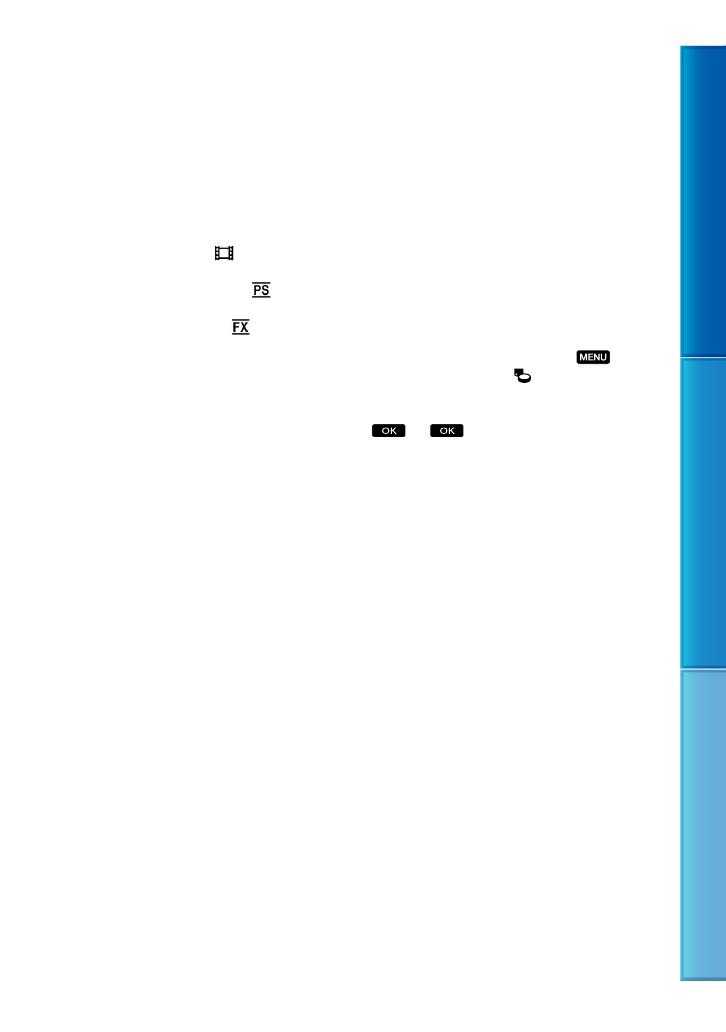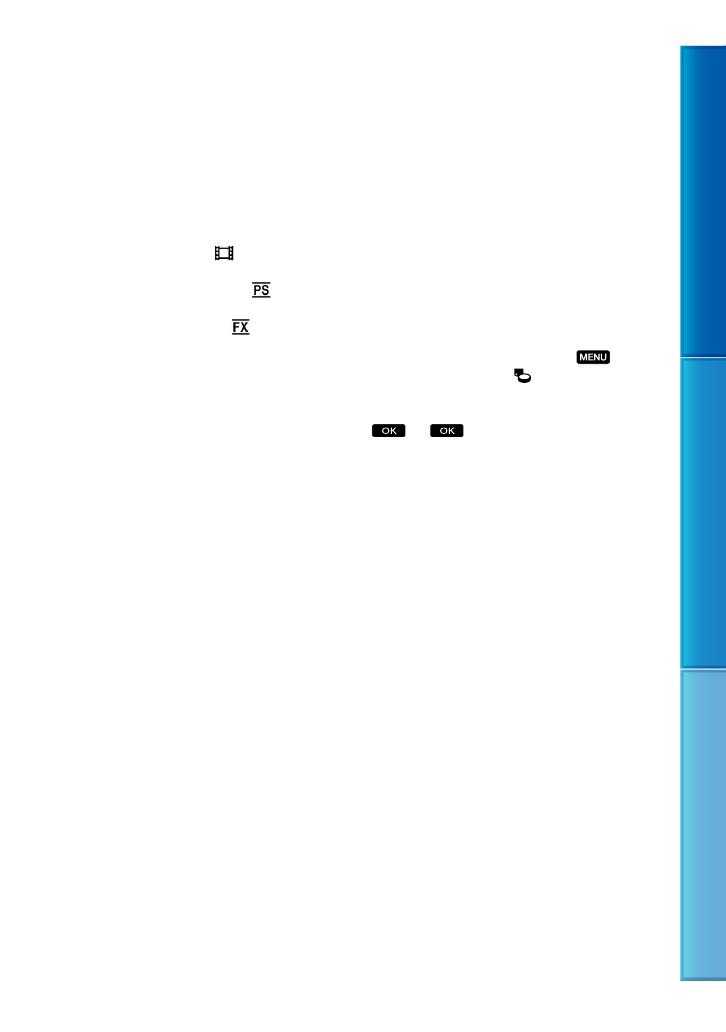
5
Table of Contents Enjoy Useful Functions Index
GB
Save all your recorded image data
To prevent your image data from being lost,
save all your recorded images on external media
periodically. To save images on your computer,
see page 55, and to save images on external
devices, see page 61.
The type of discs or media on which the images
can be saved depend on the [
REC Mode]
selected when the images were recorded.
Movies recorded with [50p Quality
] can
be saved using external media (p. 63). Movies
recorded with [Highest Quality
] can be
saved on external media or on Blu-ray discs
(p.
60, 63).
Notes on battery pack/AC Adaptor
Be sure to remove the battery pack or the AC
Adaptor after turning off the camcorder.
Disconnect the AC Adaptor from the
camcorder, holding both the camcorder and the
DC plug.
Note on the camcorder/battery pack
temperature
When the temperature of the camcorder
or battery pack becomes extremely high
or extremely low, you may not be able to
record or play back on the camcorder, due
to the protection features of the camcorder
being activated in such situations. In this
case, an indicator appears on the LCD
s
cre
en (p. 105) or on the viewfinder
(HDR-CX690E/CX700E/CX700VE).
When the camcoder is connected to a
computer or accessories
Do not try to format the recording media of the
camcorder using a computer. If you do so, your
camcorder may not operate correctly.
When connecting the camcorder to another
device with communication cables, be sure to
insert the connector plug in the correct way.
Pushing the plug forcibly into the terminal
will damage the terminal and may result in a
malfunction of the camcorder.
When the camcorder is connected to other
devices through a USB connection and the
power of the camcorder is turned on, do not
close the LCD panel. The image data that has
been recorded may be lost.
If you cannot record/play back images,
perform [Format]
If you repeat recording/deleting images for
a long time, fragmentation of data occurs on
the recording media. Images cannot be saved
or recorded. In such a case, save your images
on some type of external media first, and
then perform [Format] by touching
(MENU) [Setup] [
(Media Settings)]
[Format] the desired medium (HDR-
CX560E/CX560VE/CX700E/CX700VE)
.
Notes on optional accessories
We recommend using genuine Sony accessories.
Genuine Sony accessories may not be available
in some countries/regions.
About this manual, illustrations and
on-screen displays
The example images used in this manual for
illustration purposes are captured using a
digital still camera, and therefore may appear
different from images and screen indicators that
actually appear on your camcorder. And, the
illustrations of your camcorder and its screen
indication are exaggerated or simplified for
understandability.
In this manual, the internal memory (HDR-
CX560E/CX560VE/CX700E/CX700VE) and
the memory card are called “recording media.”
In this manual, the DVD disc recorded with
high definition image quality (HD) is called
AVCHD recording disc.
Design and specifications of your camcorder
and accessories are subject to change without
notice.