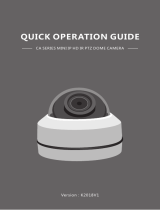10
Limited Warranty - Terms & Conditions
Swann Communications warrants this product
against defects in workmanship and material for
a period of one (1) year from its original purchase
date. You must present your receipt as proof of
purchase for warranty validation. Any unit which
proves defective during the stated period will be
repaired without charge for parts or labour or re-
placed at the sole discretion of Swann. The end
user is responsible for all freight charges incurred
to send the product to Swann’s repair centres. The
end user is responsible for all shipping costs in-
curred when shipping from and to any country
other than the country of origin.
The warranty does not cover any incidental, acci-
dental or consequential damages arising from the
use of or the inability to use this product. Any costs
associated with the fitting or removal of this prod-
uct by a tradesman or other person or any other
costs associated with its use are the responsibility
of the end user. This warranty applies to the origi-
nal purchaser of the product only and is not trans-
ferable to any third party. Unauthorized end user
or third party modifications to any component will
render all warranties void. By law some countries
do not allow limitations on certain exclusions in
this warranty. Where applicable by local laws,
regulations and legal rights will take precedence.
For Australia: Our goods come with guarantees
which cannot be excluded under Australian Con-
sumer Law. You are entitled to a replacement
or refund for a major failure and for compensa-
tion for any other reasonably foreseeable loss or
damage. You are also entitled to have the goods
repaired or replaced if the goods fail to be of ac-
ceptable quality.