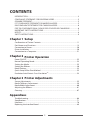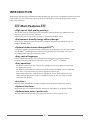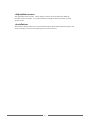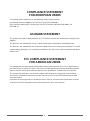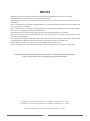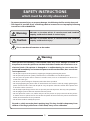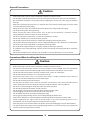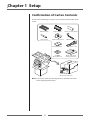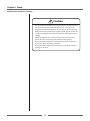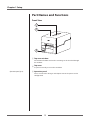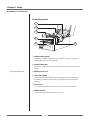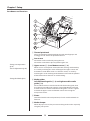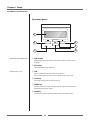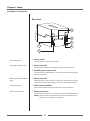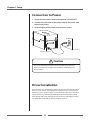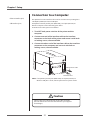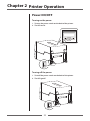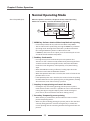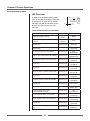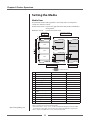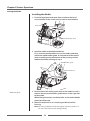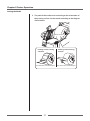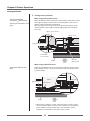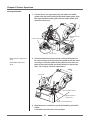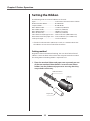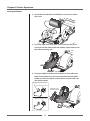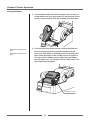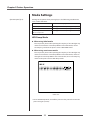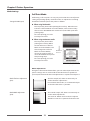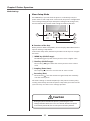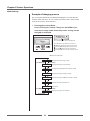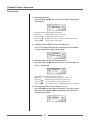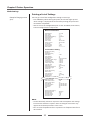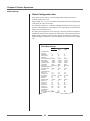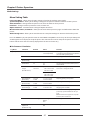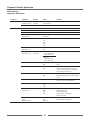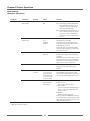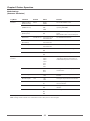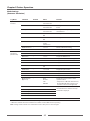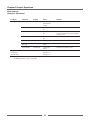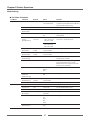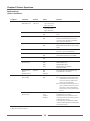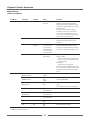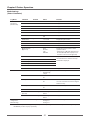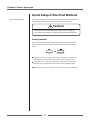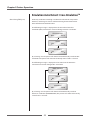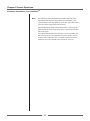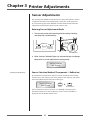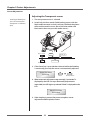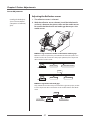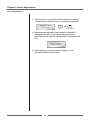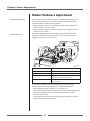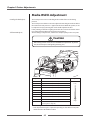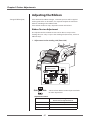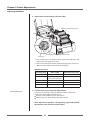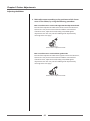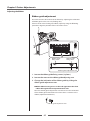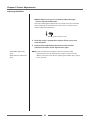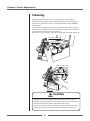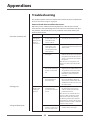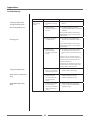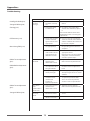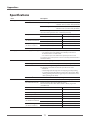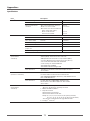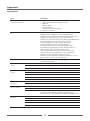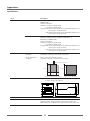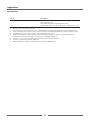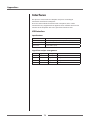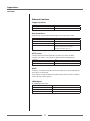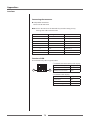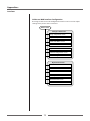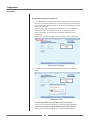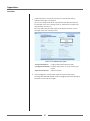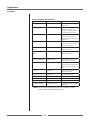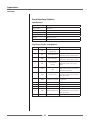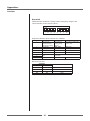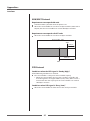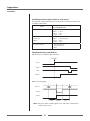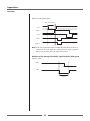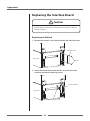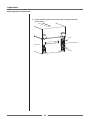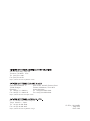Citizen CL-E720 User manual
- Category
- Label printers
- Type
- User manual
This manual is also suitable for

CL-E720/CL-E730
USER'S
MANUAL
Thermal Transfer Barcode & Label Printer

2
CONTENTS
INTRODUCTION .............................................................................................................................. 3
COMPLIANCE STATEMENT FOR EUROPEAN USERS ........................................................... 5
GS MARK STATEMENT ................................................................................................................... 5
FCC COMPLIANCE STATEMENT FOR AMERICAN USERS ................................................... 5
EMI COMPLIANCE STATEMENT FOR CANADIAN USERS ................................................... 6
ETAT DE CONFORMITE EMI A L’USAGE DES UTILISATEURS CANADIENS .................... 6
IMPORTANT SAFETY INSTRUCTIONS ...................................................................................... 7
NOTICE ............................................................................................................................................... 8
SAFETY INSTRUCTIONS ................................................................................................................ 9
Chapter 1 Setup
Conrmation of Carton Contents ..........................................................................................11
Part Names and Functions ........................................................................................................13
Connection to Power .................................................................................................................. 20
Driver Installation ........................................................................................................................20
Connection to a Computer .......................................................................................................21
Chapter 2
Printer Operation
Power ON/OFF ..............................................................................................................................22
Normal Operating Mode ........................................................................................................... 23
Setting the Media ........................................................................................................................25
Setting the Ribbon ......................................................................................................................30
Mode Settings ............................................................................................................................... 33
Quick Setup of the Print Method ...........................................................................................52
Emulation Auto Detect: Cross-Emulation
TM
........................................................................ 53
Chapter 3
Printer Adjustments
Sensor Adjustments .................................................................................................................... 55
Media Thickness Adjustment ..................................................................................................59
Media Width Adjustment .......................................................................................................... 60
Adjusting the Ribbon .................................................................................................................61
Cleaning ..........................................................................................................................................67
Appendixes
Troubleshooting ........................................................................................................................... 68
Specications ................................................................................................................................71
Interfaces ........................................................................................................................................76
Replacing the Interface Board .................................................................................................89

3
■■■
Main Features
■■■
<High-speed, high-quality printing>
This printer can be used for high-speed, high-quality printing thanks to its ARM® Cortex-A9
processor and Citizen’s history control IC.
*ARM and Cortex are registered trademarks or trademarks of ARM Limited.
<Environment-friendly energy-ecient design>
As an energy-ecient product, this printer is compliant with the International Energy Star
Program (ENERGY STAR®).
<Optimal ribbon tension through ARCP
TM
>
Designed to provide the optimal ribbon tension from the beginning to the end of the ribbon
roll, the ARCP
TM
technology insures stable printing position & printed output accuracy by
preventing ribbon slippage and ribbon wrinkle.
<Easy control language>
Label creation and printing is easily accomplished through the use of printer control
language emulations. This printer can process either ZPL
TM
or DPL
TM
as standard.
<Easy operation>
• The printer status can be seen easily and its conguration & setup adjusted easily using
the graphic LCD panel.
• The high-lift printhead and mechanism means that media and ribbon can be loaded with
ease and it is constructed for easy thermal printhead cleaning, etc.
• Media width adjustment, media thickness adjustment, media sensor adjustment, and
ribbon tension adjustment can all be accomplished easily by the user using the colour-
coded operator controls.
<Interface>
Ethernet (LAN) and USB 2.0 are standard equipment, for quick data transfer and printing.
<Optional interface>
Optional RS232C Serial, IEEE1284 Parallel and Wireless LAN (WiFi) are all quickly installed.
<Optional auto-cutter / peeler unit>
The auto-cutter and peeler units are designed so that they can be installed easily.
INTRODUCTION
Thank you for purchasing the CITIZEN CL-E720/CL-E730 printer. This printer is compatible with the maximum
media width (118 mm or 4.65 inch), which has been developed for a wide range of applications such as
labels, tags and tickets.

4
<Adjustable sensors>
The adjustable media sensors - which allow the sensors to be positioned in dierent
locations across the media - are standard features making the printer ideal for use with
special media.
<Installation>
The interface, power switch etc. are installed towards the back and the top cover opens and
closes vertically so that the sides of the printer are not restricted.

5
COMPLIANCE STATEMENT
FOR EUROPEAN USERS
CE marking shows conformity to the following criteria and provisions:
Low Voltage Directive (2006/95/EC, formerly 73/23/EEC)/EN60950-1
EMC Directive (2004/108/EC, formerly 89/336/EEC)/EN55022, EN55024, EN61000-3-2 &
EN61000-3-3
GS MARK STATEMENT
This product has been tested under EN ISO 7779 and has an acoustic level output no higher than
70db(A).
This device is not intended for use at a video workstation in compliance with Bildscharb V.
This device is not intended for use in the direct eld of view at visual display workplaces. To avoid
incommoding reections at visual display workplaces this device must not be placed in the direct
eld of view.
FCC COMPLIANCE STATEMENT
FOR AMERICAN USERS
This equipment has been tested and found to comply with the limits for a Class A digital device,
pursuant to Part 15 of the FCC Rules. These limits are designed to provide reasonable protection
against harmful interference when the equipment is operated in a commercial environment.
This equipment generates, uses, and can radiate radio frequency energy and, if not installed
and used in accordance with the instruction manual, may cause harmful interference to radio
communications.
Operation of this equipment in a residential area is likely to cause harmful interference in which
case the user will be required to correct the interference at his own expense.

6
EMI COMPLIANCE STATEMENT
FOR CANADIAN USERS
This Class A Information Technology Equipment (ITE) complies with Canadian CAN ICES-
3(A)/NMB-3(A).
This equipment generates and uses radio frequency energy and if not installed and used
properly, that is, in strict accordance with the manufacturer’s instructions, may cause interference
to radio and television reception. This Information Technology Equipment (ITE) does not
exceed the Class A limits for radio noise emissions from digital apparatus set out in the Radio
Interference Regulations of the Canadian Department of Communications. This equipment is
designed to provide reasonable protection against such interference in a residential installation.
However, there is no guarantee that interference will not occur in a particular installation. If this
equipment does cause interference to radio or television reception, which can be determined
by turning the equipment o and on, the user is encouraged to try to correct the interference by
one or more of the following measures:
•Reorientorrelocatethereceivingantenna.
•Increasetheseparationbetweentheequipmentandreceiver.
•Connecttheequipmentintoanoutletonacircuitdierentfromthattowhichthereceiveris
connected.
•Consultthedealeroranexperiencedradio/TVtechnicianforhelp.
CAUTION: Use shielded cables to connect this device to computers.
Any changes or modications not expressly approved by the grantee of this device
could void the user’s authority to operate the equipment.
ETAT DE CONFORMITE EMI A L’USAGE
DES UTILISATEURS CANADIENS
Cet Équipements informatiques (EI) de la classe A est conforme à la norme CAN ICES-3(A)/
NMB-3(A) du Canada.
Cet équipment produit et utilise l’énergie à radiofréquences et s’iln’est pas installé et utilisé
correctment, c’esst à dire en accord strict avec les instructions du fabricant, il risque de provoquer
des intérferences avec la réception de la radio et de latélévision.
Le présent Équipements informatiques (EI) n’émet pas de bruite radio électriques dépassant les
limites applicables aux appareils numériques de la classe A prescrites dans le Réglement sur le
brouillage radioélectrique édicté par le ministère des Communications du Canada.
Cet équipment est conçu pour fournir une protection satisfaisante contre de telles interférences
dans une installation résidentielle. Cependant, il n’y a pas de garantie contre les interférences
avec les réceptions radio ou télévision, provoquées par la mise en et hors circuit de l’équipment;
aussi, il est demandé a l’utilisateur d’essayer de corriger l’interférence par l’une ou plus des
mesures suivantes:
•Réorienterl’antennederéception.
•Installerl’ordinateurautrepart,parégardpourlerécepteur.
•Brancherl’ordinateurdansuneprisedecourantdiérentedefaçonàcequel’ordinateuretle
récepteur soient branchés sur des circuits diérents.

7
IMPORTANT SAFETY INSTRUCTIONS
• Readalloftheseinstructionsandsavethemforlaterreference.
• Followallwarningsandinstructionsmarkedontheproduct.
•Unplugthisproductfromthewalloutletbeforecleaning.Donotuseliquidoraerosolcleaners.Usea
damp cloth for cleaning.
• Donotusethisproductnearwater.
•Donotplacethisproductonanunstablecart,standortable.Theproductmayfall,causingserious
damage to the product.
• Slotsandopeningsonthecabinetandthebackorbottomareprovidedforventilation.
To ensure reliable operation of the product and to protect it from overheating, do not block or cover these
openings. The openings should never be blocked by placing the product on a bed, sofa, rug or other
similar surface. This product should never be placed near or over a radiator or heat register. This product
should not be placed in a built-in installation unless proper ventilation is provided.
• Thisproductshouldbeoperatedfromthetypeofpowersourceindicatedonthemarkinglabel.
If you are not sure of the type of power available, consult your dealer or local power company.
• Thisproductisequippedwithathree-prongedplug,aplughavingathird(grounding)pin.Thisplugwill
only t into a grounding-type power outlet. This is a safety feature. If you are unable to insert the plug into
the outlet, contact your electrician to replace your obsolete outlet. Do not defeat the safety purpose of the
grounding-type plug.
• Donotallowanythingtorestonthepowercord.Donotlocatethisproductwherethecordwillbewalked
on.
•Ifanextensioncordisusedwiththisproduct,makesurethatthetotaloftheampereratingsonthe
products plugged into the extension cord do not exceed the extension cord ampere rating. Also, make
sure that the total of all products plugged into the wall outlet does not exceed 15 amperes for 120V outlet
and 7.5 amperes for 220V-240V outlet.
•Neverpushobjectsofanykindintothisproductthroughcabinetslotsastheymaytouchdangerous
voltage points or short out parts that could result in a risk of re or electric shock. Never spill liquid of any
kind on the product.
• Exceptasexplainedelsewhereinthismanual,don’tattempttoservicethisproductyourself.Openingand
removing those covers that are marked “Do Not Remove” may expose you to dangerous voltage points or
other risks. Refer all servicing on those compartments to service personnel.
• Themainsplugonthisequipmentmustbeusedtodisconnectmainspower.Pleaseensurethatthesocket
outlet is installed near the equipment and shall be easily accessible.
•Unplugthisproductfromthewalloutletandreferservicingtoqualifiedservicepersonnelunderthe
following conditions:
A. When the power cord or plug is damaged or frayed.
B. If liquid has been spilled into the product.
C. If the product has been exposed to rain or water.
D. If the product does not operate normally when the operating instructions are followed. Adjust only
those controls that are covered by the operating instructions since improper adjustment of other
controls may result in damage and will often require extensive work by a qualied technician to restore
the product to normal operation.
E. If the product has been dropped or the cabinet has been damaged.
F. If the product exhibits a distinct change in performance, indicating a need for service.
• ForNorwayUser
The equipment has been designed for connection to IT power distribution system.

8
NOTICE
• Beforeuse,besuretoreadthismanual.Pleasekeepthismanualforfuturereferenceasneeded.
• Thecontentsofthismanualmaychangewithoutpriornotice.
•Reproduction,transfer,ortransmissionofthecontentsofthismanualwithoutpriorconsentisstrictly
prohibited.
• Wearenotliableforanydamageresultingfromtheuseoftheinformationcontainedherein,regardlessof
errors, omissions, or misprints.
• Wearenotliableforanyproblemsresultingfromtheuseofoptionalproductsandconsumablesupplies
other than the designated products contained herein.
• Donothandle,disassembleorrepairthepartsotherthanthosespeciedinthismanual.
• Wearenotliableforanydamagecausedbymisuseoftheprinterorusageoftheprinterinpoor
environmental conditions.
• Dataresidingintheprinteristemporary.Therefore,alldatawillbelostifpowerislost.Wearenotliablefor
any damage or loss of prots caused by data loss due to failures, repairs, inspections, etc.
• Pleasecontactusifthereareanymistakesorambiguitieswithinthismanual.
• Iftherearemissingorincorrectlycollatedpagesinthismanual,contactustoobtainanewmanual.
Visit the following site to get documentation, drivers, utilities, and other information.
http://www.citizen-systems.co.jp/english/support/index.html
CITIZEN is a registered trademark of CITIZEN HOLDINGS CO., Japan.
CITIZEN es una marca registrada de CITIZEN HOLDINGS CO., Japón.
Copyright © 2014 by CITIZEN SYSTEMS JAPAN CO., LTD.

9
SAFETY INSTRUCTIONS
which must be strictly observed !
• Topreventpersonalinjuryorpropertydamage,thefollowingshallbestrictlyobserved.
• Thedegreeofpossibleinjuryanddamageduetoincorrectuseorimproperlyfollowing
instructions is described below.
Indicatesasituationwhich,ifnotobservedandhandled
properly,couldresultindeathorseriousinjury.
Indicatesasituationwhich,ifnotobservedandhandled
properly,couldresultininjury.
:This is a mark to call attention to the reader.
Warning
Caution
Warning
Neverperformthefollowing.Ifnotavoided,thesemaycausedamageortroubleto
the printer or cause the printer to overheat and release smoke and cause burns or an
electricalshock.Iftheprinterisdamagedorismalfunctioning,besuretoturnthe
printeroimmediatelyandremovethepowercordfromtheoutlet,thenconsultour
service personnel.
• Donotjoltorimpacttotheprinterbysteppingon,droppingorhittingtheprinter.
• Donotplacetheprinterinapoorlyventilatedarea,orshutotheairventoftheprinter.
• Donotplacetheprinterwherechemicalreactionsoccur,suchasinlaboratoriesorwhereairis
mixed with salt or gas.
• Donotuseapowervoltageorfrequencyotherthanthosespecied.
• Donotplug/unplugthepowercordorattach/detachtheinterfacecablebysimplygrabbingthe
power cord or interface cable. Do not pull or carry the printer when the tension of the power cord
or interface cable is increased.
• Donotdroporputforeignmattersuchasclipsandpinsintotheprinter.Thismaycauseproblems.
• Donotplugthepowercordintoanoutletwithmanyloads.
• Donotspilldrinkssuchastea,coeeandjuiceontheprinterorsprayinsecticideontheprinter.
If drink or water is spilled, rst be sure to turn the power o and remove the power cord from the
outlet, then consult our service personnel.
• Donotdisassembleormodifytheprinter.
Discard or safely store the plastic packing bag. This bag should be kept away from
children.Ifthebagispulledoverachild’shead,itmaycausesuocation.

10
General Precautions
Caution
• Priortooperation,readthesafetyinstructionscarefullyandobservethem.
• Donotdroporputforeignmattersuchasclipsandpinsintotheprinter.Thismaycauseproblems.
• Becarefulwhenmovingorcarryingtheprinter.Droppingtheprintermaycauseinjuryorproperty
damage.
• Makesureifyouopenthetopcover,itisopenedalltheway.Ifonlypartiallyopen,thecovercould
slam shut, possibly causing injury.
• Whenthecoverisopen,becarefulofthecornersofthecover.Theycouldcauseinjury.
• Donotopentheprinterduringprinting.
•Whencleaningthesurfaceoftheprintercase,donotusethecloththatissoakedinthinner,
trichloroethylene, benzine, ketone or similar chemicals.
• Donotusetheprinterwherethereisalotofoil,ironparticles,ordust.
• Donotspillliquidsorsprayinsecticideontheprinter.
• Donotjoltorimpacttotheprinterbysteppingon,droppingorhittingtheprinter.
• Operatethecontrolpanelproperly.Acareless,roughhandlingmaycauseproblemsormalfunction.
Do not use such sharp-edged tool as a ballpoint pen for operation.
• Becarefuloftheedgesoftheplatessoinjuryorpropertydamageispossible.
• Ifaproblemoccursduringprinting,stoptheprinterimmediatelyandunplugthepowercordfrom
the outlet.
• Whenprintertroubleoccurs,donottrytodissembleit.Instead,consultourservicepersonnel.
Precautions When Installing the Printer
• Priortooperation,readthesafetyinstructionscarefullyandobservethem.
• Donotuseorstoretheprinternearre,excessivemoisture,indirectsunlight,nearanairconditioner
or heater or other source of unusually high or low temperature or humidity or excessive dust.
• Donotplacetheprinterwherechemicalreactionsoccur,suchasinalaboratory.
• Donotplacetheprinterwhereairismixedwithsaltorgas.
•Theprintermustsitonafirm,levelsurfacewherethereisampleventilation.Neverallowthe
printer’s air vent to be blocked by a wall or other object.
• Donotputanythingonthetopofprinter.
•Donotplacetheprinterneararadioortelevision,anddonotusethesamewalloutletforthe
printer and radio or television. Radio or television reception could be adversely aected.
• Donotuseapowervoltageorfrequencyotherthanthosespecied.
• Donotputanythingonthepowercordorsteponit.
• Donotdragorcarrytheprinterwiththepowercordorinterfacecable.
• Avoidpluggingthepowercordintoanoutletwithmanyloads.
• Donotbundlethepowercordwheninsertingtheplug.
• Alwaysgriptheplughousing,notthecord,toplug/unplugthepowercord.
• Makecertainthepoweristurnedobeforeconnecting/disconnectingtheinterfacecable.
•Avoidlengtheningthesignalcableorconnectingittoanynoise-producingdevice.Ifitis
unavoidable, use the shielded cable or twisted pair for each signal.
• Placetheprinterneartheoutletwherethepowercordcanbeunpluggedeasilytoshutopower.
• UsetheACoutletthatacceptsathree-prongedplug.Otherwise,staticelectricitymaybegenerated
and there will be danger of electric shock.
Caution

11
Chapter 1 Setup
Chapter 1 Setup
Conrmation of Carton Contents
Check that the following accessories are included with the printer in the
carton.
Printer
[Model CL-E720/CL-E730]
Head cleaner Media holder guide Media holder bar
Test label media
CD-ROM
(User’s Manual)
Power cord
Quick-start guide
Safety Instructions
Sample ribbon Paper core (for ribbon)Ribbon holder
Note: The empty carton and packing materials should be stored for
future shipping of the printer.

12
Chapter 1 Setup
Caution
• Be careful when moving or carrying the printer and when taking
the printer out of the carton. The printer may cause injury or
property damage if dropped. Be sure to grip the printer housing
rmly when taking it out of the carton. Do not grip the printer by
the foam packing material which may break, causing the printer
to drop.
• When opening the cover, open it all the way. If only part way
open, the cover could slam shut, possibly causing injury.
• Be careful of the edge of the cover when the cover is opened. It
may cause injury or property damage.
• Be careful of the edges of the metal plates so injury or property
damage is possible.
Conrmation of Carton Contents

13
Chapter 1 Setup
Part Names and Functions
Front View
3
2
1
1
Top cover window
The amount of ribbon and media remaining can be checked through
this window.
2
Top cover
Is opened vertically to set media or ribbon.
3
Operation panel
This is used to make changes and adjustments to the printer and its
conguration
Operation panel (p.18)

14
Chapter 1 Setup
Part Names and Functions
Inside the printer
6
4
5
3
2
1
1
Media holder guide
This guide is moved horizontally to match the media size. The guide
can be sliding it from the holder bar.
2
Media holder bar
The media is supported by the media holder bar when installed in the
printer.
3
Ribbon drive unit
4
Head close knob
Push the head close knob to lock the mechanism closed. If you push
on another part of the mechanism, the printer may not lock closed
correctly.
5
Front cover
It is removed to install optional units such as the peeler or cutter.
6
Ribbon holder
It is used to attach the ribbon and paper core.
Setting the Ribbon (p.30)

15
Chapter 1 Setup
1
3
4
5
2
1
Large blue-head open lever
The head unit can be raised to install media by pushing this lever.
It locks the head unit during printing.
2
Media width adjustment dial
It is adjusted to match the width of the media.
3
Media thickness adjustment dial
It is adjusted to match the thickness of the media.
4
Front (winding side) ribbon tension adjustment knob
This is adjusted according to the width of the ribbon that is used. It is
also used when the ribbon is wrinkled or slips.
5
Front (winding side) ribbon left-right balance adjustment
knob
It is used to perform an adjustment when the ribbon is wrinkled.
Normally set it to the center position.
Media Width Adjustment
(p.60)
Media Thickness Adjustment
(p.59)
Ribbon Tension Adjustment
(p.61)
Ribbon Balance Adjustment
(p.63)
Part Names and Functions

16
Chapter 1 Setup
6
1
3
4
3
-2
2
-1
4
-2
-1
5
1
Thermal printhead
This is the printhead. Avoid touching this with your ngertips and
leaving grease or dirt on the printhead surface.
2
Sensor arm
The media can be installed by raising this arm.
The media can be held in place by lowering this arm.
3
Upper sensor (
3
-1) and bottom sensor (
3
-2)
When used as a transparent sensor (for labels and tags with notches),
it is used by matching the sensor markings of the upper sensor and
the bottom sensor. When used as a reective sensor, it is used by
matching the sensor marking on the bottom sensor with the position
of the black mark on the liner or media backing.
4
Media guides
Left xed media guide (
4
-1) and right movable media
guide(
4
-2)
The end of the media is matched to the left xed media guide, then
the right side movable media guide is moved horizontally to match
it to the media size. And the movable media guide is used as a guide
to match the upper sensor and bottom sensor when using the
transparent sensors.
5
Platen
Interlocked with the thermal printhead, it feeds media backwards or
forwards.
6
Media damper
When roll paper is used, this prevents marking on the media especially
at higher print speeds.
Setting the Media (p.25)
Setting sensor positions
(p.28)
Sensor Adjustments (p.55)
Part Names and Functions

17
Chapter 1 Setup
3
2
1
4
1
Rear (feeding side) ribbon tension adjustment knob
The adjustment is done according to the width of the ribbon to be
used. It is adjusted when slippage or wrinkling appears in the ribbon.
2
Ribbon guide adjusting cam
Adjustment can eliminate the slack in ribbon and prevent occurrence
of wrinkles.
3
Ribbon guide shaft
It guides the ribbon to be fed.
4
Optional unit connector cover
It is opened when the cables of the cutter unit and the peeler unit are
connected. Do not remove during normal use.
Part Names and Functions
Ribbon Tension Adjustment
(p.61)
Ribbon guide adjustment
(p.65)

18
Chapter 1 Setup
Part Names and Functions
Operation panel
1
2 4
3 6
5
1
LCD display
This displays the operational status of the printer and the menu
settings.
2
Pause key
This temporarily stops printing.
3
LED
This is lit when the printer power is on. (green)
This is lit when the printer is in an alarm or error status. (red)
4
Stop key
This stops printing or cancels the alarm.
5
MENU key
This key enters the menu setting mode or reprints the nal label,
depending on printer status.
6
Feed key
This key feeds the media to the top of the next label or form.
Normal Operating Mode (p.23)
LED Functions (p.24)

19
Chapter 1 Setup
Part Names and Functions
Rear View
1
2
3
4
5
6
1
Power switch
The is the power switch for the printer.
2
Power cord inlet
The connector of the enclosed power cord is connected here.
3
Fanfold paper insertion slot
If you want to use fanfold paper, insert the media into this slot from
outside the printer.
4
Option interface
Optional interface board can be installed by removing the interface
cover. Contact your retailer if you want to use the option interface.
5
USB interface (USB2.0)
This receives USB transmission of data from a host computer.
6
Ethernet interface
Data from host computer is received via wired LAN communication.
NOTE: Do not connect the USB cable to the wired LAN connector.
Doing so may damage the connector.
Replacing the Interface Board
(p.89)
USB Interface (p.76)
Connection to Power (p.20)
Ethernet Interface (p.77)
Power ON/OFF (p.22)

20
Chapter 1 Setup
Connection to Power
1. Check that the power switch to the printer is turned OFF.
2. Connect the connector of the power cord to the power cord
inlet on the printer.
3. Insert the plug of the power cord in the AC outlet.
Power Cord Inlet
AC Outlet
Driver Installation
The computer may automatically detect the presence of the new printer
when it is rst started, depending on the computer type, interface and
operating system. Follow any on-screen instruction and also instructions
supplied with any additional CD-ROM disk included with your printer.
Your supplier will assist you with the correct drivers and software which
are compatible with your particular computer system.
Use an AC outlet that accepts a three-pronged plug. Otherwise,
static electricity may be generated and there will be danger of
electric shock.
Caution
Page is loading ...
Page is loading ...
Page is loading ...
Page is loading ...
Page is loading ...
Page is loading ...
Page is loading ...
Page is loading ...
Page is loading ...
Page is loading ...
Page is loading ...
Page is loading ...
Page is loading ...
Page is loading ...
Page is loading ...
Page is loading ...
Page is loading ...
Page is loading ...
Page is loading ...
Page is loading ...
Page is loading ...
Page is loading ...
Page is loading ...
Page is loading ...
Page is loading ...
Page is loading ...
Page is loading ...
Page is loading ...
Page is loading ...
Page is loading ...
Page is loading ...
Page is loading ...
Page is loading ...
Page is loading ...
Page is loading ...
Page is loading ...
Page is loading ...
Page is loading ...
Page is loading ...
Page is loading ...
Page is loading ...
Page is loading ...
Page is loading ...
Page is loading ...
Page is loading ...
Page is loading ...
Page is loading ...
Page is loading ...
Page is loading ...
Page is loading ...
Page is loading ...
Page is loading ...
Page is loading ...
Page is loading ...
Page is loading ...
Page is loading ...
Page is loading ...
Page is loading ...
Page is loading ...
Page is loading ...
Page is loading ...
Page is loading ...
Page is loading ...
Page is loading ...
Page is loading ...
Page is loading ...
Page is loading ...
Page is loading ...
Page is loading ...
Page is loading ...
Page is loading ...
-
 1
1
-
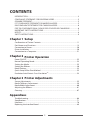 2
2
-
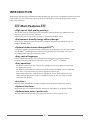 3
3
-
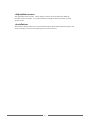 4
4
-
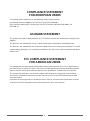 5
5
-
 6
6
-
 7
7
-
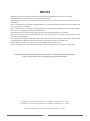 8
8
-
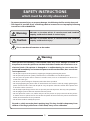 9
9
-
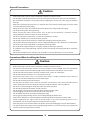 10
10
-
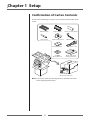 11
11
-
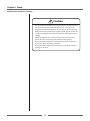 12
12
-
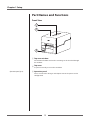 13
13
-
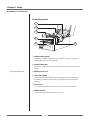 14
14
-
 15
15
-
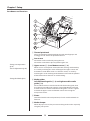 16
16
-
 17
17
-
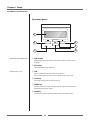 18
18
-
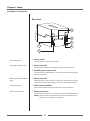 19
19
-
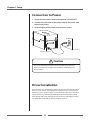 20
20
-
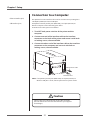 21
21
-
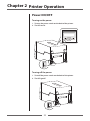 22
22
-
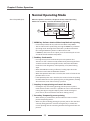 23
23
-
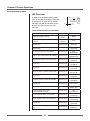 24
24
-
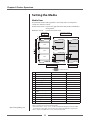 25
25
-
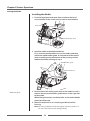 26
26
-
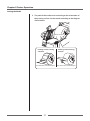 27
27
-
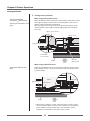 28
28
-
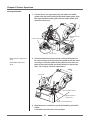 29
29
-
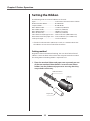 30
30
-
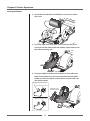 31
31
-
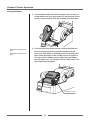 32
32
-
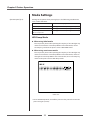 33
33
-
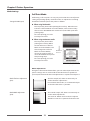 34
34
-
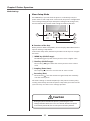 35
35
-
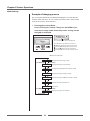 36
36
-
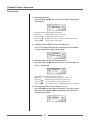 37
37
-
 38
38
-
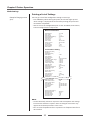 39
39
-
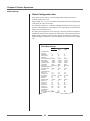 40
40
-
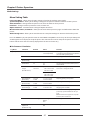 41
41
-
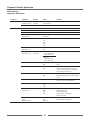 42
42
-
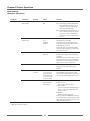 43
43
-
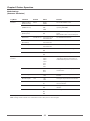 44
44
-
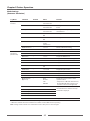 45
45
-
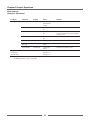 46
46
-
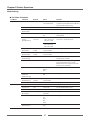 47
47
-
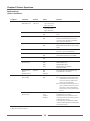 48
48
-
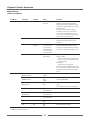 49
49
-
 50
50
-
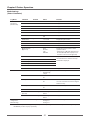 51
51
-
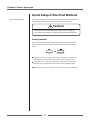 52
52
-
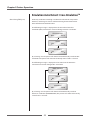 53
53
-
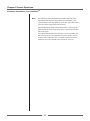 54
54
-
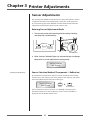 55
55
-
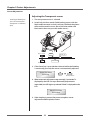 56
56
-
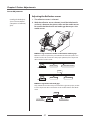 57
57
-
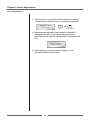 58
58
-
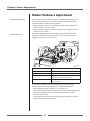 59
59
-
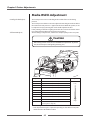 60
60
-
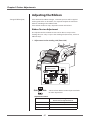 61
61
-
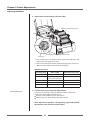 62
62
-
 63
63
-
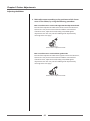 64
64
-
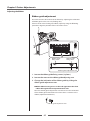 65
65
-
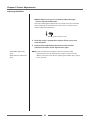 66
66
-
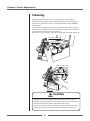 67
67
-
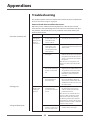 68
68
-
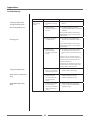 69
69
-
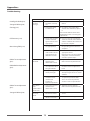 70
70
-
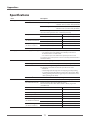 71
71
-
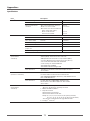 72
72
-
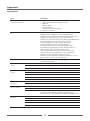 73
73
-
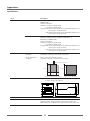 74
74
-
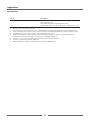 75
75
-
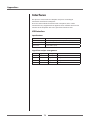 76
76
-
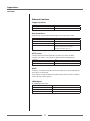 77
77
-
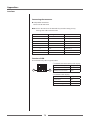 78
78
-
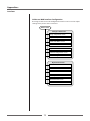 79
79
-
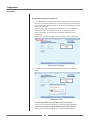 80
80
-
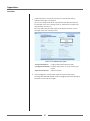 81
81
-
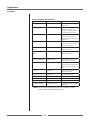 82
82
-
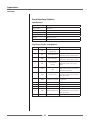 83
83
-
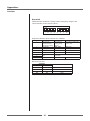 84
84
-
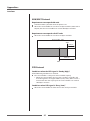 85
85
-
 86
86
-
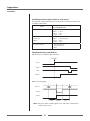 87
87
-
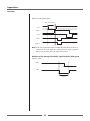 88
88
-
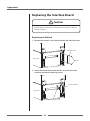 89
89
-
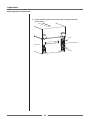 90
90
-
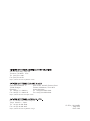 91
91
Citizen CL-E720 User manual
- Category
- Label printers
- Type
- User manual
- This manual is also suitable for
Ask a question and I''ll find the answer in the document
Finding information in a document is now easier with AI
Related papers
Other documents
-
Dascom 7106 / 7206 User guide
-
 Citizen Systems CLP-521 User manual
Citizen Systems CLP-521 User manual
-
 Postek Q8 User manual
Postek Q8 User manual
-
 Citizen Systems Citizen CL-S700 User manual
Citizen Systems Citizen CL-S700 User manual
-
OKI OKIPOS T410TT-Parallel User guide
-
 Citizen Systems Printer CLP-621 User manual
Citizen Systems Printer CLP-621 User manual
-
Dascom 7010/7010R User guide
-
Dascom 7010/7010R Installation guide
-
Godex EZPi-1200 User manual
-
 Citizen Systems CLP-7201e User manual
Citizen Systems CLP-7201e User manual