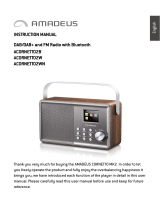Warranty information
Imagination Technologies Ltd. warrants to the end user that this product
will be free from defects in materials and workmanship in the course
of normal use for a period of two years from the date of purchase. This
guarantee covers breakdowns due to manufacturing or design faults; it
does not apply in cases such as accidental damage, however caused, wear
and tear, negligence, adjustment, modification or repair not authorised by
us. Please visit www.pure.com/register to register your product with us.
Should you have a problem with your unit please contact your supplier or
contact PURE Support at the address shown on the rear of this manual.
Disclaimer
Imagination Technologies Limited makes no representation or warranties
with respect to the content of this document and specifically disclaims
any implied warranties of merchantability or fitness for any particular
purpose. Further, Imagination Technologies Limited reserves the
right to revise this publication and to make changes in it from time
to time without obligation of Imagination Technologies Limited to
notify any person or organization of such revisions or changes.
Garantie-Informationen
Imagination Technologies Ltd. garantiert dem Endbenutzer, dass
dieses Produkt für die Dauer von zwei Jahren ab Kaufdatum bei
normalem Gebrauch frei von Schäden an Material oder Verarbeitung
ist. Diese Garantie umfasst Ausfälle aufgrund von Herstellungs- und
Konstruktionsfehlern; sie gilt nicht für Unfallschäden, wie auch immer
verursacht, Verschleiß, Fahrlässigkeit und Veränderung oder Reparatur
durch von uns nicht autorisierte Personen. Registrieren Sie Ihr Produkt
bei uns unter www.pure.com/register. Sollten Sie mit Ihrem Gerät ein
Problem haben, wenden Sie sich an Ihren Verkäufer oder den PURE Support.
Die Adresse finden Sie auf der Rückseite dieser Bedienungsanleitung.
Ausschlusshinweis
Imagination Technologies Limited gewährt keine Garantien für den Inhalt
dieses Dokuments und lehnt insbesondere implizierte Garantien für die
allgemeine Gebrauchstauglichkeit bzw. die Eignung für spezielle Zwecke ab.
Weiterhin behält sich Imagination Technologies Limited das Recht vor, diese
Publikation von Zeit zu Zeit zu überarbeiten und zu ändern, ohne dass daraus
eine Verpflichtung für Imagination Technologies Limited entsteht, irgendeine
Person oder Organisation von solchen Änderungen in Kenntnis zu setzen.
Garantie
Imagination Technologies Ltd. garantit à l’utilisateur que le présent produit
est exempt de défauts en termes de matériaux et de main-d’œuvre, dans le
cadre d’une utilisation normale, pour une période de deux ans à compter de
la date d’achat. La présente garantie couvre les pannes dues à un défaut de
conception ou de fabrication ; elle ne prend pas en compte les dommages
accidentels, quelle que soit leur cause, l’usure normale du produit, ainsi que
tous dommages dus à la négligence, à la modification, au réglage ou à la
réparation effectué(e) sur l’appareil sans notre autorisation. Visiter le site www.
pure.com/register pour enregistrer votre produit auprès de nos services. En
cas de problème avec votre appareil, veuillez contacter votre fournisseur ou
le centre d’assistance PURE, à l’adresse indiquée au dos du présent manuel.
Avis de non-responsabilité
Imagination Technologies Limited refuse toute représentation ou garantie
vis-à-vis du contenu du présent document et refuse spécifiquement
toute garantie implicite de valeur marchande ou d’adéquation à un
usage spécifique. En outre, Imagination Technologies Limited se
réserve le droit de réviser la présente publication et d’y apporter des
modifications, quand elle le souhaite, sans obligation de sa part de notifier
toute personne ou organisation desdites révisions ou modifications.
Informazioni sulla garanzia
Imagination Technologies Ltd. garantisce all’utente finale che il
presente prodotto è esente da difetti di materiale e fabbricazione in
condizioni normali di utilizzo per un periodo di due anni a partire dalla
data di acquisto. La presente garanzia copre i danni dovuti a difetti
di fabbricazione o progettazione; non si applica in casi quali danni
accidentali, in qualsiasi modo siano stati provocati, usura, negligenza,
regolazione, modifica o riparazione non autorizzate. Visitare il sito www.
pure.com/register per registrare il prodotto. In caso di problemi relativi
all’unità, contattare il proprio fornitore oppure contattare il Supporto
tecnico PURE all’indirizzo indicato sul retro del presente manuale.
Dichiarazione di non responsabilità
Imagination Technologies Limited non si assume alcuna responsabilità
rispetto al contenuto del presente documento, in particolare non riconosce
nessuna garanzia implicita di commerciabilità o idoneità per uno scopo
specifico. Inoltre, Imagination Technologies Limited si riserva il diritto di
revisionare la presente pubblicazione e di apportarvi modifiche periodiche
senza alcun obbligo di notifica a qualsiasi persona o organizzazione.
Garantioplysninger
Imagination Technologies Ltd. garanterer over for slutbrugeren, at dette
produkt ikke er fejlbehæftet, hvad angår materialer og håndværksmæssig
udførelse ved normal brug i to år fra købsdatoen. Denne garanti
dækker sammenbrud, der skyldes fremstillings- eller designfejl.
Den dækker ikke i tilfælde, hvor enheden beskadiges som følge af
hændeligt uheld, uanset hvordan dette sker, samt slitage, uagtsomhed,
justering, ændring eller reparation, som ikke er godkendt af os. Besøge
www.pure.com/register for at registrere produktet hos os. Hvis der skulle
opstå problemer med enheden, bedes du kontakte leverandøren eller PURE
Support på adressen, der er angivet på bagsiden af denne vejledning.
Ansvarsfraskrivelse
Imagination Technologies Limited afgiver ingen garantier eller erklæringer
med hensyn til indholdet af dette dokument og fralægger sig i særdeleshed
eventuelle stiltiende garantier for salgbarhed eller egnethed til et bestemt
formål. Endvidere forbeholder Imagination Technologies Limited sig ret
til at revidere denne publikation og foretage ændringer fra tid til anden,
uden at Imagination Technologies Limited er forpligtet til at underrette
nogen person eller organisation om sådanne revideringer eller ændringer.
Información acerca de la garantía
Imagination Technologies Ltd. garantiza al usuario final que este producto no
presenta defectos ni de materiales ni de fabricación durante una utilización
normal en un periodo de dos años a partir de la fecha de compra. Esta
garantía cubre averías ocasionadas por defectos de fabricación o diseño;
No es aplicable en caso de daños accidentales, independientemente
del hecho que los motive, además de desgaste, negligencia, ajuste,
modificación o reparación no autorizada por nosotros. Visite el sitio web
www.pure.com/register para registrar su producto. Si tiene cualquier
problema con esta unidad, por favor, póngase en contacto con su
distribuidor o póngase en contacto con el Servicio de atención al cliente
de PURE en la dirección indicada en la parte posterior de este manual..
Renuncia de responsabilidad
Imagination Technologies Limited no asume ninguna declaración o garantía
en relación con el contenido de este documento y renuncia específicamente a
cualquier garantía implícita de comerciabilidad o adecuación a un propósito
determinado. Asimismo, Imagination Technologies Limited se reserva el
derecho a actualizar esta publicación y a hacer los cambios necesarios de
forma periódica sin que ello obligue a Imagination Technologies Limited a
avisar a ninguna persona u organización de dichas revisiones o cambios.