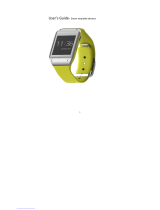Page is loading ...

SW1505
User Manual
Smart Watch

1
Congratulations on your new ownership of a Polaroid smart watch. Please read the
manual carefully for full understanding of all operations and functions of your new smart
watch.
It is able to be synchronized with your smartphone’s phonebook, messaging and other
functions. It is manufactured for your work, active and lifestyle.
1 What’s Included
The following components are included with your purchased product:
Polaroid Smart Watch
USB Cable
Instruction Manual
Quick Start Guide
2 Appearance and buttons
3 Battery Charging
The Polaroid smart watch is equipped with a built-in rechargeable Li-ion battery. It is
suggested to fully charge the battery before use.
Charging Process:
Connect one end of the USB cable with PC or your Smartphone charger, and then
connect the other end of USB cable with your smart watch to charge.
Users can still use the smart watch while it is being charged.
Warning: power adapter requirements: output current must be within
0.15-0.5A, using power adapter with other specs may damage the watch.

2
4 Install SIM Card
This Polaroid Smart Watch supports a Micro GSM SIM card (850/900/1800/1900MHZ).
5 Turn ON/OFF Smart Watch
1. Turn On: after the battery has been fully charged, press & hold the power switch for
around 3 seconds to turn the watch on.
2. Turn Off: when the watch is ON, press & hold the power switch for around 3 second
to turn the watch off.
3. Sleep mode: your smart watch will automatically go into sleep mode when the smart
watch is left in idle after a certain period of time. To wake up the smart watch from sleep
mode, just briefly press the POWER button to wake it up.
Remarks:
When the battery power has been used up, the watch will automatically shut down.
6 Touch Operations
Tap: quick tap an icon on the screen to enter that application.
Swipe or slide: slide right or left to go to next page or last page. Slide right to return to
previous menu, slide left to enter current menu.
7 Personalize Your Smart watch
Language
Go to “language”, and select your desired language.
Set Time and Date
Go to “Time Date” on screen, then tap to enter and set your desired time.
Display Settings
Go to “Settings” and find “LCD backlight”, then tap to enter, you can then set your
desired backlight standby time.

3
8 Smart Watch Applications
After start up, you will be on main home watch screen(see below):
Then slide the screen from right to left, you can see more watch screens with applications
described as below:
First page: Message, Dialer, Bluetooth, Alarm, Music, Call logs, Settings, Phonebook,
Time/Date.
Second page: Sleep monitor, Find phone, Heart Rate, Sedentary Reminder, Pedometer,
Remote Notifier, Anti-lost, Remote Camera,
Third page: Compass, Menu style, Unit Setup, Calculator, Calendar, Stopwatch,
Language, Ring tone.
8.1 Message
1. Local SIM message: after installing the SIM card, you can check your SIM card
messages by select “ Local ” while entering Inbox / Drafts / Outbox /Sent messages.
You can write or reply messages just like a phone.
2. BT message: this function requires you to install the App on your paired smartphone
and connect your Polaroid watch with your smartphone via Bluetooth.
How to install the App on your smartphone?
For all Android Smartphones:
Scan the below QR code to download the App and install it on your Android smartphone.
You can also search the App “SmartWatchBT3.0” in Google Play Store and download it
from there.

4
After installing the App on your Android smartphone, please go to “Settings” →
“ Accessibility”, please tap on “ smartwatch ” to make sure it is ON.
For iPhone:
Please download “SmartBluePlus” from Apple Store and install it on your iPhone. After
installation, run the App and the login screen will pop up, click the registration, fill in the
phone number, password and other relevant information to complete the registration.
How to pair your Polaroid smart watch with your smartphone by Bluetooth?
For all Android Smartphones:
A. Make sure the Bluetooth function has been turned on for both of your Android
smartphone and the Polaroid smart watch.
B. Search all available Bluetooth devices on your smartphone and find out the Polaroid
smart watch “SW1505” and tap it to connect.(Note: there maybe two “SW1505”
Bluetooth devices showed on your smartphone, please select the correct one
“ ” to connect).
C. After all above steps, the Bluetooth pairing has been done.
For iPhone:
A. Make sure the Bluetooth function has been turned on for both of your iPhone and the
Polaroid smart watch.
B. Search all available Bluetooth devices on your iPhone and find out the Polaroid smart
watch “SW1505” and tap it to connect.
C. Find the App “SmartBluePlus” and open it, tap the Bluetooth icon and search for
available Bluetooth device. Find “SW1505” on the list, tap to connect, it will pop up
"Bluetooth pairing request", confirm the pairing, then the Bluetooth icon at the top
of the watch’s main screen will turn green, representing the BLE connection is
successful.
D. After all above steps, the Bluetooth pairing has been done.
After above steps are complete, you can run the messaging application and check all the
messages received on your smartphone and tap on “sent messages” to see all the
messages which have been sent.
8.2 Dialer
You may make a phone call through SIM card or Bluetooth device. During the call, you
can adjust the volume by pressing volume icon. To end the call, tap on the back/end key.
8.3 Bluetooth
1. BT dialer: search new Bluetooth device and connect.
2. Bluetooth settings: turn on/off Bluetooth, Bluetooth visibility and check Bluetooth name.
3. Anti lost: turn on the alarm function, your smart watch will alarm when your
smartphone is a certain distance away from the watch.
4. Clear all SmartBluePlus information.
Important Notices:
once your smart watch is connected with your iPhone and you want to disconnect it

5
and connect it with another iPhone, please disconnect it and clear all SmartBluePlus
information before connecting it with the other iPhone. If you do not clear the
SmartBluePlus information, your new connection will not be successful.
While you are pairing via Bluetooth for the first time, it will have an open check box or
a prompt to request to get access to your contacts and call history, make sure to
check this box and allow the access, or you won’t be able to get access to the
contacts and call history when using the watch.
8.4 Alarm
Run this application to use the alarm function.
8.5 Music
After pairing with your smartphone, then open the music player App on your smartphone,
the watch will synchronize and enable you to control the music player on your smartphone
through your Polaroid smart watch.
8.6 Call logs
You can check all calls and all call records on local list and connected Bluetooth device
will be displayed automatically.
8.7 Settings
1. Clock type: to change clock options on main screen.
2. Power save: select “Enable” to enable power save for the smart watch. Select
“Disable” to disable the power save for the smart watch.
3. LCD backlight: to set the backlight standby time.
4. Units Setup: to set the pedometer units to metric units or imperial units.
5. Pref. input method: to set the input method for built-in keyboard.
6. About watch: to display the smart watch software version, IMEI number and other
informations.
7. Restore settings: restore the watch to the factory defaulted settings.

6
8.8 Phonebook
You can check your contact lists which are saved in the SIM card. You can also check the
contact lists which are saved in your smartphone after connecting the smart watch with
your smartphone by Bluetooth(The sync maximum limit is 500 contacts).
Important Notice: While you are pairing via Bluetooth for the first time, it will have an
open check box or a prompt to request to get access to your contacts and call history,
make sure to check this box and allow the access, then smart watch will automatically
synchronize the contacts with your smartphone. or you won’t be able to get access to the
contacts and call history when using the watch.
8.9 Time/Date
You can set your home city, time/date, time and date format. You can also turn on/off the
update with time zone.
8.10 Sleep Monitor
Run this application to monitor your sleeping quality.
8.11 Find Phone
For Android smartphone: This function requires you to install the “smartwatch” App on
your paired smartphone. After running the “Find Phone” function on your smart watch,
your smartphone will alarm for you to find it easily.
Remarks: this function does not apply to iPhone or any iOS devices.
8.12 Heart Rate
Run this application to monitor your heart rate.
8.13 Sedentary reminder
This function is to reminder you not to sit at your desk for too long time. Turn on the
sedentary reminder function and set reminder time, then smart watch will alarm after
certain time.
8.14 Pedometer
To calculate your STEPS, MILES and KCAL, run this function and you will see the
following menu.
1. “ ” to start calculating your STEPS, MILES and KCAL.
2. Step setting (Inch): tap to setup your running/step length.
3. Weight setting (Pound): tap to setup your own weight.
4. Clear History: clear records of history.
Import Notice: before you sync the sports data in the App on your smartphone, first you
have to start the Pedometer on the smart watch for at least 1 minute, then stop the
pedometer and sports data will be synced on App. To start tracking your sports again, you
have to go to Pedometer in the smart watch and start again, and stop it and sync the data
from watch.

7
8.15 Remote notifier
This function also requires you to install the “smartwatch” App on your paired Android
smartphone or “SmartBluePlus on your paired iPhone, for more details of how to obtain
the App, how to install the App and how to change the settings on your smartphone,
please refer to the instructions under “Message” of this user manual.
After installing the App and changes are made for the right settings on your paired
smartphone, you can run the remote notifier application to see the instant messages
received by your paired smartphone.
8.16 Anti Lost
After connecting with smartphone by Bluetooth, turn on the alarm function, your smart
watch will alarm when your smartphone is a certain distance away from the watch.
8.17 Remote camera
For Android Smartphone: This function also requires you to install the “smartwatch” App
on your paired smartphone, for more details of how to obtain the App, how to install the
App and how to change the settings on your smartphone, please refer to the instructions
under “Message” of this user manual.
After installing the App and changes are made for the right settings on your paired
smartphone, launch the camera App on your smartphone, then you can run the camera
application on the smart watch to remotely control photo taking with your smartphone.
For iPhone: this function can work well even without the installation of “SmartBluePlus”
App.
Important procedures: please disconnect all Bluetooth connections on your iPhone, and
use iPhone’s Bluetooth to search available Bluetooth devices, find “SW1505” on the list,
tap on it to connect, it will pop up "Bluetooth pairing request", confirm the pairing, run your
iPhone’s camera first, and go back to the smart watch and run the camera icon on the
smartwatch to remotely control photo taking with your iPhone.
8.18 Compass
Run this application to use the smart watch as an e-compass.
8.19 Menu Style
To change the menu style, you can choose either style 1 or style 2.
8.20 Unit Setup
To change the unit of distance and weight, you can choose either Metric Units or Imperial
Units.
8.21 Calculator
Run this application to use the calculator function.

8
8.22 Calendar
Users can use the Calendar to check date, time. Slide right to exit
8.23 Stop Watch
Run this application to use the smart watch as a Stopwatch.
8.24 Language
Run this application to choose your desired language.
8.25 Ring tone
To select the desired ring tone for your Polaroid smart watch.

9
9 Common Troubleshooting
If any problems appear when using the watch phone, please see the below solutions. If
the problems still exist, please contact your local distributor or appointed repair centers for
more assistance. The Toll free number can be found at the last page of the warranty.
9.1 Smart watch cannot power on
1. Press and hold the power button till screen reboots.
2. Check the battery power.
9.2 Smart watch cannot connect the network when installing a SIM card
1. Please make sure your SIM card is installed correctly.
2. Please confirm the effective locations of SIM network with your network supplier.
3. Please make sure your SIM card is still valid.
4. Try to select the network by hand.
5. Please try it later if the network is busy.
9.3 Smart watch cannot dial a phone call.
1. Please make sure the telephone number is correct and press the call button.
2. For international calling, please check the country code and area code.
3. Please make sure the phone is in network and not in busy status.
4. Please make sure your SIM card has available funds for calling.
5. Inquire with your network supplier (such as limit, SIM card validity and so on)
6. Please make sure you did not set the call limit in settings.
7. Please make sure you did not set the fixed dialing.
9.4 Unable to pair my smartphone with smart watch
1. Please make sure you have turned on the Bluetooth on your smartphone.
2. Please ensure you have turned on the Bluetooth power and visibility on your smart
watch(Go to the watch interface and select the Bluetooth icon → Bluetooth settings,
then turn on the Bluetooth power and visibility)
9.5 Smart watch can not sync SMS
1. Please make sure you have download the App in your phone
2. Please check that you have activated the Bluetooth notification function in your Android
phone after installing the App.

10
10 Important maintenances precautions
In order to keep your Polaroid smart watch in good maintenances, always follow the below
basic precautions:
Keep it a safe distance from any strong magnetic field.
Keep it away from water.
Keep it and its accessories away from children.
Prevent the device from falling or impact during usage, as this may cause damage to
the smart watch.
Do not use the device in a extremely humid environment, because moisture
penetrates inside and may damage the smart watch without the possibility of repair.
Do not clean your smart watch using harsh chemicals, detergents and
chemicals that can and may dissolve the plastic.
Do not place other objects on LCD screen, as it may crush and damage the LCD
screen.
Do not use any sharp objects to touch the LCD screen, as this will scratch the screen.
Do not attempt to dismantle the smart watch by yourself to do any repair, this will
damage the smart watch and void the warranty.
Do not use the watch while driving! Keep your eyes focused on the road.
Please request from the qualified seller the proper SIM cards which is compatitable
with the watch.
Availability and network speed depend on user's 2G network, and fees may apply.
Please turn off the watch in aircraft and follow any restrictions. Wireless devices can
cause interference in aircraft.
11 Battery Management
The battery is not fully charged from factory, so it is recommended that you charge the
battery for at least 1 hour before you start to use the device.
The rechargeable battery is designed and manufactured to be used and recharged
frequently. As with all lithium batteries, the capacity of the battery reduces each time it is
charged. However, you can still try to prolong the battery’s lifetime by following the
suggestions below:
Use your Polaroid smart watch at least once a week.
Fully charge the battery regularly.
Never leave the battery fully discharged for a long period of time.
Always keep the device and the battery away from heat and moisture.

11
12 Regulatory Information
FCC Notice
This device complies with Part 15 of FCC Rules. Operation is subject to the following two
conditions: (1) This device may not cause harmful interference, and (2) This device must
accept any interference received, including interference that may cause undesired
operation.
Warning: Changes or modifications to this unit not expressly approved by the party
responsible for compliance could void the user’s authority to operate the equipment.
NOTE: This equipment has been tested and found to comply with the limits for Class B
digital device, pursuant to Part 15 of the FCC Rules. These limits are designed to provide
reasonable protection against harmful interference in a residential installation. This
equipment generates, uses and can radiate radio frequency energy and, if not installed
and used in accordance with the instructions, may cause harmful interference to radio
communications.
However, there is no guarantee that interference will not occur in a particular installation. If
this equipment does cause harmful interference to radio or television reception, which can
be determined by turning the equipment off and on, the user is encouraged to try to
correct the interference by one or more of the following measures:
Reorient or relocate the receiving antenna.
Increase the separation between the equipment and receiver.
Connect the equipment into an outlet on a circuit different from that to which the
receiver is needed.
Consult the dealer or an experienced radio/TV technician for help.
Polaroid, Polaroid & Pixel, Polaroid Color Spectrum, and Polaroid Classic Border Logo are
trademarks of PLR IP Holdings, LLC, used under license. PLR IP Holdings, LLC does not
manufacture this product or provide any Manufacturer's Warranty or support.
www.Polaroid.com
© 2016 All Rights Reserved.
Country of origin: China
Distributed by INTP, Inc. as Importer
2323 North State Street, Suite 101, Bunnell, FL 32110
Toll free number: 844-979-2824 - For warranty information and instruction.
/