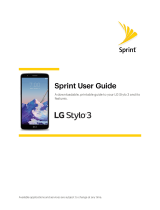Page is loading ...

1
AT&T Calypso
™
User Guide
DOC20200404

2
Getting started .........................................................9
Introduction ..........................................................10
About the user guide ....................................................10
Set up your phone ....................................................11
Parts and functions ......................................................11
Battery use .............................................................14
Install a SIM/SD Card ....................................................17
Turn your phone on and off ...............................................20
Use the touch screen ....................................................21
Complete the setup screens ..............................................22
Basic operations .......................................................23
Home screen and Apps list ...............................................24
Phone settings menu ....................................................27
Portrait and landscape screen orientation ..................................28
Capture screenshots ....................................................29
Applications ...........................................................29
Phone number .........................................................37
Airplane mode .........................................................38
Enter text ..............................................................39
Google account ........................................................43
Lock and unlock your screen .............................................47
Home screen basics .....................................................48
Status bar and Notication panel. . . . . . . . . . . . . . . . . . . . . . . . . . . . . . . . . . . . . . . . . .51
Customize the Home screen ..............................................56
Contents

3
Making connections ....................................................61
Phone ..............................................................62
Make a call ............................................................62
Call settings ............................................................71
Contacts ............................................................73
Add a contact ..........................................................73
Edit a contact ..........................................................79
Delete a contact ........................................................80
Share a contact ........................................................81
Messaging ...........................................................82
Text and multimedia messages ...........................................82
Gmail .................................................................86
Internet and social networking ..........................................90
Chrome browser ........................................................90
Facebook Lite ..........................................................91
Connectivity .........................................................92
Transfer les between your phone and a computer ..........................92
Wi-Fi ...................................................................95
Bluetooth ..............................................................96
Apps and entertainment ...............................................102
Camera and video ...................................................103
Camera overview ......................................................103
Take photos and record videos. . . . . . . . . . . . . . . . . . . . . . . . . . . . . . . . . . . . . . . . . . .105
Camera settings .......................................................107
View pictures and video using Photos .....................................109
Edit photos ............................................................111
Share pictures and videos ...............................................113

4
Calendar .............................................................114
Navigation apps .......................................................118
Google Go ............................................................121
Calculator ............................................................123
Clock ................................................................126
Entertainment and activities ..........................................133
YouTube ..............................................................133
Settings ..............................................................135
Basic settings .......................................................136
Network & internet ...................................................138
Wi-Fi ..................................................................138
Wi-Fi Calling ..........................................................141
Mobile network ........................................................142
Data usage ...........................................................142
Hotspot & tethering .....................................................143
Airplane mode ........................................................145
VPN (Virtual Private Networks) ............................................145
Private DNS ............................................................146
Wireless Emergency Alerts ...............................................146
Connected devices ..................................................147
USB ..................................................................147
Pair new device ........................................................148
Connection preferences ................................................148
Bluetooth .............................................................148
Cast .................................................................150
Printing ...............................................................151
Files received via Bluetooth ..............................................151

5
Apps & notications ..................................................152
Recently opened apps. . . . . . . . . . . . . . . . . . . . . . . . . . . . . . . . . . . . . . . . . . . . . . . . . .152
Notications ...........................................................153
Screen time ...........................................................154
Default apps ..........................................................154
Permission manager ....................................................154
Special app access ....................................................154
Battery .............................................................155
Battery consumption notication .........................................156
Battery Saver ..........................................................156
Battery Manager .......................................................157
Battery percentage ....................................................158
Last full charge ........................................................158
Screen usage since full charge ..........................................158
Display .............................................................159
Brightness level ........................................................159
Night Light ............................................................160
Adaptive brightness ....................................................160
Wallpaper ............................................................160
Dark theme ...........................................................160
Screen timeout ........................................................160
Auto-rotate screen .....................................................160
Font size ..............................................................160
Display size ............................................................161
Lock screen display ....................................................161
Sound ..............................................................162
Media volume .........................................................162
Call volume ...........................................................162

6
Ring volume ...........................................................163
Alarm volume .........................................................163
Vibrate for calls ........................................................163
Do Not Disturb .........................................................163
Shortcut to prevent ringing ..............................................163
Phone ringtone ........................................................163
Default notication sound ...............................................163
Default alarm sound ....................................................163
Other sounds and vibrations .............................................164
Storage ............................................................165
SD card ...............................................................166
Privacy .............................................................167
Permission manager ....................................................167
Show passwords .......................................................167
Lock screen ...........................................................168
Autoll service from Google ..............................................168
Google location history .................................................168
Activity controls ........................................................168
Ads ..................................................................168
Usage & diagnostics ....................................................168
Location ............................................................169
Recent location requests ................................................170
App permission ........................................................170
Wi-Fi and Bluetooth scanning ............................................170
Emergency Location Service .............................................170
Google Location Accuracy ..............................................170
Google Location History .................................................170
Google Location Sharing ................................................170

7
Security ............................................................171
Google Play Protect ....................................................172
Find My Device ........................................................172
Security update ........................................................173
Google Play system update .............................................173
Screen lock ...........................................................174
Smart Lock ............................................................175
Device admin apps ....................................................176
SIM card lock ..........................................................176
Encryption & credentials ................................................176
Trust agents ...........................................................177
Screen pinning ........................................................177
Accounts ...........................................................178
Add account ..........................................................178
Automatically sync data ................................................178
Accessibility ........................................................179
Real-Time text call ......................................................179
Volume key shortcut ....................................................180
Downloaded services ...................................................180
Text-to-speech output ..................................................180
Display ...............................................................181
Interaction controls .....................................................181
Audio & on-screen text ..................................................182
Experimental ..........................................................182
Digital Wellbeing & parental controls ...................................183
Your Digital Wellbeing tools ..............................................183
Ways to disconnect ....................................................184
Reduce interruptions ...................................................184

8
Show icon in the app list ................................................184
Parental controls .......................................................184
Google ............................................................185
System .............................................................186
Languages & input .....................................................186
Gestures ..............................................................188
Date & time ...........................................................189
Backup ...............................................................190
Reset options ..........................................................190
About phone ........................................................191
Getting help ..........................................................193
For assistance .......................................................194
Troubleshooting .......................................................194
Specications .........................................................197
Licenses ..............................................................198
Copyright information ..................................................198
Safety and use ........................................................199
Important health information and safety precautions ......................200
Electrical safety ....................................................... 200
Safety precautions for proper grounding installation ....................... 200
Safety precautions for power supply unit ..................................201
Protect your phone .................................................... 208
FCC Regulations .......................................................212
RF Exposure Information (SAR) ...........................................213
Hearing Aid Compatibility ............................................214
Warranty ...........................................................215

9
Getting started
The topics in this section will introduce you to your phone, help you get set up
with service, provide an overview of the phone screen, and get you started
with basic phone operations.

10
Introduction
The following topics describe the basics of using this guide and your new
phone.
About the user guide
Thank you for purchasing your new U318AA Smartphone. The following topics
explain how best to use this guide to get the most out of your phone.
Before using your phone
Read the Safety Information Guide that came with your device thoroughly for
proper usage.
Accessible services may be limited by subscription contract conditions.
Descriptions in the user guide
Note that most descriptions in this guide are based on your phone’s setup at
the time of purchase. Unless otherwise noted, instructions begin from the
phone’s Home screen, which is displayed by pressing the Home button .
Some operation descriptions may be simplied.
Screenshots and key labels
Screenshots and other illustrations in this user guide may appear differently
on your phone. Key labels are simplied for description purposes and differ
from your phone’s display.
Other notations
In the user guide, the phone may be referred to either as “phone,” “device,”
or “handset.” A microSD™ or microSDHC™ card is referred to as an “SD card”
or a “memory card.”

11
Set up your phone
The following topics give you all the information you need to set up your
phone and wireless service for the rst time.
Parts and functions
These topics illustrate your phone’s primary parts and key functions.
Headset port
Receiver
Front
camera
LED
indicator
Proximity
and light
sensor
Touch
screen
Microphone
USB charging &
accessory port
Rear camera
Flash
Speaker
Volume
keys
Power
key
Back
removal
notch
Note: Your phone’s screens and app layouts are subject to change. This user
guide uses sample images only.

12
Part Description
Flash
• Brighten photos taken indoors or at night.
• Use as a ashlight to see in dark areas.
Front camera
Take pictures and record videos while facing the
screen.
Headset port
Plug in a headset (sold separately) to listen
to music or for convenient, hands-free
conversations.
LED indicator
Be informed of status changes and notications
on the phone with an LED indicator light on the
front display.
• A blinking green light indicates a notication
was received.
• A solid red light while not connected to a
charger indicates the battery is less than 15%.
• While charging, a solid red light indicates the
battery is less than 95%.
• While charging, a solid green light indicates
the battery is more than 95%.
• If a notication is received while the phone
is charging, the indicator will blink green.
The notication lights have priority over the
battery lights.

13
Part Description
Microphone
Transmit your voice electronically for a call,
voice recording, or Google Assistant.
Power key
• Press to turn the screen on or off.
• Press and hold to turn the phone on or off.
• Press along with the Volume down key to take
a screenshot.
Proximity and light sensor
A sensor will automatically dim or brighten the
screen according to the environment.
Rear camera Take pictures and record videos with a 5 MP lens.
Receiver Hear the caller and automated prompts.
Speaker Listen to calls, automated prompts, and music.
Touch screen
• View information needed to operate
your phone.
• Access your phone’s features and
applications.
USB charging &
accessory port
Connect the USB cable (included) for
charging, or connect other accessories.
Volume keys
Adjust the volume for ringtones, media,
notications, and system sounds.
CAUTION! Inserting an accessory into the incorrect jack may damage the phone.

14
Battery use
The following topics explain how to care for and remove your phone’s battery.
Battery cautions
Storage: Avoid storing or leaving the battery with no charge remaining.
Saved information and settings may become lost or changed, or the
battery may become unusable. Charge once every six months before
storing or leaving unused for a long period of time.
Bulges: Depending on use, bulges may appear near the end of
battery life. This does not affect safety.
Replacement: The battery is a consumable item. It needs to be
replaced if operating time shortens noticeably.
Cleaning: Clean soiled terminals between the battery and phone
with a clean, dry cotton swab. Soiled terminals can result in a poor
connection and prevent charging and other issues.

15
Charge the battery
Follow these instructions to charge your phone’s battery using either the
included AC adapter or via USB connection on your computer.
Charge using the AC adapter
1. Connect one end of the data cable to the USB port located on the bottom
of your phone.

16
2. Connect the other end to the power adapter.
3. Connect the power adapter to an electrical outlet to fully charge your phone.
• Use the power adapter that comes with your phone; using other adapters
may damage your phone.
• Charging your phone with a USB cable connected to a laptop will take
longer than with the power adapter.
• The phone will power off automatically when the battery is too low.
Charge the battery if this happens. When the battery is critically low, the
phone may need a few minutes to build a charge before turning back
on. Playing games or performing other activities while charging may
drain the battery and cause it to power off.
• The battery will gradually discharge if it is left unused for a long period
of time. Before using the battery again, you must recharge it in order to
power on and use your phone normally.

17
Install a SIM/SD Card
Insert a Nano SIM/microSD card
1. From the back of the phone, insert a ngernail into the small slot at the
bottom left corner and gently pull up to remove the back cover.
Note: The back cover cannot be removed while the charger is plugged in.
2. On the back of the phone, slide the Nano SIM card into the SIM card slot at
the top left with the gold contacts facing down.
3. Slide the microSD card into the SD card slot at the top right.
4. Replace the back cover and press rmly around side and all four corners
until it snaps into place.
nanoSIM microSD
Back removal notch
Mount an SD card
1. With an SD card inserted, swipe up from the Home screen to access Apps
and tap Settings .
2. Tap Storage > SD CARD.
3. Tap MOUNT on the prompted screen.

18
Unmount an SD card
Always unmount an SD card before removing it from your phone to avoid
corrupting or damaging the les on the SD card.
1. From the Home screen, swipe up to access Apps and tap Settings .
2. Tap Storage > .
Your SD card is now safely unmounted. To use this SD card again, you will
need to remove (see below) and mount it again.
Remove an SD card
1. From the back of the phone, insert a ngernail into the small slot at the
bottom left corner and gently pull up to remove the back cover.
Note: The back cover cannot be removed while the charger is plugged in.
2. On the back of the phone, slide the microSD card out of the SD card slot at
the top right.

19
Format an SD card
When you insert an optional SD card for the rst time, it is recommended that
you format it on your phone.
Note: Formatting your SD card will erase all les on the card. Make sure to
back up your les in another location before formatting.
1. From the Home screen, swipe up to access Apps and tap Settings .
2. Tap Storage > SD CARD.
3. Tap Menu > Storage settings.
4. Select Format or Format as internal, then tap FORMAT SD CARD to conrm.
All data on the SD card will be erased, and the card will be formatted for use
on your phone.

20
Turn your phone on and off
The instructions below explain how to turn your phone on and off.
Turn your phone on
Press and hold the Power key until the device turns on.
Turn your phone off
1. Press and hold the Power key.
2. Tap Power off.
Power key
/