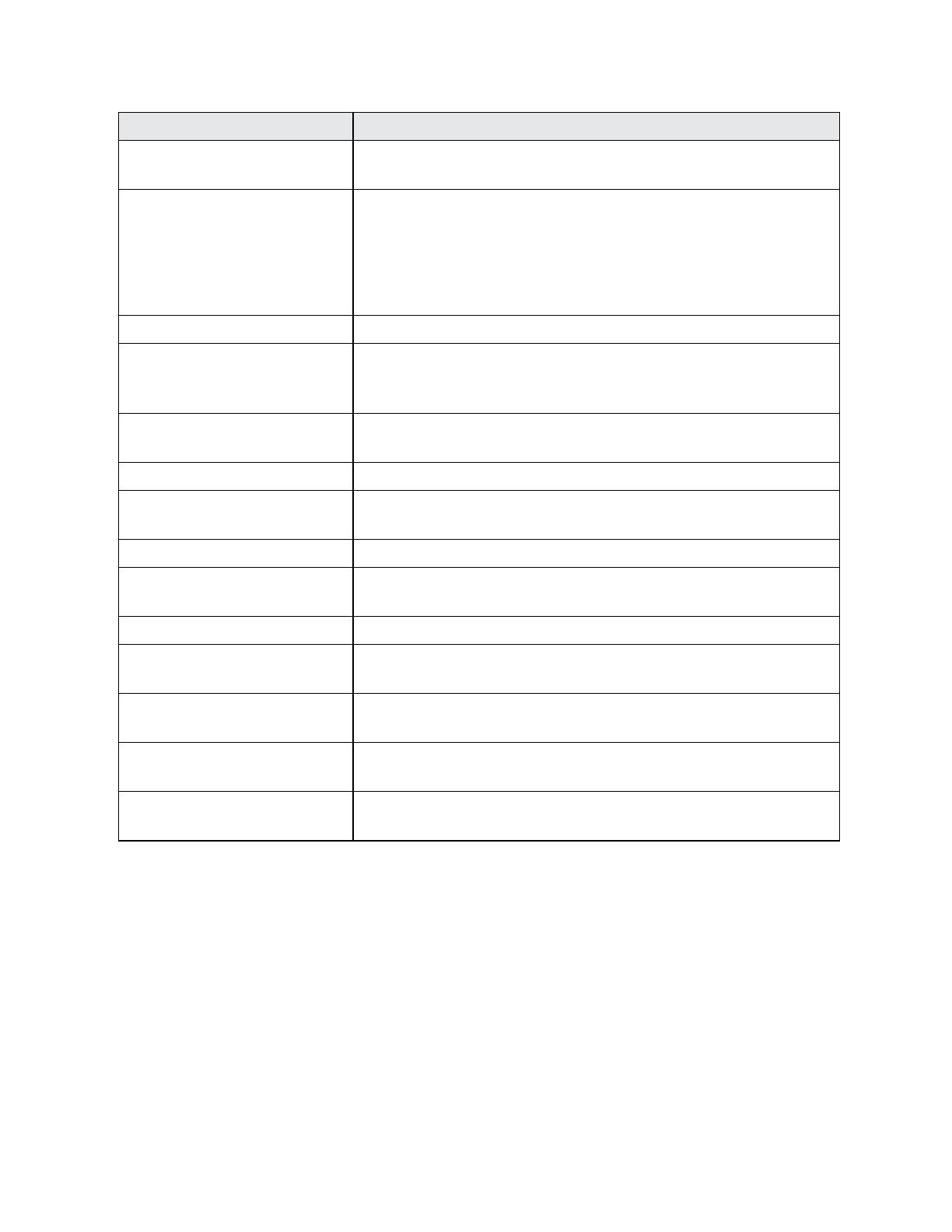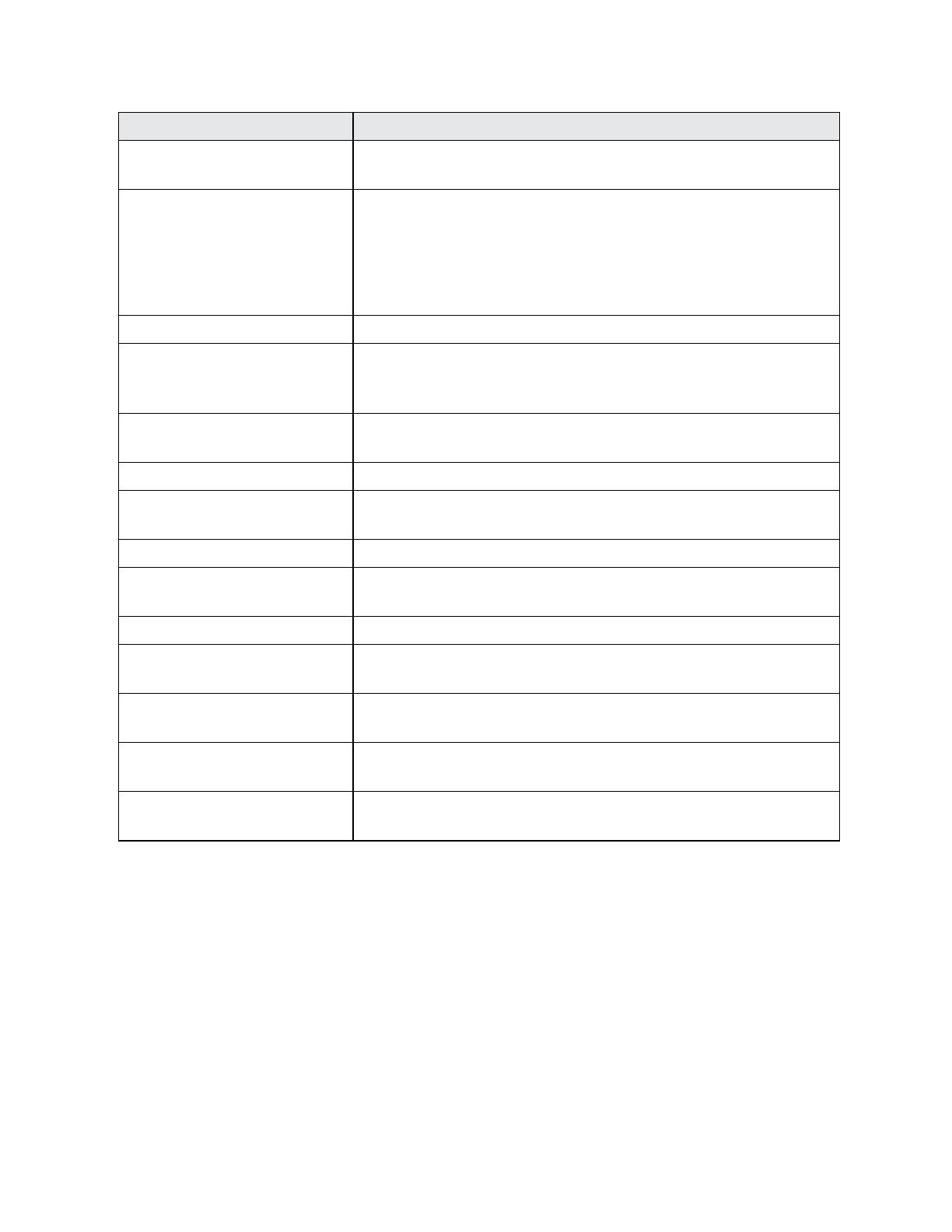
Get Started 3
Part Description
Front camera Takepicturesandrecordsvideoswhilefacingthescreen,and
allowsyoutovideoconference.
Proximity Sensor/Light
Sensor
Detecthowcloseanobjectistothesurfaceofthescreen.Thisis
typicallyusedtodetectwhenyourfaceispressedupagainstthe
screen,suchasduringaphonecall.
Whiletalkingonthephone,thesensordetectstalkactivityand
locksthekeypadtopreventaccidentalkeypresses.
Earpiece Letyouhearthecallerandautomatedprompts.
Touchscreen Displayalltheinformationneededtooperateyourphone,suchas
thecallstatus,theContactslist,andthedateandtime.Also
provideone-tapaccesstoallofyourfeaturesandapplications.
Headset Jack Plugineitherastereoheadsetoranoptionalheadsetfor
convenient,hands-freeconversations.
Charger/USB Port Connectthephonechargerorthemicro-USBcable(included).
Microphone Transmityourvoiceforphonecallsorrecordyourvoiceor
ambientsoundsforvoicerecordingsandvideos.
BackCamera Letyoutakepicturesandvideos.
Flash Helpilluminatesubjectsinlowlightenvironmentswhentakinga
pictureorrecordingavideo.
SIM Card Holder(Internal) HoldthenanoSIMcard.
microSD Card Holder
(Internal)
HoldanoptionalmicroSDcardtoprovideexternalmemory.
Speaker Letyouhearthedifferentringtonesandsounds.Thespeakeralso
letsyouhearthecaller’svoiceinspeakerphonemode.
VolumeButton Adjusttheringtoneormediavolumeoradjustthevoicevolume
duringacall.
Power Button Turnthephoneorscreenonoroff,switchyourphonetosilent
mode,vibrationmode,orairplanemode,ortakeascreenshot.
CAUTION!Insertinganaccessoryintotheincorrectjackmaydamagethephone.
NANO SIM CARD
TheSIMcardisanICcardcontainingphonenumberandothercustomerinformation.
Handling a SIM Card
KeepthefollowinginmindwhenhandlingaSIMcard.