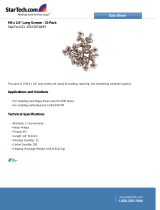Page is loading ...

2021
Lyve Rack R1 Installation
Guide
P/N: 1104167-01
Revision: J
January 2021

Notices
© 2020 - 2021 Seagate Cloud Systems, Inc. All rights reserved. Seagate, Seagate Technology and the
Spiral logo are registered trademarks of Seagate Technology LLC in the United States and/or other
countries. All other trademarks or registered trademarks are the property of their respective owners.
When referring to drive capacity, one gigabyte, or GB, equals one billion bytes and one terabyte, or TB,
equals one trillion bytes. Your computer’s operating system may use a different standard of
measurement and report a lower capacity. In addition, some of the listed capacity is used for formatting
and other functions, and thus will not be available for data storage. Actual data rates may vary
depending on operating environment and other factors. The export or re-export of Seagate hardware or
software is regulated by the U.S. Department of Commerce, Bureau of Industry and Security (for more
information, visit www.bis.doc.gov), and may be controlled for export, import and use in other
countries. All coded instruction and program statements contained herein is, and remains copyrighted
works and confidential proprietary information of Seagate Technology LLC or its affiliates. Any use,
derivation, dissemination, reproduction, or any attempt to modify, reproduce, distribute, disclose
copyrighted material of Seagate Technology LLC, for any reason, in any manner, medium, or form, in
whole or in part, if not expressly authorized, is strictly prohibited. Seagate reserves the right to change,
without notice, product offerings or specifications.

Table of Contents
1 | Welcome to Seagate Lyve Rack R1! ........................................................................................................ 3
2 | What’s in the box? .................................................................................................................................. 4
3 | Safety and compliance ............................................................................................................................ 7
3.1 | Safe handling .................................................................................................................................... 7
3.2 | Safety ................................................................................................................................................ 7
4 | Support .................................................................................................................................................... 9
Documentation ......................................................................................................................................... 9
Seagate documentation ............................................................................................................................ 9
Supermicro server documentation ........................................................................................................... 9
Seagate support ........................................................................................................................................ 9
5 | Hardware installation ............................................................................................................................ 10
5.1 | Hardware installation sequence .................................................................................................... 10
5.2 | Hardware installation overview ..................................................................................................... 10
5.3 | 5U84 storage enclosure installation .............................................................................................. 12
5.4 | Server installation .......................................................................................................................... 14
5.5 | Network switch and other components ........................................................................................ 15
6 | Cable connection ................................................................................................................................... 16
6.1 | Cables ............................................................................................................................................. 16
6.2 | Recommended cabling sequence .................................................................................................. 18
6.3 | Connecting power cables to storage enclosure and servers ......................................................... 23
7 | Pre-boarding Lyve Rack R1 .................................................................................................................... 25
7.1 | General requirements for network configuration ......................................................................... 25
7.1.1 | Data Network connectivity for Lyve Rack R1 .......................................................................... 30
7.2 | Management network ................................................................................................................... 31
7.3 | High-speed data network ............................................................................................................... 32
7.4 | Static virtual IPs .............................................................................................................................. 32
7.5 | Network address allocation and reservation summary ................................................................. 33
8 | Turn ON power ...................................................................................................................................... 34
8.1 | Switch ON storage enclosure ......................................................................................................... 34
8.2 | Switch ON server ............................................................................................................................ 35
9 | Cluster initialization ............................................................................................................................... 38
9.1 | Prerequisites .................................................................................................................................. 38

Lyve Rack R1 Installation Guide
10 | Onboarding Lyve Rack R1 .................................................................................................................... 41
10.1 | Configuring admin user ................................................................................................................ 41
10.2 | Uploading SSL certificate .............................................................................................................. 42
10.3 | Configuring DNS resolver settings ................................................................................................ 42
10.4 | Configuring network time protocol .............................................................................................. 42
10.5 | Configuring notifications .............................................................................................................. 42
10.6 | Verifying onboarding configuration ............................................................................................. 43
Appendix ..................................................................................................................................................... 44

List of Figures
Figure 1: Seagate Lyve Rack package ............................................................................................................ 4
Figure 2: Lyve Rack system ......................................................................................................................... 10
Figure 3: Mounting the system into a rack (only left rail is shown for clarity) ........................................... 11
Figure 4: Front view of the 5U84 storage enclosure .................................................................................. 12
Figure 5: Rear view of 5U84 storage enclosure .......................................................................................... 12
Figure 6: Front of 5U84 storage enclosure anti-tamper locks and drawer latches .................................... 13
Figure 7: Populated the top drawer ............................................................................................................ 14
Figure 8: Populated the bottom drawer ..................................................................................................... 14
Figure 9: 6019P Server cable connections (excluding power supply)......................................................... 19
Figure 10: 6019U Server cable connections (excluding power supply) ...................................................... 20
Figure 11: Storage enclosure power connections ...................................................................................... 23
Figure 12: 6019P Server power connections .............................................................................................. 24
Figure 13: 6019U Server power connections .............................................................................................. 24
Figure 14: 6019P Server networking subnet requirements ........................................................................ 26
Figure 15: 6019U Server networking subnet requirements ....................................................................... 27
Figure 16: 5U84 storage enclosure PSU. Power switch 'O' = OFF; 'I' = ON ................................................. 34
Figure 17: Ops panel - Only the Power ON LED should be lit. .................................................................... 35
Figure 18: Drawer LED panels ..................................................................................................................... 35
Figure 19: Different components of the server control panel present at the front ................................... 35
Figure 20: Server when switched ON .......................................................................................................... 37

Lyve Rack R1 Installation Guide
1
List of Tables
Table 1: Documents for understanding detailed installation procedure ..................................................... 3
Table 2: Product package contents ............................................................................................................... 5
Table 3: Set of deliverables that are delivered to the customer .................................................................. 5
Table 4: Lyve Rack System cables ............................................................................................................... 16
Table 5: Cables supplied with 5U84 storage enclosure .............................................................................. 18
Table 6: Cables supplied with servers ......................................................................................................... 18
Table 7: Lyve Rack connection components ............................................................................................... 20
Table 8: List of Open ports .......................................................................................................................... 29
Table 9: Server control panel component description ............................................................................... 35
Table 10: Different status of information LED of the server....................................................................... 36
Table 11: Supported and unsupported email configurations ..................................................................... 43

Lyve Rack R1 Installation Guide
2
Revision History
Revision History
Description
Release month and year
J
Release
January 2021

Lyve Rack R1 Installation Guide
3
1 | Welcome to Seagate Lyve Rack
R1!
Welcome to Lyve Rack R1! This document provides high-level information on how to install Lyve Rack.
For more detailed information, refer to the documents in Table 1: Documents for understanding
detailed installation procedure. To access the documents, scan the QR code with your smartphone or
tablet.
Table 1: Documents for understanding detailed installation procedure
Guide
URL
Seagate
5005/4005/3005
Series Hardware
Installation and
Maintenance
Guide (For 5U84
storage enclosure
reference)
https://www.seagate.com/support/lyve-rack/maintenance-guide/
Supermicro
Server Hardware
Installation and
Maintenance
Guide
1. Go to https://www.supermicro.com/
2. Hover over Support, and then click Manuals.
3. In the Select Category dropdown list, select SuperServers.
4. In the Select Product Type dropdown list, select 1U.
5. Click Submit Request.
6. Locate and refer to the documents for 1U servers – SYS-6019P-WTR or SYS-
6019U-TRT.

Lyve Rack R1 Installation Guide
4
2 | What’s in the box?
You will receive the Seagate Lyve Rack system as a collection of component elements packaged on a
single pallet.
Figure 1: Seagate Lyve Rack package
Each carton shows a bundle label associating it with a specific appliance component set.

Lyve Rack R1 Installation Guide
5
Table 2: Product package contents
Carton
Box number
Weight in kg/lb
Packaging
Gross
5U84 System Pack
Box 1 of 6
40/88.18
256/564.38
DDIC* 42-pack
Box 2 of 6
1.8/3.96
75.6/165.34
DDIC* 42-pack
Box 3 of 6
1.8/3.96
75.6/165.34
Server pack (Secondary server)
Box 4 of 6
11.8/26.01
18.6/41
Server pack (Primary server)
Box 5 of 6
11.8/26.01
18.6/41
Accessories Kit
Box 6 of 6
4.5/10
*DDIC is Disk Drive in Carrier.
Since the HDDs included with the appliance are pre-configured at the factory for use with the specific
5U84 storage enclosure with which they are shipped, it is important to ensure that the 42-pack
cartons (Box 2 and Box 3 as mentioned in Table 2) are not mixed up with any other 42-pack cartons
received at your location.
Important
It is also important that the drives are arranged in ascending order for the top and
bottom tray as described in section 5.3 | 5U84 storage enclosure installation. In any
future scenarios where multiple or all the drives are unplugged, this requirement
must also be followed.
Table 3: Set of deliverables that are delivered to the customer describes the set of deliverables that are
delivered to you making up the Lyve Rack system.
Table 3: Set of deliverables that are delivered to the customer
Item
Description
Qty
Accessories Kit
Contains cables and documentation
a) SFF-8644 SAS cable
a) 8
b) 100GbE to 100GbE (QSFP28 to QSFP28) Direct Attach
Passive Copper Cable Ethernet Black 30AWG CA-N
b) 1
c) C13-C14 power cord
c) 4
d) Documentation reference sheet
d) 1

Lyve Rack R1 Installation Guide
6
Item
Description
Qty
e) Information Sheet
e) 1
f) Notice
f) 1
Supermicro SYS-6019P-WTR
OR
Supermicro SYS-6019U-TRT
1U Server
2
Seagate RSS RBOD product:
D5565X000000DA
5U84x HDD storage enclosure
1
Seagate HDDs:
PFRUKTXDXE013-42 - 14TB
PFRUKTXDXE022-42 - 16TB
1104413-01 - 18TB
Seagate 14TB, 16TB, or 18TB HDDs in carriers
84

Lyve Rack R1 Installation Guide
7
3 | Safety and compliance
3.1 | Safe handling
• An unpopulated enclosure can weigh up to 46kg (101lb). Use appropriate lifting methods.
• A fully populated enclosure weighs 135kg (298lb). You must lift the enclosure when the
drawers are empty and latched closed. Do not attempt to lift the enclosure when populated
with drives.
• When closing the drawers, do so firmly, ensuring the latches are engaged.
• Please use belt straps to lift the enclosure out of the box.
• Do not try to lift the enclosure by yourself.
• Use appropriate lifting methods. Before lifting the enclosure:
o Remove DDICs drive carriers from drawers and verify the drawers are closed and firmly
locked.
o Use a minimum of three people to lift the enclosure using the lifting straps provided.
o Avoid lifting the enclosure using the handles on any of the CRUs because they are not
designed to take the weight. Lift from underneath the main enclosure.
• Observe the lifting hazard label affixed to the storage enclosure.
3.2 | Safety
• This equipment is for installation in a Restricted Access Location only.
A restricted access location is where:
o Access can only be gained by service persons or users who have been fully instructed on
the reasons for the restrictions applied to the location and on any precautions that must
be taken.
o Access is through the use of a tool or lock and key, or other means of security, and is
controlled by the authority responsible for the location.
Caution
If this equipment is used in a manner not specified by the manufacturer, the
manufacturer warranty provided by the equipment may be impaired.
• All drives and rear modules are part of the 5U84 storage enclosure and must only be removed
when a replacement can be immediately added. The system must not be run without all rear
modules in place.
• Permanently unplug the enclosure before you move it or if you think that it has become
damaged in any way.
• Always remove the drives, Power Supply Units (PSUs), controllers, and System fans to
minimize weight before you move the enclosure.
• A safe electrical ground connection must be provided to the power supply cords.
Important
The enclosure MUST be grounded before applying power.

Lyve Rack R1 Installation Guide
8
• The plug on the power supply cord is used as the main disconnect device. Ensure that the
socket outlets are located near the equipment and are easily accessible.
• When powered by multiple AC sources, disconnect all power supplies for complete isolation.
• In order to comply with applicable safety, emission, and thermal requirements no covers
should be removed, and rear panel must be populated with plug-in modules.
• The power connection should always be disconnected prior to insertion or removal of a PSU
from the enclosure.
• Do not attempt to disassemble the rear sub-chassis from the enclosure.
• Provide a suitable power source with electrical overload protection to meet the requirements
laid down in the technical specification.
• If any component of the product fails, consult Seagate support.
• For North American use, each branch circuit must be rated for 20A.
• The equipment is suitable for connection to an IT power system (Norway), when mounted in a
Restricted Access Location where equipotential bonding has been applied by a service person.
Important
The optional RJ45 socket on the controller module is for Ethernet connection only
and must not be connected to a telecommunications network.
Caution
• Operating temperatures inside the enclosure drawers can reach up to 60°C. Be careful
while opening drawers and removing drive carriers.
• Double pole/neutral fusing in PSUs.
• Risk of explosion if the battery within the controller is replaced with an incorrect
type. Dispose used batteries according to the instructions. There are no user
serviceable parts within the controller.
• Due to product acoustics ear protection must be worn during prolonged exposure to
the product in operation.
• To prevent over-turning, drawer interlocks stop users from opening both drawers at
the same time. Do not attempt to force open a drawer when the other drawer is
already open.

Lyve Rack R1 Installation Guide
9
4 | Support
Documentation
Seagate documentation
The following documents are available to explain how to install and use the Lyve Rack product.
• Lyve Rack R1 Notice: Read This First (refer to the Accessory kit)
• Lyve Rack R1 Documentation Reference Sheet (refer to the Accessory kit)
• Lyve Rack R1 Information Sheet (refer to the Accessory kit)
• Lyve Rack R1 Installation Checklist (visit www.seagate.com/support/lyve-rack)
• Lyve Rack R1 Installation Guide (visit www.seagate.com/support/lyve-rack)
• Lyve Rack R1 User Guide (visit www.seagate.com/support/lyve-rack)
• Lyve Rack R1 API Guide (visit www.seagate.com/support/lyve-rack)
• Lyve Rack R1 Troubleshooting Guide (visit www.seagate.com/support/lyve-rack)
• 5005/4005/3005 Series Hardware Installation & Maintenance Guide (visit
www.seagate.com/support/lyve-rack)
Supermicro server documentation
1. Go to https://www.supermicro.com/
2. Hover over Support, and then click Manuals.
3. In the Select Category dropdown list, select SuperServers.
4. In the Select Product Type dropdown list, select 1U.
5. Click Submit Request.
6. Locate and refer to the documents for 1U servers – SYS-6019P-WTR or SYS-6019U-TRT.
Seagate support
Visit Lyve Rack R1 support page at www.seagate.com/support/lyve-rack.

Lyve Rack R1 Installation Guide
10
5 | Hardware installation
5.1 | Hardware installation sequence
You must first install the rail kits, and then the remaining hardware from bottom to top.
1. Install 5U84 storage enclosure rail kit, and server rail kits in the rack.
2. Install 5U84 storage enclosure in the rack.
3. Install the Supermicro server B in the 1U rack slot present above 5U84.
4. Install the Supermicro server A in the 1U rack slot present above server B.
It is recommended to install Lyve Rack system in a rack such that the two 1U servers are located
directly above the 5U84 storage enclosure. The upper server is designated as server A and the server
closest to the 5U84 storage enclosure is designated as server B. Figure 2 shows the completed
installation of the Lyve Rack system.
Figure 2: Lyve Rack system
5.2 | Hardware installation overview
The Lyve Rack solution includes the 5U84 enclosure. This section briefly introduces some of the
elements.
Figure 3, Figure 4, and Figure 5 describe the rail kit, front view, and rear view of the 5U84 with all
modules installed.

Lyve Rack R1 Installation Guide
11
Figure 3: Mounting the system into a rack (only left rail is shown for clarity)
Figure 3 shows left rail kit placed in a rack in an alignment with its various fasteners, along with 5U84
enclosure and its front locking bracket. For clarity, we have not shown the entire 5U84 enclosure in
the figure.
Complete left rail kit can be seen at the center of this figure. Whereas, top left and bottom right
portion of the figure shows the front and rear of the central left rail illustration from a different angle.
Top left of the figure shows rear rack post along with partially visible left back rail and rear right
portion of the storage enclosure.
Bottom right of the figure shows front rack post along with partially visible left front rail and front left
potion of the storage enclosure along with the Locking bracket.
Two Clamping screws (B) at the back and one Clamping screw (B) at the front are used to fix the rail
kit with the rack post. Whereas, two Enclosure Fastening screws (A) at the front and one Rear
Enclosure Fastening screw (C) at the back are used to fix the 5U84 enclosure with the rail kit at the
front and the back, respectively.

Lyve Rack R1 Installation Guide
12
Figure 4: Front view of the 5U84 storage enclosure
Figure 5: Rear view of 5U84 storage enclosure
5.3 | 5U84 storage enclosure installation
Follow instructions in the CHAPTER 3 INSTALLATION OF THE SEAGATE 5005/4005/3005 SERIES HARDWARE
INSTALLATION AND MAINTENANCE GUIDE available at https://www.seagate.com/support/lyve-
rack/maintenance-guide/
Refer to the following specific sections in the Hardware Installation and Maintenance guide that when
followed, shall complete the hardware installation of the 5U84.
• CHAPTER 3 INSTALLATION → UNPACKING THE ENCLOSURE
• CHAPTER 3 INSTALLATION → RACKMOUNT RAIL KIT
• CHAPTER 3 INSTALLATION → INSTALLING THE 5U ENCLOSURE
• CHAPTER 3 INSTALLATION → POWER CORD CONNECTION
• CHAPTER 3 INSTALLATION → GROUNDING CHECKS
• CHAPTER 5 TROUBLESHOOTING AND PROBLEM SOLVING → 5U ENCLOSURE LEDS
• CHAPTER 5 TROUBLESHOOTING AND PROBLEM SOLVING → DDIC LED
• CHAPTER 6 MODULE REMOVAL AND REPLACEMENT → CRU REPLACEMENT FOR 5U CHASSIS

Lyve Rack R1 Installation Guide
13
• CHAPTER 6 MODULE REMOVAL AND REPLACEMENT → ACCESSING DRAWERS
• CHAPTER 6 MODULE REMOVAL AND REPLACEMENT → CRU REPLACEMENT FOR 5U CHASSIS
• CHAPTER 6 MODULE REMOVAL AND REPLACEMENT → REPLACING A DDIC → INSTALLING A DDIC
Figure 6: Front of 5U84 storage enclosure anti-tamper locks and drawer latches
To install the 5U84 storage enclosure:
1. Identify 7U of rack space preferably as low in the rack as possible to keep the center of gravity
low to avoid toppling. Identify the correct orientation of the enclosure. The front of the 5U84 must
have sufficient space to open the drawer outside. You must identify the front and rear side of the
rack.
2. Install the rail kits for 5U84 and both servers. Installing all rail kits first helps in confined spaces.
The server rail kits are in the server box and the 5U84 rail kits are in the 5U84 system pack box.
Ensure the front of the rail kit is installed in alignment of the front of the rack.
3. With assistance, lift the 5U84 out from the box using the lifting straps.
4. From the rear remove all the 5U84 rear modules to reduce the weight of the enclosure. Care
should be observed while handling these items to avoid static or mechanical damage. Do not touch
any exposed pins or circuit boards. Do not drop any rear modules.
5. Slide the 5U84 onto the 5U84 rail kit and secure 5U84 to the rail kit to ensure it does not move
when the further items are installed into it.
6. From the rear, insert the 5U84 rear modules. Insert all controllers, fan modules, and PSU
modules.
7. From the front, only the drives that came on the same pallet should be installed in this 5U84 as
these drives are pre-configured for this Lyve Rack. The drives must be inserted into the drive slot
where they were factory preconfigured for both the top and bottom drawer according to Figure 7
and Figure 8. Note the top drawer has drive 0 on the front left and each successive row has the
lowest number also on the left. Likewise, the bottom drawer has drive 42 on the front left and
each successive row has the lowest number also on the left. The term "front" and "left", is from
the perspective of the installer standing in front of an opened drawer.

Lyve Rack R1 Installation Guide
14
a. Ensure anti-temper locks of the top drawer are unlocked using the supplied T20
screwdriver.
b. Using drawer latches, push both latches of the same drawer towards the center of the
drawer.
c. Slowly pull top drawer towards yourself.
d. Insert all DDICs starting from top drawer with drives at the front left of each row leaving
no empty drive slots paying attention to inserting drives in ascending order.
e. Repeat until all rows on the top drawer are full. Visually re-check that the DDIC sequence
numbers match the figure.
f. Close the drawer and lock it.
g. Repeat the steps a through f for the bottom drawer.
Figure 7: Populated the top drawer
Populate the top drawer first. Close and lock the
drawer.
Figure 8: Populated the bottom drawer
Populate the bottom drawer after filling and
closing the top drawer. Close and lock the
drawer.
8. The anti-tamper locks do not have to be used. If they are used to lock the drawer, store the T20
screwdriver safely afterwards. Now that all DDIC and rear modules are inserted, the rack
installation can progress to the next stage.
5.4 | Server installation
Depending upon your server configuration, follow instructions provided in the Server Installation
chapter of SUPERMICRO SUPERSERVER USER MANUAL 6019P-WTR OR SUPERMICRO SUPERSERVER USER MANUAL 6019U-TRT to
unpack and install the servers into the rack.
Refer to Figure 2 above. The servers are not configured identically. Hence, you must first identify
server B box and rack the server directly above the 5U84 storage enclosure. After racking server B,
identify server A box, and rack it directly above server B.

Lyve Rack R1 Installation Guide
15
5.5 | Network switch and other components
If not already installed and operational, install other components needed for the Lyve Rack system
setup according to their respective installation instructions. Consult with your Solution Partner or
Seagate Systems Engineer for more details.
You must procure your own QSFP28 cables for the Public Data Interface connection to the high-speed
switch. Either you can use a QSFP28 Y cable or two QSFP28 100GbE to 100GbE cables.
If Y cable is used, the high-speed switch port needs to be made aware of this, by preconfiguring the
high-speed switch port as a Breakout Port before attaching the Y cable to it. For example, if the high-
speed switch port is a 100G, it should be configured as 2x50G. For information on how this can be
done, refer to your high-speed switch user guide.
/