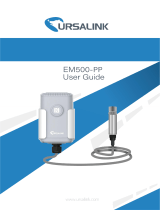Page is loading ...

iQ AppPortal Operating Manual
-SW1DND-IQAPL-M


1
SAFETY PRECAUTIONS
(Read these precautions before using this product.)
Before using this product, please read this manual carefully and pay full attention to safety to handle the product correctly.
The precautions given in this manual are concerned with this product only.
In this manual, the safety precautions are classified into two levels: " WARNING" and " CAUTION".
Under some circumstances, failure to observe the precautions given under " CAUTION" may lead to serious
consequences.
Observe the precautions of both levels because they are important for personal and system safety.
Make sure that the end users read this manual and then keep the manual in a safe place for future reference.
[Security Precautions]
WARNING
● To maintain the security (confidentiality, integrity, and availability) of the programmable controller and
the system against unauthorized access, denial-of-service (DoS) attacks, computer viruses, and other
cyberattacks from external devices via the network, take appropriate measures such as firewalls,
virtual private networks (VPNs), and antivirus solutions.
WARNING
Indicates that incorrect handling may cause hazardous conditions, resulting in
death or severe injury.
CAUTION
Indicates that incorrect handling may cause hazardous conditions, resulting in
minor or moderate injury or property damage.

2
CONDITIONS OF USE FOR THE PRODUCT
(1) MELSEC programmable controller ("the PRODUCT") shall be used in conditions;
i) where any problem, fault or failure occurring in the PRODUCT, if any, shall not lead to any major or serious accident;
and
ii) where the backup and fail-safe function are systematically or automatically provided outside of the PRODUCT for the
case of any problem, fault or failure occurring in the PRODUCT.
(2) The PRODUCT has been designed and manufactured for the purpose of being used in general industries.
MITSUBISHI ELECTRIC SHALL HAVE NO RESPONSIBILITY OR LIABILITY (INCLUDING, BUT NOT LIMITED TO
ANY AND ALL RESPONSIBILITY OR LIABILITY BASED ON CONTRACT, WARRANTY, TORT, PRODUCT
LIABILITY) FOR ANY INJURY OR DEATH TO PERSONS OR LOSS OR DAMAGE TO PROPERTY CAUSED BY the
PRODUCT THAT ARE OPERATED OR USED IN APPLICATION NOT INTENDED OR EXCLUDED BY
INSTRUCTIONS, PRECAUTIONS, OR WARNING CONTAINED IN MITSUBISHI ELECTRIC USER'S, INSTRUCTION
AND/OR SAFETY MANUALS, TECHNICAL BULLETINS AND GUIDELINES FOR the PRODUCT.
("Prohibited Application")
Prohibited Applications include, but not limited to, the use of the PRODUCT in;
• Nuclear Power Plants and any other power plants operated by Power companies, and/or any other cases in which the
public could be affected if any problem or fault occurs in the PRODUCT.
• Railway companies or Public service purposes, and/or any other cases in which establishment of a special quality
assurance system is required by the Purchaser or End User.
• Aircraft or Aerospace, Medical applications, Train equipment, transport equipment such as Elevator and Escalator,
Incineration and Fuel devices, Vehicles, Manned transportation, Equipment for Recreation and Amusement, and
Safety devices, handling of Nuclear or Hazardous Materials or Chemicals, Mining and Drilling, and/or other
applications where there is a significant risk of injury to the public or property.
Notwithstanding the above restrictions, Mitsubishi Electric may in its sole discretion, authorize use of the PRODUCT in
one or more of the Prohibited Applications, provided that the usage of the PRODUCT is limited only for the specific
applications agreed to by Mitsubishi Electric and provided further that no special quality assurance or fail-safe,
redundant or other safety features which exceed the general specifications of the PRODUCTs are required. For details,
please contact the Mitsubishi Electric representative in your region.
(3) Mitsubishi Electric shall have no responsibility or liability for any problems involving programmable controller trouble and
system trouble caused by DoS attacks, unauthorized access, computer viruses, and other cyberattacks.

3
INTRODUCTION
Thank you for purchasing the FA integrated engineering software MELSOFT.
This manual describes the programming and functions required when using iQ AppPortal.
Before using this product, please read this manual carefully, and develop familiarity with the functions and performance of iQ
AppPortal to handle the product correctly.

4
CONTENTS
SAFETY PRECAUTIONS . . . . . . . . . . . . . . . . . . . . . . . . . . . . . . . . . . . . . . . . . . . . . . . . . . . . . . . . . . . . . . . . . . . .1
CONDITIONS OF USE FOR THE PRODUCT . . . . . . . . . . . . . . . . . . . . . . . . . . . . . . . . . . . . . . . . . . . . . . . . . . . .2
INTRODUCTION. . . . . . . . . . . . . . . . . . . . . . . . . . . . . . . . . . . . . . . . . . . . . . . . . . . . . . . . . . . . . . . . . . . . . . . . . . .3
RELEVANT MANUALS . . . . . . . . . . . . . . . . . . . . . . . . . . . . . . . . . . . . . . . . . . . . . . . . . . . . . . . . . . . . . . . . . . . . . .6
CHAPTER 1 BEFORE USING THIS PRODUCT 7
1.1 System Overview. . . . . . . . . . . . . . . . . . . . . . . . . . . . . . . . . . . . . . . . . . . . . . . . . . . . . . . . . . . . . . . . . . . . . . . . . 7
1.2 Features of iQ AppPortal . . . . . . . . . . . . . . . . . . . . . . . . . . . . . . . . . . . . . . . . . . . . . . . . . . . . . . . . . . . . . . . . . . 8
1.3 Object List . . . . . . . . . . . . . . . . . . . . . . . . . . . . . . . . . . . . . . . . . . . . . . . . . . . . . . . . . . . . . . . . . . . . . . . . . . . . . 10
1.4 Learning Operation Methods of iQ AppPortal . . . . . . . . . . . . . . . . . . . . . . . . . . . . . . . . . . . . . . . . . . . . . . . . 12
Displaying the manual . . . . . . . . . . . . . . . . . . . . . . . . . . . . . . . . . . . . . . . . . . . . . . . . . . . . . . . . . . . . . . . . . . . . . 12
Connecting to MITSUBISHI ELECTRIC FA Global Website . . . . . . . . . . . . . . . . . . . . . . . . . . . . . . . . . . . . . . . . 12
Checking the version of iQ AppPortal . . . . . . . . . . . . . . . . . . . . . . . . . . . . . . . . . . . . . . . . . . . . . . . . . . . . . . . . . 12
CHAPTER 2 SYSTEM CONFIGURATION 13
CHAPTER 3 SCREEN CONFIGURATION AND BASIC OPERATIONS 15
3.1 Start and End . . . . . . . . . . . . . . . . . . . . . . . . . . . . . . . . . . . . . . . . . . . . . . . . . . . . . . . . . . . . . . . . . . . . . . . . . . . 15
Start . . . . . . . . . . . . . . . . . . . . . . . . . . . . . . . . . . . . . . . . . . . . . . . . . . . . . . . . . . . . . . . . . . . . . . . . . . . . . . . . . . . 15
End . . . . . . . . . . . . . . . . . . . . . . . . . . . . . . . . . . . . . . . . . . . . . . . . . . . . . . . . . . . . . . . . . . . . . . . . . . . . . . . . . . . 15
3.2 Display Language Switching . . . . . . . . . . . . . . . . . . . . . . . . . . . . . . . . . . . . . . . . . . . . . . . . . . . . . . . . . . . . . . 15
3.3 Data Storage Destination and Work Area Settings . . . . . . . . . . . . . . . . . . . . . . . . . . . . . . . . . . . . . . . . . . . . 16
3.4 Option Setting . . . . . . . . . . . . . . . . . . . . . . . . . . . . . . . . . . . . . . . . . . . . . . . . . . . . . . . . . . . . . . . . . . . . . . . . . . 18
Basic setting . . . . . . . . . . . . . . . . . . . . . . . . . . . . . . . . . . . . . . . . . . . . . . . . . . . . . . . . . . . . . . . . . . . . . . . . . . . . 18
Object . . . . . . . . . . . . . . . . . . . . . . . . . . . . . . . . . . . . . . . . . . . . . . . . . . . . . . . . . . . . . . . . . . . . . . . . . . . . . . . . . 18
Register . . . . . . . . . . . . . . . . . . . . . . . . . . . . . . . . . . . . . . . . . . . . . . . . . . . . . . . . . . . . . . . . . . . . . . . . . . . . . . . . 18
Verify . . . . . . . . . . . . . . . . . . . . . . . . . . . . . . . . . . . . . . . . . . . . . . . . . . . . . . . . . . . . . . . . . . . . . . . . . . . . . . . . . . 18
Restore work area . . . . . . . . . . . . . . . . . . . . . . . . . . . . . . . . . . . . . . . . . . . . . . . . . . . . . . . . . . . . . . . . . . . . . . . . 19
3.5 Screen Configuration . . . . . . . . . . . . . . . . . . . . . . . . . . . . . . . . . . . . . . . . . . . . . . . . . . . . . . . . . . . . . . . . . . . . 20
3.6 Menu List . . . . . . . . . . . . . . . . . . . . . . . . . . . . . . . . . . . . . . . . . . . . . . . . . . . . . . . . . . . . . . . . . . . . . . . . . . . . . . 22
CHAPTER 4 OBJECT MANAGEMENT 23
4.1 Object Registration/Save/Deletion. . . . . . . . . . . . . . . . . . . . . . . . . . . . . . . . . . . . . . . . . . . . . . . . . . . . . . . . . . 23
Registering an object. . . . . . . . . . . . . . . . . . . . . . . . . . . . . . . . . . . . . . . . . . . . . . . . . . . . . . . . . . . . . . . . . . . . . . 23
Saving an object . . . . . . . . . . . . . . . . . . . . . . . . . . . . . . . . . . . . . . . . . . . . . . . . . . . . . . . . . . . . . . . . . . . . . . . . . 26
Deleting an object . . . . . . . . . . . . . . . . . . . . . . . . . . . . . . . . . . . . . . . . . . . . . . . . . . . . . . . . . . . . . . . . . . . . . . . . 27
4.2 Object Information Edit. . . . . . . . . . . . . . . . . . . . . . . . . . . . . . . . . . . . . . . . . . . . . . . . . . . . . . . . . . . . . . . . . . . 28
Updating the display status . . . . . . . . . . . . . . . . . . . . . . . . . . . . . . . . . . . . . . . . . . . . . . . . . . . . . . . . . . . . . . . . . 28
Editing property information. . . . . . . . . . . . . . . . . . . . . . . . . . . . . . . . . . . . . . . . . . . . . . . . . . . . . . . . . . . . . . . . . 30
4.3 Object Search . . . . . . . . . . . . . . . . . . . . . . . . . . . . . . . . . . . . . . . . . . . . . . . . . . . . . . . . . . . . . . . . . . . . . . . . . . 31
Refining under the smart filter . . . . . . . . . . . . . . . . . . . . . . . . . . . . . . . . . . . . . . . . . . . . . . . . . . . . . . . . . . . . . . . 31
Searching by a keyword . . . . . . . . . . . . . . . . . . . . . . . . . . . . . . . . . . . . . . . . . . . . . . . . . . . . . . . . . . . . . . . . . . . 32
Searching by a classification . . . . . . . . . . . . . . . . . . . . . . . . . . . . . . . . . . . . . . . . . . . . . . . . . . . . . . . . . . . . . . . . 33
Releasing refinement. . . . . . . . . . . . . . . . . . . . . . . . . . . . . . . . . . . . . . . . . . . . . . . . . . . . . . . . . . . . . . . . . . . . . . 34
4.4 Object Utilization . . . . . . . . . . . . . . . . . . . . . . . . . . . . . . . . . . . . . . . . . . . . . . . . . . . . . . . . . . . . . . . . . . . . . . . . 35
Acquiring the latest data of an object in a work area. . . . . . . . . . . . . . . . . . . . . . . . . . . . . . . . . . . . . . . . . . . . . . 35
Editing an object . . . . . . . . . . . . . . . . . . . . . . . . . . . . . . . . . . . . . . . . . . . . . . . . . . . . . . . . . . . . . . . . . . . . . . . . . 36
Saving an edited object again . . . . . . . . . . . . . . . . . . . . . . . . . . . . . . . . . . . . . . . . . . . . . . . . . . . . . . . . . . . . . . . 37

5
CONTENTS
Solving an object conflict . . . . . . . . . . . . . . . . . . . . . . . . . . . . . . . . . . . . . . . . . . . . . . . . . . . . . . . . . . . . . . . . . . . 38
Canceling a change. . . . . . . . . . . . . . . . . . . . . . . . . . . . . . . . . . . . . . . . . . . . . . . . . . . . . . . . . . . . . . . . . . . . . . . 40
Restoring a work area . . . . . . . . . . . . . . . . . . . . . . . . . . . . . . . . . . . . . . . . . . . . . . . . . . . . . . . . . . . . . . . . . . . . . 41
Increasing the display speed in the object list area. . . . . . . . . . . . . . . . . . . . . . . . . . . . . . . . . . . . . . . . . . . . . . . 42
4.5 History Management . . . . . . . . . . . . . . . . . . . . . . . . . . . . . . . . . . . . . . . . . . . . . . . . . . . . . . . . . . . . . . . . . . . . . 43
Checking a change history of an object. . . . . . . . . . . . . . . . . . . . . . . . . . . . . . . . . . . . . . . . . . . . . . . . . . . . . . . . 44
Acquiring past data of an object from the history . . . . . . . . . . . . . . . . . . . . . . . . . . . . . . . . . . . . . . . . . . . . . . . . 45
Browsing/acquiring a deleted object . . . . . . . . . . . . . . . . . . . . . . . . . . . . . . . . . . . . . . . . . . . . . . . . . . . . . . . . . . 46
4.6 Branch Management . . . . . . . . . . . . . . . . . . . . . . . . . . . . . . . . . . . . . . . . . . . . . . . . . . . . . . . . . . . . . . . . . . . . . 48
Creating a branch . . . . . . . . . . . . . . . . . . . . . . . . . . . . . . . . . . . . . . . . . . . . . . . . . . . . . . . . . . . . . . . . . . . . . . . . 48
Displaying a revision graph . . . . . . . . . . . . . . . . . . . . . . . . . . . . . . . . . . . . . . . . . . . . . . . . . . . . . . . . . . . . . . . . . 49
4.7 Verification . . . . . . . . . . . . . . . . . . . . . . . . . . . . . . . . . . . . . . . . . . . . . . . . . . . . . . . . . . . . . . . . . . . . . . . . . . . . . 54
Verifying with the latest data . . . . . . . . . . . . . . . . . . . . . . . . . . . . . . . . . . . . . . . . . . . . . . . . . . . . . . . . . . . . . . . . 54
Verifying two revisions in the history list . . . . . . . . . . . . . . . . . . . . . . . . . . . . . . . . . . . . . . . . . . . . . . . . . . . . . . . 55
Verifying objects in two revisions in the revision graph . . . . . . . . . . . . . . . . . . . . . . . . . . . . . . . . . . . . . . . . . . . . 56
4.8 Import and Export of Objects . . . . . . . . . . . . . . . . . . . . . . . . . . . . . . . . . . . . . . . . . . . . . . . . . . . . . . . . . . . . . . 57
Importing objects . . . . . . . . . . . . . . . . . . . . . . . . . . . . . . . . . . . . . . . . . . . . . . . . . . . . . . . . . . . . . . . . . . . . . . . . . 57
Exporting objects . . . . . . . . . . . . . . . . . . . . . . . . . . . . . . . . . . . . . . . . . . . . . . . . . . . . . . . . . . . . . . . . . . . . . . . . . 59
APPENDIX 60
Appendix 1 Additions and Changes from Previous Version . . . . . . . . . . . . . . . . . . . . . . . . . . . . . . . . . . . . . . . . . . 60
Appendix 2 Specifications of iQ AppPortal . . . . . . . . . . . . . . . . . . . . . . . . . . . . . . . . . . . . . . . . . . . . . . . . . . . . . . . . 62
Server specifications for using iQ AppPortal . . . . . . . . . . . . . . . . . . . . . . . . . . . . . . . . . . . . . . . . . . . . . . . . . . . . 62
Unusable character strings for iQ AppPortal . . . . . . . . . . . . . . . . . . . . . . . . . . . . . . . . . . . . . . . . . . . . . . . . . . . . 62
Object configuration rules . . . . . . . . . . . . . . . . . . . . . . . . . . . . . . . . . . . . . . . . . . . . . . . . . . . . . . . . . . . . . . . . . . 63
Folder format object. . . . . . . . . . . . . . . . . . . . . . . . . . . . . . . . . . . . . . . . . . . . . . . . . . . . . . . . . . . . . . . . . . . . . . . 64
Read-only attribute folders . . . . . . . . . . . . . . . . . . . . . . . . . . . . . . . . . . . . . . . . . . . . . . . . . . . . . . . . . . . . . . . . . 67
Restrictions on GX Developer, RT ToolBox3, and RT ToolBox2 objects . . . . . . . . . . . . . . . . . . . . . . . . . . . . . . .69
Folder configuration in a work area . . . . . . . . . . . . . . . . . . . . . . . . . . . . . . . . . . . . . . . . . . . . . . . . . . . . . . . . . . . 69
MELSOFT iQ AppPortal information file (.iqap). . . . . . . . . . . . . . . . . . . . . . . . . . . . . . . . . . . . . . . . . . . . . . . . . . 70
Versions of MELSOFT products used for verification . . . . . . . . . . . . . . . . . . . . . . . . . . . . . . . . . . . . . . . . . . . . . 70
Setting an external tool used for verification . . . . . . . . . . . . . . . . . . . . . . . . . . . . . . . . . . . . . . . . . . . . . . . . . . . . 71
Appendix 3 Considerations. . . . . . . . . . . . . . . . . . . . . . . . . . . . . . . . . . . . . . . . . . . . . . . . . . . . . . . . . . . . . . . . . . . . . 72
When communication with iQ AppPortal is not allowed by Windows Firewall. . . . . . . . . . . . . . . . . . . . . . . . . . . 72
Update from iQ AppPortal Version 1.00A . . . . . . . . . . . . . . . . . . . . . . . . . . . . . . . . . . . . . . . . . . . . . . . . . . . . . . 72
Folder/file for system management . . . . . . . . . . . . . . . . . . . . . . . . . . . . . . . . . . . . . . . . . . . . . . . . . . . . . . . . . . . 72
Subversion function . . . . . . . . . . . . . . . . . . . . . . . . . . . . . . . . . . . . . . . . . . . . . . . . . . . . . . . . . . . . . . . . . . . . . . . 72
Appendix 4 Troubleshooting. . . . . . . . . . . . . . . . . . . . . . . . . . . . . . . . . . . . . . . . . . . . . . . . . . . . . . . . . . . . . . . . . . . . 73
Appendix 5 Open Source Software . . . . . . . . . . . . . . . . . . . . . . . . . . . . . . . . . . . . . . . . . . . . . . . . . . . . . . . . . . . . . . 74
INDEX 77
REVISIONS. . . . . . . . . . . . . . . . . . . . . . . . . . . . . . . . . . . . . . . . . . . . . . . . . . . . . . . . . . . . . . . . . . . . . . . . . . . . . .79
TRADEMARKS . . . . . . . . . . . . . . . . . . . . . . . . . . . . . . . . . . . . . . . . . . . . . . . . . . . . . . . . . . . . . . . . . . . . . . . . . . .80

6
RELEVANT MANUALS
e-Manual refers to the Mitsubishi Electric FA electronic book manuals that can be browsed using a dedicated
tool.
e-Manual has the following features:
• Required information can be cross-searched in multiple manuals.
• Other manuals can be accessed from the links in the manual.
• Hardware specifications of each part can be found from the product figures.
• Pages that users often browse can be bookmarked.
• Sample programs can be copied to an engineering tool.
Manual name [manual number] Description Available form
iQ AppPortal Operating Manual
[SH-081623ENG] (this manual)
Functions and operation methods of iQ AppPortal e-Manual
PDF

1 BEFORE USING THIS PRODUCT
1.1 System Overview
7
1
1 BEFORE USING THIS PRODUCT
iQ AppPortal is an integrated management tool to manage applications.
Assets such as project files of MELSOFT products and design documents that are managed in Windows
Explorer can be
saved for each application and unified and managed in iQ AppPortal.
This can reduce search and management effort.
1.1 System Overview
Assets (such as project files of MELSOFT products and design documents) registered and managed in iQ AppPortal are
referred to as objects.
For using the system of iQ AppPortal, a personal computer (server) to save master data (DB) of objects and a personal
computer (client) to operate objects in the screen of iQ AppPortal are required.
One personal computer can be used as both a server and a client.
DB
Server
Client

8
1 BEFORE USING THIS PRODUCT
1.2 Features of iQ AppPortal
1.2 Features of iQ AppPortal
iQ AppPortal has functions to manage registered objects efficiently.
Simple registration
Objects can easily be registered in iQ AppPortal by dragging and dropping folders and files.
A folder for each application is automatically generated at the time of new registration. Name the folder to manage.
Folders and files are saved to a server after registered in iQ AppPortal, then the history can be managed and data can be
acquired.
Management for each application
In iQ AppPortal, folders for each application are listed in a tile format and objects in a folder are displayed in a layer structure.
The parent-child relationships of workspace files and project files of MELSOFT products are automatically determined by iQ
AppPortal and files are displayed accordingly.
Information on folders and objects managed in iQ AppPortal can easily be checked in the feature information displayed in the
balloon.
In addition, detailed information can be edited and images can be added in the "Properties" screen for the property
information of folders and objects.
Quick search
Target folders and objects can easily be searched for by refining them under the smart filter (type, register date, and date
modified).
In addition, they can be searched for more quickly by using keywords for the property information and colored and named
classifications.
Secure editing/saving of objects
In iQ AppPortal, the latest data of an object saved to a server can be edited by acquiring it in a work area that is separated
from a save location.
Save the object to the server again after editing it in the work area.
The edit/management status of an object can be checked with the status displayed on the object. (Page 29 Status display
of an object)
DB

1 BEFORE USING THIS PRODUCT
1.2 Features of iQ AppPortal
9
1
Utilization of past data
When saving an added, edited, or deleted object to a server, the history is also saved.
From the history, the property information of an object can be browsed and past data can be acquired.

10
1 BEFORE USING THIS PRODUCT
1.3 Object List
1.3 Object List
This section shows the objects that can be managed in iQ AppPortal.
Name in the manual Icon Description File format Extensi
on
Workspace file of MELSOFT products MELSOFT Navigator workspace file *.nvw
Compressed single
file format
*.nvz
Project file of MELSOFT products GX Works3 project file *.gx3
GX Works2 project file *.gd2
Single file format *.gxw
Compressed file
format
*.gwz
GX Developer project file *.gpj
MT Developer2 project file (iQ-R series) *.mtw
MT Developer2 project file (Q series) *.mt2
Single file format *.mtw
Compressed file
format
*.mtz
GT Designer3 (GOT2000) project file *.gt32
Single file format *.gtx
Single file format
(including GOT
operating system)
*.gtxs
GT Designer3 (GOT1000) project file *.gt3
Single file format *.gtw
RT ToolBox3 workspace file
*1
MELFA_
WSP.xml
*
2
RT ToolBox2 workspace file
*1
MELFA_
WSP.xml
*
2
Simple Motion Module Setting project file *.pmc
Single file format *.pcw
CW Configurator project file Single file format *.cp5
MR Configurator2 project file *.mr2
Single file format *.mrc2
MR Configurator2 multiple axes system configuration project
file
Single file format *.mrc2m
FR Configurator2 project file Single file format *.frc2
FR Configurator2 (Developer) project file Single file format *.fgw

1 BEFORE USING THIS PRODUCT
1.3 Object List
11
1
*1 RT ToolBox3 and RT ToolBox2 project files are managed together in each workspace.
*2 Used to determine an object.
Objects other than those of MELSOFT
products
Differs for
each
extension.
Other files FB library *.mslm
*.mslu
*.usl
*.sul
Files other than the above *.pdf
*.xls
*.doc
etc.
Folder format object Folder containing other files
registered as an object
For details, refer to the
following:
Page 64 Folder format
object
Name in the manual Icon Description File format Extensi
on

12
1 BEFORE USING THIS PRODUCT
1.4 Learning Operation Methods of iQ AppPortal
1.4 Learning Operation Methods of iQ AppPortal
This section explains the operation methods of iQ AppPortal.
Displaying the manual
Browse the manual to learn about operations and functions.
Operating procedure
Select [Manual] in the [Help] group in the [Home] tab.
e-Manual Viewer starts and the manual appears.
Connecting to MITSUBISHI ELECTRIC FA Global Website
Open the MITSUBISHI ELECTRIC FA Global Website in a web browser.
Make sure your personal computer connect to the Internet in advance.
Operating procedure
Select [Connect to MITSUBISHI ELECTRIC FA Global Website] in the [Help] group in the [Home] tab.
Checking the version of iQ AppPortal
Display information such as the software version of iQ AppPortal.
Operating procedure
Select [Version Information] in the [Help] group in the [Home] tab.

2 SYSTEM CONFIGURATION
13
2
2 SYSTEM CONFIGURATION
This chapter explains the system configuration of iQ AppPortal.
Folders and objects can be saved to a server in the screen of iQ AppPortal installed on a client.
For editing an object, acquire it from the server to a work area in the client and edit it in the work area. Then, save the edited
object to the server again in the screen of iQ AppPortal, and the data in the server is updated.
System configuration Role
(1) Server • To store master data.
• To save past data and manage histories.
(2) Client • To select a server to connect to.
• To display information on objects saved to a server and those acquired in a work area on iQ AppPortal.
• To manage differences between an object in a work area and the corresponding one in a server.
(3) Work area • To acquire data from a server and edit it.
DB
(1)
(2) (3)

14
2 SYSTEM CONFIGURATION
MEMO

3 SCREEN CONFIGURATION AND BASIC OPERATIONS
3.1 Start and End
15
3
3 SCREEN CONFIGURATION AND BASIC
OPERATIONS
This chapter explains the screen configuration and basic operations of iQ AppPortal.
3.1 Start and End
This section explains the operation methods for starting and ending iQ AppPortal.
Start
Operating procedure
Select [MELSOFT] [MELSOFT iQ AppPortal]
*2
[MELSOFT iQ AppPortal] from Windows Start
*1
.
*1 Select [All apps] in the Start screen or [Start] [All Programs]/[All apps].
*2 Does not appear in Windows 8 or later.
End
Operating procedure
Select [End] in the [File] tab.
3.2 Display Language Switching
iQ AppPortal supports multiple languages, and therefore the display language such as one on the menu can be switched on a
personal computer.
Window
[File] tab [Switch Display Language]
Precautions
If the display language differs from the one for the operating system, displayed texts may get cut.
The language of feature information of MELSOFT products and entered characters cannot be switched.

16
3 SCREEN CONFIGURATION AND BASIC OPERATIONS
3.3 Data Storage Destination and Work Area Settings
3.3 Data Storage Destination and Work Area Settings
A data storage destination in a server and a work area in a client can be set in the "Data Storage Destination/Work Area
Setting" screen.
Window
[File] tab [Data Storage Destination/Work Area Setting]
Connection information (1) must be set so that a data storage destination (server IP address, port number,
and repository) and a work area are on a 1:1 basis.
Operating procedure
■Adding connection information and establishing the connection
1. Click the [Add Connection Information] button.
A row is added in "Connection Information List."
2. Set each item for "Server IP address," "Port No.," "Repository," and "Work Area."
3. Select the radio button (2), and click the [Connect] button.
The connection is established to a data storage destination containing specified connection information.
■Deleting connection information
1. Click the [Delete Connection Information] button.
Connection information is deleted.
However, the data in the repository is not deleted.
If deleting the connection information of a connected data storage destination, the connection is established to the one
containing connection information in the first row.
Item Description
Server IP address IP address of a data storage destination (MELSOFT iQ AppPortal (Server))
Port No. Port number used for VisualSVN Server 3.4 (Page 62 Server specifications for using iQ AppPortal)
Repository Data storage destination. It can be named to identify multiple repositories.
When installing iQ AppPortal, the default repository (iQAP) is generated as a data storage destination.
To add a repository, run the installer on a server. (Page 17 Adding repositories)
Work Area Local folder for editing data acquired from a repository
(2)
(1)

3 SCREEN CONFIGURATION AND BASIC OPERATIONS
3.3 Data Storage Destination and Work Area Settings
17
3
Adding repositories
Repositories can be added by running the installer on a server after installing iQ AppPortal.
• Up to 100 repositories can be created.
• Data registered in iQ AppPortal the version of which is earlier than version 1.11M is stored in a repository
(iQAP) generated when installing iQ AppPortal.
• When adding a repository, also create a corresponding work area.
• Before adding or deleting a repository, make sure that another client is not connected to a server.
Operating procedure
1. Double-click "setup.exe" in the MELSOFT iQ AppPortal folder in the DVD-ROM on a server.
Add a repository according to the instructions in the displayed screen.
The added repository can be selected in the "Data Storage Destination/Work Area Setting" screen.
2. Select the repository in the "Repository Setting" screen.

18
3 SCREEN CONFIGURATION AND BASIC OPERATIONS
3.4 Option Setting
3.4 Option Setting
An option for iQ AppPortal such as "Basic Setting" can be set in the "Option" screen.
Window
[File] tab [Option]
Basic setting
User setting
A user name set in "User Setting" is displayed in the "Comment Input" screen when saving, and in "Comment" or "Author" in
the "History" screen. (Page 26 Saving an object)(Page 43 History Management)
Object
Object filtering
■Displaying deleted objects
Deleted folders and objects can be displayed on iQ AppPortal by selecting the checkbox of "Display the deleted object" under
"Object Filtering." (Page 47 Acquiring a deleted object)
■Hiding read-only attribute folders
Read-only attribute folders can be hidden by unselecting the checkbox of "Display the read-only attribute folder." (Page
68 Hiding read-only attribute folders)
Cache setting
When enabling the cache setting, objects can be displayed in the screen more quickly. (Page 42 Increasing the display
speed in the object list area)
Register
Folder format object setting
A folder can be registered as a folder format object in iQ AppPortal by selecting "Maintain Folder Configuration and Register it
as Folder Format Object." (Page 64 Folder format object)
Verify
External tool setting
A tool used to verify an object other than those of MELSOFT products can be set. (Page 71 Setting an external tool used
for verification)
/