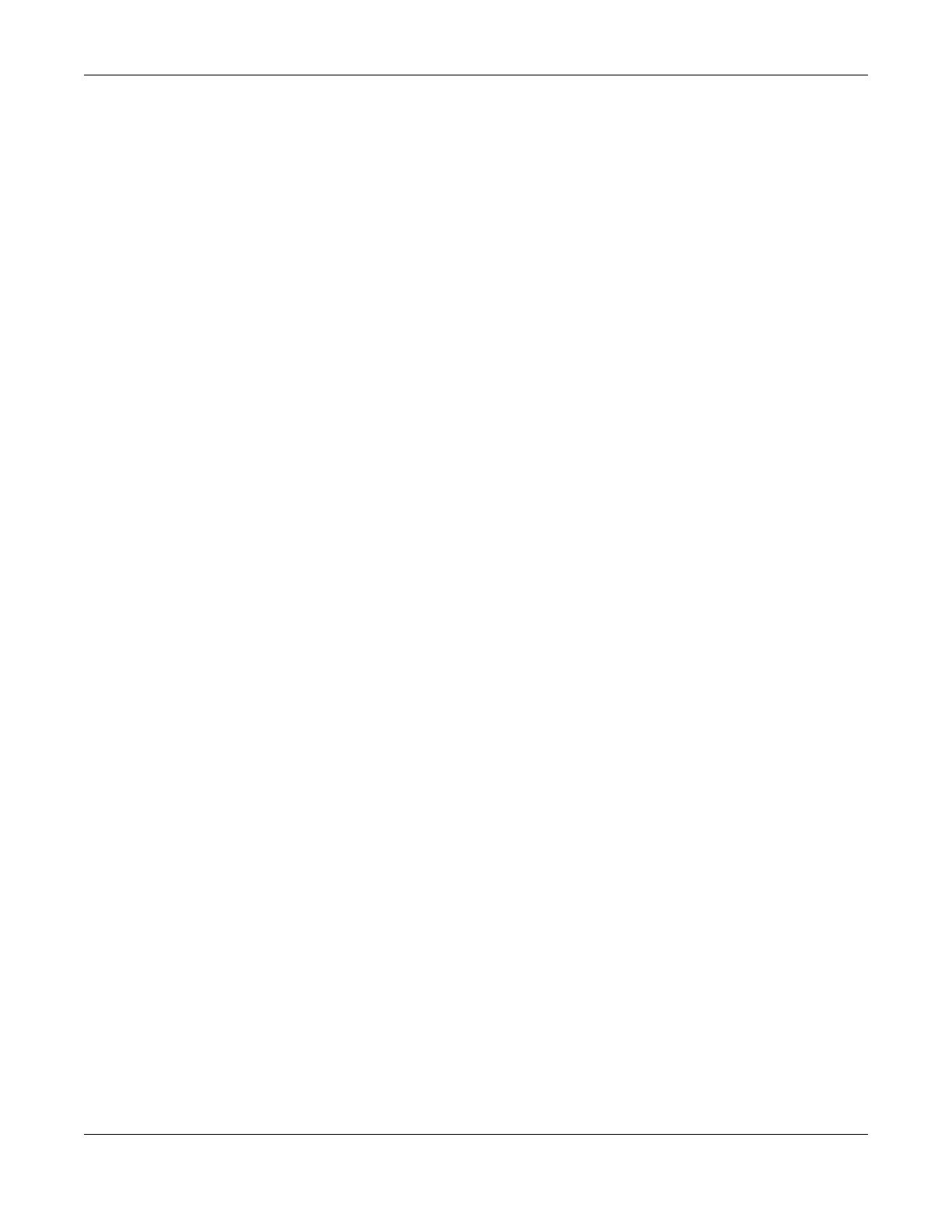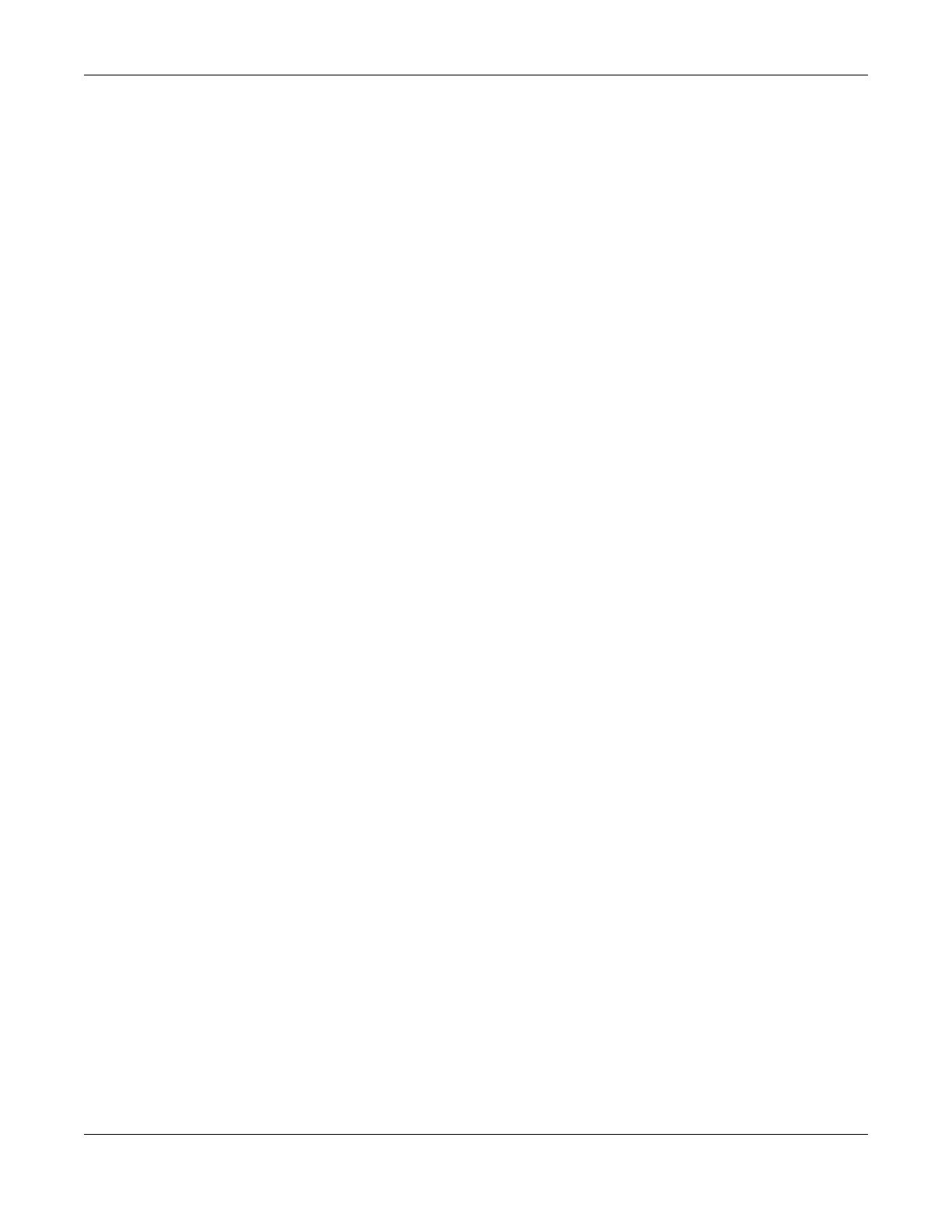
Table of Contents
NBG6503 User’s Guide
6
3.3.1 Procedure to Use the Reset Button .........................................................................................35
Chapter 4
Monitor.................................................................................................................................................37
4.1 Overview ...........................................................................................................................................37
4.2 What You Can Do .............................................................................................................................37
4.3 The Log Screen .................................................................................................................................37
4.3.1 View Log ..................................................................................................................................37
4.4 BW MGMT Monitor ...........................................................................................................................39
4.5 DHCP Table ...................................................................................................................................39
4.6 Packet Statistics ...............................................................................................................................40
4.7 WLAN 2.4G Station Status ............................................................................................................41
4.8 WLAN 5G Station Status ...............................................................................................................41
Chapter 5
NBG Modes .........................................................................................................................................43
5.1 Overview ...........................................................................................................................................43
5.1.1 Web Configurator Modes .........................................................................................................43
5.1.2 Device Modes ..........................................................................................................................43
Chapter 6
Easy Mode...........................................................................................................................................44
6.1 Overview ...........................................................................................................................................44
6.2 What You Can Do .............................................................................................................................46
6.3 What You Need to Know ...................................................................................................................46
6.4 Navigation Panel ...............................................................................................................................46
6.5 Network Map .....................................................................................................................................46
6.6 Control Panel ....................................................................................................................................47
6.6.1 Game Engine ...........................................................................................................................48
6.6.2 Power Saving ..........................................................................................................................49
6.6.3 Content Filter ...........................................................................................................................49
6.6.4 Bandwidth MGMT ....................................................................................................................50
6.6.5 Firewall ....................................................................................................................................51
6.6.6 Wireless Security .....................................................................................................................51
6.6.7 WPS ........................................................................................................................................52
6.7 Status Screen in Easy Mode .............................................................................................................53
Chapter 7
Router Mode........................................................................................................................................55
7.1 Overview ...........................................................................................................................................55
7.2 What You Can Do .............................................................................................................................55
7.3 Status Screen ....................................................................................................................................55
7.3.1 Navigation Panel .....................................................................................................................58