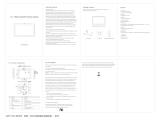Page is loading ...

1
AL05P
Embedded SBC 2.5”
User’s Manual
A-525-M-2003

2
Copyright
This publication contains information that is protected by copyright. No part of it may be re-
produced in any form or by any means or used to make any transformation/adaptation without
the prior written permission from the copyright holders.
This publication is provided for informational purposes only. The manufacturer makes no
representations or warranties with respect to the contents or use of this manual and specifi-
cally disclaims any express or implied warranties of merchantability or fitness for any particular
purpose. The user will assume the entire risk of the use or the results of the use of this docu-
ment. Further, the manufacturer reserves the right to revise this publication and make changes
to its contents at any time, without obligation to notify any person or entity of such revisions
or changes.
Changes after the publication’s first release will be based on the product’s revision. The website
will always provide the most updated information.
© 2019. All Rights Reserved.
Trademarks
Product names or trademarks appearing in this manual are for identification purpose only and
are the properties of the respective owners.
FCC and DOC Statement on Class B
This equipment has been tested and found to comply with the limits for a Class B digital
device, pursuant to Part 15 of the FCC rules. These limits are designed to provide reason-
able protection against harmful interference when the equipment is operated in a residential
installation. This equipment generates, uses and can radiate radio frequency energy and, if not
installed and used in accordance with the instruction manual, may cause harmful interference
to radio communications. However, there is no guarantee that interference will not occur in a
particular installation. If this equipment does cause harmful interference to radio or television
reception, which can be determined by turning the equipment off and on, the user is encour-
aged to try to correct the interference by one or more of the following measures:
• Reorient or relocate the receiving antenna.
• Increase the separation between the equipment and the receiver.
• Connect the equipment into an outlet on a circuit different from that to which the receiver
is connected.
• Consult the dealer or an experienced radio TV technician for help.
Notice:
1. The changes or modifications not expressly approved by the party responsible for compli-
ance could void the user’s authority to operate the equipment.
2. Shielded interface cables must be used in order to comply with the emission limits.

3
Table of Contents
Copyright ................................................... 2
Trademarks ................................................ 2
FCC and DOC Statement on Class B ........... 2
Warranty ................................................... 4
Static Electricity Precautions ....................... 4
Safety Measures......................................... 4
About the Package ..................................... 5
Optional Items ........................................... 5
Before Using the System Board .................. 5
Chapter 1 - Introduction ............................. 6
Specifications .................................................................. 6
Features ......................................................................... 7
Chapter 2 - Hardware Installation ............... 8
Board Layout .................................................................. 8
System Memory .............................................................. 9
Block Diagram ................................................................. 9
Rear Panel I/O Ports.......................................................10
LAN/PoE PD (48V DC) .................................................................... 10
Graphics Interface .......................................................................... 11
USB Ports ...................................................................................... 11
I/O Connectors ..............................................................12
Digital I/O Connector...................................................................... 12
Expansion Slot ............................................................................... 12
COM (Serial) Port ........................................................................... 13
SMBus Connector ........................................................................... 14
Front Panel Connector .................................................................... 14
Battery .......................................................................................... 15
12V DC Connector for Debug (optional) .......................................... 15
Chapter 3 - BIOS Setup............................16
Overview .......................................................................16
Insyde BIOS Setup Utility ...............................................16
Main .............................................................................................. 16
Advanced .......................................................................................16
Security ......................................................................................... 24
Boot .............................................................................................. 25
Exit ............................................................................................... 26
Updating the BIOS .........................................................26
Notice: BIOS SPI ROM ....................................................27
Chapter 4 - Supported Software................28

4
Warranty
1. Warranty does not cover damages or failures that arised from misuse of the product, in-
ability to use the product, unauthorized replacement or alteration of components and prod-
uct specifications.
2. The warranty is void if the product has been subjected to physical abuse, improper instal-
lation, modification, accidents or unauthorized repair of the product.
3. Unless otherwise instructed in this user’s manual, the user may not, under any circum-
stances, attempt to perform service, adjustments or repairs on the product, whether in or
out of warranty. It must be returned to the purchase point, factory or authorized service
agency for all such work.
4. We will not be liable for any indirect, special, incidental or consequencial damages to the
product that has been modified or altered.
Static Electricity Precautions
It is quite easy to inadvertently damage your PC, system board, components or devices even
before installing them in your system unit. Static electrical discharge can damage computer
components without causing any signs of physical damage. You must take extra care in han-
dling them to ensure against electrostatic build-up.
1. To prevent electrostatic build-up, leave the system board in its anti-static bag until you are
ready to install it.
2. Wear an antistatic wrist strap.
3. Do all preparation work on a static-free surface.
4. Hold the device only by its edges. Be careful not to touch any of the components, contacts
or connections.
5. Avoid touching the pins or contacts on all modules and connectors. Hold modules or con-
nectors by their ends.
Safety Measures
To avoid damage to the system:
• Use the correct AC input voltage range.
To reduce the risk of electric shock:
• Unplug the power cord before removing the system chassis cover for installation or servic-
ing. After installation or servicing, cover the system chassis before plugging the power
cord.
Important:
Electrostatic discharge (ESD) can damage your processor, disk drive and other com-
ponents. Perform the upgrade instruction procedures described at an ESD worksta-
tion only. If such a station is not available, you can provide some ESD protection by
wearing an antistatic wrist strap and attaching it to a metal part of the system chas-
sis. If a wrist strap is unavailable, establish and maintain contact with the system
chassis throughout any procedures requiring ESD protection.

5
About the Package
The package contains the following items. If any of these items are missing or damaged,
please contact your dealer or sales representative for assistance.
• One AL05P board
• One Heat spreader (Height: 15mm)
Optional Items
• USB port cable (Length: 200mm)
• COM port cable (Length: 300mm)
• Heat sink for 0 to 60°C (Height: 28mm)
The board and accessories in the package may not come similar to the information listed
above. This may differ in accordance to the sales region or models in which it was sold. For
more information about the standard package in your region, please contact your dealer or
sales representative.
Before Using the System Board
Before using the system board, prepare basic system components.
If you are installing the system board in a new system, you will need at least the following
internal components.
• Storage devices such as hard disk drive, etc.
You will also need external system peripherals you intend to use which will normally include at
least a keyboard, a mouse and a video display monitor.

6
Chapter 1 - Introduction
Specifi cations
Chapter 1
Chapter 1 Introduction www.dfi .com
SYSTEM Processor Intel Atom
®
Processor E3900 Series, BGA 1296
Intel Atom
®
x5-E3940 Processor, Quad Core, 2M Cache, 1.6GHz (1.8GHz), 9.5W
Intel Atom
®
x5-E3930 Processor, Dual Core, 2M Cache, 1.3GHz (1.8GHz), 6.5W
Intel
®
Pentium
®
Processor N4200, Quad Core, 2M Cache, 1.1GHz (2.5GHz), 6W
Intel
®
Celeron
®
Processor N3350, Dual Core, 2M Cache, 1.1GHz (2.4GHz), 6W
Memory SDRAM Memory Down up to 4GB
Single Channel DDR4 2400MHz
BIOS Insyde SPI 128Mbit (supports UEFI boot only)
GRAPHICS Controller Intel
®
HD Graphics
Feature OpenGL 4.2, Direct X 11.1, OpenCL 1.2, OGL ES 3.0
HW Decode: H.264, MPEG2, VC1, VP8, H.265, MPEG4
HW Encode: H.264, MPEG2, MPEG4
Display 1 x Mini DP++
Mini DP++: resolution up to 4096x2160 @ 60Hz
EXPANSION Interface 1 x Full-size Mini PCIe (PCIe/USB 2.0/SATA 3.0, optional USB 3.1 Gen1/USB 2.0)
STORAGE eMMC 1 x 16GB/32GB/64GB eMMC
ETHERNET Controller 1 x Intel
®
I211AT PCIe (10/100/1000Mbps)
1 x Intel
®
I210IT PCIe (10/100/1000Mbps) (available upon request)
REAR I/O Ethernet 1 x GbE (RJ-45)
USB 2 x USB 3.1 Gen1
Display 1 x Mini DP++
INTERNAL I/O Serial 1 x RS-232/422/485 (1.27mm pitch)
USB 2 x USB 2.0 (1.27mm pitch)
DIO 1 x 8-bit DIO
SMBus 1 x SMBus
WATCHDOG
TIMER
Output & Interval System Reset, Programmable via Software from 1 to 255 Seconds
SECURITY TPM fTPM2.0
POWER Type 48VDC PoE
Connector PoE LAN
RTC Battery CR2032 Coin Cell
OS SUPPORT
(UEFI ONLY)
Microsoft/Linux Windows 10 IoT Enterprise (64-bit)
Ubuntu 16.04
ENVIRONMENT Temperature Operating: 0 to 60°C, -20 to 70°C
Storage: -40 to 85°C
Humidity Operating: 5 to 90% RH
Storage: 5 to 90% RH
MECHANICAL Dimensions 2.5" Pico-ITX Form Factor
100mm (3.94") x 72mm (2.83")
Height PCB: 1.6mm
Top Side: 15mm, Bottom Side: 8mm

7
Chapter 1
Chapter 1 Introduction www.dfi .com
Features
• Watchdog Timer
The Watchdog Timer function allows your application to regularly “clear” the system at the set
time interval. If the system hangs or fails to function, it will reset at the set time interval so
that your system will continue to operate.
• LPDDR4
LPDDR4 SDRAM provides backward compatibility to LPDDR3 memory modules but can operate
at a lower power level.
• Graphics
The integrated Intel
®
HD graphics engine delivers an excellent blend of graphics performance
and features to meet business needs. It provides excellent video and 3D graphics with out-
standing graphics responsiveness. These enhancements deliver the performance and compat-
ibility needed for today’s and tomorrow’s business applications. Supports 1 x Mini DP++ inter-
face for display output.
• Gigabit LAN
One Intel
®
I211AT PCI Express Gigabit Ethernet controller or one optional Intel
®
I210IT PCI
Express Gigabit Ethernet controller supports up to 1Gbps data transmission.
• Power Failure Recovery
When power returns after an AC power failure, you may choose to either power-on the system
manually or let the system power-on automatically.
• USB
The system board supports the USB 3.1 Gen1. It is capable of running at a maximum trans-
mission speed of up to 5 Gbit/s (625 MB/s) and is faster than USB 2.0 (480 Mbit/s, or 60
MB/s) and USB 1.1 (12Mb/s). USB 3.1 Gen1 reduces the time required for data transmission,
reduces power consumption, and is backward compatible with USB 2.0. It is a marked im-
provement in device transfer speeds between your computer and a wide range of simultane-
ously accessible external Plug and Play peripherals.
• Wake-On-LAN
This feature allows the network to remotely wake up a Soft Power Down (Soft-Off) PC. It is
supported via the onboard LAN port or via a PCI LAN card that uses the PCI PME (Power Man-
agement Event) signal. However, if your system is in the Suspend mode, you can power-on
the system only through an IRQ or DMA interrupt.
• ACPI STR
The system board is designed to meet the ACPI (Advanced Configuration and Power Interface)
specification. ACPI has energy saving features that enable PCs to implement power manage-
ment and plug-and-play with operating systems that support power management features.
With ACPI, the system can further utilize the Ethernet adapter’s wake-on-LAN (WOL) capability
that enables remote wake-up if the Ethernet adapter supports such feature.
• Power over Ethernet
The system board is powerd by PoE (Power over Ethernet) for industrial and signage user un-
der PoE environment.

www.dfi .com
8
Chapter 2 Hardware Installation
Chapter 2
Chapter 2 - Hardware Installation
Board Layout
Top View
Bottom View
LPDDR4
1
eMMC
Intel I211AT or
optional I210IT
Buzzer
1
SPI Flash BIOS
LAN/PoE PD
USB 6-7
USB 2.0
2
Battery
19
10
2
COM 1
USB 0-1
USB 3.1 Gen1
Mini DP++
9
1
2
10
12V DC
Connector
for Debug
(opt.)
Mini PCIe
F81803
Front
Panel
1
5
26
91
2
10
DIO
Intel
Atom
Standby
Power
LED
5
26
SMBus
1
LPDDR4

www.dfi .com
9
Chapter 2 Hardware Installation
Chapter 2
Block Diagram
Intel Atom
®
Processor
E3900 Series
Super IO
with WDT
Digital I/O 8-bit
LPDDR4
Channel A
PCIe x1/SATA 3.0
(USB 3.1 opt.)
LPC Bus
eMMC
SMBus
SMBus
SPI
Full-size
Mini PCIe
USB 2.0
USB 3.1 Gen1/2.0 2x
USB 3.1 Gen1
USB 2.0
USB 2.0 2x
USB 2.0
RS-232/422/485 1x
I211AT
PCIe x1
48V DC
PoE
GLAN 1
I210IT (opt.)
Mini DP++
Power Input
System Memory
Important:
Electrostatic discharge (ESD) can damage your board, processor, disk drives, add-in
boards, and other components. Perform installation procedures at an ESD workstation
only. If such a station is not available, you can provide some ESD protection by wear-
ing an antistatic wrist strap and attaching it to a metal part of the system chassis. If
a wrist strap is unavailable, establish and maintain contact with the system chassis
throughout any procedures requiring ESD protection.
Important:
When the Standby Power LED lights red, it indicates that there is power on the sys-
tem board. Power-off the PC then unplug the power cord prior to installing any de-
vices. Failure to do so will cause severe damage to the motherboard and components.
• SDRAM Memory Down up to 4GB
• Single Channel LPDDR4 2400MHz
Features
LPDDR4
Standby Power LED
LPDDR4

www.dfi .com
10
Chapter 2 Hardware Installation
Chapter 2
Rear Panel I/O Ports
The rear panel I/O consists of the following ports:
• 1 LAN/PoE PD
• 2 USB 3.1 Gen1 ports
• 1 Mini DP++ port
USB 3.1 Gen1
LAN/PoE PD
Mini DP++
/
LAN/PoE PD (48V DC)
Features
• 1 Intel
®
I211AT PCI Express Gigabit Ethernet controller or 1 optional Intel
®
I210IT PCI Ex-
press Gigabit Ethernet controller
AL05P is powered by power over ethernet (PoE) for industrial and signage use under PoE envi-
ronment. The LAN port enables the system board to connect to a local area network and 48V
DC power by means of a network hub. Using a voltage more than the recommended range
may fail to boot the system or cause damage to the system board.
BIOS Setting
Configure the onboard LAN in the “ACPI Configuration” submenu of the Advanced menu in the
BIOS. Refer to Chapter 3 for more information.
Driver Installation
Install the LAN drivers. Refer to Chapter 4 for more information.
LAN/PoE PD (48V DC)

www.dfi .com
11
Chapter 2 Hardware Installation
Chapter 2
Graphics Interface
The display port consists of the following:
• 1 Mini DP++ port
Mini DP++ Port
The Mini DP++ port is a digital display interface used to connect a display device such as a
computer monitor. It is used to transmit audio and video simultaneously. The interface, which
is developed by VESA, delivers higher performance features than any other digital interfaces.
Driver Installation
Install the graphics driver. Refer to Chapter 4 for more information.
Mini DP++
USB Ports
The USB device allows data exchange between your computer and a wide range of simultane-
ously accessible external Plug and Play peripherals.
The system board is equipped with 2 onboard USB 3.1 Gen1 ports (USB 0-1). The 10-pin con-
nector allows you to connect 2 additional USB 2.0 ports (USB 6-7). The additional USB ports
may be mounted on a card-edge bracket. Install the card-edge bracket to an available slot at
the rear of the system chassis and then insert the USB port cables to a connector.
BIOS Settings
Configure the onboard USB in the Boot menu in the BIOS. Refer to Chapter 3 for more infor-
mation.
USB 2.0
USB 1
USB 3.1 Gen1
USB 0
GND
USB 6-7
21
109
PWR
DATA-
DATA+
NC
GND
PWR
DATA-
DATA+
NC

www.dfi .com
12
Chapter 2 Hardware Installation
Chapter 2
I/O Connectors
Digital I/O Connector
The Digital I/O connector supports 8-bit digital input/output signals to provide the ability of
monitoring and controlling the states of the connected external devices.
Digital I/O Connector
Digital I/O
Expansion Slot
Mini PCI Express Slot
The full-size Mini PCIe socket supports PCIe x1, USB 2.0, and SATA 3.0 (optional USB 3.1
Gen1/USB 2.0) signals and is used to install a Mini PCIe card.
Full-size Mni PCIe (PCIe/USB 2.0/SATA 3.0,
optional USB 3.1 Gen1/USB 2.0)
2
1
10
9
Pin Assignment Pin Assignment
1
DIO7 2 DIO6
3 DIO5 4 DIO4
5 DIO3 6 DIO2
7 DIO1 8 DIO0
9 +5V 10 GND

www.dfi .com
13
Chapter 2 Hardware Installation
Chapter 2
COM (Serial) Port
COM 1: RS232/422/485
9
10
1
2
COM 1 can be selected among RS232, RS422 and RS485.
The serial port is asynchronous communication ports with 16C550A-compatible UARTs that can
be used with modems, serial printers, remote display terminals, and other serial devices.
BIOS Setting
Configure the serial port in the “SIO FINTEK81803” submenu of the Advanced menu in the
BIOS. Refer to Chapter 3 for more information.
Pin RS232 RS422 Full Duplex RS485
1
DCD- TX- DATA-
2
RD TX+ DATA+
3
TD RX+ NC
4
DTR- RX- NC
5
GND GND GND
6
DSR- NC NC
7
RTS- NC NC
8
CTS- NC NC
9
RI- NC NC
10
GND GND GND
COM 1
9
10
1
2

www.d.com
14
Chapter 2 Hardware Installation
Chapter 2
Front Panel Connector
ATX-SW
This switch is used to power on or off the system.
RESET
This switch allows you to reboot without having to power off the system.
PWR-LED
When the system’s power is on, this LED will light. When the system is in the S1 (POS - Power
On Suspend) state, it will blink every second. When the system is in the S3 (STR - Suspend To
RAM) state, it will blink every 4 seconds.
Front Panel
The System Management Bus (SMBus) connector is used to connect SMBus devices. It is a
multiple device bus that allows multiple chips to connect to the same bus and enable each one
to act as a master by initiating data transfer.
SMBus Connector
SMBus
PWR-LED
SATA-LED
RESET
ATX-SW
Pin Assignment Pin Assignment
ATX-SW
1 Signal
PWR-LED
2 LED Power
3 GND 4 Signal
RESET
3 GND SATA-LED 6 SATA_LED
5 Signal
6
5
1
2
6
5
1
2
Pin Assignment Pin Assignment
1 3V3SB 2 GND
3 SMB_CLK 4 SMB_DATA
5 SMB_ALERT 6 GND

www.dfi .com
15
Chapter 2 Hardware Installation
Chapter 2
Battery
The lithium ion battery powers the real-time clock and CMOS memory. It is an auxiliary source
of power when the main power is shut off.
Safety Measures
• Danger of explosion if battery incorrectly replaced.
• Replace only with the same or equivalent type recommended by the manufacturer.
• Dispose of used batteries according to local ordinance
.
Connect to the
battery connector
Battery
Battery
Connector
1
+3.3V
GND
2
12V DC Connector for Debug (optional)
12V DC connector (optional) is for debug.
12V DC Connector
for Debug (optional)
1
2
GND
12VSB

www.dfi .com
16
Chapter 3 BIOS Setup
Chapter 3
www.dfi .com
16
Chapter 3 BIOS Setup
Overview
The BIOS is a program that takes care of the basic level of communication between the CPU
and peripherals. It contains codes for various advanced features found in this system board.
The BIOS allows you to configure the system and save the configuration in a battery-backed
CMOS so that the data retains even when the power is off. In general, the information stored
in the CMOS RAM of the EEPROM will stay unchanged unless a configuration change has been
made such as a hard drive replaced or a device added.
It is possible that the CMOS battery will fail causing CMOS data loss. If this happens, you need
to install a new CMOS battery and reconfigure the BIOS settings.
Default Configuration
Most of the configuration settings are either predefined according to the Load Optimal Defaults
settings which are stored in the BIOS or are automatically detected and configured without
requiring any actions. There are a few settings that you may need to change depending on
your system configuration.
Entering the BIOS Setup Utility
The BIOS Setup Utility can only be operated from the keyboard and all commands are key-
board commands. The commands are available at the right side of each setup screen.
The BIOS Setup Utility does not require an operating system to run. After you power up the
system, the BIOS message appears on the screen and the memory count begins. After the
memory test, the message “Press DEL to run setup” will appear on the screen. If the message
disappears before you respond, restart the system or press the “Reset” button. You may also
restart the system by pressing the <Ctrl> <Alt> and <Del> keys simultaneously.
Note:
The BIOS is constantly updated to improve the performance of the system board;
therefore the BIOS screens in this chapter may not appear the same as the actual
one. These screens are for reference purpose only.
Legends
Scroll Bar
When a scroll bar appears to the right of the setup screen, it indicates that there are more
available fields not shown on the screen. Use the up and down arrow keys to scroll through all
the available fields.
Submenu
When “” appears on the left of a particular field, it indicates that a submenu which contains
additional options are available for that field. To display the submenu, move the highlight to
that field and press <Enter>.
Keys Function
Right and Left arrows
Moves the highlight left or right to select a menu.
Up and Down arrows
Moves the hightlight up or down between submenu or fi elds.
<Esc>
Exit to the BIOS Setup Utility.
<F5>
Scrolls forward through the values or options of the highlighted fi eld.
<F6>
Scrolls backward through the values or options of the highlighted fi eld.
<F1>
Displays general help
<F9>
Optimized defaults
<F10>
Saves and resets the setup program.
<Enter>
Press <Enter> to enter the highlighted submenu.
Chapter 3 - BIOS Setup

www.dfi .com
17
Chapter 3 BIOS Setup
Chapter 3
www.dfi .com
17
Chapter 3 BIOS Setup
Important:
Setting incorrect field values may cause the system to malfunction.
Main
The Main menu is the first screen that you will see when you enter the BIOS Setup Utility.
Insyde BIOS Setup Utility
Advanced
The Advanced menu allows you to configure your system for basic operation. Some entries are
defaults required by the system board, while others, if enabled, will improve the performance
of your system or let you set some features according to your preference.
System Time
The time format is <hour>, <minute>, <second>. The time is based on the 24-hour
military-time clock. For example, 1 p.m. is 13:00:00. Hour displays hours from 00 to
23. Minute displays minutes from 00 to 59. Second displays seconds from 00 to 59.
System Date
The date format is <month>, <date>, <year>. Month displays the month, from 01 to
12. Date displays the date, from 01 to 31. Year displays the year, from 2000 to 2099.
This is the help for the
hour, minute, second fi eld.
Valid range is from 0 to
23, 0 to 59, 0 to 59. IN-
CREASE/REDUCE : +/-.
InsydeH2O Setup Utility
Security
F1 Help ↑/↓ Select Item F5/F6 Change Values F9 Setup Defaults
Esc Exit ←/→ Select Item Enter Select
SubMenu F10 Save and Exit
Project Name
BIOS Version
Intel(R) Pentium(R) CPU N4200 @ 1.10GHz
CPU Speed
CPUID
L1 Data Cache
L1 Instruction Cache
L2 Cache
L3 Cache
Number Of Processors
BXT SOC
Microcode Rev
Total Memory
System Memory Speed
SODIMM 0
SODIMM 1
TXE FW Version
System Time
System Date
AL05P
B192.19A
1600 MHz
0x506C9
24 KB
32 KB
1024 KB
0 KB
4 Core(s) / 4 Thread(s)
B1 Stepping
00000032
2048 MB
2400 MHz
1024 MB
1024 MB
3.1.55.2269
[11:14:24]
[04/25/2019]
Advanced Boot Exit
Main
Rev. 5.0
ACPI Confi guration Setting
ACPI Confi guration
CPU Confi guration
Video Confi guration
SATA Confi guration
PCI Express Confi guration
Console Redirection
SIO FINTEK81803
Main Advanced
F1 Help ↑/↓ Select Item F5/F6 Change Values F9 Setup Defaults
Esc Exit ←/→ Select Item Enter Select
SubMenu F10 Save and Exit
InsydeH2O Setup Utility
Security Boot Exit
Rev. 5.0
Intel(R) Atom(TM) Processor E3950 @ 1.60GHz

www.dfi .com
18
Chapter 3 BIOS Setup
Chapter 3
www.dfi .com
18
Chapter 3 BIOS Setup
ACPI Configuration
This section configures the system ACPI parameters.
Enable/Disable Wake On
LAN capability
Wake On LAN <Disabled>
After G3 <Always On>
Advanced
F1 Help ↑/↓ Select Item F5/F6 Change Values F9 Setup Defaults
Esc Exit ←/→ Select Item Enter Select
SubMenu F10 Save and Exit
InsydeH2O Setup Utility Rev. 5.0
Wake On LAN
This field is used to enable or disable the LAN signal to wake up the system.
After G3
This field is to specify what state the system should be in when power is re-applied
after a power failure (G3, the mechanical-off, state).
Always On The system working state.
Always Off Off, except for trickle current to devices such as the power button.
Note:
If "Quiet Boot" of Boot menu is set to enabled, "BGRT Logo" will appear for
configuration. Refer to the Boot menu in this chapter for more information.
Support display logo with
ACPI BGRT table.
Wake On LAN <Disabled>
After G3 <Always On>
BGRT Logo <Enabled>
Advanced
F1 Help ↑/↓ Select Item F5/F6 Change Values F9 Setup Defaults
Esc Exit ←/→ Select Item Enter Select
SubMenu F10 Save and Exit
InsydeH2O Setup Utility Rev. 5.0
BGRT Logo
This field is used to enable or disable to support display logo with ACPI BGRT table.

www.dfi .com
19
Chapter 3 BIOS Setup
Chapter 3
www.dfi .com
19
Chapter 3 BIOS Setup
CPU Configuration
This section is used to configure the CPU.
EIST
This field is used to enable or disable the Enhanced Intel SpeedStep
®
Technology,
which helps optimize the balance between system’s power consumption and perfor-
mance. After it is enabled in the BIOS, you can enable the EIST feature using the
operating system’s power management.
Turbo Mode
This field is used to enable or disable processor turbo mode (requires that EIST is
enabled too), which allows the processor core to automatically run faster than the
base frequency when the processor’s power, temperature, and specification are within
the limits of TDP.
C-States
Enable or disable CPU Power Management. It allows CPU to go to C States when it’s
not 100% utilized.
Enable/Disable Intel
SpeedStep
EIST <Enabled>
Turbo Mode <Enabled>
C-States <Enabled>
Advanced
F1 Help ↑/↓ Select Item F5/F6 Change Values F9 Setup Defaults
Esc Exit ←/→ Select Item Enter Select
SubMenu F10 Save and Exit
InsydeH2O Setup Utility Rev. 5.0
Video Configuration
This section configures the video settings.
Primary Display
Select either IGD or PCIe Graphics device to be the primary display.
Integrated Graphics Device
Keep IGD enabled or disabled based on the setup options.
Select which of IGD/PCIe
Graphics device should be
Primary Display
Primary Display
Integrated Graphics Device
Advanced
F1 Help ↑/↓ Select Item F5/F6 Change Values F9 Setup Defaults
Esc Exit ←/→ Select Item Enter Select
SubMenu F10 Save and Exit
InsydeH2O Setup Utility Rev. 5.0
<IGD>
<Enabled>
Primary Display
IGD
PCIe

www.dfi .com
20
Chapter 3 BIOS Setup
Chapter 3
www.dfi .com
20
Chapter 3 BIOS Setup
SATA Configuration
This section configures the SATA controller.
SATA Controller
This field is used to enable or disable the Serial ATA controller.
SATA Mode Selection
The mode selection determines how the SATA controller(s) operates.
AHCI
This option allows the Serial ATA devices to use AHCI (Advanced Host Controller Inter-
face).
SATA Speed Selection
Select Serial ATA controller(s) speed from Gen1 (1.5 Gbit/s), Gen2 (3.0 Gbit/s) or Gen3
(6.0 Gbit/s).
Serial ATA Port 0
This field is used to enable or disable the serial ATA port.
Enables or Disables the
Chipset SATA Controller.
SATA Controller
SATA Mode Selection
SATA Speed Selection
SATA Port 0
SATA Port 0
Advanced
F1 Help ↑/↓ Select Item F5/F6 Change Values F9 Setup Defaults
Esc Exit ←/→ Select Item Enter Select
SubMenu F10 Save and Exit
InsydeH2O Setup Utility Rev. 5.0
<Enabled>
<AHCI>
<Gen3>
[Not Installed]
<Enabled>
PCI Express Configuration
This section configures settings relevant to PCI Express root ports.
Control the PCI Express
Root Port.
Enable: Enable PCIe root
port
Disable: Disable PCIe root
port
PCI Express Root Port 2 (Mini PCIE)
PCI Express Root Port 4 (LAN)
Advanced
F1 Help ↑/↓ Select Item F5/F6 Change Values F9 Setup Defaults
Esc Exit ←/→ Select Item Enter Select
SubMenu F10 Save and Exit
InsydeH2O Setup Utility Rev. 5.0
Control the PCI Express
Root Port.
Enable: Enable PCIe root
port
Disable: Disable PCIe root
port
PCI Express Root Port 2 (Mini PCIE)
Hot Plug
PCIe Speed
Advanced
F1 Help ↑/↓ Select Item F5/F6 Change Values F9 Setup Defaults
Esc Exit ←/→ Select Item Enter Select
SubMenu F10 Save and Exit
InsydeH2O Setup Utility Rev. 5.0
<Enabled>
<Disabled>
<Auto>
/