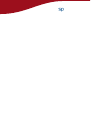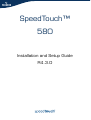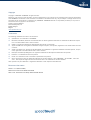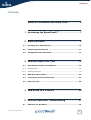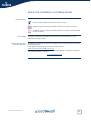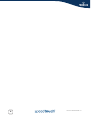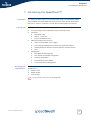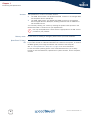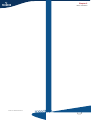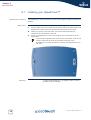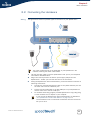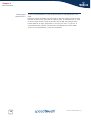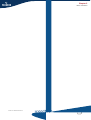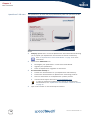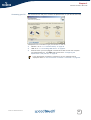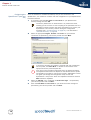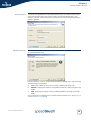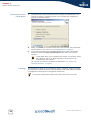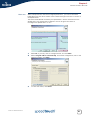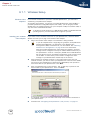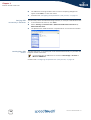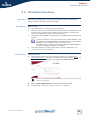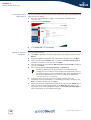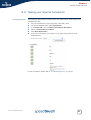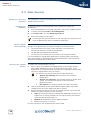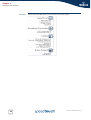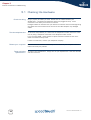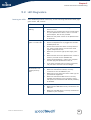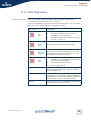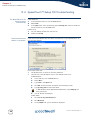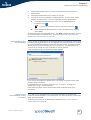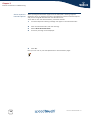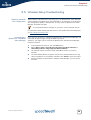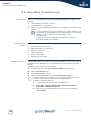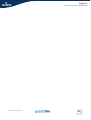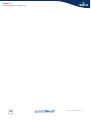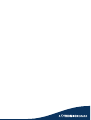SpeedTouch™
580
Installation and Setup Guide
R4.3.0

Copyright
Copyright ©1999-2005 THOMSON. All rights reserved.
Passing on, and copying of this document, use and communication of its contents is not permitted without written authorization
from THOMSON. The content of this document is furnished for informational use only, may be subject to change without notice,
and should not be construed as a commitment by THOMSON. THOMSON assumes no responsibility or liability for any errors or
inaccuracies that may appear in this document.
Thomson Telecom Belgium
Prins Boudewijnlaan, 47
B-2650 Edegem
Belgium
www.speedtouch.com
Trademarks
The following trademarks are used in this document:
SpeedTouch™ is a trademark of THOMSON.
Microsoft®, MS-DOS®, Windows® and Windows NT® are either registered trademarks or trademarks of Microsoft Corpora-
tion in the United States and/or other countries.
UNIX® is a registered trademark of UNIX System Laboratories, Incorporated.
Apple® and Mac OS® are registered trademarks of Apple Computer, Incorporated, registered in the United States and other
countries.
Adobe, the Adobe logo, Acrobat and Acrobat Reader are trademarks or registered trademarks of Adobe Systems, Incorpo-
rated, registered in the United States and/or other countries.
Netscape® and Netscape Navigator® are registered trademarks of Netscape Communications Corporation.
Ethernet™ is a trademark of Xerox Corporation.
UPnP™ is a certification mark of the UPnP™ Implementers Corporation.
Wi-Fi® and the Wi-Fi logo are registered trademarks of the Wi-Fi Alliance. "Wi-Fi CERTIFIED", "Wi-Fi ZONE", "Wi-Fi Alli-
ance", their respective logos and "Wi-Fi Protected Access" are trademarks of the Wi-Fi Alliance.
Other products may be trademarks or registered trademarks of their respective manufacturers.
Document Information
Status: v1.0 (March 2005)
Reference: E-DOC-CTC-20050126-0005
Short Title: Installation and Setup Guide ST580 R4.3.0

Contents
E-DOC-CTC-20050126-0005 v1.0
3
Contents
About this Installation and Setup Guide ................... 5
1 Introducing the SpeedTouch™.................................... 7
2 Basic Installation ........................................................... 9
2.1 Installing your SpeedTouch™....................................................... 10
2.2 Connecting the Hardware ............................................................ 11
2.3 The SpeedTouch™ Setup CD........................................................ 13
3 Internet Access in No Time ........................................15
3.1 SpeedTouch™ Home Install Wizard.............................................. 16
3.1.1 Wireless Setup............................................................................................. 22
3.1.2 Installing USB drivers .................................................................................... 23
3.2 Web-Based Easy Setup ................................................................. 25
3.3 Testing your Internet Connection ................................................ 27
3.4 Basic Security .............................................................................. 28
4 Web-Based User Interface.......................................... 29
5 Internet Connection Troubleshooting....................... 31
5.1 Checking the Hardware................................................................ 32

Contents
E-DOC-CTC-20050126-0005 v1.0
4
5.2 LED Diagnostics ........................................................................... 33
5.3 Web Diagnostics .......................................................................... 35
5.4 SpeedTouch™ Setup CD Troubleshooting ................................... 36
5.5 Wireless Setup Troubleshooting .................................................. 39
5.6 Easy Setup Troubleshooting ........................................................ 40
5.7 Reset to Factory Defaults ............................................................ 41

E-DOC-CTC-20050126-0005 v1.0
5
About this Installation and Setup Guide
Used symbols
Terminology
Generally, the SpeedTouch™580(i) will be referred to as SpeedTouch™ in this
Installation and Setup Guide.
Documentation and
software updates
THOMSON continuously develops new solutions, but is also committed to improve
its existing products.
For suggestions regarding this document, please contact
documentation.speedtouch@thomson.net
.
For more information on THOMSON's latest technological innovations, documents
and software releases, visit us at:
www.speedtouch.com
A note provides additional information about a topic.
A tip provides an alternative method or shortcut to perform an action.
!
A caution warns you about potential problems or specific precautions that
need to be taken.

E-DOC-CTC-20050126-0005 v1.0
6

Chapter 1
Introducing the SpeedTouch™
E-DOC-CTC-20050126-0005 v1.0
7
1 Introducing the SpeedTouch™
Introduction In a minute you will be able to access the Internet using your SpeedTouch™580(i)
This Installation and Setup Guide will show you how to set up your SpeedTouch™
and how to connect a computer or a local area network (LAN) to the Internet.
Key features Your SpeedTouch™ offers you following features:
A full operating system independent Internet Gateway Device
Interfaces:
Wi-Fi 802.11b/g
USB v1.1 slave port
Four RJ-45 Ethernet ports
Networking support and services:
DHCP, Dynamic DNS, event logging
Port mapping, Embedded Hyper-NAT, NAT application helpers
Stateful Inspection Firewall, intrusion detection, Parental Control
UPnP
Management:
Easy Setup and Management
User friendly web based configuration
Firmware upgradeable
Home Network Install Wizard
On Demand Remote Management
Identifying your
SpeedTouch™
The label on the bottom side of your SpeedTouch™, informs you on the
SpeedTouch™’s:
Product name
Model number
Serial number
!
Do not remove, nor cover the marking label.

Chapter 1
Introducing the SpeedTouch™
E-DOC-CTC-20050126-0005 v1.0
8
Variants The SpeedTouch™ comes in two ADSL flavours:
The ADSL POTS variant: The SpeedTouch™580 connects to an analogue Plain
Old Telephone Service (POTS) line.
The ADSL ISDN variant: The SpeedTouch™580i connects to an Integrated
Service Digital Network (ISDN) line, enabling residences with an ISDN line to
use the ADSL service.
You can easily identify your variant by checking the product name printed on the
identification label on the bottom of your SpeedTouch™.
Delivery check In case items are missing or damaged, please contact your local distributor.
SpeedTouch™ Setup
CD
Your SpeedTouch™ is delivered with a Setup CD.
If you insert the CD on a Microsoft Windows PC or Mac OS X computer, an intuitive
CD Menu guides you through the features and contents of the Setup CD.
See “2.3 The SpeedTouch™ Setup CD” on page 13 for more information.
In case of another operating system a set of subdirectories allow you to easily
browse for user documentation, SpeedTouch™ system software, service templates,
etcetera.
!
Use only the SpeedTouch™ variant which is appropriate for the DSL service
provided to your premises.

Chapter 2
Basic Installation
E-DOC-CTC-20050126-0005 v1.0
9

Chapter 2
Basic Installation
E-DOC-CTC-20050126-0005 v1.0
10
2.1 Installing your SpeedTouch™
SpeedTouch™ housing The SpeedTouch™ can be mounted on a wall, setup upright or simply be placed as a
desktop.
Wall mount To mount the SpeedTouch™ on a wall or other vertical surface:
1 Drill two holes in the wall or other vertical surface where you want to place the
SpeedTouch™. Keep a space of 143 millimetres between the two holes.
2 Fasten two screws in the wall holes. The screws should protrude five
millimetres from the surface of the wall.
3 Attach your SpeedTouch™ on the wall using the two mounting slots on the
bottom side.
Stand-up To setup the SpeedTouch™ in an upright position, use the
provided cradle (if available).
If you install the SpeedTouch™ onto dry-wall, use dowels to secure the
screws. Otherwise the strain of the cables connected to the
SpeedTouch™ rear panel connectors could pull the SpeedTouch™ from
the wall.

Chapter 2
Basic Installation
E-DOC-CTC-20050126-0005 v1.0
11
2.2 Connecting the Hardware
Wiring The figure below shows all possible types of connection to your SpeedTouch™.
1 Use the grey DSL cable to wire the SpeedTouch™ DSL port to your telephone
wall outlet or distributed filter.
2 Plug in the coaxial jack from the electric power supply adapter into the
SpeedTouch™ ’15VAC’ port and the other end to the wall outlet.
3 During the SpeedTouch™ Home Install Wizard, you will be asked to make one of
following connections:
Connect the yellow RJ-45 Ethernet cable to the yellow Ethernet port and
the other end to the PC’s Ethernet port.
Connect the blue USB cable to the blue USB port on your SpeedTouch™
and the other end to the PC’s USB port.
For wireless networking, plug the provided SpeedTouch™110g/120g/121g
or other wireless card or adapter in your computer.
The colour coded printing on the backpanel of your SpeedTouch™ will
facilitate matching the colour coded cables.
If you will run the SpeedTouch™ Home Install Wizard, as described in
“3.1 SpeedTouch™ Home Install Wizard” on page 16, it is
recommended to wait to make these connections until the wizard will
ask you to do so.
15VAC ON/OFF
1 2 3 4

Chapter 2
Basic Installation
E-DOC-CTC-20050126-0005 v1.0
12
Powering the
SpeedTouch™
To turn on the SpeedTouch™, press the power button on the SpeedTouch™ rear
panel.
During the start-up procedure, the power LED on the front panel is lit red for some
seconds. As soon as the power LED is solidly lit green, your SpeedTouch™ is ready
for service. After another couple of seconds, also the DSL LED will light green.
If these LEDs do not light, please refer to ”Checking the LEDs” on page 33. A
comprehensive LED overview can be found in the SpeedTouch™ User’s Guide.
To turn off your SpeedTouch™, press the same button.

Chapter 2
Basic Installation
E-DOC-CTC-20050126-0005 v1.0
14
SpeedTouch™ CD menu The SpeedTouch™ CD menu will pop up automatically each time you insert the CD:
Select:
Setup my SpeedTouch™ to start the SpeedTouch™ Home Install Wizard allowing
you to prepare your SpeedTouch™ and network for Internet connectivity.
SpeedTouch™ Maintenance to:
Reconfigure your SpeedTouch™ via the Home Install Wizard.
Upgrade your SpeedTouch™.
Check for SpeedTouch™ upgrades on the Internet.
Documentation and Help to:
Consult user documentation for your SpeedTouch™ DSL Gateway.
Consult user documentation for SpeedTouch™ networking products.
See more information on the SpeedTouch™ product portfolio.
Visit the online support sections on www.speedtouch.com.
Open a new window to view the Setup CD contents.
See “3.1 SpeedTouch™ Home Install Wizard” on page 16 for more
information.
In case you experience problems when viewing the SpeedTouch™
documentation, see “ SpeedTouch™ documentation cannot be viewed”
on page 37.

Chapter 3
Internet Access in No Time
E-DOC-CTC-20050126-0005 v1.0
15
3 Internet Access in No Time
What you need from
your ISP
Following configuration parameters are provided by your ISP:
Your ISP’s connection service model (for example PPPoE)
VPI/VCI (for example 8/35)
Your user name and password to connect to the Internet
Internet connectivity
setup
There are different ways of setting up Internet connectivity on your SpeedTouch™.
The best way depends on your operating system.
Optionally your ISP may indicate the Service Profile to use in the
SpeedTouch™ Home Install Wizard or Easy Setup.
If you use following
operating system
the recommended way to setup your
SpeedTouch™ is
MS Windows (98 SE,
Millennium, 2000 or XP)
the Home Install Wizard, as described in
“3.1 SpeedTouch™ Home Install Wizard” on
page 16.
Mac OS X, provided you will
use a wired connection to your
SpeedTouch™
the Home Install Wizard, as described in
“3.1 SpeedTouch™ Home Install Wizard” on
page 16.
Mac OS X, wirelessly
connected to your
SpeedTouch™
the Easy Setup, as described in “3.2 Web-Based
Easy Setup” on page 25.
Other the Easy Setup, as described in “3.2 Web-Based
Easy Setup” on page 25.
Any operating system,
connected via wired Ethernet
open your web browser, the SpeedTouch™
HTTP intercept will do the rest; see “ HTTP
intercept” on page 25.
If you are using MS Windows XP, it is also be possible to use the MS
Windows XP Internet Gateway Device (IGD) Control Agent for UPnP, as
described in the SpeedTouch™ User’s Guide.

Chapter 3
Internet Access in No Time
E-DOC-CTC-20050126-0005 v1.0
16
3.1 SpeedTouch™ Home Install Wizard
Internet connection
setup
With the help of the SpeedTouch™ Home Install Wizard you will be on the Internet in
a flash.
First, the wizard will try to detect your SpeedTouch™. After connecting your PC, the
wizard will configure your SpeedTouch™ and - if necessary - your PC.
The Home Install Wizard was designed for Microsoft Windows operating systems
and Mac OS X - in the latter case provided you will use a wired connection to your
SpeedTouch™.
Preconditions Make sure that:
Your SpeedTouch™ is only connected to a DSL-enabled phone line and to an
electrical outlet.
Your SpeedTouch™ is correctly set up and turned on.
Your SpeedTouch™ is in its default configuration state.
Launching the Home
Install Wizard
To launch the SpeedTouch™ Home Install Wizard:
1 Launch the SpeedTouch™ Setup CD.
2 The SpeedTouch™ CD menu pops up.
In the SpeedTouch™ CD menu, click Setup my SpeedTouch to start the
SpeedTouch™ Home Install Wizard.
3 On the Welcome page, click Next to continue.
4 The Software License Agreement window appears.
You must accept before continuing. Click Yes to accept.
Detecting the
SpeedTouch™
The SpeedTouch™ Home Install Wizard will check your system and will search for
your SpeedTouch™ on the local network. A progress bar is displayed.
See “2.3 The SpeedTouch™ Setup CD” on page 13 for more
information.
If not, refer to ”The SpeedTouch™ CD does not start automatically” on
page 36.
If you accepted this License Agreement in a previous configuration
setup, this window will not be shown.
If more than one device is found, all available devices will be listed. Select
your SpeedTouch™ and click Next.

Chapter 3
Internet Access in No Time
E-DOC-CTC-20050126-0005 v1.0
17
Connecting your PC The wizard will now ask you to connect the SpeedTouch™ to your PC.The next step
will depend on the connection type you will use. In case of:
Wireless : Go to “3.1.1 Wireless Setup” on page 22.
USB: Go to “3.1.2 Installing USB drivers” on page 23.
Ethernet: After you have plugged in the Ethernet cable to both the computer
and the SpeedTouch™, click Next and proceed with “ Configuring the
SpeedTouch™ (and your PC)” on page 18.
If the wizard does not detect a connection, an error message will be
displayed. Refer to ”The wizard does not detect a connection” on page 36.

Chapter 3
Internet Access in No Time
E-DOC-CTC-20050126-0005 v1.0
18
Configuring the
SpeedTouch™ (and your
PC)
Once the hardware is installed successfully and you are connected to the
SpeedTouch™, the wizard will continue with the configuration of your SpeedTouch™.
Proceed as follows:
1 If prompted, enter the User name and Password for your SpeedTouch™
security settings and click OK.
2 Select the appropriate Region, Provider and Service for your Internet
connection as specified by your service provider and click Next.
3 Select the VPI/VCI - and, if required, the Connection Type - as specified by
your service provider and click Next.
4 Enter the User Name and Password for your Internet account settings as
specified by your service provider and click Next.
The factory default user is ‘Administrator’. Its password is blank,
meaning you do not have to enter anything in the password field. It is
advisable to specify another user name and password to protect your
SpeedTouch™ from security violation during the configuration
procedure (see “ Access Control” on page 19), or as described in
“3.4 Basic Security” on page 28.
If the service provider has included a separate disk with a dedicated
service profile, click Have Disk... to browse to the location of the
appropriate service profile template file.
!
From here on the procedure might differ from the description below.
The requested information will depend on the selected service profile
and should be provided by your Service Provider. Subsequent screens
will guide you through the configuration setup of both the
SpeedTouch™ and your PC. Enter the requested information and click
Next whenever requested.
Page is loading ...
Page is loading ...
Page is loading ...
Page is loading ...
Page is loading ...
Page is loading ...
Page is loading ...
Page is loading ...
Page is loading ...
Page is loading ...
Page is loading ...
Page is loading ...
Page is loading ...
Page is loading ...
Page is loading ...
Page is loading ...
Page is loading ...
Page is loading ...
Page is loading ...
Page is loading ...
Page is loading ...
Page is loading ...
Page is loading ...
Page is loading ...
Page is loading ...
Page is loading ...
-
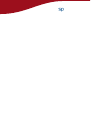 1
1
-
 2
2
-
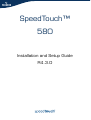 3
3
-
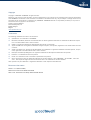 4
4
-
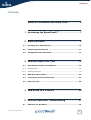 5
5
-
 6
6
-
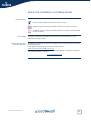 7
7
-
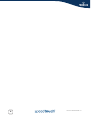 8
8
-
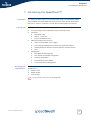 9
9
-
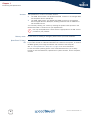 10
10
-
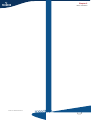 11
11
-
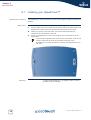 12
12
-
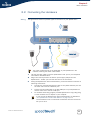 13
13
-
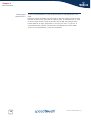 14
14
-
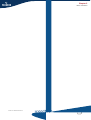 15
15
-
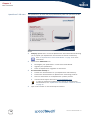 16
16
-
 17
17
-
 18
18
-
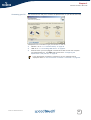 19
19
-
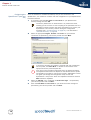 20
20
-
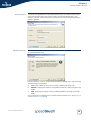 21
21
-
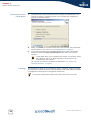 22
22
-
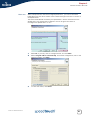 23
23
-
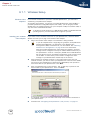 24
24
-
 25
25
-
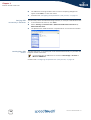 26
26
-
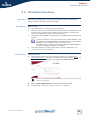 27
27
-
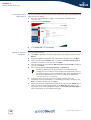 28
28
-
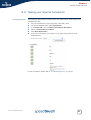 29
29
-
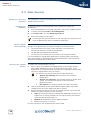 30
30
-
 31
31
-
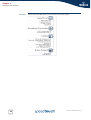 32
32
-
 33
33
-
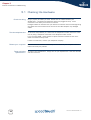 34
34
-
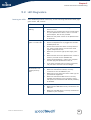 35
35
-
 36
36
-
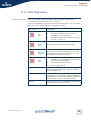 37
37
-
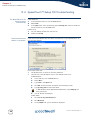 38
38
-
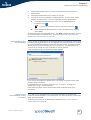 39
39
-
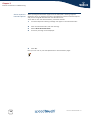 40
40
-
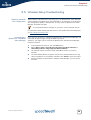 41
41
-
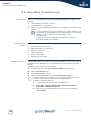 42
42
-
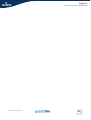 43
43
-
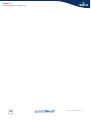 44
44
-
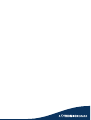 45
45
-
 46
46
Thomson SpeedTouch 580 User manual
- Type
- User manual
- This manual is also suitable for
Ask a question and I''ll find the answer in the document
Finding information in a document is now easier with AI
Related papers
-
Technicolor - Thomson SPEED TOUCH 580 User manual
-
Thomson SpeedTouchTM706 User manual
-
Thomson SpeedTouch 536 User manual
-
Thomson SpeedTouch 585 Owner's manual
-
Thomson 546 User manual
-
Technicolor - Thomson 585 User manual
-
Thomson TG782 Owner's manual
-
Technicolor - Thomson TG585 V8 User manual
-
Thomson TG580 Owner's manual
-
Apple SpeedTouch ST546 v6 Owner's manual
Other documents
-
Technicolor - Thomson 545/570 User manual
-
RCA SPEEDTOUCH 120G User manual
-
RCA 350 User manual
-
Technicolor - Thomson 605s User manual
-
RCA SPEEDTOUCH 716 V5 User manual
-
RCA SpeedTouch 536 User manual
-
RCA SpeedTouch Speed Touch Home Asymmetric Digital Subscriber Line (ADSL) Modem User manual
-
RCA SpeedTouch 580 User manual
-
Nortel Networks 608(WL) User manual
-
Technicolor - Thomson ST585 V6 User manual