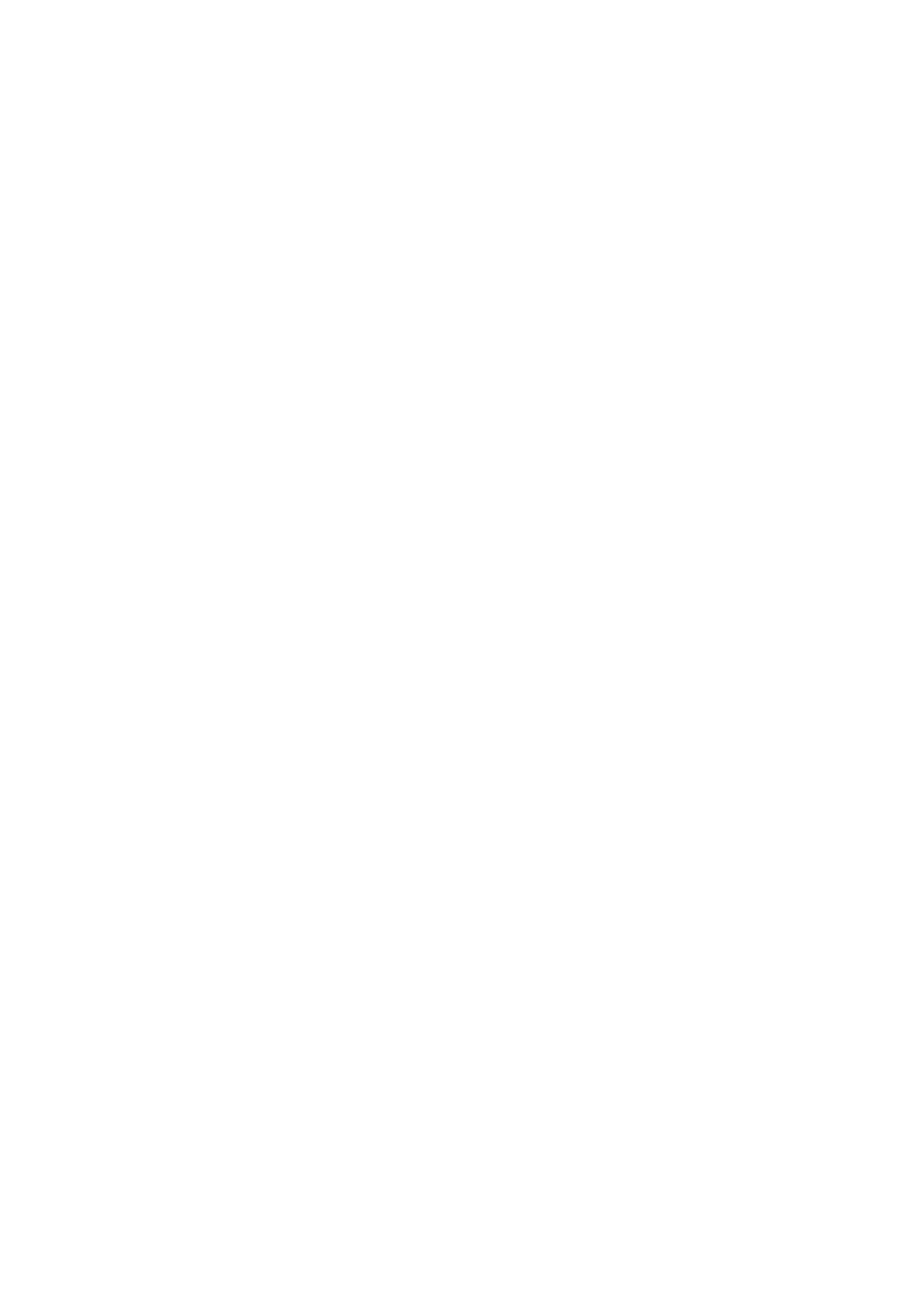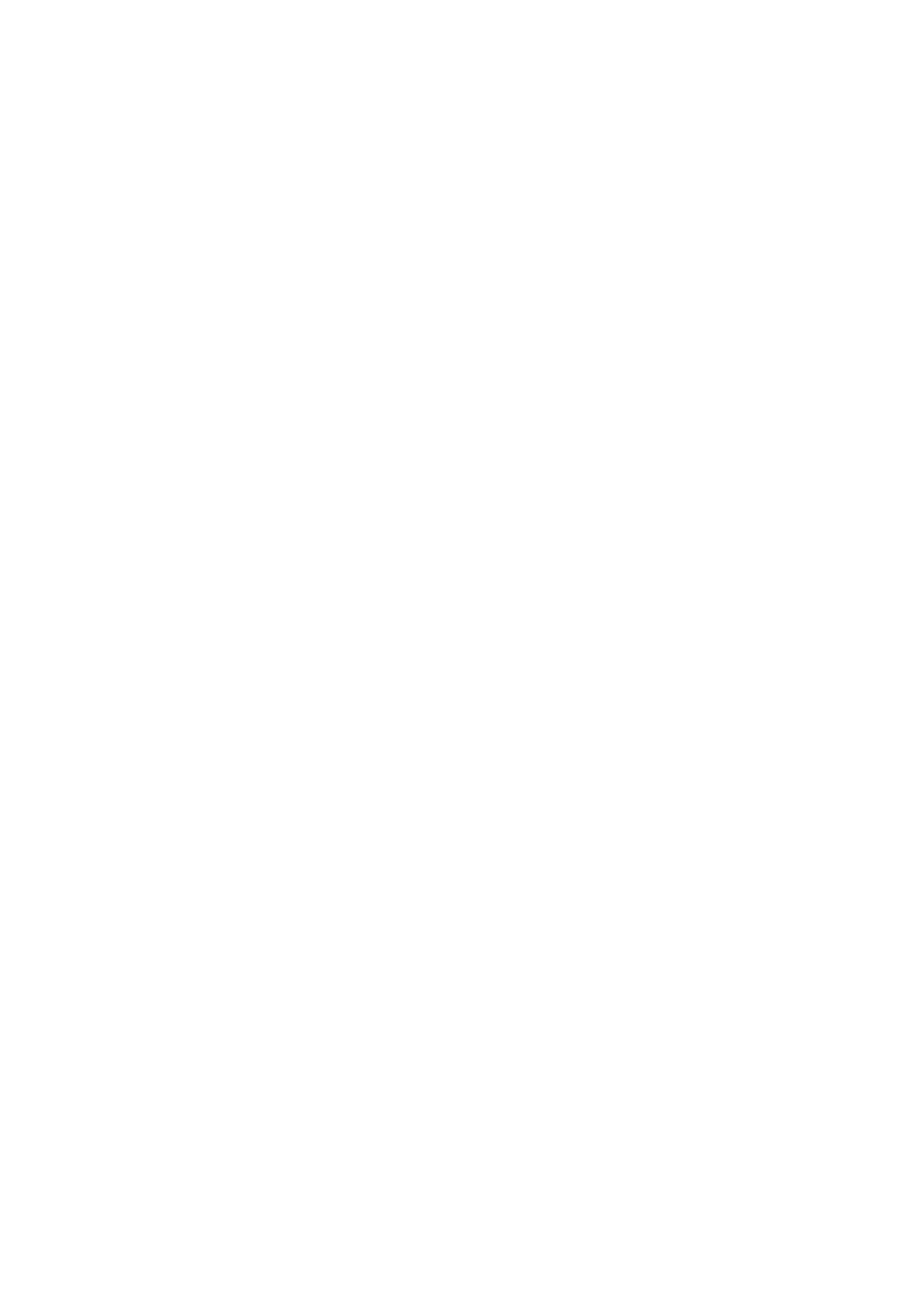
5
Wake-Up On Lan (WOL) ......................................................................25
Power Management ............................................................................26
Storage Management ..........................................................................27
Disks Information...............................................................................27
S.M.A.R.T. Information...............................................................................27
RAID Information ...............................................................................28
RAID Configuration.............................................................................29
RAID Level ............................................................................................... 29
RAID Configuration.................................................................................... 29
Creating a RAID ........................................................................................30
Expanding a RAID .....................................................................................31
Migrating a RAID.......................................................................................31
Deleting a RAID ........................................................................................33
Space Allocation.................................................................................33
Allocating Space for iSCSI Volume ............................................................... 33
Stackable NAS ...................................................................................35
Snapshot...........................................................................................35
Folder Management ............................................................................36
Adding Folders..........................................................................................36
Editing Folders..........................................................................................37
Deleting Folders ........................................................................................ 37
NFS Share................................................................................................ 38
Snap (Snapshot configuration) .................................................................... 38
File System Check ..............................................................................42
Advance Option..................................................................................43
File Access Cache ...................................................................................... 44
Samba Recycle Bin .................................................................................... 44
Samba Anonymous Login Authentication....................................................... 44
iSCSI Block Size........................................................................................45
iSCSI CRC/Checksum.................................................................................45
Network Management .........................................................................46
WAN Configuration .............................................................................46
LAN Configuration...............................................................................47
DHCP Configuration ............................................................................47
WLAN Configuration............................................................................48
Web Services Configuration..................................................................49
AFP (Apple Network Setup)..................................................................49
NFS Setup.........................................................................................50
User and Group Management ..............................................................50
Local User Configuration......................................................................50
Adding Users ............................................................................................51
Modifying Users......................................................................................... 52
Deleting Users .......................................................................................... 52
Local Groups Configuration ..................................................................52
Adding Groups .......................................................................................... 52
Modifying Groups ......................................................................................53
Deleting Groups ........................................................................................53
Batch User and Group Creation.............................................................53
ADS/NT Configuration .........................................................................54
System Settings ..................................................................................55
System Notifications ...........................................................................55
SNMP................................................................................................56
System Logs......................................................................................56
Time and Date Settings.......................................................................56
System Configuration Backup and Restore .............................................58
Module Management...........................................................................58
Reset to Factory Default Settings..........................................................59
Upgrading System Firmware ................................................................59
Change Administrator Password............................................................60