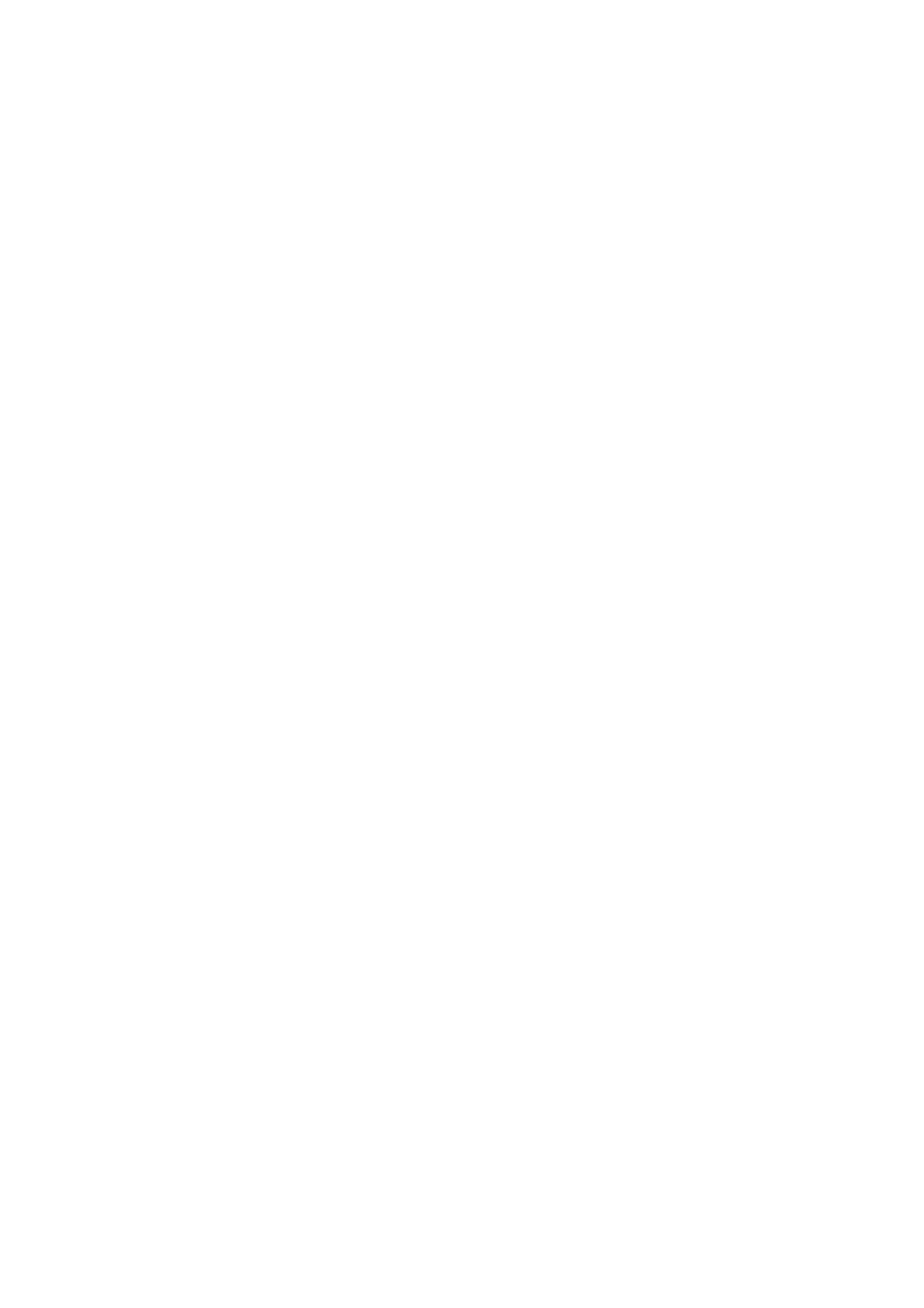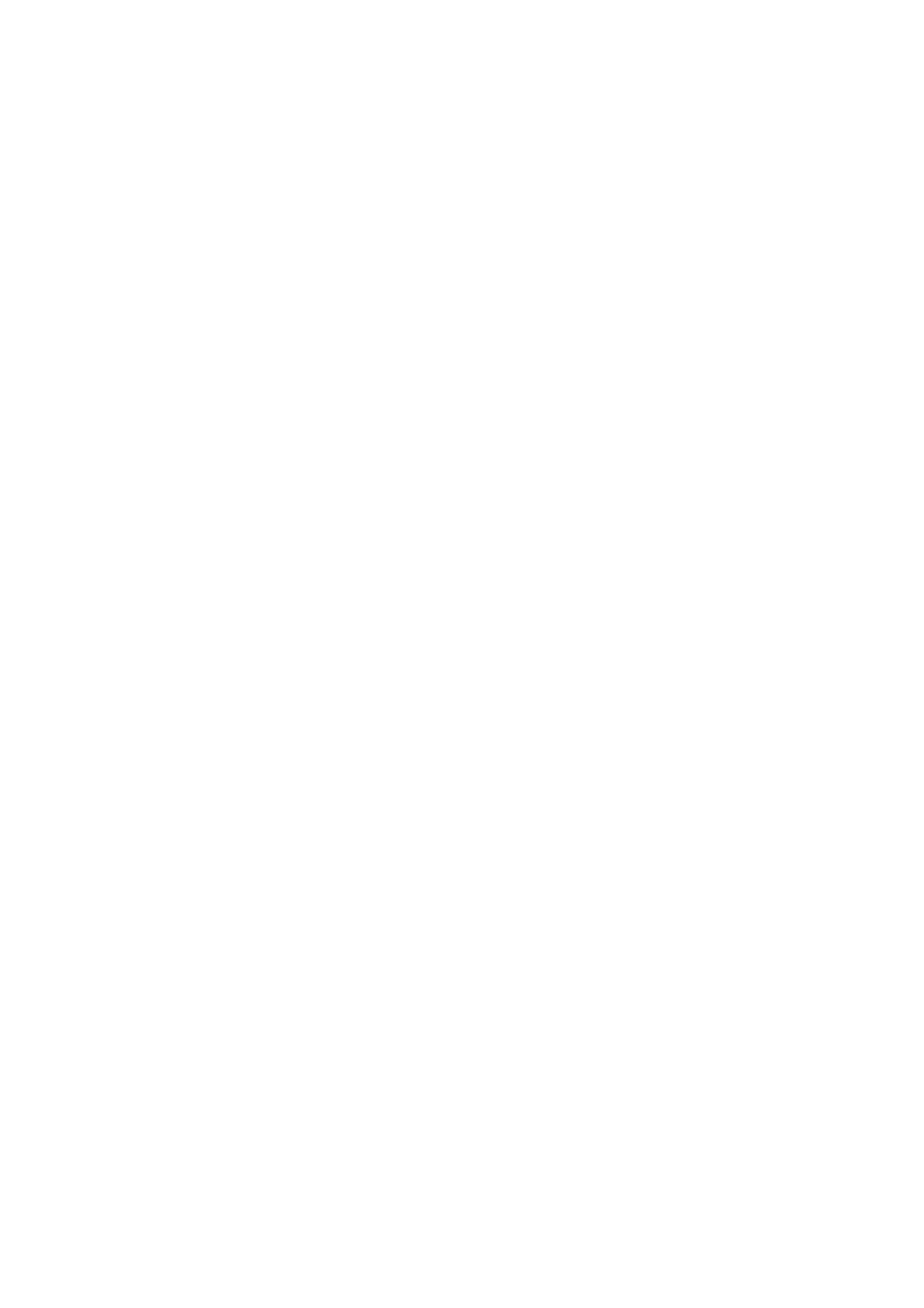
NFS Setup ................................................................................... 57
FTP ............................................................................................. 58
HTTP/ Web Disk............................................................................ 59
UPnP........................................................................................... 59
Nsync Target................................................................................ 60
Bonjour Setting ............................................................................ 60
TFTP ........................................................................................... 60
Storage Management...........................................................................61
Disks Information ......................................................................... 61
RAID Information.......................................................................... 63
Space Allocation ........................................................................... 75
iSCSI Thin-Provisioning ................................................................. 79
Advance Option ............................................................................ 83
Share Folder ................................................................................ 84
Folder and sub-folders Access Control List (ACL) ........................................ 89
Stackable NAS.............................................................................. 92
ISO Mount ................................................................................... 97
User and Group Authentication..........................................................100
ADS/NT Support ......................................................................... 100
Local User Configuration.............................................................. 102
Local Group Configuration............................................................ 104
Batch Create Users and Groups .................................................... 107
Application Server .............................................................................107
Printer Information ..................................................................... 107
iTunes® Server .......................................................................... 112
Module Management..........................................................................113
Module Installation...................................................................... 113
Auto Module Installation .............................................................. 113
Backup ..............................................................................................115
Nsync........................................................................................ 115
Dual DOM (except N0503/N4200Eco/N7700/N8800) ....................... 117
Thecus Backup Utility .................................................................. 119
Windows XP Data Backup ............................................................ 120
Apple OS X Backup Utilities.......................................................... 120
Chapter 5: Using Thecus IP Storage......................................... 121
Overview ...........................................................................................121
Login Page.........................................................................................121
Using WebDisk ..................................................................................121
Photo Server......................................................................................123
Windows XP Publishing Wizard ..................................................... 124
Managing Albums and Photos ....................................................... 129
Creating Albums ......................................................................... 130
Password Protecting Albums......................................................... 130
Uploading Pictures to Albums ....................................................... 130
EXIF Information ........................................................................ 131
Slide Shows ............................................................................... 131
Mapping a Client PC to the Thecus IP Storage ...................................132
Windows.................................................................................... 132
Apple OS X ................................................................................ 132
Mapping Thecus IP storage as an iSCSI Drive....................................132
Windows 2000/XP....................................................................... 133
Windows Vista............................................................................ 137
Chapter 6: Tips and Tricks ....................................................... 138
USB and eSATA Storage Expansion....................................................138
Adding a Spare Disk ..........................................................................138
Remote Administration......................................................................138
Part I - Setup a DynDNS Account.................................................. 139