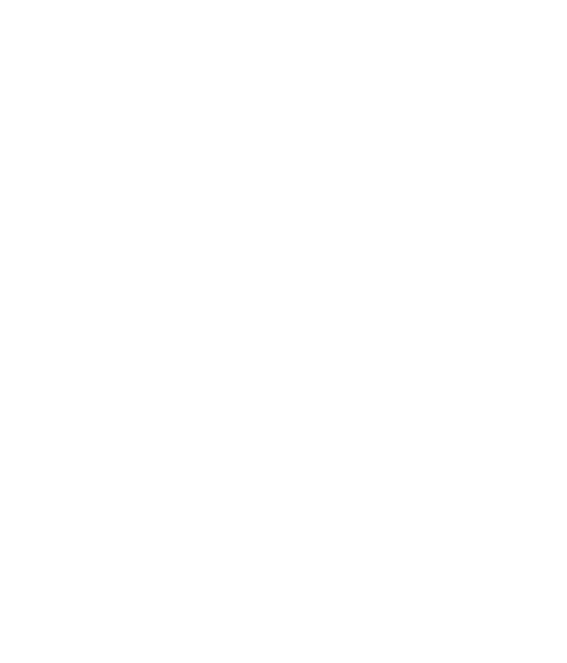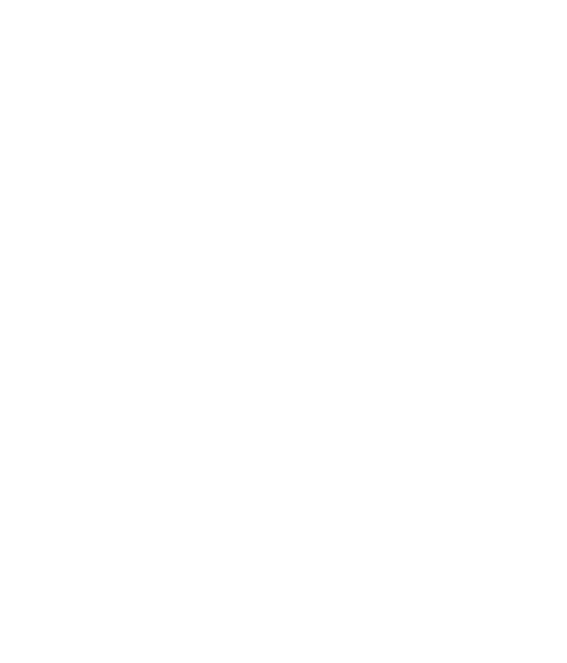
5
Editing your photos ...................... 56
Adding text to a photo ................ 57
Adding an e ect to a photo ....... 58
Cropping a photo .......................... 58
Adding a colour accent to
a photo .............................................. 58
Swapping colours in a photo .... 59
Multimedia ...................................60
Pictures ..............................................60
My images options menu ...........60
Sending a photo............................. 60
Using an image ...............................61
Marking up your images ............. 61
Moving or copying an image .... 62
Creating a slide show ................... 62
Sounds ............................................... 62
Using a sound ................................. 63
Videos.................................................63
Using options while video is
paused ............................................... 63
Sending a video clip ..................... 64
Games and Applications ............. 64
Playing a game ............................... 64
Using the games options
menu .................................................. 64
Flash contents ................................. 64
Viewing an SWF/SVG le .............65
Documents ....................................... 65
Viewing a le ................................... 65
Transferring a le to your
phone ................................................. 65
Others ................................................ 66
Creating a movie ............................ 66
Music .................................................. 67
Transferring music onto your
phone ................................................. 67
Playing a song ................................. 68
Creating a playlist .......................... 68
Deleting a playlist .......................... 69
Using the radio ............................... 69
Searching for stations...................69
Resetting channels ........................ 70
Listening to the radio ................... 70