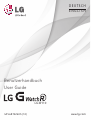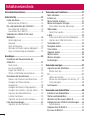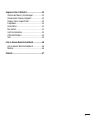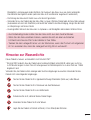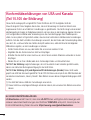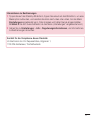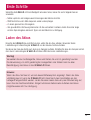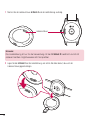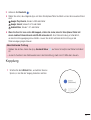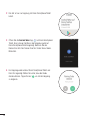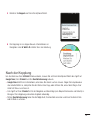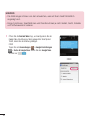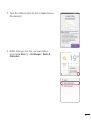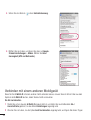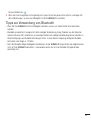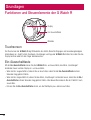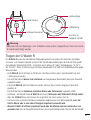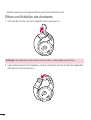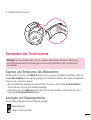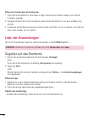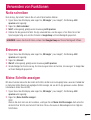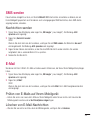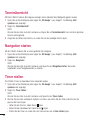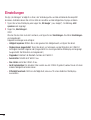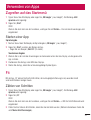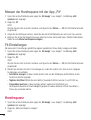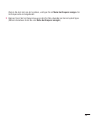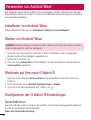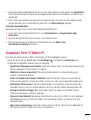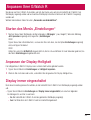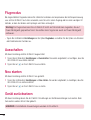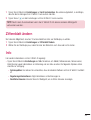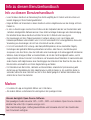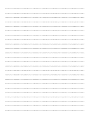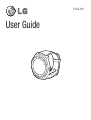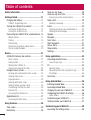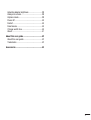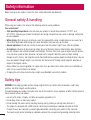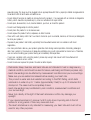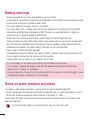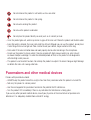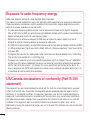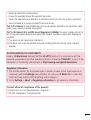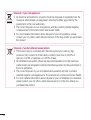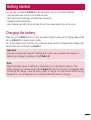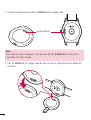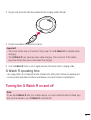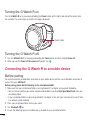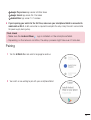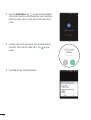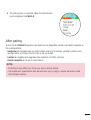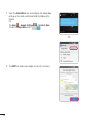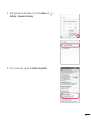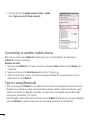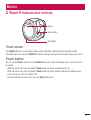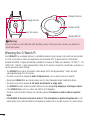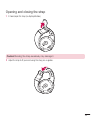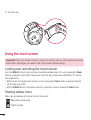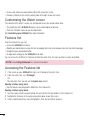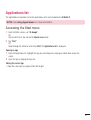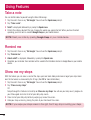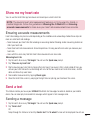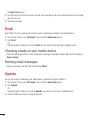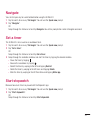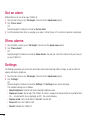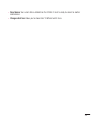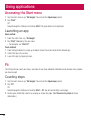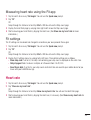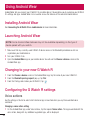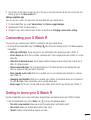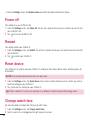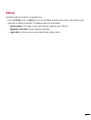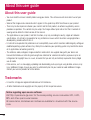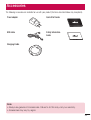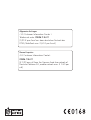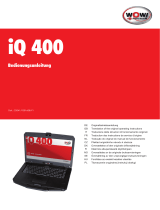LG LG G Watch R W110 User manual
- Category
- Smartwatches
- Type
- User manual
Page is loading ...
Page is loading ...
Page is loading ...
Page is loading ...
Page is loading ...
Page is loading ...
Page is loading ...
Page is loading ...
Page is loading ...
Page is loading ...
Page is loading ...
Page is loading ...
Page is loading ...
Page is loading ...
Page is loading ...
Page is loading ...
Page is loading ...
Page is loading ...
Page is loading ...
Page is loading ...
Page is loading ...
Page is loading ...
Page is loading ...
Page is loading ...
Page is loading ...
Page is loading ...
Page is loading ...
Page is loading ...
Page is loading ...
Page is loading ...
Page is loading ...
Page is loading ...
Page is loading ...
Page is loading ...
Page is loading ...
Page is loading ...
Page is loading ...
Page is loading ...
Page is loading ...
Page is loading ...
Page is loading ...
Page is loading ...
Page is loading ...
Page is loading ...
Page is loading ...
Page is loading ...
Page is loading ...
Page is loading ...
Page is loading ...
Page is loading ...
Page is loading ...

2
Table of contents
Safety information ..............................................4
Getting started .................................................11
Charging the battery........................................11
G Watch R operating time ..............................13
Turning the G Watch R on and off ....................13
Turning the G Watch R on ..............................14
T
urning the G Watch R off ..............................14
Connecting the G Watch R to a mobile device ..14
Before pairing ...............................................14
Pairing .........................................................
15
After pairing .................................................17
Connecting to another mobile device ..............20
Tips for using Bluetooth .................................20
Basics ................................................................21
G
Watch R features and controls ......................21
Touch screen ................................................21
Power button
................................................21
Wearing the G Watch R .................................22
Opening and closing the strap .......................23
Using the touch screen ....................................24
Locking and unlocking the touch screen .........24
Viewing status icons .....................................24
Finger gestures .............................................25
Viewing notifi cation cards ..............................25
Viewing feature and app cards .......................25
Customising the Watch screen .......................26
Features list..................................................26
Accessing the Features list ............................26
Applications list ...............................................27
Accessing the Start menu ..............................27
Using Features ..................................................28
T
ake a note .....................................................28
Remind me .....................................................28
Show me my steps ..........................................28
Show me my heart rate ...................................29
Ensuring accurate measurements ..................29
Send a text ......................................................29
Sending a message ......................................29
Email...............................................................30
Checking emails on your mobile device ..........30
Deleting email messages
...............................30
Agenda ...........................................................30
Navigate..........................................................31
Set a timer ......................................................31
Start stopwatch ...............................................31
Set an alarm ...................................................32
Show alarms ...................................................32
Settings...........................................................32
Using applications ............................................34
Accessing the Start menu................................34
Launching an app .........................................34
Fit ...................................................................34
Counting steps .............................................34
Measuring heart rate using the Fit app
...........35
Fit settings ...................................................35
Heart rate ........................................................35
Using Android Wear ..........................................36
Installing Android Wear ....................................36
Launching Android Wear ..................................36
Changing to your new G Watch R.....................36
Confi guring the G Watch R settings..................36
Voice actions ................................................36
Customising your G Watch R ...........................37
Getting to kno
w your G Watch R ......................37
Customising your G Watch R ............................39
Launching the Settings menu ..........................39

3
Adjusting display brightness ............................39
Always-on screen............................................39
Airplane mode .................................................39
Power off ........................................................40
Restart ............................................................40
Reset device ...................................................40
Change watch face .........................................40
About ..............................................................41
About this user guide .......................................42
About this user guide ......................................42
Trademarks .....................................................42
Accessories .......................................................43

4
Before turning on your product, review the basic safety information provided here.
General safety & handling
While using your product, be aware of the following common-sense guidelines.
Your environment
• Safe operating temperatures. Use and store your product in temperatures between 0°C/32°F and
40°C/104°F. Exposing your product to extremely low or high temperatures may result in damage, malfunction,
or even explosion.
• While driving. When driving a car, driving is your first responsibility. Using a mobile device or accessory for a
call or other application while driving may cause distraction. Keep your eyes on the road.
• Around explosives. Do not use in areas where sparks from the product might cause a fire or explosion.
• On airplanes. Observe all rules and instructions for use of electronic devices. Most airlines allow electronic
use only between and not during takeoffs and landings. There are three main types of airport security devices:
X-ray machines (used on items placed on conveyor belts), magnetic detectors (used on people walking
through security checks), and magnetic wands (hand-held devices used on people or individual items). You can
pass your product through airport X-ray machines. But do not send it through airport magnetic detectors or
expose it to magnetic wands.
• Always follow any special regulations in a given area. Turn your device off in areas where use is forbidden or
when it may cause interference or danger.
• Changing the wrist straps to metal straps might cause Bluetooth connectivity problem.
Safety tips
WARNING: The charging cradle contains strong magnets that may interfere with pacemakers, credit cards,
watches, and other magnet-sensitive objects.
To avoid damaging your product and reduce the risk of fire or electric shock, explosion, or other hazards, observe
these common-sense precautions:
• Use only with cables, chargers, and other accessories approved by LG.
• Do not drop, strike, or shake your product.
• Do not damage the power cord by bending, twisting, pulling, heating, or placing heavy items on it.
• This product is equipped with a USB cable for connecting to a desktop or notebook computer or to the
charger. Be sure your computer is properly grounded before connecting your product to the computer.
The power supply cord of a desktop or notebook computer has an equipment-grounding conductor and a
Safety information

5
grounding plug. The plug must be plugged into an appropriate outlet that is properly installed and grounded in
accordance with all local codes and ordinances.
• Do not attempt to repair or modify or remanufacture the product . It is equipped with an internal rechargeable
battery, which should be replaced only by LG or an authorized LG repair center.
• Do not open, disassemble, crush, bend or deform, puncture, or shred the product.
• Do not insert foreign objects into the product.
• Do not place the product in a microwave oven.
• Do not expose the product to fire, explosion, or other hazards.
• Clean with a soft, damp cloth. Don't use harsh chemicals (such as alcohol, benzene, or thinners) or detergents
to clean your product.
• Dispose of your product and battery separately from household waste and in accordance with local
regulations.
• Like many electronic devices, your product generates heat during normal operation. Extremely prolonged,
direct skin contact in the absence of adequate ventilation may result in discomfort or minor burns. Therefore,
use care when handling your product during or immediately after operation.
• If you have a problem with using the product, please stop using it and consult with the authorised LG
Electronics customer service center.
• Do not immerse or expose the product to water or other liquids.
• Pedometer, Sleep, Exercise, and Heart rate are not intended to treat or diagnose any
medical condition, and should be used for leisure, well-being and fitness purposes only.
• Heart rate readings can be affected by measurement conditions and your surroundings.
Make sure you are seated and relaxed before reading your heart rate.
• This product is water and dust-resistant according to the IP67 Rating, which tests
submersion in water at up to 1 meter (approximately 3 feet) for up to 30 minutes. Not
shockproof. The case must be completely closed.
• Heart rate readings may be affected by skin condition, measurement conditions and
your surroundings.
• Never look directly at the light of the heart rate sensor as this may damage your
eyesight.
• If your device becomes hot, remove it until it cools down. Exposing skin to the hot
surface for a long period of time may cause skin burn.
• The Heart rate feature is only intended for measuring your heart rate and must not be
used for any other purposes.

6
Battery warnings
• Do not disassemble or open crush, bend or deform, puncture or shred
• Do not modify or remanufacture, attempt to insert foreign objects into the battery, immerse or expose to water
or other liquids, expose to fire, explosion or other hazard.
• Only use the battery for the system for which it is specified
• Only use the battery with a charging system that has been qualified with the system per CTIA Certification
Requirements for Battery System Compliance to IEEE1725. Use of an unqualified battery or charger may
present a risk of fire, explosion, leakage, or other hazard.
• Do not short circuit a battery or allow metallic conductive objects to contact battery terminals.
• Replace the battery only with another battery that has been qualified with the system per this standard, IEEE-
Std-1725. Use of an unqualified battery may present a risk of fire, explosion, leakage or other hazard. Only
authorized service providers shall replace battery (If the battery is non-user replaceable)
• Battery usage by children should be supervised.
• Avoid dropping the product or battery. If the product or battery is dropped, especially on a hard surface, and
the user suspects damage, take it to a service center for inspection.
• Improper battery use may result in a fire, explosion or other hazard.
• For your safety, do not remove the battery incorporated in the product.
• If you need to replace the battery, take it to the nearest authorised LG Electronics
service point or dealer for assistance.
• Always unplug the charger from the wall socket after the product is fully charged to save
unnecessary power consumption of the charger.
Notes on water resistant properties
This product is water and dust resistant in compliance with the Ingress Protection rating IP67*.
* The IP67 rating means that the product will maintain its operability even if it is gently submerged in a tank of
still tap water at room temperature for about 30minutes, up to a depth of 1 meter.
Avoid exposing the product to environments with excessive dusts or moisture. Do not use the product in the
following environments.
SOAP
Do not immerse the product in any liquid chemicals (soap, etc.) other than water.

7
SALT
Do not immerse the product in salt water, such as sea water.
Do not immerse the product in hot spring.
Do not swim wearing this product.
Do not use the product underwater.
Do not place the product directly on sand (such as at a beach) or mud.
• Once the product gets wet, water may remain in gaps of the main unit. Shake the product well to drain water.
• Even after water is drained, the inner parts might be still wet. Although you can use the product, do not place
it near things that must not get wet. Take care not to wet your clothes, bag or contents of the bag.
• Drain water if the voice activation does not work properly due to water remaining in the microphone.
• Do not use the product in places where it may be sprayed with high-pressure water (e.g. near a faucet
or shower head) or submerge it in water for extended periods of time, as the product is not designed to
withstand high water pressure.
• This product is not resistant to shock. Do not drop the product or subject it to shock. Doing so might damage
or deform the main unit causing water leak.
Pacemakers and other medical devices
Persons with pacemakers should:
• ALWAYS keep the product more than six (6) inches from their pacemaker when the product is turned ON.
• Not carry the product in a breast pocket.
• Use the wrist opposite the pacemaker to minimize the potential for RF interference.
• Turn the product OFF immediately if there is any indication that interference is taking place.
If you use any other personal medical device, consult your physician or the manufacturer of your device to
determine if it is adequately shielded from external RF energy.

8
Exposure to radio frequency energy
Radio wave exposure and Specific Absorption Rate (SAR) information.
This product has been designed to comply with applicable safety requirements for exposure to radio waves.
These requirements are based on scientific guidelines that include safety margins designed to assure the
safety of all persons, regardless of age and health.
• The radio wave exposure guidelines employ a unit of measurement known as the Specific Absorption
Rate, or SAR. Tests for SAR are conducted using standardised methods with the product transmitting at its
highest certified power level in all used frequency bands.
• While there may be differences between the SAR levels of various LG product models, they are all
designed to meet the relevant guidelines for exposure to radio waves.
• The SAR limit recommended by the International Commission on Non-Ionizing Radiation Protection (ICNIRP)
is 2 W/kg averaged over 10g of tissue for the Mouth SAR or 4.0 W/kg averaged over 10g of tissue for the
Limb-worn SAR.
• The highest SAR value for this model product when tested for use at Next-to-Mouth(Face) is 0.066 W/kg
(10g) and for Limb-worn(Wrist) is 0.444 W/kg (10g).
• This device was tested for typical Limb-worn(Wrist) operations kept 0 cm between the user’s body(Wrist)
and the back of the device. Additionally this device was tested for typical Next-to-Mouth(Face) operations
with the front of the device kept 1 cm between the user’s mouth(Face) and the front of the device. To
ensure compliance with R&TTE SAR requirements, please ensure a minimum separation distance of 1 cm
is maintained for next-to-mouth (face) operations.
US/Canada declarations of conformity (Part15.105
statement)
This equipment has been tested and found to comply with the limits for a class B digital device, pursuant
to Part 15 of the FCC rules. These limits are designed to provide reasonable protection against harmful
interference in a residential installation. This equipment generates, uses, and can radiate radio frequency
energy and, if not installed and used in accordance with the instructions, may cause harmful interference
with radio communications. However, there is no guarantee that interference will not occur in a particular
installation. If this equipment does cause harmful interference or television reception, which can be
determined by turning the equipment off and on, you can try to correct the interference by one or more of the
following measures:

9
• Reorient or relocate the receiving antenna.
• Increase the separation between the equipment and receiver.
• Connect the equipment into an outlet on a circuit different from that to which the receiver is connected.
• Consult the dealer or an experienced radio/TV technician for help.
Part 15.21 statement: Change or Modifications that are not expressly approved by the manufacturer could
void the user’s authority to operate the equipment.
Part 15.19 statement (U.S.) and RSS General Requirement (CANADA): This device complies with part 15
of FCC rules and Industry Canada license-exempt RSS standards. Operation is subject to the following two
conditions:
(1) This device may not cause harmful interference.
(2) This device must accept any interference received, including interference that may cause undesired
operation.
EU DECLARATION OF CONFORMITY
Hereby, LG Electronics declares that this LG-W110 product is in compliance with the
essential requirements and other relevant provisions of Directive 1999/5/EC. A copy of the
Declaration of Conformity can be found at http://www.lg.com/global/declaration.
Regulatory information
1 Tap the idle screen, tap the screen again to display a menu option, then swipe up or
downwar
d until the Settings menu displays. (Or with your G Watch R on, press and
hold the Power button until the Settings menu displays.)
2 Go to Settings > About > Regulatory information to get r
egulatory information.
Contact office for compliance of this product:
LG Electronics Inc. EU Representative, Krijgsman 1,
1186 DM Amstelveen, The Netherlands

10
Disposal of your old appliance
1 All electrical and electronic products should be disposed of separately from the
municipal waste stream via designated collection facilities appointed by the
government or the local authorities.
2 The correct disposal of your old appliance will help prevent potential negative
consequences for the environment and human health.
3 For more detailed information about disposal of your old appliance, please
contact your city offi
ce, waste disposal service or the shop where you purchased
the product.
Disposal of waste batteries/accumulators
1 This symbol may be combined with chemical symbols for mercury (Hg),
cadmium (Cd) or lead (Pb) if the batter
y contains more than 0.0005% of
mercury, 0.002% of cadmium or 0.004% of lead.
2 All batteries/accumulators should be disposed separately from the municipal
waste stream via designated collection facilities appointed by the government or
the local authorities.
3 The correct disposal of your old batteries/accumulators will help to prevent
potential negative consequences for the environment,
animal and human health.
4 For more detailed information about disposal of your old batteries/ accumulators,
please contact your city offi
ce, waste disposal service or the shop where you
purchased the product.

11
Getting started
Once you have connected the G Watch R to your mobile device, you can use it to do the following:
• Save and review notes, as well as set reminders or alarms
• Send and receive text messages and emails more conveniently
• Navigate to a desired destination.
• Help to monitor your health; all this and more with just a few spoken words or taps on the screen.
Charging the battery
Before you use the G Watch R for the first time, you should charge the battery. Use the charging cradle included
with the G Watch R to charge the device's battery.
You can also charge the device's battery using a computer. Simply connect the computer to the charging cradle
using the USB cable included with the G Watch R.
Important!
Only use LG-approved chargers, batteries and cables. Using unapproved chargers or
cables may damage the battery in the G Watch R.
Note:
When the battery power is getting low, the battery icon is displayed as empty. If the
battery charge is completely empty, the G Watch R cannot be turned on immediately after
connecting the charger. Leave an empty battery to charge for a few minutes before turning
the device on. Some features are not available while the battery is charging.

12
1 Locate the charging terminals on both the G Watch R and the charging cradle.
Charging terminals
Note:
The charging cradle is designed to only be used with the G Watch R and may not be
compatible with other devices.
2 Place the G W
atch R on the charging cradle and make sure that the charging terminals are aligned with
each other.

13
3 Plug the small end of the USB cable provided into the charging cradle's USB port.
4 Plug the travel adapter into an electrical socket.
Important!
• The touch screen may not function if the power to the G Watch R is unstable while
charging.
• The G Watch R may become warm while charging. This is normal. If the battery
becomes hotter than usual, disconnect the charger.
5 Once the G W
atch R battery is fully charged, disconnect the device from the charging cradle.
G Watch R operating time
• Your usage patterns, the charge level and the condition of the battery affect the device's operating time.
• Running multiple applications or features simultaneously can reduce the device's operating time.
Turning the G Watch R on and off
Note:
To use the G Watch R with your mobile device, you must install the Android Wear app
and pair the device to your G Watch R via Bluetooth.

14
Turning the G Watch R on
Turn the G Watch R on by pressing and holding the Power button (on the right-hand side of the device) for a
few seconds. The screen lights up and the LG Logo is displayed.
Power button
Turning the G Watch R off
1 Turn the G Watch R off by pressing and holding the Power button and then tapping Power off.
2 When you see the Po
wer off: Are you sure? prompt, tap
.
Connecting the G Watch R to a mobile device
Before pairing
You need to install the Android Wear application on your mobile device and then use a Bluetooth connection to
connect it to your G Watch R.
Before pairing, please do the following on the smartphone/tablet.
1 Make sure that your smartphone/tablet is running Android 4.3 or higher and supports Bluetooth
®
.
• You can find out whether your device supports Android Wear by visiting http://g.co/WearCheck from your
smartphone/tablet.
• If your smartphone/tablet is not running Android 4.3 or higher, check with your manufacturer to see if there
is a software update available.
2 Place your smartphone/tablet next to your watch.
3 Turn Bluetooth
on.
4 Ensure the following apps are installed and up-to-date on your smartphone/tablet:

15
Google Play services app version 5.0.89 or above
Google Search app version 3.6.14 or above
Android Wear app version 1.0.1 or above
5 If you're pairing your watch for the fi rst time, make sure your smartphone/tablet is connected to
mobile data or
Wi-Fi. A data connection is required to complete the setup. Keep the watch connected to
the power supply during setup.
Final check
• Make sure the Android Wear app is installed on the smartphone/tablet.
• Depending on the network condition, the setup process might take over 20 minutes.
Pairing
1 Turn the G Watch R on and select a language to continue.
2 Your watch is now waiting to pair with your smartphone/tablet.

16
3 Open the Android Wear app on your smartphone/tablet.
A list of nearby devices will be displayed on your smartphone/
tablet. Touch your watch's name, which can be found on its
screen.
4 A pairing code will be displayed on your smartphone/tablet
and watch. Check that the codes match. Tap to begin
pairing.
5 Touch Pair on your smartphone/tablet.

17
6 The pairing process is completed. Follow the tutorial to learn
how to navigate on the G Watch R.
After pairing
To have the best G Watch R experience, you need to turn on Google Now, Location, and Contact recognition on
the smartphone/tablet.
• Google Now for information when you need it without searching. For example, see today’s weather, check
your flight status, and find out if there’s traffic on the way to work.
• Location for navigation, local suggestions (like restaurants and traffic), and more.
• Contact recognition to call, text, or email contacts.
NOTE:
• Illustrations may differ from those you see on actual device.
• Some features, specification and service may vary by region, device, service provider
and software version.

18
1 Open the Android Wear app and confi gure the Google Now
settings on the paired smartphone/tablet by following the
tutorial.
OR
Tap Apps
> Google Settings > Search & Now.
Turn on the Google Now switch .
OR
2 Tap NEXT and choose your Google account (if necessary).

19
3 Scroll right down to the bottom, then tap the Menu icon >
Settings > Accounts & privacy.
4 Place a checkmark next to Contact recognition.

20
5 Scroll up and then tap Google location settings > Mode.
Select High accuracy (GPS and networks).
Connecting to another mobile device
Before you can connect your G Watch R to another device, you must first delete all your data from the
G Watch R's memory by resetting it.
Resetting the watch
1 Make sure your G W
atch R is turned on, then press and hold the Power button until the Settings menu
is displayed.
2 Swipe up until you see the Reset device option and tap it.
Then tap .
3 When you see the setup screen, tap the desired language and follow the prompts to connect the new
mobile device to your G W
atch R.
Tips for using Bluetooth
• When connecting your G Watch R to your mobile device, the devices must be positioned close to each other.
• Bluetooth uses a relatively low-power radio signal. Some industrial, scientific, medical and other low- power
products can interfere with Bluetooth connections. In an open space, the Bluetooth communication range
usually spans approximately 10m (33 feet).
• Not all Bluetooth-capable mobile devices will work with your G Watch R. Some devices may not be compatible
with your G Watch R, in particular those which are not tested or approved by the Bluetooth SIG.

21
G Watch R features and controls
Display
Power button
Microphone
Touch screen
The G Watch R's touch screen displays device status information, notifications and application-related
information. You can access the G Watch R's features, settings and apps by touching and swiping the screen.
Power button
You can use the Power button to turn the G Watch R on or off, display the Settings menu, or turn the screen
on and off.
• While the watch is off, press and hold the Power button for several seconds to turn it on.
• While the watch is on, press and hold the Power button for several seconds to display the Settings menu.
From here you can turn the G Watch R off.
• To hide and display the watch face, press the Power button once.
Basics
Page is loading ...
Page is loading ...
Page is loading ...
Page is loading ...
Page is loading ...
Page is loading ...
Page is loading ...
Page is loading ...
Page is loading ...
Page is loading ...
Page is loading ...
Page is loading ...
Page is loading ...
Page is loading ...
Page is loading ...
Page is loading ...
Page is loading ...
Page is loading ...
Page is loading ...
Page is loading ...
Page is loading ...
Page is loading ...
Page is loading ...
-
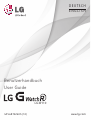 1
1
-
 2
2
-
 3
3
-
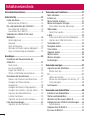 4
4
-
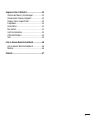 5
5
-
 6
6
-
 7
7
-
 8
8
-
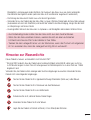 9
9
-
 10
10
-
 11
11
-
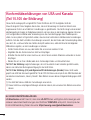 12
12
-
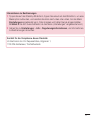 13
13
-
 14
14
-
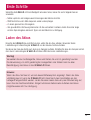 15
15
-
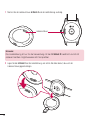 16
16
-
 17
17
-
 18
18
-
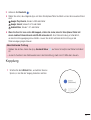 19
19
-
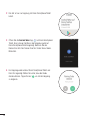 20
20
-
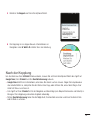 21
21
-
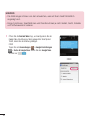 22
22
-
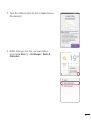 23
23
-
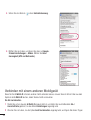 24
24
-
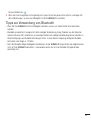 25
25
-
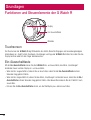 26
26
-
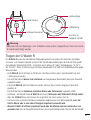 27
27
-
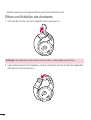 28
28
-
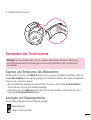 29
29
-
 30
30
-
 31
31
-
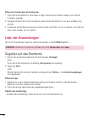 32
32
-
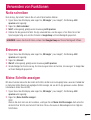 33
33
-
 34
34
-
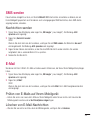 35
35
-
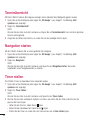 36
36
-
 37
37
-
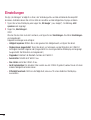 38
38
-
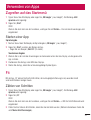 39
39
-
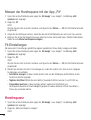 40
40
-
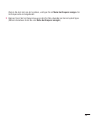 41
41
-
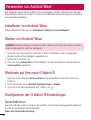 42
42
-
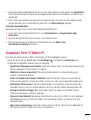 43
43
-
 44
44
-
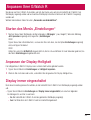 45
45
-
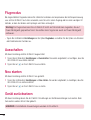 46
46
-
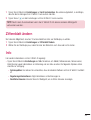 47
47
-
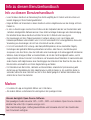 48
48
-
 49
49
-
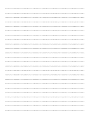 50
50
-
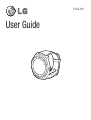 51
51
-
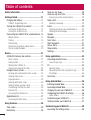 52
52
-
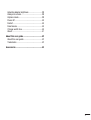 53
53
-
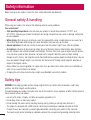 54
54
-
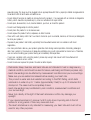 55
55
-
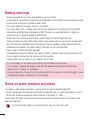 56
56
-
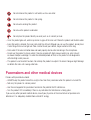 57
57
-
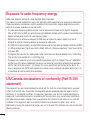 58
58
-
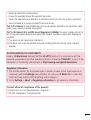 59
59
-
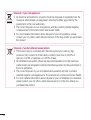 60
60
-
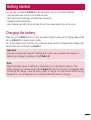 61
61
-
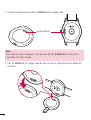 62
62
-
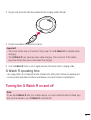 63
63
-
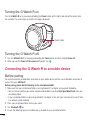 64
64
-
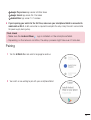 65
65
-
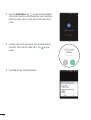 66
66
-
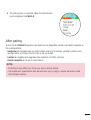 67
67
-
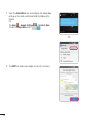 68
68
-
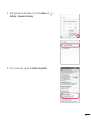 69
69
-
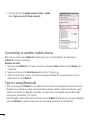 70
70
-
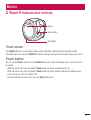 71
71
-
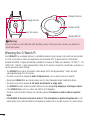 72
72
-
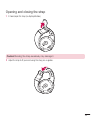 73
73
-
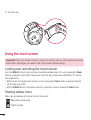 74
74
-
 75
75
-
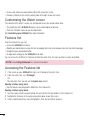 76
76
-
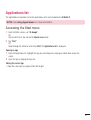 77
77
-
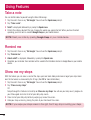 78
78
-
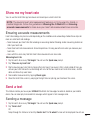 79
79
-
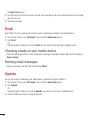 80
80
-
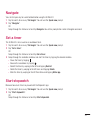 81
81
-
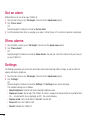 82
82
-
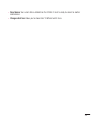 83
83
-
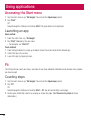 84
84
-
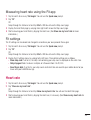 85
85
-
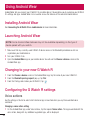 86
86
-
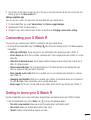 87
87
-
 88
88
-
 89
89
-
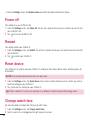 90
90
-
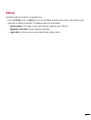 91
91
-
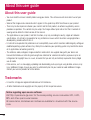 92
92
-
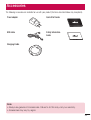 93
93
-
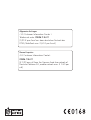 94
94
LG LG G Watch R W110 User manual
- Category
- Smartwatches
- Type
- User manual
Ask a question and I''ll find the answer in the document
Finding information in a document is now easier with AI
in other languages
Related papers
Other documents
-
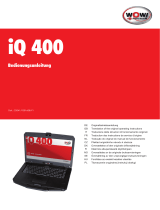 Wow iq 400 Translation Of The Original Operating Instructions
Wow iq 400 Translation Of The Original Operating Instructions
-
Panasonic EAHAZ70WE Operating instructions
-
Panasonic RZS300WE Operating instructions
-
Shure TW1 User guide
-
Sony CMT-X7CD Owner's manual
-
Silvercrest SADP 4 A1 Operating Instructions Manual
-
Sony MAP-S1 Owner's manual
-
Renkforce RF-AC-4K Owner's manual
-
Casio Pro Trek Smart WSD-F21 HR User guide
-
VOLTCRAFT SEM-3600BT Operating Instructions Manual