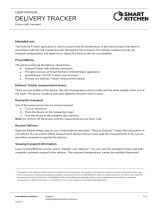Page is loading ...

IAN 281916
ACTIVITY TRACKER SADP 4 A1
ACTIVITY-TRACKER
Bedienungsanleitung und Sicherheitshinweise
ACTIVITY TRACKER
Operating instructions and safety instructions

GB / IE / NI Operating instructions and safety instructions Page 1
DE / AT / CH Bedienungsanleitung und Sicherheitshinweise Seite 23
Before reading, unfold the page containing the illustrations and familiarise yourself with all
functions of the device.
Klappen Sie vor dem Lesen die Seite mit den Abbildungen aus und machen Sie sich an-
schließend mit allen Funktionen des Gerätes vertraut.


SADP 4 A1
GB
│
IE
│
NI
│
1 ■
Contents
Introduction ................................................2
Information about these operating instructions ...............................2
Copyright ...........................................................2
Notes on trademarks ..................................................2
Intended use .........................................................2
Warnings ...........................................................3
Safety ....................................................3
Basic safety instructions ................................................3
Description of components ...................................4
Use .......................................................5
Unpacking ..........................................................5
Check package contents ...............................................5
Disposal of the packaging ..............................................5
Charging the battery ..................................................5
Downloading the SilverCrest SmartActive app ..............................6
Pairing the tracker with a smartphone .....................................6
Putting on the tracker ..................................................7
Handling and use ...........................................8
Waterproofing .......................................................8
Power-saving mode ...................................................8
Airplane mode .......................................................8
Storing data .........................................................8
Overview of functions ..................................................9
Operating overview (display screen) .....................................10
Settings ............................................................11
Main functions ......................................................12
Optional functions ...................................................13
Modes ............................................................14
Additional functions ..................................................17
Display calls/messages ...............................................17
Starting factory mode .................................................17
Updating the firmware ................................................18
Using the tracker without the app ........................................18
Troubleshooting ...........................................18
Cleaning. . . . . . . . . . . . . . . . . . . . . . . . . . . . . . . . . . . . . . . . . . . . . . . . . .19
Storage when not in use ....................................19
Disposal ..................................................19
Appendix .................................................20
Technical data ......................................................20
Notes on the EU Declaration of Conformity ................................20
Kompernass Handels GmbH warranty ...................................21
Service ............................................................22
Importer ...........................................................22

SADP 4 A1
■ 2
│
GB
│
IE
│
NI
Introduction
Information about these operating instructions
Congratulations on the purchase of your new device. You have selected a high-quality
product. The operating instructions are part of this product. They contain important
information about safety, use and disposal. Before using the product, please familiarise
yourself with all operating and safety instructions. Use the product only as described and
for the range of applications specified. Keep these operating instructions as a reference
and store them near the product. Please pass on all documentation incl. these operating
instructions to any future owner(s), if you sell this product or give it away.
Copyright
This documentation is protected by copyright. Any copying or reproduction, including in
the form of extracts, or any reproduction of images (even in a modified state), is permitted
only with the written authorisation of the manufacturer.
Notes on trademarks
■ USB
®
is a registered trademark of USB Implementers Forum, Inc.
■ The Bluetooth
®
logotype and Bluetooth
®
logo are registered trademarks of
Bluetooth SIG, Inc. (Special Interest Group). Any use of the trademarks by Kompernaß
Handels GmbH is made under the provision of a licence.
■ Apple
®
and the Apple logo are registered trademarks of Apple Inc., Cupertino
Calif., US.
■ App Store is a service mark of Apple Inc.
■ Google Play is a registered trademark of Google Inc.
■ The SilverCrest trademark and the retail name are the property of their respective
owner.
All other names and products may be trademarks or registered trademarks of their
respective owner.
Intended use
The device is an information technology device and is only intended for the recording
and monitoring of your activities and sleeping habits. You can also use the device to
locate your smartphone if you do not know where your smartphone is. The device has
a function for signalling calls and messages. The SilverCrest SmartActive app offers you
the option to set alarms that go off on the device. The device is not intended for any
other purpose, nor for use beyond the scope described. The device is not intended for
use in commercial or industrial environments. The manufacturer accepts no responsibility
for damage caused by failure to observe these instructions, improper use or repairs,
unauthorised modifications or the use of unapproved replacement parts. The risk shall
be borne solely by the user.

SADP 4 A1
GB
│
IE
│
NI
│
3 ■
Warnings
The following types of warning are used in these operating instructions:
DANGER
A warning at this hazard level indicates a potentially hazardous
situation.
Failure to avoid this hazardous situation could result in severe injuries or even death.
► Follow the instructions in this warning notice to avoid the risk of serious injuries or
death.
CAUTION
A warning notice of this hazard level indicates a risk of property
damage.
Failure to avoid this situation could result in property damage.
► Follow the instructions in this warning notice to prevent material damage.
NOTE
A note provides additional information that makes handling the device easier for you.
Safety
Basic safety instructions
■ Check the device for visible external damage before use. Do not operate a device
which has been damaged or dropped.
■
DANGER! Do not allow children to play with the packaging material! Keep all
packaging materials away from children. There is a risk of suffocation!
■ If you have a heart pacemaker fitted, consult your doctor before wearing the tracker
for the first time.
■ This device may be used by children aged 8 years and above and by persons with
limited physical, sensory or mental capabilities or lack of experience and knowledge,
provided that they are under supervision or have been told how to use the device
safely and are aware of the potential risks. Children must not play with the device.
Cleaning and user maintenance tasks may not be carried out by children unless
they are supervised.
■ If the charger cable or connections are damaged, have them replaced by an
authorised specialist or the customer service department.
■ Protect the charger cable from hot surfaces and sharp edges.
■ Ensure that the charger cable is not stretched tightly or kinked.

SADP 4 A1
■ 4
│
GB
│
IE
│
NI
■ Do not expose the device to direct sunlight or high temperatures. Otherwise it may
overheat and be irreparably damaged.
■
DANGER! Do not operate the device close to naked flames (e.g. candles) and
do not place burning candles next to the device. This will help to prevent fires.
■ The device may heat up while it is charging. Place the device in a well-ventilated
location during the charging process and do not cover it.
■ If you notice unusual noise, a burnt smell or smoke, immediately disconnect the cable
from the device. Have the device checked by a qualified specialist before using it again.
■ All repairs must be carried out by authorised specialist companies or by the customer
service department. Improper repairs may put the user at risk. It will also invalidate
any warranty claims.
■ The device has an integrated lithium-polymer battery. Improper use of lithium-polymer
batteries can cause fires, explosions, leakages of hazardous materials or other
hazards! Do not throw the device into an open fire.
■ Do not make any unauthorised modifications or alterations to the device.
This device may not be opened by the user.
■ Battery acid leaking from a battery can cause skin irritation. If it contacts your skin,
rinse off with plenty of water. If the liquid comes into contact with your eyes, rinse
thoroughly with plenty of water, do not rub and consult a doctor immediately.
Description of components
(See fold-out page for illustrations)
Display
Menu button
Sensor (for optical pulse measurement)
Charging contact (tracker)
Charging cable
Charging contact (charger cable)
Operating instructions (symbol)

SADP 4 A1
GB
│
IE
│
NI
│
5 ■
Use
Unpacking
♦ Remove all parts and the operating instructions from the packaging.
♦ Remove all packaging material.
Check package contents
(See fold-out page for illustrations)
The product includes the following components:
▯ Fitness tracker SADP 4 A1
▯ Charging cable
▯ These operating instructions
NOTE
► Check the package for completeness and for signs of visible damage.
► If the delivery is incomplete or damage has occurred as a result of defective
packaging or during transport, contact the service hotline (see section Service).
Disposal of the packaging
The packaging materials have been selected for their environmental friendliness and
ease of disposal and are therefore recyclable.
Returning the packaging to the material cycle conserves raw materials and
reduces the amount of waste that is generated. Dispose of packaging materials
which are no longer needed in accordance with applicable local regulations.
Charging the battery
Before using the tracker, the integrated battery must be completely charged. Before
charging, dry the charging contacts , with a cloth to avoid corrosion.
♦ Connect the USB plug on the charger cable
to a PC or to a USB power supply.
♦ Connect the charging contact
on the charger cable with the charging
contact on the tracker. This is only possible in one position (see fig. 1).
Fig. 1

SADP 4 A1
■ 6
│
GB
│
IE
│
NI
NOTE
►
During the charging process, the
display appears. The menu button is inactive
during charging.
► Charging takes about 3 hours on a standard USB connection.
► As soon as the tracker is fully charged,
appears on the display.
NOTE
Operating time with a full charge:
► approx. 2 weeks if heart rate measurement not used
► approx. 1 week if heart rate measurement used for 1 hour per day
► approx. 8 hours if heart rate measurement is constantly recording
The running time can vary depending on the frequency of usage.
When the battery is empty,
appears on the display.
Downloading the SilverCrest SmartActive app
The SilverCrest SmartActive app uses the Bluetooth
®
functionality of your smartphone.
The app allows you to use all the functions of the tracker.
♦ You can download the free app from the Apple
®
App Store or Google
®
Play.
NOTE
SilverCrest SmartActive app compatibility:
► Android 4.3 and higher
► iOS 7.0 and higher
Pairing the tracker with a smartphone
Before you can use all the functions on the tracker, you need to pair the tracker with a
compatible smartphone running the SilverCrest SmartActive app. The connection must
be established using the SilverCrest SmartActive app, not the Bluetooth
®
settings on
your smartphone.
♦ Activate the Bluetooth
®
connection on your smartphone. You can find a detailed
description of how to do this in the operating instructions for your smartphone.

SADP 4 A1
GB
│
IE
│
NI
│
7 ■
♦ Activate the Bluetooth
®
connection on your tracker. Proceed as follows:
1. Press the menu button
before first use for about 7 seconds to activate the
display .
2. Press the menu button
twice more. The pedometer mode is displayed.
3. Press and hold the menu button
for about 3 seconds. appears on
the display . The Bluetooth
®
connection is activated.
♦ Open the SilverCrest SmartActive app. The startup screen appears, followed by
the user profile.
NOTE
►
The data that you store in your user profile must be collected so that the entire range
of functions of your tracker deliver the correct results, such as the heart rate mode.
♦ Set up your user profile and confirm your entries. Now all Bluetooth
®
devices in
range are displayed.
♦ Select the entry SADP 4 A1. The tracker vibrates and is now connected with the
SilverCrest SmartActive app.
Putting on the tracker
NOTE
► We recommend that right-handers wear the tracker on their left wrist and left-handers
on their right wrist.
♦ Place the tracker on your wrist and close the strap (see fig. 2). The sensor
for
optical pulse measurement requires skin contact.
♦ Make sure that the sensor for optical pulse measurement lies centrally on your
wrist
(see fig. 3).
Fig. 2 Fig. 3

SADP 4 A1
■ 8
│
GB
│
IE
│
NI
Handling and use
Waterproofing
In the following table you can see which situations you can use the tracker in.
Situation Use
Rain shower Yes
Washing hands Yes
Showering No
Bathing/swimming No
Water sports (e.g. diving) No
Power-saving mode
The display switches off after around 10 seconds if not in use.
♦ Press the menu button
to reactivate the display .
Airplane mode
♦ Deactivate the Bluetooth
®
connection on your tracker to switch it to airplane
mode. Proceed as follows:
1. Briefly press the menu button
twice. The pedometer mode is displayed.
2. Press and hold the menu button
for about 3 seconds. The display now
shows . The Bluetooth
®
connection is activated.
3. Briefly press the menu button
. The display now shows . The Bluetooth
®
connection is now deactivated and the tracker is in airplane mode.
Storing data
The tracker stores all measurement data for 14 days. As soon as you open the
SilverCrest SmartActive app, the tracker syncs with the app. The data is then automati-
cally saved in the SilverCrest SmartActive app.

SADP 4 A1
GB
│
IE
│
NI
│
9 ■
Overview of functions
You can record your activities and sleeping habits using the tracker. In addition, you can
also make settings in the SilverCrest SmartActive app. You can enter any number of steps
per day as your target and specify your individual sleeping habits. The modes pedometer,
calories and distance show how close you are to your goals as a percentage. In sleeping
mode, you can monitor how good your sleep quality is. A detailed view shows your
sleeping phases (awake, light sleep and deep sleep). You can also record your heart
rate so that you can monitor or check the history. Apart from this, you can set alarms
and use the tracker to locate your smartphone. In addition, you can also use your
smartphone to locate your tracker. The tracker has a function for signalling calls and
messages. You can make settings via the SilverCrest SmartActive app.

SADP 4 A1
■ 10
│
GB
│
IE
│
NI
Operating overview (display screen)
Operating overview at full mode selection
via the SilverCrest SmartActive app
Start display connected
Press for 1 second
Permanently active
Can be optionally activated
via app
Press for 3 seconds
51– 79% 80–999%

SADP 4 A1
GB
│
IE
│
NI
│
11 ■
Settings
NOTE
► The functions shown here are from the SilverCrest SmartActive for iOS devices.
There may be slight differences with Android devices.
► Slight deviations in the displays are also possible.
♦ Press the button (Settings).
♦ Press the "User info" button to edit your saved user profile.
♦ Press the "SADP 4 A1" button to make settings for your tracker.
♦ Press the "Manage connection" button if you want to terminate/re-establish the
connection between the SilverCrest SmartActive app and your tracker.

SADP 4 A1
■ 12
│
GB
│
IE
│
NI
Main functions
Pedometer mode
In pedometer mode you see the number of steps you have taken and the percentage
of your daily goal. You can set your daily goal via "Settings" in the menu "SADP 4 A1".
Apart from this, you can see the amount of calories you have burnt off and the
distance you have covered. You can see your results in a detailed view which you
can switch between day, week, month and year. You can get to the detailed view by
swiping upwards over the display of your smartphone.
Sleeping mode
Sleeping mode shows your sleep quality and your overall sleep time. You can make
your sleep settings via "Settings" in the menu "SADP 4 A1". A detailed view shows
your sleeping phases (awake, light sleep and deep sleep). You can get to the detailed
view by swiping upwards over the display of your smartphone.

SADP 4 A1
GB
│
IE
│
NI
│
13 ■
Heart rate mode
In heart rate mode you can see your current heart rate and a detailed view of your
continually recorded heart rate. You can record the heart rate measurement via the
"Start" or "Stop" button in the SilverCrest SmartActive app. The tracker vibrates after
about 5 and 10 minutes of the heart rate measurement as a reminder to you that the
heart rate measurement is still active. While the heart rate measurement is active, the
tracker’s battery will run down quicker. You can view the individual recorded results via
the "History" button. You can also see your results in a detailed view that you can switch
between day, week, month and year. You can get to the detailed view by swiping
upwards over the display of your smartphone.
Optional functions
In "Settings" in the menu "SADP 4 A1", select "Function" to activate or disable the
optional functions.
Calorie mode Distance mode
Activity time mode Target monitoring mode
Target monitoring mode Vibration alarm mode

SADP 4 A1
■ 14
│
GB
│
IE
│
NI
Modes
The tracker has 11 modes which are listed in the following table. You can activate or
disable modes via the SilverCrest SmartActive app in the "Settings" by selecting
"Function" in the "SADP 4 A1" menu. You can activate or disable the inactivity alarm
mode under the option "Inactivity reminder". You can set alarms under "Vibration alarm".
The main functions – Heart rate mode, Pedometer mode and Sleeping mode, as well as
Time mode and Mobile device search mode – cannot be disabled.
Mode Symbol
Time mode
Heart rate mode
Pedometer mode
Mobile device search mode
Calorie mode
Distance mode
Activity time mode
Target monitoring mode
/
Vibration alarm mode
Inactivity reminder mode
Sleeping mode
You can switch between modes by briefly pressing the menu button.
In the Operating overview (display screen) section you can see how you switch into
which mode and how to use the functions.
If you make settings in the SilverCrest SmartActive app and save them, appears on
the tracker's display next to the time. The tracker also vibrates.
Time mode /
The first mode shown on the tracker is time mode. Time mode is the initial display on the
tracker. When the device is in power-saving mode, time mode is always shown when
you activate the display . In time mode, you can lock the display if you press and
hold the menu button for 3 seconds.

SADP 4 A1
GB
│
IE
│
NI
│
15 ■
Heart rate mode /
The tracker's sensor (for optical pulse measurement) measures your heart rate.
When not connected to the SilverCrest SmartActive app, the tracker provides an ad hoc
measurement value which is not saved. If the tracker is connected with the SilverCrest
SmartActive app, your heart rate is continually saved. If activated via the "Start" or "Stop"
button, the heart rate can be stored. You can look at the results of the recording using
the SilverCrest SmartActive app.
NOTE
► The sensor
for optical pulse measurement requires skin contact to carry out a
measurement.
► If the tracker slips during a measurement, the measured value can be falsified.
► The duration of the measurement can vary depending on your individual charac-
teristics. For example, hairy arms or tattoos can cause the measurement to take
longer.
Pedometer mode /
You can set a daily steps target via the SilverCrest SmartActive app. The default daily
goal setting is 10,000 steps. The minimum setting is 100 and the maximum 30,000 steps.
The tracker counts the steps that you make throughout the course of the day. A smiley in
Target monitoring mode shows you the percentage of your set daily goal you have achieved.
You can look at the results of the recording using the SilverCrest SmartActive app.
Mobile device search mode /
You can search for your smartphone using the Mobile device search mode. When you
activate the Mobile device search mode, the selected melody of your smartphone will play.
This makes it easier for you to find your phone when you are searching for it. The melody
ends automatically after 10 seconds or you can stop it manually by pressing the menu
button .
Calorie mode /
In Calorie mode you can see how many calories you burn through in the course of the
day. The calorie calculation is based on your activity and the data you entered into your
user profile in the SilverCrest SmartActive app. At midnight, the calorie counter is set
back to zero. Please note that you burn calories even while you are sleeping and the
calorie recording begins at midnight.
Distance mode /
In Distance mode you can see how many kilometres you walk in the course of the day.
The distance calculation is based on your counted steps and the data you entered into
your user profile in the SilverCrest SmartActive app. At midnight, the distance counter
is set back to zero. If the tracker is in sleeping mode, it will not record any distance that
you cover.

SADP 4 A1
■ 16
│
GB
│
IE
│
NI
Activity time mode /
In Activity time mode you can see how long you were active during the course of the day.
The time is measured in hours and minutes. At midnight, the active time is set back to zero.
Target monitoring mode /
/
In Target monitoring mode you can see how close you are to your target as a percentage.
The smiley changes the closer you get to your target. If you exceed your goal, this is
shown. The display goes up to a max. of 999%. You can use the SilverCrest Smart-
Active app either to activate both views / or just one of the two.
Vibration alarm mode /
By default, the Vibration alarm mode is disabled. You can use the SilverCrest Smart-
Active app to set and name up to 5 alarms. You can also set when the alarm should
repeat. Before it goes off, you can disable a set alarm only via the SilverCrest Smart-
Active app. When a set alarm goes off, the tracker vibrates and the name of the alarm
appears on the display . Press the menu button to turn off the alarm. Otherwise the
alarm will turn itself off after a few seconds.
Inactivity reminder mode /
In Inactivity reminder mode you can set an inactivity alarm via the SilverCrest Smart-
Active app. The inactivity duration specifies the maximum period of inactivity after which
the inactivity alarm on your tracker will be triggered. You can set a start and end time
during which the Inactivity reminder mode is active. If the inactivity alarm is triggered,
the tracker vibrates and the display alternates between / . Press the menu button
to turn off the alarm. Otherwise the alarm will turn itself off after a few seconds.
Sleeping mode /
In Sleeping mode you can record your sleeping quality and time. You can use the
SilverCrest SmartActive app to make individual sleep settings.
The tracker does not automatically recognise that you are sleeping. You will need to
activate Sleeping mode by pressing the menu button for 3 seconds. In Sleeping
mode, appears on the tracker's display next to the time. From now on, your sleep
quality and time is recorded. In Sleeping mode, you cannot switch between modes.
To exit Sleeping mode, press and hold the menu button for about 3 seconds.
You will switch back to Time mode. You can look at the results of the recording using
the SilverCrest SmartActive app. Alternatively, you can also set your sleeping time in the
SilverCrest SmartActive app. This prompts the tracker to switch to sleeping mode or time
mode, respectively, when the set sleeping time begins or ends.

SADP 4 A1
GB
│
IE
│
NI
│
17 ■
Additional functions
Tracker search
You will find this function in the SilverCrest SmartActive app under "Settings"
in the
"SADP 4 A1" menu. If you press on the "Tracker search" button, the tracker will vibrate.
If you have misplaced the tracker somewhere nearby, this function can help to find it
more easily.
Mobile device search
You will find this function in the SilverCrest SmartActive app under "Settings"
in the
"SADP 4 A1" menu. You can activate or disable "Mobile device search". When "Mobile
device search" is activated, the tracker vibrates and your smartphone rings out if you
move away from the smartphone with the tracker. When go back near your smartphone,
the tracker stops vibrating and the smartphone goes silent. If you have forgotten your
smartphone, the function reminds you that you do not have your smartphone with you.
Display calls/messages
If the tracker is paired with a smartphone, incoming calls/messages can be indicated
on the tracker’s display and the tracker can also be set to vibrate. To make settings,
press the button (Settings) in the SilverCrest SmartActive app, then "SADP 4 A1" and
then on the menu "Notification setting". In the "Notification setting" menu, you can set
whether the device vibrates for incoming calls/messages. Independently of this, you can
also set whether you want calls, SMS and app messages to be received on your tracker.
The content of the messages can now be displayed on the tracker. When there is an
incoming call/message, the name of the caller/sender will be shown on the display
(as long as it has been saved in the contacts of the paired smartphone). Received messages
will then be displayed if this has been activated in the SilverCrest SmartActive app.
To scroll through your message, press the menu button repeatedly until the message
has been completely displayed.
Starting factory mode
If the SilverCrest SmartActive app no longer functions correctly, regularly crashes, if another
user would like to use the tracker or if you simply want to reset all your settings, you have
the option to reset your device to the factory settings. Press the button (Settings) in
the SilverCrest SmartActive app, then "SADP 4 A1" and then on the menu "Factory mode".
Once the factory reset has been carried out, press the menu button for 7 seconds to
reactivate the tracker. Afterwards you will have to reconnect the SilverCrest SmartActive
app the tracker (see section “Pairing the tracker with a smartphone”).
/