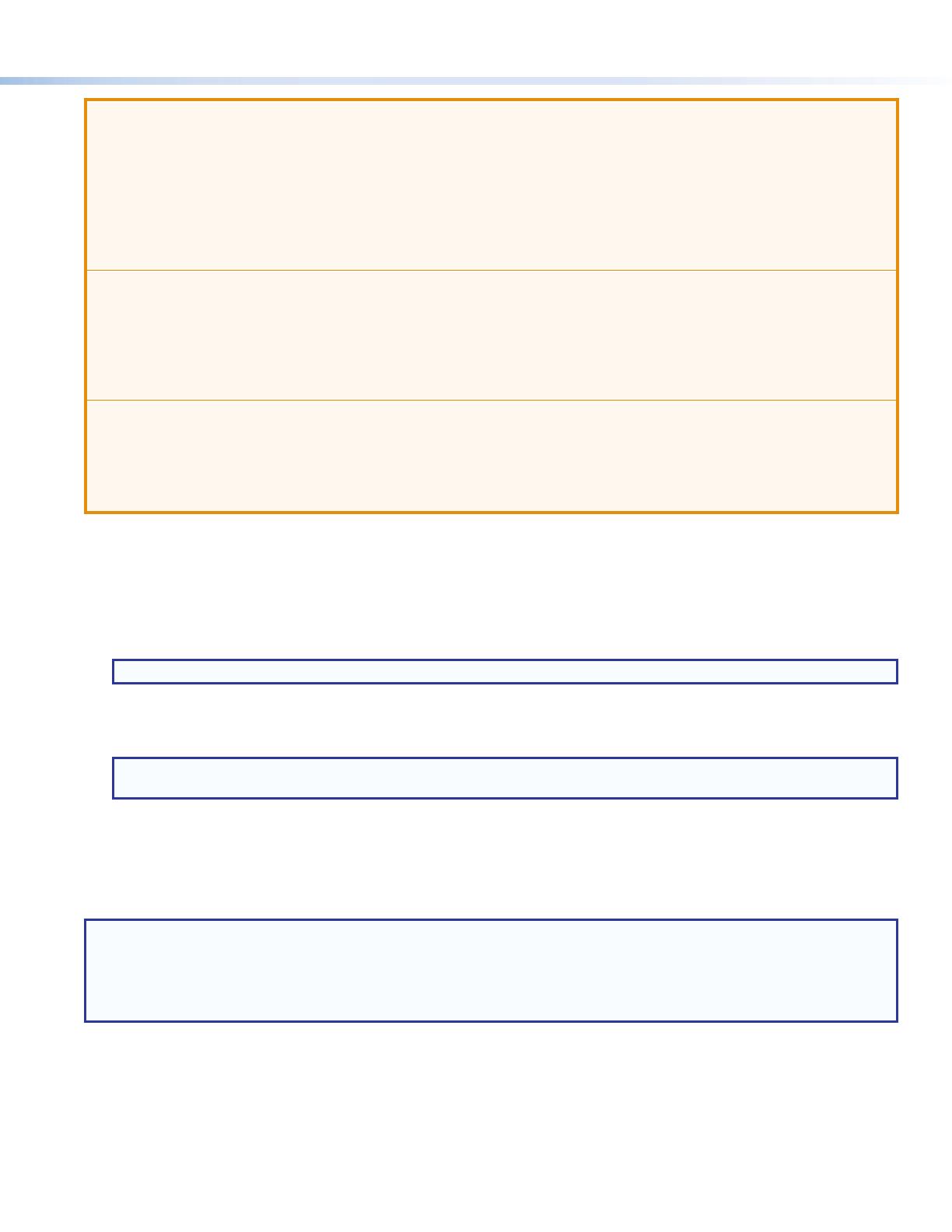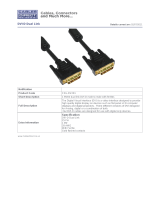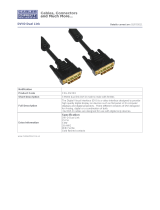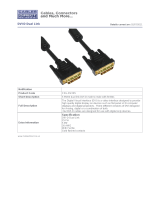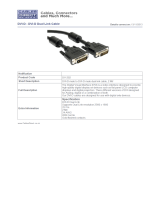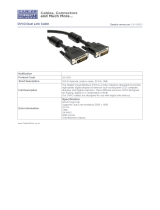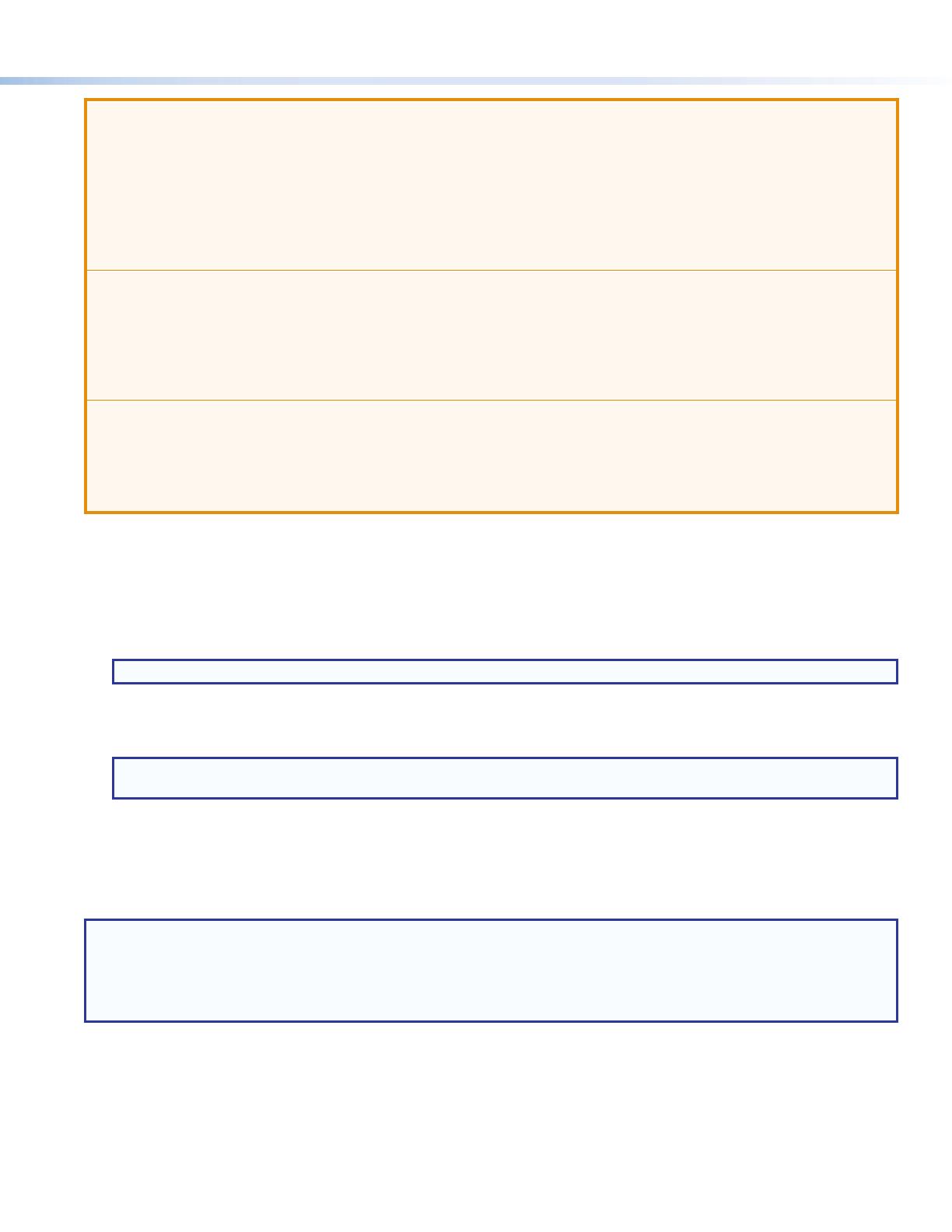
3
ATTENTION:
• If not provided with a power supply, this product is intended to be supplied by a UL Listed power source marked “Class
2” or “LPS” and rated output 12 VDC, 1.5 A minimum. Always use a power supply provided by or specied by Extron.
Use of an unauthorized power supply voids all regulatory compliance certication and may cause damage to the supply
and the end product.
• Si le produit n’est pas fourni avec une source d’alimentation, il doit être alimenté par une source d’alimentation certiée
UL de classe 2 ou LPS, avec une tension nominale 12 Vcc, 1,5 A minimum. Utilisez toujours une source d’alimentation
fournie ou recommandée par Extron. L’utilisation d’une source d’alimentation non autorisée annule toute certication de
conformité réglementaire, et peut endommager la source d’alimentation et l’unité.
• Unless otherwise stated, the AC/DC adapters are not suitable for use in air handling spaces or in wall cavities. The power
supply is to be located within the same vicinity as the Extron AV processing equipment in an ordinary location, Pollution
Degree 2, secured to the equipment rack within the dedicated closet, podium, or desk.
• Sauf mention contraire, les adaptateurs CA/CC ne conviennent pas à une utilisation dans les espaces d’aération ou dans
les cavités murales. La source d’alimentation doit être placée à proximité de l’équipement Extron dans un emplacement
ordinaire soumis à un degré de pollution de catégorie II, solidement xé au rack d’équipement d’une baie technique, d’un
pupitre, ou d’un bureau.
• The installation must always be in accordance with the applicable provisions of National Electrical Code ANSI/NFPA
70, article 725 and the Canadian Electrical Code part 1, section 16. The power supply shall not be permanently xed to
building structure or similar structure.
• Cette installation doit toujours être conforme aux dispositions applicables du Code américain de l’électricité (National
Electrical Code) ANSI/NFPA 70, article 725, et du Code canadien de l’électricité, partie 1, section 16. La source
d’alimentation ne devra pas être xée de façon permanente à la structure de bâtiment ou à d’autres structures similaires.
DVI Connections
2
Input connector (see figure 3 on the previous page) — Connect the input signal to the female DVI connector. The DVI input
signal is equalized to ensure integrity.
3
Output connectors — Connect up to two (DVI DA2) or four (DVI DA4) DVI-D outputs to display devices, using the female DVI
connectors.
NOTE: The outputs are not HDCP compatible.
4
Local Monitor connector — Output 1 (Local Monitor) is used as a Hotplug Detect, a DDC clock, and a DDC data reference.
For the input device to provide a signal at the correct resolution and refresh rate, there must be a display device connected to
output1.
NOTE: Although the source device, local monitor, and remote display devices all connect to the distribution amplifiers
through DVI-I connectors, the DVI DA2 and DVI DA4 are compatible only with single-link DVI-D video signals.
To enable the units to accept sources providing HDMI signals or to provide signals to displays that accept HDMI signals,
use a HDMI to DVI adapter or cable, such as the Extron HDMIF-DVIDM female HDMI to male DVI-D adapter or the Extron
HDMIM-DVI-D M series of male HDMI to male DVI cables.
The input signal is one single link DVI-D with a resolution range up to 1920x1200 or 1080p@ 60 Hz.
Input EQ conditions input signals to ensure the integrity of the signals delivered to the output devices.
NOTES:
• The actual signal transmission distance can vary and depends on the signal resolution, cable quality, graphics card, and
display used in the system.
• To ensure proper operation, display devices connected to outputs 2 through 4 must be able to handle resolutions equal
or greater than that of the local monitor on output 1.