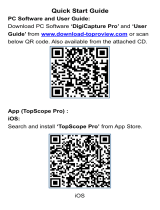Installation Notes
Introduction
Thank you for using our product. To clearly understand and use our product please go through this
manual. For safety and enjoy a wonderful entertainment please read the manual carefully.
Credit Guarantee
If you have any problem for using our product please see the parts of technical support in our manual or
you may contact with customer service hotline we will get back to you as soon as possible.
You may contact with us for any idea or suggestion for our products please contact with us, so that we
will have improvement in the nearest future.
Special statement
Please base on the actual product because it may have a difference of exterior between our instruction
manual and real product. To try with all of our best effort
we will keep improve our products. If there is any difference of exterior, colour and function between our
instruction manual and real product please base on the real product. We are regret for without notice of
product improvement and update. The power of final interpretation is owned by our company.
Important for safety
Before installment please read the instruction carefully and we suggest install the machine by the
professional of car audio’s distributor.
1) This product is for car with 12 –volt battery (with negative grounding), please DO NOT install the
product on a 24-volt truck or travel bus otherwise it will have damage.
2) Watching TV or other program during driving are not allow in the laws of country. Please DO NOT
watching TV when driving.
3) Please DO NOT change the power fuse it may cause the machine damage and in a fire.
4) Please DO NOT operate the machine while driving, it will affect the safety of driving and cause for a
traffic accident. To prevent violate the traffic regulation and traffic accidence the driver DO NOT watch a
udio visual and operate the machine while driving.
5)To ensure the safety and make sure the machine work properly please let the professional of
technician install the product. To prevent any damage or accident cause please DO NOT uninstall or
repair by yourself.
6)To prevent electric shock by the short circuit and also damage and in a fire please DO NOT put the
machine in a wet or water place.
7)We will not responsible for any incident cause by reverse because the back vision is an assist function
for the car reverse only. Reminder: to prevent short circuit please stop the car engine and unplug ACC
and B + connection.