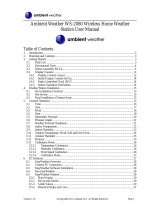Page is loading ...

Version 1.0 ©Copyright 2011, Ambient LLC. All Rights Reserved. Page 1
Ambient Weather WS-HT12 Thermometer-Hygrometer
Pen User Manual
Table of Contents
1. Introduction ..................................................................................................................................... 1
2. Getting Started ................................................................................................................................ 1
3. Layout ............................................................................................................................................. 2
3.1 Display Layout .............................................................................................................................. 2
3.2 ON / OFF ................................................................................................................................ 2
3.3 Min and Max Mode ................................................................................................................ 3
3.4 °F, °C Mode ............................................................................................................................ 3
4. Glossary of Terms ........................................................................................................................... 3
5. Specifications .................................................................................................................................. 3
5.1 Measurement Specifications ................................................................................................... 3
5.2 Other Specifications and Features .......................................................................................... 3
6 Troubleshooting Guide .................................................................................................................... 4
7 Liability Disclaimer ........................................................................................................................ 4
8 FCC Statement ................................................................................................................................ 4
9 Warranty Information ...................................................................................................................... 4
1. Introduction
Thank you for your purchase of the Ambient Weather WS-HT12 Fast Response Thermo-Hygrometer
Pen. The following user guide provides step by step instructions for, operation and troubleshooting. To
download the latest manual and additional troubleshooting tips, please visit:
http://ambientweather.wikispaces.com/wsht12
2. Getting Started
Reference Figure 1. Remove the battery door on the back of the display [1]. Insert the AAA battery
(included) into the battery compartment [2] and replace the battery door.
Figure 1

Version 1.0 ©Copyright 2011, Ambient LLC. All Rights Reserved. Page 2
Important Note: This is an air temperature probe only. DO NOT SUBMERSE IN LIQUID.
DO NOT PLACE IN OPEN FLAME. This will damage the sensor board and void the warranty. Do
not use in extreme cold or extreme hot temperatures (such as an oven or non-ambient environment
such as carbon dioxide gas). Only use within the recommended ambient temperature range specified..
3. Layout
Figure 2
1. Sensor probe. The temperature and humidity sensors are located inside this pen tip. DO NOT
SUBMERSE IN LIQUID.
2. LCD Display
3. MIN / MAX Button
4. Battery compartment door
5. Reset button
6. °F, °C Temperature Selection Button
7. ON / OFF Button
8. Pen Clasp / Serial Number
9. QC Sticker
3.1 Display Layout
The LCD display shows the relative humidity in the left portion of the display, and the air temperature
in the right portion of the display.
3.2 ON / OFF
To turn on the display, press the ON/OFF button. To turn off the display, press the ON/OFF button
again.

Version 1.0 ©Copyright 2011, Ambient LLC. All Rights Reserved. Page 3
3.3 Min and Max Mode
Press the MAX / MIN button once to enter the Min and Max Mode. The maximum humidity and
temperature values will be shown since the last reset. The MAX icon will be displayed at the top of
the display. To reset the maximum to the current measured values, press and hold the MAX / MIN
button for two seconds.
Press the MAX / MIN button again to enter the min mode. The minimum humidity and temperature
values will be shown since the last reset. The MIN icon will be displayed at the top of the display.
To reset the minimum to the current measured values, press and hold the MAX / MIN button for two
seconds.
To exit the Min and Max Mode, press the MAX / MIN button again.
3.4 °F, °C Mode
Press the °C/°F button to switch between temperature (°C), and temperature (°F).
4. Glossary of Terms
Term
Definition
Accuracy
Accuracy is defined as the ability of a measurement to match the actual
value of the quantity being measured.
Hygrometer
A hygrometer is a device that measures relative humidity. Relative
humidity is a term used to describe the amount or percentage of water
vapor that exists in air.
Range
Range is defined as the amount or extent a value can be measured.
5. Specifications
5.1 Measurement Specifications
The following table provides specifications for the measured parameters.
Measurement
Range
Accuracy
Resolution
Temperature
32 to 122 °F
(0 to 50 °C)
± 2.0 °F
(± 1.0 °C)
0.1 °F / °C
Humidity
20-95%
± 3% from 30 to 90%
± 5% otherwise
1%
5.2 Other Specifications and Features
Display: Large 4-1/2 dual digital LCD display with backlight
Display Dimensions: 2” x 0.5” (52 mm x 13 mm)
Sensor Type: Relative humidity and temperature multi sensor module located at the pen tip
Sampling Rate: 6 seconds
Operating Conditions: 32
o
F to 122
o
F (0
o
C to 50
o
C); < 80% RH non-condensing
Storage Conditions: 14
o
F to 140
o
F (-10
o
C to 60
o
C); <80% RH non-condensing
Power: One standard 1.5C AAA battery.
Dimensions: 5.4 (W) x 0.9 (H) x 0.8 (D) or 138 (W) x 23 (H) x 20 (D) mm

Version 1.0 ©Copyright 2011, Ambient LLC. All Rights Reserved. Page 4
6 Troubleshooting Guide
If your question is not answered here, you can contact us as follows:
1. Email Support: support@ambientweather.com
2. Live Chat Support: www.ambientweather.com/chat.html (M-F 8am to 4pm Arizona Time)
3. Technical Support: 480-283-1644 (M-F 8am to 4pm Arizona Time)
Problem
Solution
Display console contrast is weak
Replace console batteries with a fresh set of batteries.
Display locks up
Press the reset button on the back of the display to return
to factory settings
7 Liability Disclaimer
Please help in the preservation of the environment and return used batteries to an authorized depot.
The electrical and electronic wastes contain hazardous substances. Disposal of electronic waste in
wild country and/or in unauthorized grounds strongly damages the environment.
Reading the “User manual” is highly recommended. The manufacturer and supplier cannot accept any
responsibility for any incorrect readings and any consequences that occur should an inaccurate reading
take place.
The specifications of this product may change without prior notice.
This product is not a toy. Keep out of the reach of children.
No part of this manual may be reproduced without written authorization of the manufacturer.
This is not a personal safety device. Do not use for medical related purposes.
Ambient, LLC WILL NOT ASSUME LIABILITY FOR INCIDENTAL, CONSEQUENTIAL,
PUNITIVE, OR OTHER SIMILAR DAMAGES ASSOCIATED WITH THE OPERATION OR
MALFUNCTION OF THIS PRODUCT.
8 FCC Statement
Statement according to FCC part 15.19:
This device complies with part 15 of the FCC rules. Operation is subject to the following two
conditions:
1. This device may not cause harmful interference.
2. This device must accept any interference received, including interference that may cause
undesired operation.
Statement according to FCC part 15.21:
Modifications not expressly approved by this company could void the user's authority to operate the
equipment.
9 Warranty Information
Ambient, LLC provides a 1-year limited warranty on this product against manufacturing defects in
materials and workmanship.
This limited warranty begins on the original date of purchase, is valid only on products purchased and
only to the original purchaser of this product. To receive warranty service, the purchaser must contact
Ambient, LLC for problem determination and service procedures.
Warranty service can only be performed by a Ambient, LLC. The original dated bill of sale must be
presented upon request as proof of purchase to Ambient, LLC.

Version 1.0 ©Copyright 2011, Ambient LLC. All Rights Reserved. Page 5
Your Ambient, LLC warranty covers all defects in material and workmanship with the following
specified exceptions: (1) damage caused by accident, unreasonable use or neglect (lack of reasonable
and necessary maintenance); (2) damage resulting from failure to follow instructions contained in your
owner’s manual; (3) damage resulting from the performance of repairs or alterations by someone other
than an authorized Ambient, LLC authorized service center; (4) applications and uses that this product
was not intended.
This warranty covers only actual defects within the product itself, and does not cover claims based on
misrepresentation by the seller or performance variations.
/