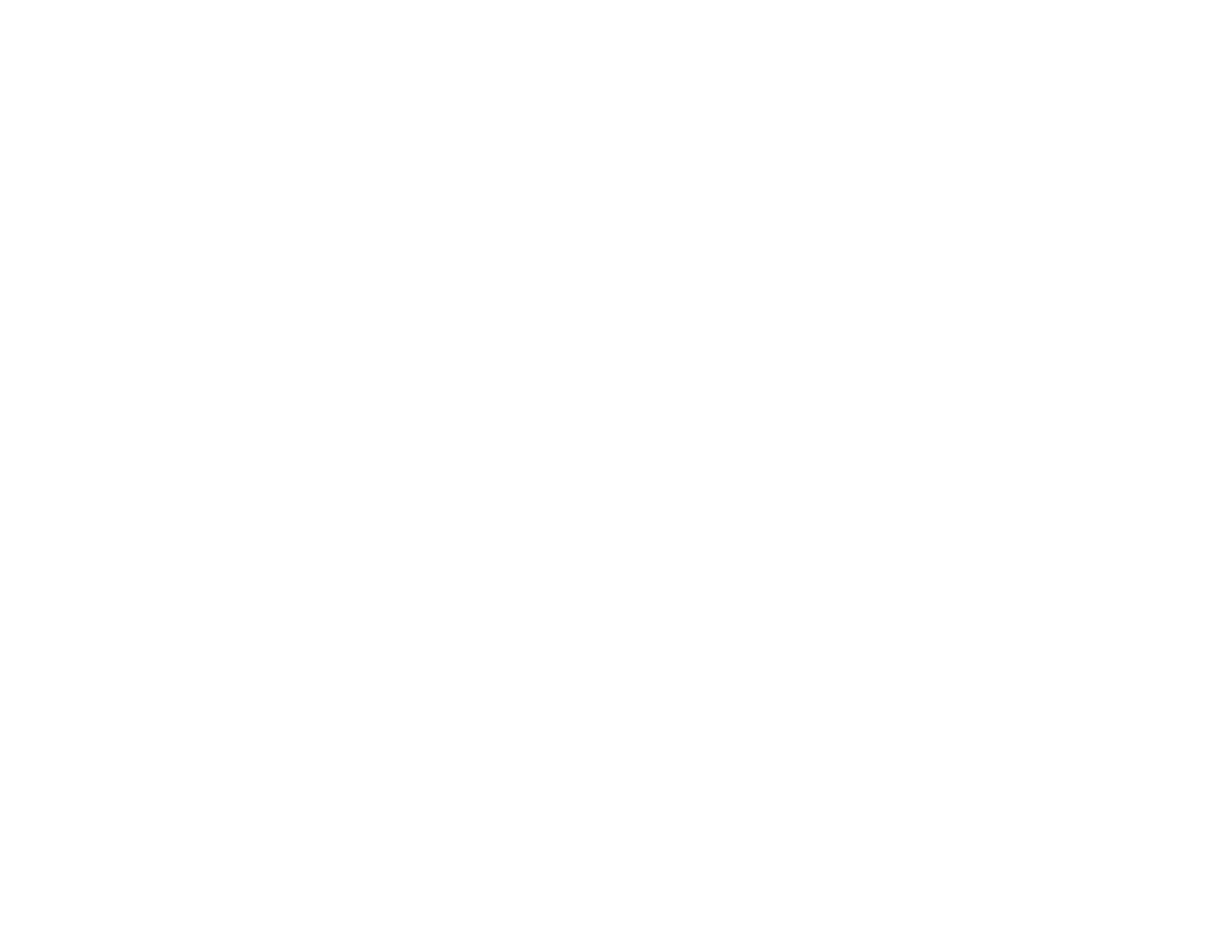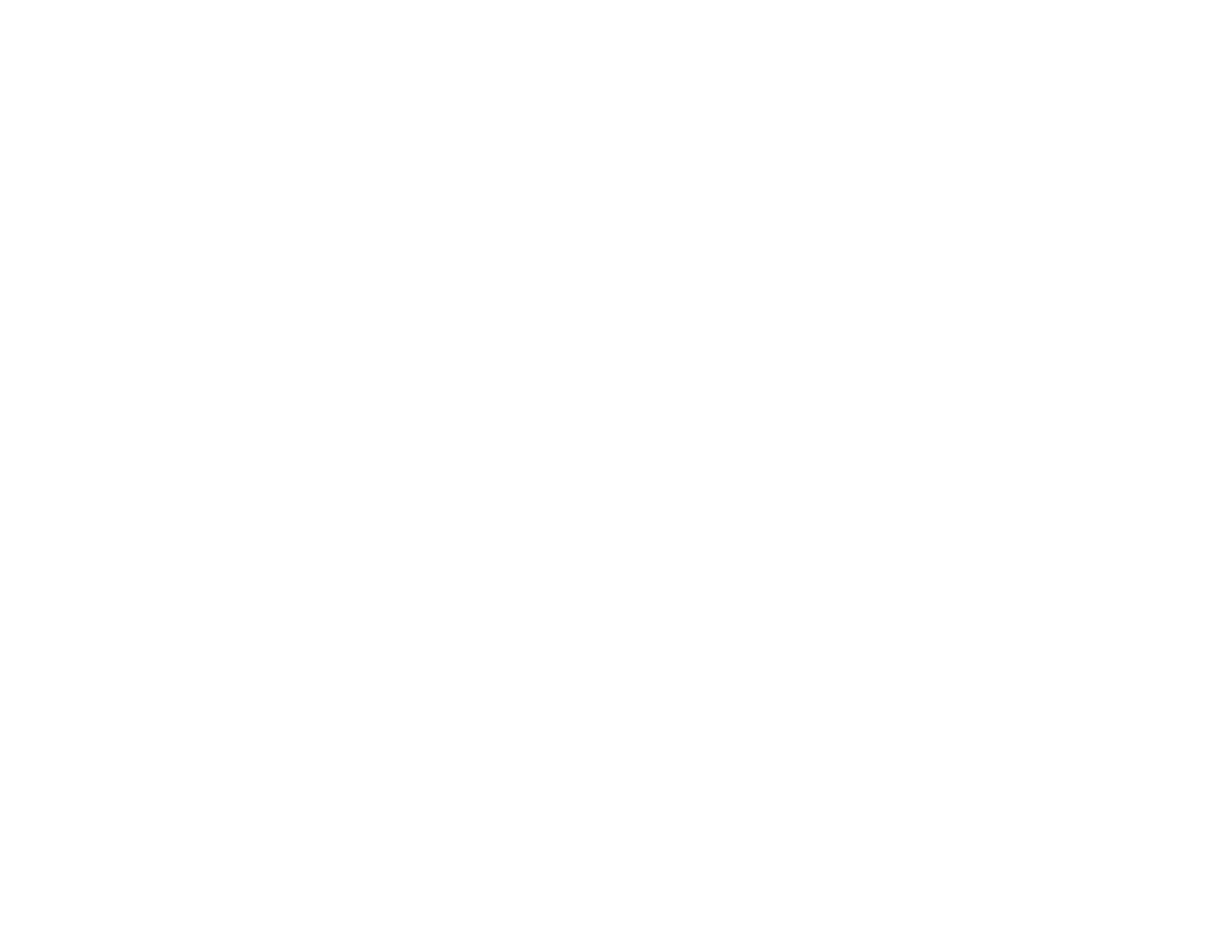
7
Setting Up Contacts Using the Product Control Panel................................................................. 155
Creating a Contact .................................................................................................................. 155
Creating a Contact Group ....................................................................................................... 157
Editing or Deleting a Contact or Group.................................................................................... 159
Importing Contacts Using the Fax Utility - Windows .................................................................... 160
Setting Up Speed/Group Dial Lists Using the Fax Utility - Mac.................................................... 162
Sending Faxes ................................................................................................................................. 164
Sending Faxes from the Product Control Panel........................................................................... 164
Sending a Fax Using the Keypad, Contact List, or History...................................................... 165
Fax Sending Options .............................................................................................................. 166
Sending a Fax at a Specified Time ......................................................................................... 168
Sending Faxes Using the Fax Utility - Windows .......................................................................... 170
Sending Faxes Using the Fax Utility - Mac .................................................................................. 172
Dialing Fax Numbers from a Connected Telephone.................................................................... 175
Receiving Faxes............................................................................................................................... 176
Fax Reception ............................................................................................................................. 176
Receiving Faxes Automatically ................................................................................................... 177
Receiving Faxes Manually........................................................................................................... 177
Receiving a Fax by Polling .......................................................................................................... 178
Selecting Received Fax Options Using the Fax Utility - Windows ............................................... 179
Checking Fax Status ....................................................................................................................... 182
Printing Fax Reports......................................................................................................................... 183
Fax Report Options ..................................................................................................................... 183
Refilling Ink .............................................................................................................................................. 185
Ink Safety Precautions ..................................................................................................................... 185
Check Ink Levels .............................................................................................................................. 187
Checking Ink Levels on Your Product.......................................................................................... 188
Checking Ink Levels - Windows................................................................................................... 188
Checking Ink Levels - Mac........................................................................................................... 190
Disabling Special Offers with Windows ....................................................................................... 191
Purchase Epson Ink ......................................................................................................................... 192
Ink Bottle Part Numbers............................................................................................................... 192
Refilling the Ink Tanks ...................................................................................................................... 192