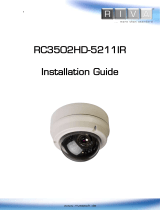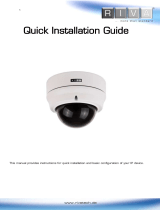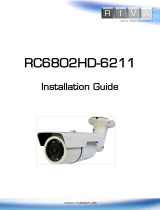Page is loading ...

2
www.rivatech.de
INFORMATION TO USER
CAUTION
RISK OF ELECTRIC SHOCK,
DO NOT OPEN
CAUTION: TO REDUCE THE RISK OF ELECTRIC SHOCK,
DO NOT REMOVE COVER (OR BACK).
CONTACT QUALIFIED SERVICE PERSONNEL FOR INTERNAL
PARTS.
This symbol is intended to alert the user the presence of un-
insulated “dangerous voltage” within the product’s enclosure,
which may be sufficient magnitude to constitute a electric shock
risk to persons.
This symbol is intended to alert the user the presence of
important operating and maintenance (servicing) instructions
within the guide manual.
!
!

3
RC Series
RC3502HD-5311IR
Installation Guide
www.rivatech.de
Table of Contents
1. FEATURES .............................................................................. 5
2. PACKAGE CONTENTS ................................................................ 7
3. PART NAMES .......................................................................... 8
4. INSTALLATION ....................................................................... 10
4.1. Installation Template .................................................................... 11
4.3. Setting the Image Attribute ........................................................... 13
5. CONNECTIONS ...................................................................... 14
6. CONFIGURATION .................................................................... 17
6.1.Set up network environment .......................................................... 17
6.1.1. Generic IP Environment .......................................................... 17
6.1.2. Custom IP Environment .......................................................... 18
6.2. View video on web page ............................................................... 20
6.2.1. View video using IPAdmin Tool ................................................. 22
6.3. Reset ........................................................................................ 23
6.4. Factory Default ........................................................................... 23
Summary .......................................................................................... 24
Electrical Characteristics ..................................................................... 25
Environment Condition ........................................................................ 25
Mechanical Condition .......................................................................... 25
APPENDIX (B): POWER OVER ETHERNET ........................................ 26
PoE compatibility ................................................................................ 26
Power classification ............................................................................ 27
APPENDIX (C): DIMENSIONS ........................................................ 28

5
www.rivatech.de
1. FEATURES
Camera
Full HD outdoor dome IP camera (Vandal proof)
High quality compression in real time streaming
1/2.7” High Quality CMOS Image Sensor
True Day / Night (ICR)
Improvement of color rolling suppression
Remote Zoom/Focus Control(One Click AF)
36 IR LEDs
Streaming
Dual streaming mode (such as different codec/resolution/bit rate and so on.)*
Burnt-in text supported
Unicast/Multicast supported
Video/Audio
Video compression: H.264/MJPEG, up to 30FPS@1080p*
Audio compression: G.711(µLaw, aLaw)/PCM
Analog video out for external monitors (for installation only)
Video motion detection supported
Two-way mono audio supported
Network
RTSP/ HTTP protocol supported
10/100 Base-T Ethernet

6
www.rivatech.de
Additional Features
Micro SD card support
PoE support (Camera and Fan)
Built-in Video Content Analysis
Internal fan and heater (heater function only with external power supply)
IP66 certified
SDK (Software Development Kit) provided
* When VCA is activated, frame rate is limit to max15fps@1080p. Limitations are
based on V.1.5.0 firmware release and could be changed without notice.

7
www.rivatech.de
2. PACKAGE CONTENTS
Unpack carefully and handle the equipment with care. The packaging contains:
Camera
DC power adaptor
DC Jack Cable
9-pin and 2-pin terminal block
Video out cable
Screws and anchors
Installation template
Hex wrench driver
Quick installation guide
Silicon waterproof band
Clamping core
To prevent electromagnetic interference
The above contents are subject to change without prior notice.
Note
i

8
www.rivatech.de
3. PART NAMES
1. Fan
The fan and heater (underneath the black panel) are implemented for controlling
temperature and moisture of the internal device.
2. Reset button
The reset button can be used for restarting the device or resetting it to Factory
Default. Refer to 6.3. Reset and 6.4. Factory Default for more details. Reset button is
located under PCB.
3. Output configuration push buttons
Refer to 4.2.Setting the Lens Positions for more information on the buttons. The first
button (SW1) sets the visual standard output system. Pressing this button converts
the video output standard to NTSC, PAL, or Off. Please note that the analog video
signal is only 3 minutes present and go back automatically to none video
output mode (only installation process).
* Models herein and their appearance are subject to change without any prior notice.

9
www.rivatech.de
4. Video output, audio and IO terminal connector
A 9-pin terminal block is included in the device package. Connect this terminal block
into this connector for cable connection of video output, audio input/output and digital
input/output. Video out is used only for installation and works for 3 minutes when
PAL/NTSC button is pushed.
5. LAN connector
RJ45 LAN connector for 10/100 Base-T Ethernet.
6. Micro SD card slot
Memory card slot for external storage.
7. Power Adaptor Connector (DC 12V)
DC12V 3A adapter for power supply.

10
www.rivatech.de
4. INSTALLATION
To prevent products from damaging, place the camera on stable and
non-vibrating surfaces. If the stability is in doubt, consult with safety
personnel for reinforcements, and then proceed with the installation.
Caution
!
1) Place the installation template (paper)
that is included in the package on the
desired installation surface.
2) Drill three holes in correct positions
based on the template paper, and insert
anchor blocks into the holes.
3) Place the waterproof silicon band on
the bottom plate of the device and make
it align with screw holes.
4) Place the camera body to the
installation surface and match three
alignment holes with three anchor
blocks. Then tighten the surface anchor
studs.
5) Connect all the required cables to the
camera.
6) Adjust the lens position. Detailed
information can be found in 4.2. Setting
the Lens Position.
7) Place the dome cover on the main
body of the camera. Dome cover has
three alignment holes that match
camera body’s alignment holes.
8) Once properly placed, insert screws
into the three holes of the body and
tighten them up.

12
www.rivatech.de
4.2. Setting the Lens Position
Instruction below describes how to set the lens positions and manually adjust zoom
and focus.
1) Remove the dome cover.
2) Set the lens position by rotating the camera gimbal; to pan, rotate the reinforced
lower body of the gimbal; to tilt, vertically adjust the camera gimbal.
Refrain from continuously rotating the camera gimbal with excessive
force to a single direction as it is attached with the IR-LED cable
inside the dome.
3) The figure and table below explains the lens push buttons settings.
Caution
!
SW1
SW2
SW3
PAL/NTSC
TELE
WIDE
SW4
SW5
SW6
FAR
NEAR
Auto-
Focus
C. Tilt the lens by vertically
adjusting the camera gimbal
B. To pan, rotate the lower
body of the camera gimbal
A. To adjust lens position,
rotate the camera gimbal

14
www.rivatech.de
5. CONNECTIONS
1 Audio input/output
The camera has a mono audio input and a mono audio output. Due to low audio output
power, an amplified speaker is recommended for enhanced sound (Do not connect a
headphone or earphone directly to the camera)
2 Sensor (DI) connection
The camera provides 1 channel D/I. It can be connected to either a voltage type
sensor or a relay type sensor as the following figures. Settings can be done through
the camera’s webpage.
Input voltage range: 0VDC minimum to 5VDC maximum, Max 50mA
Input voltage threshold: 1.5V
Mic
Amp Speaker
ETHERNET
MICRO SD
DC12V
DO
DI
1
OutOut
1
VIDEO
C C
In
AUDIO
+
Reset
SW1 SW2 SW3
SW5 SW6
N / A N / A
N / A N / A
SW1
SW2
SW3
SW4
SW5
SW6
ETHERNET
MICRO SD
DC12V
DO
DI
1
OutOut
1
VIDEO
C C
In
AUDIO
+
Reset
SW1 SW2 SW3
SW5 SW6
N / A N / A
N / A N / A
SW1
SW2
SW3
SW4
SW5
SW6

15
www.rivatech.de
Do not exceed the maximum input voltage or relay rate.
3 Alarm (DO) connection
Only the relay type is supported.
Relay Rating: Max 24VDC 50mA
Do not exceed the maximum relay rating.
Caution
!
Caution
!
DO
COM
Relay Type
Device
Internal
+3.3V
DI
COM
DI
COM
+
-
Relay Type
Voltage Type
+
-
Output of
Sensor
Output of
Sensor
Internal
Internal
+
-

16
www.rivatech.de
4 Video input/output
The camera provides 1 video out
5 LAN connection
This is a RJ45 LAN connector for 10/100 Base-T Ethernet. Connect a LAN cable.
When the device is connected, the orange LED stays on while green LED continues to
blink.
6 12V DC Power
A 12 DC power connector is required for this device.
12V
Red
Black
Green LED Orange LED
Video
GND
Red
Black

17
www.rivatech.de
6. CONFIGURATION
6.1.Set up network environment
The default IP address of the device is 192.168.XXX.XXX. Users can identify the IP
address of the device from converting the MAC address’s hexadecimal numbers, which
is attached to the device. Be sure that the device and PC are on a same area network
before running the installation.
IP address : 192.168.xxx.xxx
Subnet mask : 255.255.0.0
6.1.1. Generic IP Environment
In case of generic private network environment where IP address 192.168.XXX.XXX
are used, users may view the live streaming images on a web page using the device’s
default IP address:
1. Convert the device’s MAC address to the IP address. Refer to the Hexadecimal-
Decimal Conversion Chart at the end of the manual.
(The MAC address of the device is attached on the side or bottom of the device.)
MAC address = 00-13-23-01-14-B1 → IP address = 192.168.20.177
Convert the last two set of hexadecimal numbers to decimal numbers.

18
www.rivatech.de
2. Start the Microsoft® Internet Explorer web browser and enter the address of the
device.
3. Web streaming and device configurations are supported through ActiveX program.
When the ActiveX installation window appears, authorize and install the ActiveX.
6.1.2. Custom IP Environment
IPAdminTool and the manual are provided on USB stick or can download from
www.rivatech.de homepage.
IPAdminTool is a management tool, which automatically scans all of the network
products for users to perform administrative tasks, which includes network
configurations, firmware update, device reboot, and device organizations.

19
www.rivatech.de
To modify the device’s default IP address for customized network area;
1. Find the device from the IPAdminTool’s list and highlight the device’s name.
2. Right-click the mouse and select “IP Address”; IP Setup window appears.
3. In the IP Setup’s window, information under ‘Local Network information’ displays the
user/PC’s network area information. Those information need to be incorporated to
the IP Address, Subnet Mask, Gateway, and DNS boxes, except the last 2 sets of
IP Address, which are to be the unique numbers for the device. Refer to the image
above for the setting
4. Click ‘Setup’ to complete the modification. When the dialog box appears to request
user name and password, enter the default value for the administrator account
(case-sensitive) as below:
ID:
root
Password:
pass
PC environment Info
Give new unique IP address in
last two sets and mirror other
information in other boxes

20
www.rivatech.de
6.2. View video on web page
Type the proper IP address to view the live streaming images through a web browser.
The default username and password is
root / pass
.
1. The browser asks to install the ActiveX. Click Allow.
2. Setup.exe installation link or pop-up window appears, depends on Microsoft®
Internet Explorer version. Proceed with rest of setup installation.
/