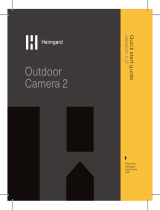Page is loading ...

Installation Guide
Home Network System
Outdoor Camera
Model No. KX-HNC600AZ
Thank you for purchasing a Panasonic product.
This document explains how to install the outdoor camera properly.
For details about how to use the system, refer to the User’s Guide (page
26).
Please read this document before using the unit and save it for future reference.
HNC600AZ_(en_en)_0325_ver.040.pdf 1 2015/03/25 14:34:17

Introduction
Accessory information ..................................3
Important Information
About this system .........................................4
For your safety .............................................4
Important safety instructions ........................5
For best performance ...................................5
Privacy and rights of portrait ........................6
Other information .........................................6
Installation Location
Wireless communication range ....................8
Information about sensor features ...............8
Installation location examples ....................11
Do not install in these locations
..................13
Setup
Part names and functions ..........................15
LED indicator ..............................................15
Setup overview ...........................................15
Registration button .....................................16
Confirming the registration area .................16
Installation ..................................................17
Appendix
Testing the motion detection range ............22
Adjusting the infrared sensor range ...........22
Features available when using the [Home
Network] app ..............................................26
Accessing the User’s Guide .......................26
Specifications .............................................27
Warranty (for New Zealand) .......................28
2
Table of Contents
HNC600AZ_(en_en)_0325_ver.040.pdf 2 2015/03/25 14:34:18

Accessory information
Supplied accessories
No. Accessory item/Part number Quantity
A AC adaptor/PNLV236AL 1
B Camera mounting stand 1
C Wall mounting screws (25 mm) 4
D Suspension wire tool
–
Safety wire: 1
– Washers: 2
Small washer for attaching safety wire to camera
ø12 mm
Large washer for attaching safety wire to wall
ø16 mm
– Screws: 2
Small screw for attaching safety wire to camera
10 mm
Large screw for attaching safety wire to wall
25 mm
1
E Sensor range cap 1
A B C D E
Other information
R D
esign and specifications are subject to change without notice.
R The illustrations in these instructions may vary slightly from the actual product.
Trademarks
R m
icroSDHC is a trademark of SD-3C, LLC.
R iPhone and iPad are trademarks of Apple Inc., registered in the U.S. and other countries.
R Android is a trademark of Google Inc.
R Microsoft, Windows, and Internet Explorer are either registered trademarks or trademarks of
Microsoft Corporation in the United States and/or other countries.
R All other trademarks identified herein are the property of their respective owners.
Notice
R T
he hub supports microSD and microSDHC memory cards. In this document, the term
“microSD card” is used as a generic term for any of the supported cards.
3
Introduction
HNC600AZ_(en_en)_0325_ver.040.pdf 3 2015/03/25 14:34:18

About this system
R T
his system is an auxiliary system; it is not
designed to provide complete protection
from property loss. Panasonic will not be
held responsible in the event that property
loss occurs while this system is in operation.
R The system’s wireless features are subject
to interference, therefore functionality in all
situations cannot be guaranteed.
Panasonic will not be held responsible for
injury or damage to property that occurs in
the event of wireless communication error
or failure.
For your safety
T
o prevent severe injury and loss of life/
property, read this section carefully before
using the product to ensure proper and safe
operation of your product.
WARNING
Power connection
R U
se only the power source marked on the
product.
R Do not overload power outlets and
extension cords. This can result in the risk
of fire or electric shock.
R Completely insert the AC adaptor/power
plug into the power outlet. Failure to do so
may cause electric shock and/or excessive
heat resulting in a fire.
R Regularly remove any dust, etc. from the
AC adaptor/power plug by pulling it from
the power outlet, then wiping with a dry
cloth. Accumulated dust may cause an
insulation defect from moisture, etc.
resulting in a fire.
R Unplug the product from power outlets if it
emits smoke, an abnormal smell, or makes
an unusual noise. These conditions can
cause fire or electric shock. Confirm that
smoke has stopped emitting and contact an
authorised service centre.
R Unplug from power outlets and never touch
the inside of the product if its casing has
been broken open. Danger of electric shock
e
xists.
R Never touch the plug with wet hands.
Danger of electric shock exists.
R Do not connect non-specified devices.
R When opening holes in walls for installation
or wiring, or when securing the power cord,
make sure you do not damage existing
wiring and ductwork.
R Do not leave the power cable exposed
outdoors.
R It is advised not to use the equipment at a
refuelling point. Users are reminded to
observe restrictions on the use of radio
equipment in fuel depots, chemical plants
or where blasting operations are in
progress.
Installation
R D
o not place or use this product near
automatically controlled devices such as
automatic doors and fire alarms. Radio
waves emitted from this product may cause
such devices to malfunction resulting in an
accident.
R Do not allow the power cord to be
excessively pulled, bent or placed under
heavy objects.
R Do not mount the bracket in an unstable
location, in a location subject to frequent
vibration, on a ceiling, or on a weak wall.
(Do not mount on gypsum board, concrete
blocks, wooden materials exposed to the
outdoors, walls with very rough surfaces, or
surfaces that are narrower than the width of
the wall mount bracket.) There is a risk of
injury if the product falls, or of fire or electric
shock if water enters the product.
R Keep small parts (microSD cards, screws,
washers, sensor range caps, etc.) out of
the reach of children. There is a risk of
swallowing. In the event they are
swallowed, seek medical advice
immediately.
Operating safeguards
R U
nplug the product from power outlets
before cleaning. Do not use liquid or
aerosol cleaners.
R Do not disassemble the product.
4
Important Information
HNC600AZ_(en_en)_0325_ver.040.pdf 4 2015/03/25 14:34:18

R K
eep the sensor range caps out of the
reach of children. There is a risk of
swallowing. In the event they are
swallowed, seek medical advice
immediately.
R Never put metal objects inside the product.
If metal objects enter the product, turn off
the circuit breaker and contact an
authorised service centre.
Medical
R C
onsult the manufacturer of any personal
medical devices, such as pacemakers or
hearing aids, to determine if they are
adequately shielded from external RF
(radio frequency) energy. DECT features
operate between 1.88 GHz and 1.90 GHz
with a peak transmission power of 250 mW.
R Do not use the product in health care
facilities if any regulations posted in the
area instruct you not to do so. Hospitals or
health care facilities may be using
equipment that could be sensitive to
external RF energy.
CAUTION
Installation and location
R N
ever install wiring during a lightning storm.
R Although this product conforms to the IPX5*
code, do not intentionally expose it to water.
*IPX5 indicates that the product is
protected against water jets: water
projected at all angles through a 6.3 mm
nozzle flow rate of 12.5 litres/minute at a
pressure of 30 kN/m
2
for 3 minutes from a
distance of 3 metres.
R The AC adaptor is used as the main
disconnect device. Ensure that the AC
outlet is installed near the product and is
easily accessible.
R If the wiring is underground, do not make
any connections underground.
R If the wiring is underground, make sure the
power cable and other wiring is properly
waterproofed by running the cables through
a conduit.
Preventing accidents and injuries
R T
he safety wire must be used when
mounting the product. There is a risk of
injury if the product falls.
R Do not put your ear(s) near the speaker, as
loud sounds emitted from the speaker may
cause hearing impairment.
General notices
R T
his equipment will be inoperable when
mains power fails.
R When a failure occurs which results in the
internal parts becoming accessible,
disconnect the power supply cord
immediately and return this unit to an
authorised service centre.
R To minimise the possibility of lightning
damage, when you know that a
thunderstorm is coming, we recommend
that you unplug the AC adaptor from the
AC power outlet.
Important safety
i
nstructions
When using your product, basic safety
precautions should always be followed to
reduce the risk of fire, electric shock, and
injury to persons, including the following:
1. Use only the power cord indicated in this
document.
SAVE THESE INSTRUCTIONS
For best performance
Hub location/avoiding noise
T
he hub and other compatible Panasonic
devices use radio waves to communicate with
each other.
R For maximum coverage and noise-free
communications, place your hub:
– at a convenient, high, and central
location with no obstructions between
5
Important Information
HNC600AZ_(en_en)_0325_ver.040.pdf 5 2015/03/25 14:34:18

the product and hub in an indoor
e
nvironment.
– away from electronic appliances such as
TVs, radios, personal computers,
wireless devices, or other phones.
– facing away from radio frequency
transmitters, such as external antennas
of mobile phone cell stations. (Avoid
putting the hub on a bay window or near
a window.)
R If the reception for a hub location is not
satisfactory, move the hub to another
location for better reception.
Environment
R K
eep the product away from electrical noise
generating devices, such as fluorescent
lamps and motors.
R The product should be kept free from
excessive smoke, dust, high temperature,
and vibration.
R Do not expose this product to direct
sunlight or other forms of powerful light
such as halogen lights for long periods of
time. (This may damage the image sensor.)
R Do not place heavy objects on top of the
product.
R When you leave the product unused for a
long period of time, unplug the product from
the power outlet.
R The product should be kept away from heat
sources such as radiators, cookers, etc. It
should not be placed in rooms where the
temperature is less than -20 °C or greater
than 50 °C. Damp basements should also
be avoided.
R Do not allow the lens cover or the infrared
sensor to become scratched or dirty. (This
may cause image quality to be reduced,
incorrect detections, malfunctions, or
damage to the lens cover and infrared
sensor.)
R Operating the product near electrical
appliances may cause interference. Move
away from the electrical appliances.
Privacy and rights of
p
ortrait
When installing or using the camera, please
take into consideration the rights of others with
regard to privacy.
It is generally said that “privacy” means the
ability of an individual or group to stop
information about themselves from becoming
known to people other than those whom they
choose to give the information. “Rights of
portrait” means the right to be safe from
having your own image taken and used
indiscriminately without consent.
Other information
Routine care
R To prevent incorrect detections, unplug the
product before performing routine care.
R Wipe the outer surface of the product with a
soft moist cloth.
R Do not use benzine, thinner, or any
abrasive powder.
R Do not apply running water to the product.
Camera image quality
R C
amera images may have the following
characteristics.
– Colours in images may differ from the
actual colours.
– When there is light behind the subject
(i.e., backlighting), faces may appear
dark.
– Image quality may be reduced in dark
locations.
– Images may appear hazy when there
are outdoor lights in use.
Protecting your recordings
R D
o not remove the microSD card or
disconnect the hub’s AC adaptor while
reading or writing data to the microSD card.
Data on the card could become corrupted.
R If a microSD card malfunctions or is
exposed to electromagnetic waves or static
electricity, data on the card could become
6
Important Information
HNC600AZ_(en_en)_0325_ver.040.pdf 6 2015/03/25 14:34:18

corrupted or erased. Therefore we
r
ecommend backing up important data to a
computer or other device.
Information on Disposal in other
C
ountries outside the European Union
These symbols are only valid in the European
U
nion. If you wish to discard these items,
please contact your local authorities or dealer
and ask for the correct method of disposal.
7
Important Information
HNC600AZ_(en_en)_0325_ver.040.pdf 7 2015/03/25 14:34:18

Wireless communication range
T
he wireless communication range of each device in the system from the hub is approximately
50 m indoors and approximately 300 m outdoors. Wireless communication may be unreliable
when the following obstacles are located between the hub and other devices.
R Metal doors or screens
R Walls containing aluminium-sheet insulation
R Walls made of concrete or corrugated iron
R Double-pane glass windows
R Multiple walls
R When using each device on separate floors or in different buildings
Note:
R The camera’s LED indicator blinks quickly in red if it is out of range of the hub. In this case,
confirm all connections, including those of the hub.
Information about sensor features
T
he camera has 2 sensor features that are used for motion detection: a visual sensor and an
infrared sensor (i.e., heat sensor).
Please read the following information before deciding where to install the camera.
Note:
R The camera’s sensor features are not designed to be used in situations that require high
reliability. We do not recommend use of the sensor features in these situations.
R Panasonic takes no responsibility for any injury or damage caused by the use of the camera’s
sensor features.
Detection method
Visual sensor Infrared sensor
The camera detects changes in the images
being displayed.
R The camera detects changes in the
brightness levels of moving objects.
The camera detects temperature differences
of objects in the images being displayed.
R The infrared sensor uses infrared rays to
detect temperature differences within its
range that are emitted naturally by people,
animals, etc.
8
Installation Location
HNC600AZ_(en_en)_0325_ver.040.pdf 8 2015/03/25 14:34:18

Detection range
Visual sensor Infrared sensor
Can detect motion anywhere in the visible
i
mage.
R Y
ou can adjust the area detectable by the
visual sensor. For more information, refer
to the User’s Guide (page 26).
Can detect motion only in part of the visible
i
mage (shown here in grey)
R Y
ou can adjust the area detectable by the
infrared sensor. See “Adjusting the infrared
sensor range”, page 22.
R Detection does not occur when there are
obstacles in front of the infrared sensor.
Remove the obstacles or change the
installation location.
Main characteristics
Visual sensor Infrared sensor
Easily detects movement in the daytime or
w
hen it is bright.
R Movement may be incorrectly detected
when the moving object and the
background have a similar colour.
R Movement may be incorrectly detected
when there are sudden changes to the
overall brightness levels such as when
external lights are used.
Easily detects when there is a big difference
between the temperatures of objects and the
surrounding environment, such as in winter or
late at night.
R The sensor cannot easily detect when
there is no difference between the
temperatures of objects and the
surrounding environment, such as in
summer or during the daytime.
R If the camera is mounted facing a road, the
sensor may detect incorrectly due to
interference caused by the heat from
passing cars.
9
Installation Location
HNC600AZ_(en_en)_0325_ver.040.pdf 9 2015/03/25 14:34:18

Direction of motion
I
t is easier to detect objects that move sideways in front of the camera, and more difficult to
detect objects that move directly toward the front of the camera.
A
B
C
D
A
It is difficult to detect movement directly towards the front of the camera.
B It is easy to detect movement sideways in front of the camera.
C Detection range
D Camera
10
Installation Location
HNC600AZ_(en_en)_0325_ver.040.pdf 10 2015/03/25 14:34:18

Installation location examples
I want to detect visitors approaching the house
R
efer to the table below for detecting visitors at an entrance or gate without detecting cars in the
street.
Ideal example Poor example
1
1
Approx. 3 m
Visitors pass in front of the camera from side
to side, cars in the street are less likely to
cause false detections.
Cars in the street are more likely to cause
f
alse detections.
11
Installation Location
HNC600AZ_(en_en)_0325_ver.040.pdf 11 2015/03/25 14:34:18

I want to detect people entering the garage
R
efer to the table below for detecting people entering a garage without detecting cars in the
street.
Ideal example Poor example
Visitors pass in front of the camera from side
to side, cars in the street are less likely to
cause false detections.
R To prevent faces from being obscured by
tall vehicles, adjust the installation position
and angle of the camera.
Cars in the street are more likely to cause
f
alse detections.
12
Installation Location
HNC600AZ_(en_en)_0325_ver.040.pdf 12 2015/03/25 14:34:18

Do not install in these
l
ocations
Installing in the following areas may
c
ause deformation, discolouration,
malfunction, or operational failure
R In direct sunlight or directly under an
outdoor light (even if the surroundings are
within operational temperature range, parts
of the product may become hot)
R Areas subject to frequent vibration, shock,
or impact
R Near fire, heating devices, magnetic fields
(such as near magnets), or air conditioners
(including outdoor equipment such as unit
compressors)
R Areas exposed to grease or steam
R Near devices that emit strong radio waves,
such as mobile phones
R Areas subject to extreme temperature
changes (which can lead to condensation)
R Near coasts directly subjected to sea
breezes, or near sulphuric hot springs
(exposure to salt can shorten the life of the
product)
R Near TVs, radios, automated office
equipment such as computers, air
conditioners, water heater panels (with
intercom), or home security equipment
(these may cause noise)
R Near satellite broadcasting receivers such
as tuners, TVs with built-in satellite tuners,
and recorders (broadcasted images may be
distorted)
R Areas where hydrogen sulphide, ammonia,
dust, or toxic gases are present
Installing in the following areas may
c
ause false detections
R Areas where people approach directly from
the front of the camera, such as narrow
walkways
1
Camera
2
Difficult to detect
1
2
R Areas where objects such as trees or
hanging laundry move due to wind
(temperature variation and motion may
cause false detections)
R On roads with high traffic (passing cars
may cause sensor detections even if they
are 5 m or more away)
13
Installation Location
HNC600AZ_(en_en)_0325_ver.040.pdf 13 2015/03/25 14:34:18

R A
reas affected by breezes from fans, air
conditioning unit compressors, water
heaters, or car exhaust (severe
temperature variations may cause false
detections)
R A
reas subject to severe weather, such as
strong wind (camera shake can cause false
detections) or rain (strong rain may be
detected as an object moving in front of the
camera).
R Areas with reflective objects, such as glass,
that can interfere with detection of
temperature variation
R Areas where brightness changes easily
(such as areas where shadows form in the
afternoon and lights turn on at night)
R Areas where backlight occurs (faces
appear dark and are difficult to identify),
such as the following
– Areas where most of the background is
the sky
– Areas where direct sunlight reflects off a
white wall or background
– Bright areas such as those exposed to
direct sunlight
14
Installation Location
HNC600AZ_(en_en)_0325_ver.040.pdf 14 2015/03/25 14:34:18

Part names and functions
J
C D FEBA
I
H
G
Microphone
Sensor range cap (Standard)
Infrared sensor
LED indicator
Lens unit
Speaker
M N
U
sed when registering the camera to the
hub.
Safety wire
Camera mounting stand
DC cable
LED indicator
Y
ou can use the LED indicator to confirm the
camera’s status.
Indicator Status
Off No power, or LED
i
ndicator is turned
off
*1
Green, lit
Normal operation
*
1
Green, blinking Registration mode
Red Motion detection
f
eatures were
triggered
Indicator Status
Red, blinking Live images are
b
eing viewed or
recorded
Red, blinking quickly Camera is out of
r
ange of the hub, or
device malfunction
Amber, blinking Camera is not
r
egistered to a hub
*1 You can configure the camera so that its
LED indicator does not light during
normal operation. For more information,
refer to the User’s Guide (page 26).
Setup overview
1 I
nitial setup
Make sure you can access the system
using your mobile device. For details,
refer to the System Setup Guide included
with your hub.
2 Registration
Required only if the camera was
purchased separately (i.e., not as part of
a bundle).
3 Confirm the installation area
Read the information in this document to
confirm that the desired installation area
is suitable to proper operation.
4 Installation
Install the camera in the desired location
and connect the camera to the power
outlet.
5 Adjust the infrared sensor range
Confirm the sensor range area and adjust
it if necessary using the included sensor
range adjustment caps.
15
Setup
HNC600AZ_(en_en)_0325_ver.040.pdf 15 2015/03/25 14:34:18

Registration button
This procedure is not required for devices
t
hat were included as part of a bundle.
Before you can use the camera, it must be
r
egistered to the hub.
If the camera is not registered to a hub, the
camera’s LED indicator blinks in amber.
You can register each device by using the
registration buttons or the [Home Network]
app.
Note:
R Before registering the camera, make sure
the AC adaptors of the hub and camera are
connected and each device is powered.
Using registration buttons
1 H
ub:
Press and hold M
CAMERAN until the
LED indicator blinks in green.
2 Camera:
Using an object with a thin tip, press and
hold M N
until the LED indicator blinks
in green (page 15).
R When registration is complete, the hub
sounds one long beep.
Note:
R T
o cancel without registering the camera,
press M
N
on the hub and on the camera
again.
R If registration fails, the hub sounds several
short beeps.
Using the app
W
hen you register the camera by using the
[Home Network] app, you can assign a name
to your devices and group them by location.
For more information, refer to the User’s
Guide (page 26).
Confirming the registration
a
rea
Before deciding where to install the camera,
carefully read the chapter “Installation
Location”, beginning on page 8, to confirm the
installation location and direction.
16
Setup
HNC600AZ_(en_en)_0325_ver.040.pdf 16 2015/03/25 14:34:18

Installation
Installation precautions
R D
o not install the camera on a ceiling.
R Holes must be made in the wall for cables
and wires to pass through. Panasonic takes
no responsibility for issues related to
opening holes in walls.
R Make sure to waterproof the holes you
make in the wall.
R Make sure you attach the safety wire to
prevent the camera from falling.
R Do not use an impact driver. (This may lead
to damaged screws or over-tightening.)
R Mount the camera on the stable location
where the unit can be adequately
supported when installing.
R The AC adaptor should be connected to a
vertically oriented or floor-mounted AC
outlet. Do not connect the AC adaptor to a
ceiling-mounted AC outlet, as the weight of
the adaptor may cause it to become
disconnected.
R Do not mount the camera on a soft
material. It may fall down, break or cause
injury.
Wall material information
Siding
R U
se the included screws ø4 mm ´ 25 mm.
Make sure the pull-out capacity of each
screw is at least 294 N (30 kgf).
R If the weight of the camera is supported by
the siding only, the siding could become
damaged. Make sure you mount the
camera in a location where the structure
behind the siding can be used to support
the weight of the camera. If this is not
possible due to the thickness of the siding,
use commercially-available screws ø4 mm
´ longer than 25 mm.
R Drill a pilot hole using a drill bit that is
appropriate for the type of siding. Remove
any debris after drilling the pilot hole. Do
not drill the pilot hole into the structure
behind the siding.
Poor example
No support behind exterior surface
2
1
1
Siding
2
Open space, no support
17
Setup
HNC600AZ_(en_en)_0325_ver.040.pdf 17 2015/03/25 14:34:18

Ideal example
S
tructure supports exterior surface
2
1
1
Siding
2
Structure behind siding
Concrete
R D
o not use the included screws. Use screw
anchors (screw ø: 4 mm) designed for
concrete walls.
R Carefully read the instructions supplied with
the anchors. Follow instructions regarding
drill bit diameter, hole depth, etc.
R Drill a pilot hole. Remove any debris after
drilling the pilot hole.
1 Mark the hole depth on the drill bit (
1
)
a
nd then drill a pilot hole.
1
2 R
emove debris.
3 I
nsert an anchor, tighten the screw, then
remove the screw to secure the anchor.
4 I
nsert the screw and tighten it.
2
2
Camera mounting stand
ALC (autoclaved lightweight cellular
c
oncrete)
R Depending on the type of ALC panel, you
may not be able to attach the camera.
Consult the ALC panel manufacturer.
R Do not use the included screws. After
consulting the manufacturer of the ALC
panel, use only commercially-available
metal screw anchors (screw ø: 4 mm)
designed for ALC panels.
R Carefully read the instructions supplied with
the anchors. Follow instructions regarding
drill bit diameter, hole depth, etc.
R Drill a pilot hole. Remove any debris after
drilling the pilot hole.
R Seal the pilot hole with a
commercially-available waterproof sealant.
Other materials (mortar, tile, etc.)
R D
o not use the included screws.
R Consult the builder or licenced professional
regarding the type of anchor appropriate for
the installation location and materials.
R Do not install on gypsum board or concrete
blocks.
18
Setup
HNC600AZ_(en_en)_0325_ver.040.pdf 18 2015/03/25 14:34:18

Installing the camera
1 Attach the safety wire to the camera.
R Place the ring of the safety wire (A)
over the screw hole.
R Place a washer (B) on top of the ring
of the safety wire.
R Tighten the screw (C) for the safety
wire on top of the washer.
1
2
3
2 A
ttach the camera mounting stand to an
outdoor wall.
R Secure the stand to the wall by
tightening 4 screws (A).
R
1
37 mm
1
1
1
1
Note:
R U
se the following template below when
determining the location of the screw
holes.
37 mm
37 mm
19
Setup
HNC600AZ_(en_en)_0325_ver.040.pdf 19 2015/03/25 14:34:18

3 A
ttach the camera to the stand using the
stand attachment hole on the rear or
bottom of the camera, depending on the
direction you want to aim the camera.
R Loosen the screw (
1
).
R I
nsert the tip of the stand (A) into the
stand attachment hole (B) on the rear
or bottom side.
R Secure the camera by tightening the
screw (
2
).
A
ttaching to the hole on the rear side
1
1
2
2
Attaching to the hole on the bottom
s
ide
1
2
12
4 A
djust the camera angle.
R Loosen the screw (
1
) and then adjust
t
he camera to the desired angle.
R Tighten the screw (
1
) while holding
t
he screw (
2
) until the camera is
s
ecure.
11 2
20
Setup
HNC600AZ_(en_en)_0325_ver.040.pdf 20 2015/03/25 14:34:18
/