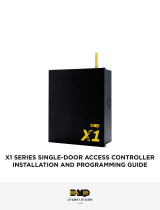Page is loading ...

Brivo ACS300 (A/E/S)
Installation Manual
Rev 1

Brivo ACS300 Installation Manual Page 2
© 2017 Brivo Systems LLC. All rights reserved. Rev 1
Legal Disclaimers
Federal Communications Commission (FCC) Compliancy
You are cautioned that changes or modifications not expressly approved by the part responsible for
compliance could void the user’s authority to operate the equipment.
FCC 15B Class A
This equipment has been tested and found to comply with the limits for a Class A digital device,
pursuant to Part 15 of the FCC Rules. These limits are designed to provide reasonable protection
against harmful interference when the equipment is operated in a commercial environment. This
equipment generates, uses, and can radiate radio frequency energy, and if not installed and used in
accordance with the instruction manual, may cause harmful interference to radio communications.
Operation of this equipment in a residential area is likely to cause harmful interference in which case the
user will be required to correct the interference at his own expense.
If this equipment does cause harmful interference to radio or television reception, which can be
determined by turning the equipment off and on, the user is encouraged to try to correct the interference
by one or more of the following measures:
• Re-orient or relocate the receiving antenna.
• Increase the distance between the equipment and receiver.
• Connect the equipment to a circuit other than the one to which the receiver is connected.
• Consult the dealer or an experienced radio/TV technician for help.
This device complies with Part 15 of the FCC Rules. Operation is subject to the following two conditions:
1. This device may not cause harmful interference and
2. This device must accept any interference received, including interference that may cause
undesired operation of the device.
FCC RF Radiation Exposure Statement
1. This transmitter must not be co-located or operate in conjunction with any other antenna or
transmitter.
2. This equipment complies with the FCC RF radiation exposure limits set forth for an uncontrolled
environment. This equipment should be installed and operated with a minimum distance of 20
centimeters between the radiator and your body.
EN 55032 Class A
Equipment compliant with the Class A requirements of this publication should have a warning notice in
the user manual stating that it could cause radio interference. For example
Warning: Operation of this equipment in a residential environment could cause radio
interference.
Underwriter Laboratories (UL) Compliance
The ACS300 complies with the UL 294 Standard for access control units with the following restrictions:
• The Ethernet port is for supplemental use only. The unit will continue to operate standalone if the
network connection is interrupted.
• The monitoring software is not UL evaluated.
• Wi-Fi connection is supplemental and was not evaluated by UL.
• Bluetooth capability was not verified by UL.

Brivo ACS300 Installation Manual Page 3
© 2017 Brivo Systems LLC. All rights reserved. Rev 1
Canada-Underwriters Laboratories (C-UL) Compliancy (CSA C22.2 No. 205)
For C-UL Listed applications, the unit shall be installed in accordance with Part 1 of the Canadian
Electrical Code.
UL294/ULC Listing Compliancy
UL294 Performance Levels
Model Number
Access
Control Line
Security Level
Destructive
Attack Level
Endurance
Level
Stand-by
Power Level
Conditions
Brivo ACS300
followed by the
suffix A, E, S
Level I
Level I
Level IV
Level I
N/A
Parts and Service
The ACS300 controller contains no user serviceable parts. The lithium battery is not serviceable and is to
be replaced by qualified service technicians only.
Documentation Disclaimer and Restrictions
Information in this document is subject to change without notice and does not represent a commitment
on the part of Brivo Systems LLC. For the most up-to-date information, visit www.brivo.com.
This document and the data herein shall not be duplicated, used or disclosed to others for procurement
or manufacturing, except as authorized with the written permission of Brivo Systems LLC. The
information contained within this document or within the product itself is considered the exclusive
property of Brivo Systems LLC. All information in this document or within the hardware and software
product themselves is protected by the copyright and/or other intellectual property laws of the United
States.
Product Support
All support for this product is provided by the third-party dealer. Please contact the dealer who installed
the product with questions and support requests.
© 2017 Brivo Systems LLC. All rights reserved.
Brivo
®
is a trademark of Brivo Systems LLC. Brivo Systems LLC., 7700 Old Georgetown Road, Suite
300, Bethesda, MD 20814

Brivo ACS300 Installation Manual Page 4
© 2017 Brivo Systems LLC. All rights reserved. Rev 1
Table of Contents
INTRODUCTION ........................................................................................................................................... 5
PRE-INSTALLATION PROCEDURES ........................................................................................................... 7
GENERAL ASSEMBLY PROCEDURES ..................................................................................................... 10
POWERING AND TESTING PROCEDURES .............................................................................................. 14
INSTALLATION PROCEDURES ................................................................................................................. 15

Brivo ACS300 Installation Manual Page 5
© 2017 Brivo Systems LLC. All rights reserved. Rev 1
Introduction
Document Objectives
This Installation Manual provides step-by-step instructions for installing the Brivo ACS300. Its primary
audience is trained access control installation technicians (Installers) who are responsible for installing
the ACS300 at client sites.
The manual is also intended for IT personnel, who should use it in conjunction with the corresponding
Administrator’s Manual. It may be used by dealers and their sales professionals to help them conduct
pre-sales, and to provide client support during the installation process. Finally, it may be used for in-
house training purposes and ongoing support.
Document Layout
This manual is organized into a series of procedural checklists, detailing steps you must follow to ensure
a safe and effective installation. The main sections of the manual are:
Pre-Installation Procedures
General Assembly Procedures
Power and Testing Procedures
Installation Procedures
Terminology
The following is a list of terms that are used throughout this document. While some of these terms may
have other meanings, the definitions provided below are the ones intended in this Installation Manual.
Control Panel. Brivo’s one or two-door Door Controller (ACS300) is a native Ethernet, Bluetooth and
Wi-Fi enabled access control panel in a compact form factor.
Access control system (ACS). The complete interaction between a control panel, the Brivo product
(OnAir, OnSite, or OnSite Server) and in the case of Brivo OnAir, the Brivo OnAir cloud server.
Brivo OnAir
®.
Brivo’s cloud based software application which enables the end user to manage his or
her Brivo OnAir account.
Brivo OnAir Cloud Server. The off-site servers, hosted by Brivo, that are used to store an account’s
database. Configuration and maintenance of the control panel is managed through Brivo OnAir.
Brivo OnSite. Brivo’s standalone software application which enables an end user to manage his or
her Brivo OnSite account.
Brivo OnSite Server. Brivo’s appliance-based application which enables the end user to manage his
or her Brivo OnSite Server account.

Brivo ACS300 Installation Manual Page 6
© 2017 Brivo Systems LLC. All rights reserved. Rev 1
Wiring Recommendations
Signal
Belden # or
Equivalent
AWG
Twisted
Pair
Conductor
Shielded?
Max
Length
RS-485 Comm, two wire
9841
24
Yes
Yes
4000 ft
Power (22 gauge)
5504FE
22
Yes
Yes
600 ft
Power (18 gauge)
6300FE
18
Yes
Yes
1500 ft
RJ45-Ethernet (CAN Bus)
N/A
Cat5
Yes
Yes
1500 ft
Fire Alarm Relay
6300FE
18
Yes
Yes
1500 ft
Request-to-Exit
5520FE/6300FE
22/18
Yes
Yes
1500 ft
Door Contact
5500FE
22
Yes
Yes
1500 ft
Transformer Block
6300FE
18
Yes
Yes
1500 ft
Molex Connector
N/A
22
Yes
No
1 ft
Earth ground
N/A
6
Yes
Yes
20 to 40 ft
Reader Option 1 (22 AWG)
5504FE
22
Yes
Yes
250 ft
Reader Option 2 (20 AWG)
5400FE
20
Yes
Yes
300 ft
Reader Option 3 (18 AWG)
6300FE
18
Yes
Yes
500 ft
Additional Resources
The following additional resources are available for the installer as well as the client.
• Panel Networking Admin Interface Guide
• Reader/Keypad Wiring Guide
• Brivo OnAir Quick Start Guide
• Brivo Cellular Network Router Configuration Guide
• Brivo OnSite Server Quick Start Guide
• Brivo OnSite Quick Start Guide
• Brivo OnSite Administrator’s Manual
• Technical Support: 1-866-BRIVO-4-U
• www.brivo.com

Brivo ACS300 Installation Manual Page 7
© 2017 Brivo Systems LLC. All rights reserved. Rev 1
Pre-Installation Procedures
Before you begin installing the Brivo control panel, perform the following tasks to ensure a safe, speedy,
and successful installation.
Understand the function of the Brivo ACS300 control panel (A/E/S).
The ACS300-E, ACS300-A, and ACS300-S are one or two (2) reader control panels with multiple
access points. This control panel is considered a standalone system. The control board has up
to two (2) readers on-board.
The Brivo ACS300-E uses an on-board Ethernet interface to communicate via any TCP/IP
networking technology that can be connected through a hub, router or switch, including Wi-Fi
and satellite communications. It is an IP-enabled Access Control System that interacts with the
Brivo OnAir cloud server via the Internet application Brivo OnAir.
The Brivo ACS300-A is identical to the ACS300-E except that the ACS300-A communicates to a
Brivo OnSite Server instead of the Brivo OnAir cloud server.
The Brivo ACS300-S is identical to the ACS300-E except that the ACS300-S cannot
communicate through the web. Instead, it is programmed through an on-board interface for data
management.
Understand Brivo ACS300 product compatibility.
The ACS300 control panel is compatible with a large number of standard reader models
including the following (UL tested for compatibility) reader models: HID600, Identiv 8110, HID
RPK40, Allegion MTK15, AWID KP-6840, and OSDP reader 921PTPTEK00385. Brivo products
are designed to accommodate the latest updates in Wiegand and OSDP using RS-485 reader
formats. The ACS300 control board is compatible with Wiegand devices that transmit up to 255-
bit data and OSDP readers using RS-485.
A current list of compatible readers and keypads is maintained on Brivo’s website at
http://www.brivo.com. If you have a specific model of reader or keypad that is not listed on the
Brivo website, please contact Technical Support at 1-866-BRIVO-4-U to determine
compatibility.
Verify that the client site is ready to support the installation.
1. Check with the IT department to ensure that the ACS300 version to be installed is
compatible with the company’s local area network (LAN).
a) The ACS300 is equipped with a standard RJ-45 socket that accepts a CAT5 or
CAT6 cable with an RJ-45 plug on any 10/100 Ethernet network. Physically
connecting the panel is the same as plugging any computer or other device into
the LAN.
b) Refer to the Panel Networking Admin Interface Guide (or in the case of the
ACS300-S, the Brivo OnSite Administrator’s Manual) for instructions on
connecting to the LAN. The Panel Networking Admin Interface Guide (or Brivo
OnSite Administrator’s Manual) also contains a complete list of requirements
regarding TCP/IP configuration parameters and information about security
considerations.
2. Download the corresponding Quick Start Guide from the Brivo website and provide it to
the Master Administrator. This document provides instructions for registering and
configuring the control panel in the appropriate application.

Brivo ACS300 Installation Manual Page 8
© 2017 Brivo Systems LLC. All rights reserved. Rev 1
3. For Brivo OnAir accounts, make sure the account has been created and the control
panel is registered through Brivo OnAir. If the control panel has not been registered by
the dealer, the installer may either contact Brivo Technical Support for assistance or
simply register the panel directly.
4. Verify that the Master Administrator and any other employee who will be accessing the
system have Internet access on a computer equipped with a supported Web browser.
Verify shipping contents.
1. Locate and check the contents of the Control Panel kit.
The ACS300 kit should contain the following parts:
a) 1 cardboard box containing the following:
o The ACS300 unit, with its identification label adhered to the mylar shield
atop the ACS300 board.
o A quick start guide
o A bag of accessory parts containing:
• 2 MOVs (Metal Oxide Varistors)
• 16 EOL (End of Line) resistors
• 4 screws for ACS300 box.
Plan your installation. Decide where to install the ACS300.
a) Calculate the distance between the ACS300 and its associated keypad or
reader. The ACS300 does not specify a maximum distance between the
ACS300 and a keypad or reader, but the keypad/reader manufacturer does.
Follow manufacturer guidelines for each keypad and reader.
b) Place the ACS300 within 500 feet of its associated electronic strike or latch.
Follow safety precautions.
WARNING: Fire Code
NEVER CONNECT A KEYPAD/READER OR LOCK TO DOORS WITHOUT
FIRST CONSULTING THE APPLICABLE FIRE CODE. You must consult
with, and get approval from, local fire officials before installing locks or
devices on any doors that may be fire exits. Use of egress push buttons
may not be legal. Single action exits may be required. Always obtain proper
permits and approvals in writing before installing equipment
WARNING: Fail Secure Mode
DO NOT INSTALL THE SYSTEM IN THE FAIL SECURE MODE UNLESS
PERMITTED BY THE LOCAL AUTHORITY HAVING JURISDICTION. Doing
so may cause interference with the operation of panic hardware.

Brivo ACS300 Installation Manual Page 9
© 2017 Brivo Systems LLC. All rights reserved. Rev 1
WARNING: Heat and Noise
DO NOT INSTALL THE CONTROL PANEL IN AN AREA THAT COULD
DROP BELOW 32 DEGRESS FAHRENHEIT OR EXCEED 120 DEGREES.
Doing so can cause damage to components within the control panel.
DO NOT INSTALL THE CONTROL PANEL NEAR OR ON THE SAME
CIRCUIT WITH DEVICES THAT PRODUCE LARGE AMOUNTS OF
ELECTRICAL NOISE. This includes grinders, electric motors and blowers,
electrical switch-gear and other electrically noisy equipment. Electrical noise
can interfere with panel operation. If it is not possible to install the panel
away from such sources of noise, it is advisable to isolate it by using a high-
quality UPS (Uninterruptible Power Supply) between the AC Mains and the
transformer.
• This product is not intended for outside wiring as covered by Article 800 in the National Electrical
Code, NFPA 70.
• Unit is for indoor use only.
• Power wiring attached to the ACS300 unit should be 26 AWG or larger.
• Category 5 cabling is the minimum performance category recommended.
• Do not connect to a receptacle controlled by a switch.
• Compliance with IEEE 802.3 (at or af) specifications was not verified as part of UL294/B.
• UL testing on the ACS300 powered by ITE Listed PoE Injector manufactured by Altronix, model
Netway 1X and a plug-in transformer manufactured by Yeo Heung Electronics Co. LTD., model
SEP/P-2450U.


Brivo ACS300 Installation Manual Page 11
© 2017 Brivo Systems LLC. All rights reserved. Rev 1
c) Option 3
• Looking at the back of the enclosure, using the provided cutouts, mount
the ACS300 enclosure to a 4-gang junction box.
ACS300 Mounting Option 3
5. Verify presence of optical tamper reflector on the inside lid of the ACS300.
6. OPTIONAL: Install the physical tamper switch in the ACS300.
a) Install the tamper switch in the ACS300.
Confirm the SW-2 switch settings are in the correct positions
ACS300 SW-2 Switch Bank Location
ACS300 SW-2 Switch Settings

Brivo ACS300 Installation Manual Page 12
© 2017 Brivo Systems LLC. All rights reserved. Rev 1
The ACS300 Tamper On/Off Toggle in the off position deactivates both optical
and physical tamper switches.
Tamper Switch and Optical Tamper Sensor Locations
If there is no reflector present, the optical tamper will not activate. The presence of the optical reflector is
required for this functionality.
OPTIONAL: Connect the physical tamper switch to the ACS300.
If the ACS300 unit is installed within an external metal chassis (i.e., ACS6000-EXP), the option for
attaching an external physical tamper switch is provided.
Connect the physical tamper switch to the ACS300.
Connect Tamper Switch to the ACS300
b) The tamper header connects to the supplied tamper switch.
c) The header connector for the tamper switch should be connected to the
TAMPER pins located on the upper right side of the ACS300.
NOTE: If the tamper switch is not going to be used, leave the supplied
jumper on this connector to keep the circuit closed.


Brivo ACS300 Installation Manual Page 14
© 2017 Brivo Systems LLC. All rights reserved. Rev 1
Powering and Testing Procedures
WARNING: Power Precautions (if not using Power over Ethernet)
BEFORE POWERING UP THE ACS300, CHECK THE FOLLOWING
CONNECTIONS. MAKE SURE THAT:
• The transformer is NOT plugged into the 120 VAC outlet.
Power up the ACS300
1. Plug the CAT 5 cable into the LAN/PoE connector.
WARNING: Powering Electronic Strikes and Latches
DO NOT POWER ELECTRONIC STRIKES AND LATCHES WITH THE
POWER SOURCE USED TO POWER THE ACS300 UNIT; DOING SO
WILL CAUSE DAMAGE TO THE ACS300 UNIT. USE ONLY A UL LISTED
BURGLAR ALARM OR ACCESS CONTROL SYSTEM TO POWER
ELECTRONIC STRIKES AND LATCHES.
2. Check ALL power indicators:
a) Check the ACS300 to confirm that the green power rail LED lights are on,
indicating that AC power is being supplied to the board and that the board is
producing 12 VDC power.
b) Check the ACS300 to confirm that the Status and Active Lights have come on.
ACS300 Status and Active Lights
c) If any of these power indicators are not correct (i.e., the green power rail LED
lights do not come on or the blue Status and Active LEDs do not begin blinking,
check the connections from the ACS300 to the network connection. If all
connections are good but there is a still a problem with the power indicator,
contact Technical Support.

Brivo ACS300 Installation Manual Page 15
© 2017 Brivo Systems LLC. All rights reserved. Rev 1
Installation Procedures
Connect a laptop to the ACS300 Administrative Interface Port
Connect Laptop to ACS300
1. Connect a laptop to the Administrative Interface port on the ACS300 using a standard
Ethernet cable or a patch cable.
a) The Administrative Interface port is a 10/100 Ethernet interface with RJ45 jack
for connecting the ACS300 to a laptop or PC to gain access to the local
administrative interface for debug and manual configuration utilities.
b) The port uses auto-sensing technology to determine polarity, which permits
either a straight or crossover cable to be used between the board and the
computer.
Verify connection of the LAN to the ACS300 (this should already have been done
when powering up the ACS300 using Power over Ethernet)
Connect LAN to ACS300
1. Verify the connection of the LAN to the ACS300 according to the instructions in the
Panel Networking Admin Interface Guide (or Brivo OnSite Administrator’s Manual for the
ACS300-S).

Brivo ACS300 Installation Manual Page 16
© 2017 Brivo Systems LLC. All rights reserved. Rev 1
a) The LAN port is a 10/100 Ethernet interface with an RJ45 jack for connecting the
MAIN BOARD to a Local Area Network in order for it to gain connectivity to the
Internet.
b) Use a straight, (i.e., non-crossover) cable to connect this port to a local hub,
switch or router.
Wire Doors
Provided below is a diagram recommending how to appropriately run wiring within the ACS300
unit.
NOTE: Wiring should not be run underneath the mylar shield, only above it.
ACS300 Wiring Recommendation
For each node to be used for controlling a door, as indicated in the completed Installation
Worksheet, make the following connections.
NOTE: Two Wiegand readers or OSDP RS-485 readers can be wired to the
ACS300.
Wire Doors for Wiegand Readers

Brivo ACS300 Installation Manual Page 17
© 2017 Brivo Systems LLC. All rights reserved. Rev 1
NOTE: Output Ratings for the ACS300
• Two (2) reader ports, 11.4 – 12VDC, 350mA each
• Two (2) selectable wet contacts, 11.4 - 12VDC, 350mA each
• Four (4) dry contacts are 28VDC, 6A each
• One (1) RS-485 port, 11.4 - 12VDC, 350mA
1. Wire the REX & DOOR terminal block.
a) Connect the Normally Open (NO) contacts of the REX device to the REX and
COM terminals.
• When this switch closes, it initiates a Request-to-Exit (REX) program
sequence, as defined by the appropriate application, including the
option to activate the door or other relays, fire the door strike, and
suppress any “Door Forced” messages.
b) Connect the Normally Closed (NC) contacts of the Door Sensor to the COM and
CONTACT terminals.
• In this context, an NC switch is considered closed when the door is
closed (magnet is present), and open when the door is open (no magnet
is present).
• When the switch is open, the control panel interprets this input as a
“Door Open” condition. When the switch is closed, the control panel
interprets this input as a “Door Closed” condition.
• This circuit provides door status information (open/closed) to the control
panel so ACS Online can take appropriate action locally, or send email
notifications if necessary.
2. Wire the DOOR LOCK RELAY terminal block.
a) Connect the door latch to the COM terminal and either the NO or NC terminal.
b) The DOOR LOCK RELAY provides both NO (Normally Open) and NC (Normally
Closed) contacts, and is driven in response to the presentation of valid
credentials or the programmable REX input.
c) Timing and other aspects of relay activation are programmed through Brivo
OnSite.
3. If used for an alarm shunt, wire the AUX RELAY 1 terminal block. If not used for an alarm
shunt, AUX RELAY 1 can be used for a variety of purposes.
4. Wire AUX RELAY 2. Like the AUX RELAY 1, this terminal block can be used for a variety
of purposes, and are programmed via Brivo OnSite.
NOTE: The fully programmable AUX RELAYs provide both NO (Normally
Open) and NC (Normally Closed) contacts.

Brivo ACS300 Installation Manual Page 18
© 2017 Brivo Systems LLC. All rights reserved. Rev 1
WARNING: Relay Amp Limit
THERE IS A 6 AMP 28 VOLT DC LIMIT ON THROUGH CURRENT FOR
ALL RELAYS.
5. If used, wire the AUX INPUTS terminal block.
a) The AUX INPUT 1 and AUX INPUT 2 terminals are contact closure type inputs.
b) The terminals can be used for a variety of purposes, and are programmed
through Brivo OnSite.
6. If using Wiegand readers, wire the reader terminals to the DOOR 1 and DOOR 2
terminals on the left side of the ACS300 board.
7. If using OSDP RS-485 readers, wire the reader terminal to the RS-485 terminal on the
upper left side of the ACS300 board.
NOTE: The ACS300 board’s factory default setting is Half-Duplex
communication when using RS-485 reader functionality. In order to switch
to Full-Duplex communication, move the HDX/FDX switch to the Full-
Duplex position.
RS-485 Full Duplex/Half Duplex Switch Location
NOTE: RS-485 bus requires termination. The RS-485 termination switch is
located in the upper left hand corner of the ACS300.

Brivo ACS300 Installation Manual Page 19
© 2017 Brivo Systems LLC. All rights reserved. Rev 1
RS-485 Termination Switch Location
NOTE: Door lock relays can be provided with power by using Door 1
Wet/Dry Switch above Door Node 1 and Door 2 Wet/Dry Switch above
Door Node 2.
ACS300 Wet/Dry Door Contact Switches for Doors 1 and 2
NOTE: Refer to the Reader/Keypad Wiring Guide for Brivo approved
devices and connection diagrams.

Brivo ACS300 Installation Manual Page 20
© 2017 Brivo Systems LLC. All rights reserved. Rev 1
a) Use the wire recommended by the manufacturer of the reader or keypad. If no
wire is recommended, use a minimum of 22 AWG wire with sufficient
conductors that include shield (drain).
b) If your reader interfaces use standard Wiegand conventions, connect the wire
properly to the terminal block on the appropriate board node. Following is a
typical, but not universal, wiring guide. Refer to the Reader/Keypad Wiring Guide
for guidelines related to your specific reader or keypad.
• Connect the green reader wire to the DATA0 terminal. This is the
standard Data 0 circuit for Wiegand readers.
• Connect the white reader wire to the DATA1 terminal. This is the
standard Data 1 circuit for Wiegand readers.
• Connect the black reader wire to the GND terminal. This is the
standard Ground circuit for the reader.
• Connect the blue or yellow reader wire to the BUZZ terminal. This is
the standard Buzzer circuit for the reader.
NOTE: In regards to the BUZZ terminal, please consult the manufacturer’s
wiring instructions to determine the color of the wire.
• Connect the red reader wire to the 12VDC terminal. This provides
+12VDC to power the reader.
• Connect the orange reader wire to the GRN LED terminal. This is the
green LED circuit.
• Connect the brown reader wire to the RED LED terminal. This is the
red LED circuit.
c) If your reader is OSDP using RS-485 wiring conventions, connect the wire
properly to the terminal block on the appropriate board node. Following is a
typical, but not universal, wiring guide. Refer to the Reader/Keypad Wiring Guide
for guidelines related to your specific reader or keypad.
• Connect the green reader wire to the RXD+ terminal. This is the
standard RXD+ circuit for OSDP readers using RS-485.
• Connect the white reader wire to the RXD- terminal. This is the
standard RXD- circuit for OSDP readers using RS-485.
• Connect the black reader wire to the GND terminal. This is the
standard Ground circuit for the reader.
• Connect the red reader wire to the 12VDC terminal. This provides
+12VDC to power the reader.
• Connect the orange reader wire to the TXD+ terminal. This is the
standard TXD+ circuit for OSDP readers using RS-485.
• Connect the brown reader wire to the TXD- terminal. This is the
standard TXD- circuit for OSDP readers using RS-485.
/