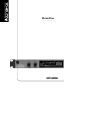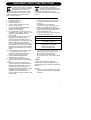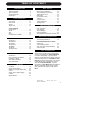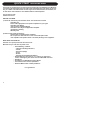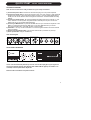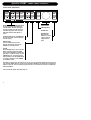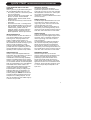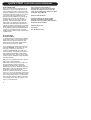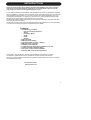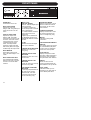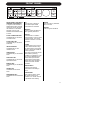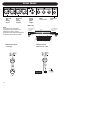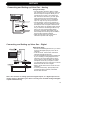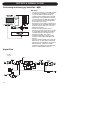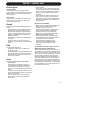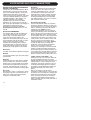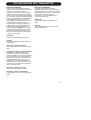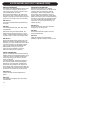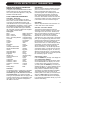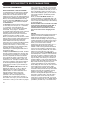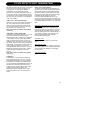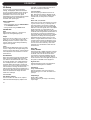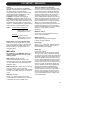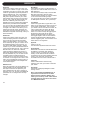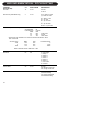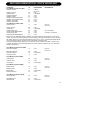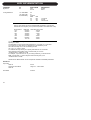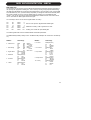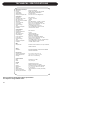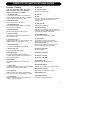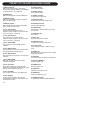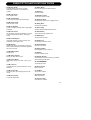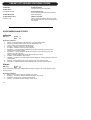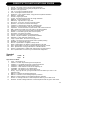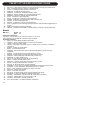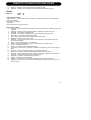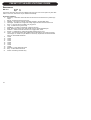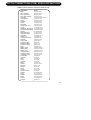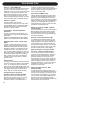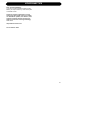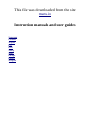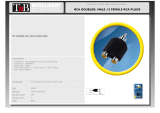TC HELICON VOICEONE User manual
- Category
- Supplementary music equipment
- Type
- User manual
This manual is also suitable for

VoiceOne
Voice Pitch and Modeling Tool
UUSSEERR’’SS MMAANNUUAALL


a
IMPORTANT SAFETY INSTRUCTIONS
1 Read these instructions.
2 Keep these instructions.
3 Heed all warnings.
4 Follow all instructions.
5 Do not use this apparatus near water.
6 Clean only with dry cloth.
7 Do not block any ventilation openings.
Install in accordance with the
manufacturer's instructions.
8 Do not install near any heat sources such
as radiators, heat registers, stoves, or other
apparatus (including amplifiers) that
produce heat.
9 Do not defeat the safety purpose of the
polarized or grounding-type plug. A
polarized plug has two blades with one
wider than the other. A grounding type plug
has two blades and a third grounding
prong. The wide blade or the third prong
are provided for your safety. If the provided
plug does not fit into your outlet, consult an
electrician for replacement of the obsolete
outlet.
10 Protect the power cord from being walked
on or pinched particularly at plugs,
convenience receptacles, and the point
where they exit from the apparatus.
11 Only use attachments/accessories
specified by the manufacturer.
12 Unplug this apparatus during lightning
storms or when unused for long periods of
time.
13 Refer all servicing to qualified service
personnel. Servicing is required when the
apparatus has been damaged in any way,
such as power-supply cord or plug is
damaged, liquid has been spilled or objects
have fallen into the apparatus, the
apparatus has been exposed to rain or
moisture, does not operate normally, or has
been dropped.
• This equipment should be installed near the
socket outlet and disconnection of the
device should be easily accessible.
• Do not install in a confined space.
• Do not open the unit - risk of electric shock
inside.
Caution:
You are cautioned that any change or
modifications not expressly approved in this
manual could void your authority to operate this
equipment.
Service
• There are no user-serviceable parts inside.
• All service must be performed by qualified
personnel.
Warning!
• To reduce the risk of fire or electric shock,
do not expose this apparatus to rain or
moisture.
• This apparatus must be earthed.
• Use a three wire grounding type line cord
like the one supplied with the product.
• Be advised that different operating voltages
require the use of different types of line
cord and attachment plugs.
• Check the voltage in your area and use the
correct type. See table below:
Voltage Line plug according to standard
110-125V UL817 and CSA C22.2 no 42.
220-230V CEE 7 page VII, SR section
107-2-D1/IEC 83 page C4.
240V BS 1363 of 1984.
Specification for 13A fused
plugs and switched and
unswitched socket outlets.
The lightning flash with an arrowhead
symbol within an equilateral triangle, is
intended to alert the user to the
presence of uninsulated "dangerous voltage"
within the product's enclosure that may be of
sufficient magnitude to constitute a risk of
electric shock to persons.
The exclamation point within an
equilateral triangle is intended to alert
the user to the presence of important
operating and maintenance (servicing)
instructions in the literature accompanying the
product.

b
IMPORTANT SAFETY INSTRUCTIONS
Certificate Of Conformity
TC Electronic A/S, Sindalsvej 34, 8240
Risskov, Denmark, hereby declares on own
responsibility that following products:
VoiceOne
- Voice Pitch and Modeling Tool
- that is covered by this certificate and
marked with CE-label conforms with
following standards:
EN 60065 Safety requirements for mains
(IEC 60065) operated electronic and
related apparatus for household
and similar general use
EN 55103-1 Product family standard for
audio,video, audio-visual and
entertainment lighting control
apparatus for professional
use. Part 1: Emission.
EN 55103-2 Product family standard for
audio, video, audio-visual and
entertainment lighting control
apparatus for professional
use. Part 2: Immunity.
With reference to regulations in following
directives:
73/23/EEC, 89/336/EEC
Issued in Risskov, April 2002
Anders Fauerskov
Chief Executive Officer
EMC / EMI.
This equipment has been tested and found to
comply with the limits for a Class B Digital
device, pursuant to part 15 of the FCC rules.
These limits are designed to provide
reasonable protection against harmful
interference in residential installations. This
equipment generates, uses and can radiate
radio frequency energy and, if not installed and
used in accordance with the instructions, may
cause harmful interference to radio
communications. However, there is no
guarantee that interference will not occur in a
particular installation. If this equipment does
cause harmful interference to radio or television
reception, which can be determined by turning
the equipment off and on. The user is
encouraged to try to correct the interference by
one or more of the following measures:
• Reorient or relocate the receiving antenna.
• Increase the separation between the
equipment and receiver.
• Connect the equipment into an outlet on a
circuit different from that to which the
receiver is connected.
• Consult the dealer or an experienced
radio/TV technician for help.
For the customers in Canada:
This Class B digital apparatus complies with
Canadian ICES-003.
Cet appareil numérique de la classe B est
conforme à la norme NMB-003 du Canada.

3
TABLE OF CONTENTS
INTRODUCTION
Table of Contents . . . . . . . . . . . . . . . .3
Text Conventions . . . . . . . . . . . . . . . .3
Quick Start Guide . . . . . . . . . . . . . . . .4
Introduction . . . . . . . . . . . . . . . . . . . . .9
BASIC OPERATION
Front Panel . . . . . . . . . . . . . . . . . . . .10
Rear Panel . . . . . . . . . . . . . . . . . . . .12
Setups . . . . . . . . . . . . . . . . . . . . . . .13
Signal Flow . . . . . . . . . . . . . . . . . . . .14
Preset Handling
Preset Types . . . . . . . . . . . . . . . . . . .15
Recall . . . . . . . . . . . . . . . . . . . . . . . .15
Edit . . . . . . . . . . . . . . . . . . . . . . . . . .15
Store . . . . . . . . . . . . . . . . . . . . . . . . .15
Preset Backup via MIDI . . . . . . . . . . .15
VOICE MODELING EDIT PARAMETERS
Introduction . . . . . . . . . . . . . . . . . . . .16
VM Inflection . . . . . . . . . . . . . . . . . . .16
VM Vibrato . . . . . . . . . . . . . . . . . . . .16
VM Spectral . . . . . . . . . . . . . . . . . . .16
VM Breath . . . . . . . . . . . . . . . . . . . .16
VM Growl . . . . . . . . . . . . . . . . . . . . .16
VM Resonance . . . . . . . . . . . . . . . . .16
PITCH EFFECTS EDIT PARAMETERS
Introduction . . . . . . . . . . . . . . . . . . . .19
Pitch Correction Parameters . . . . . . .19
PureShift
(TM) Mode . . . . . . . . . . . . . .19
Pitch Shift Parameters . . . . . . . . . . .19
Pitch Shift Modes . . . . . . . . . . . . . . .19
I/O SETUP
I/O Setup . . . . . . . . . . . . . . . . . . . . . .22
Inputs and Input Gain . . . . . . . . . . . .22
Digital Clock, Dither, Status Bits . . . .22
Lo-Cut . . . . . . . . . . . . . . . . . . . . . . .22
Analog Input / Output Range . . . . . . .22
Latency . . . . . . . . . . . . . . . . . . . . . . .22
Bypass Modes . . . . . . . . . . . . . . . . .22
MIDI / UTILITY
MIDI Control Parameters . . . . . . . . . .23
Voice Modeling Self Controls . . . . . .23
VM Parameter Lock . . . . . . . . . . . . . 24
Bulk Dump . . . . . . . . . . . . . . . . . . . .24
Foot switch Control . . . . . . . . . . . . . .24
Sysex ID . . . . . . . . . . . . . . . . . . . . . .24
Program Bank . . . . . . . . . . . . . . . . . .24
Tuning Reference . . . . . . . . . . . . . . .24
Viewing Angle . . . . . . . . . . . . . . . . . .24
MIDI IMPLEMENTATION
Pitch Correction. . . . . . . . . . . . . . . . . 25
Pitch Shifting . . . . . . . . . . . . . . . . . . .26
Voice Modeling . . . . . . . . . . . . . . . . .27
Other Parameters . . . . . . . . . . . . . . .28
Non-Registered Parameter Numbers .29
ADDITIONAL INFORMATION
Technical Specifications . . . . . . . . . .30
Preset/Style/Applications Guide:
Preset List . . . . . . . . . . . . . . . . . . . .31
Voice Modeling Styles . . . . . . . . . . . .34
Pitch Correction Scale Definitions . . .39
Voice One Tips . . . . . . . . . . . . . . . . .40
TEXT CONVENTIONS
Names of front panel controls, display items
and keys are displayed in BOLD CAPITALS.
In function descriptions, front panel items
appear in PLAIN CAPITALS. Names of second
level edit parameters are in Bold Mixed Case
lettering. In function descriptions, they appear
in Plain Mixed Case. Abreviations of menu
items are in BOLD CAPITALS, and their
descriptions in Bold Mixed case. Alphabetical
listings of parameter values will be in plain
Italic. Special notes appear in Italic, plain or
Bold.
Rev 3.0 – SW – V 1.02English Version
Prod. No: E60501201

4
QUICK START BEFORE YOU BEGIN
Thank you for purchasing the TC-Helicon VoiceOne Vocal Pitch and Modeling Tool.We know
you want to get started right away. By reading this Quick Start guide you will be up and run-
ning in a matter of minutes. Please use this to get into the main functions of VoiceOne, but
do refer to the main manual for more detailed features and descriptions.
The TC-Helicon Team
www.tc-helicon.com
BEFORE YOU BEGIN
1) Check the contents of your VoiceOne carton. You should have received:
• VoiceOne unit
• Power cable appropriate to the power receptacles for you region
• VoiceOne User Manual
• This VoiceOne Quickstart Manual
• VoiceOne Preset, Style and Application Pamphlet
• TC-Electronic Catalog
• Warranty Card
2) Observe basic safety precautions:
• Operate from a regulated power receptacle.
• Do not open the unit! There are no user serviceable parts inside.
• Turn amplifiers and speakers down or off when patching in this equipment.
WHAT DOES VOICEONE DO?
VoiceOne is a special product for the human voice.
With this tool you now have the power to do:
• Voice Modeling
(TM) Effects
- Inflection including FlexTime(TM)
- Vibrato
- Resonance (Warp)
- Growl
- Breath
- Spectral (Voice Optimized Equalizer)
• Pitch Shifting and Correction to +/- 2 octaves, by reference to
scales, note mapping, fine tuned cent unit shifts, MIDI notes and
• Pitch Bend
• PureShift(TM) Full DSP Mode for Pitch Effects.
• Foot switch control of select parameters.
• Extensive MIDI control of effect parameters.
Let’s get started!

5
QUICK START SETUP - AUDIO AND MIDI
SETTING UP VOICEONE
Note: Do not turn the unit on until you make all of your setup connections.
1) Connect the power cable to the back of VoiceOne and plug it in to the power receptacle.
2) Connect your audio source - a) Connect the output from your mixer, preamp or other balanced
equipment to VoiceOne, using XLR analog cable to Channel 1, or b) an S/PDIF digital cable to
the DI jack. See the I/O SETUP section for Digital I/O information. VoiceOne defaults to analog
settings.
3) Connect your Audio Output - a) Connect the Balanced Analog Output from Channel 1 to your
mixer, recorder or monitor system using balanced XLR cable. b) You may also connect the
S/PDIF Out ‘DO’ to your S/PDIF digital equipment.
4) Connect your MIDI devices - a) Connect the MIDI Out from your controller or sequencer to the
MIDI In in VoiceOne. b) Connect the MIDI Thru to your other MIDI devices if you choose.
c) Connect the MIDI Out to your MIDI recorder or sound module.
5) Footswitch - You may connect a footswitch to control the bypass features. See the I/O SETUP
section for details.
6) Set the Input and Output Knobs to full counter-clockwise as a precaution for power-up.
7) Power up VoiceOne using the POWER key.
Rear Panel Diagram
2a 3a 2b 3b 4a 4b 4c 5
7 6 6
You’re now connected and powered up! You can now set the input gain of your signal to a
strong level without clipping (The leftmost meter labelled IN will light up red if there is an
overload). Use the Input knob to adjust this.
Now let’s take a look at the front panel controls...
FRONT PANEL NAVIGATION

6
Now that you know how the buttons are set up, you can experiment with browsing the pre-
sets. Use the DATA wheel to do this. Press the Voice Modeling and Pitch keys to toggle the
effects on and off. Turn the wheel to preset 99. This is the preset we will use to explore the
individual effects.
Let’s look at the effects and what they do...
FRONT PANEL NAVIGATION
PITCH and VOICE MODELING KEYS
A single click will activate/deacti-
vate the effect. Double clicking on
the key will enter the edit menu of
the effect algorithm. A lit key LED
indicates that the effect block is
active.
FUNCTION KEYS: I/O and MIDI/UTIL
A single click will enter the parame-
ters for editing.
RECALL KEY
Use the DATA wheel to scroll
through the presets, then press
RECALL to load the preset.
STORE
Press STORE once to save a preset.
Select a location using the DATA
wheel. Press ENTER to confirm this
operation. To edit the name, use the
ARROW keys to scroll through the
letter positions, and the DATA wheel
to select a character. Press ENTER
or STORE to finish.
DATA WHEEL
ARROW KEYS
ENTER KEY
BYPASS KEY
Bypasses all
functions, allow-
ing the original
input audio to
pass.
QUICK START FRONT PANEL CONTROLS

7
QUICK START VOICEMODELING EDIT PARAMETERS
VOICE MODELING (VM) STYLES AND
AMOUNTS
Here’s a good way to get started hearing all of
the Voice Modeling effects with your vocal.
• Go to factory preset 99 - we’ll use this preset
to do our experiments.
• Press the VM effect key so that it lights - the
effect is now active. Choose between
Inflection, Vibrato, Spectra, Breath, Growl
and Resonance.
• Double click that same key to enter the edit
parameters.
• Set the Amount to 50% - a midrange value.
• Use the ARROW DOWN key to scroll to the
next parameter - the styles. Styles are like
miniature factory presets for the VM
categories. Refer to the Preset, Style and
Application guide for descriptions on the
effects applications, and the style functions.
INFLECTION EFFECTS
The inflection effect can alter the inflection of
your vocals in different ways. You can add
various types of "scooping" effects to the
onsets of a lead vocal for instance, but
inflection is also the place where you can find
the humanization tools that will help you give a
harmony line its own identity or create
extremely natural doubling effect. Inflection
provides tools such as portamento, pitch and
timing randomization (using our FlexTime
(TM)
algorithm) as well as up/down scoop models.
VIBRATO EFFECTS
Vibrato is a pitch and amplitude effect that
singers often use in their delivery of a piece of
music. It is a combination of various
characteristics of the voice being repeatedly
altered in a oscillating fashion. Every singer's
vibrato is unique. The Vibrato Styles are based
on real vocalists’ vibratos. We have analyzed a
large set of parameters from a voice database
and created various vibrato models. The
Vibrato setting names reflect the style of the
vocals from which they were extracted.
Experimentation is the key to finding a style
setting that best suits your application. You
might begin incorporating Vibrato into your
sound by setting the VIB Amt control to 50%.
This setting matches the depth level that we
analyzed in our modeling subjects. You can
then vary the effect from this middle range up
or down to suit your taste.
SPECTRAL EFFECTS
The Spectral styles reflect the natural
equalization equivalent to the native control a
singer has over his or her own voice, and apply
this equalization to the VM voice. These styles
may be used in conjunction with the
resonances, or purely as additional tonal control
over the VM voice.
BREATH EFFECTS
The Breath styles add breathiness to the vocal.
This varies from a whisper, all the way to a
rough, raspy sound, such as is found in hard
rock and ‘alternative’ rock music.
Some styles are sensitive to the dynamics of
the incoming vocal, meaning that they can be
‘played’ by varying the level of what is sung into
Voice One. This is also known as ‘self-control’.
GROWL EFFECTS
Growl in VoiceModeling mimics friction activity
between the larynx and epiglottis regions of the
vocal tract. This is a ‘character’ phenomenon
used in high energy rock, blues or old soul
music for example.
The Growl effect also models the changes in
the vocal tract shape that growling requires,
altering the vocal resonance characteristics.
Some styles are sensitive to the dynamics of
the incoming vocal, meaning that the effect can
be controlled by the volume of what is sung into
Voice One. This is also known as ‘self-control’.
RESONANCE EFFECTS
Resonance styles allow you to take the
harmonic content that forms the identity of the
incoming voice and change the content’s
positioning to yield a new character to the
sound. Some styles change the voice to a
heavier, darker chest resonance, while others
lighten the sound to more of a head and throat
resonance. Some styles also change the voice
in a more complex way that depends on the
input voice.

QUICK START PITCH EFFECTS EDIT PARAMETERS
PITCH CORRECTION
Again, we will use Factory preset #99 for our
experiments. Turn all of the VM effects off for
now by pressing their keys on the front panel.
Press the CORRECT key in preset #99 to turn
on the effect. We have set this up to correct to
a chromatic scale, with a default root of C.
Double Click the CORRECT key and use the
ARROW keys to find the COR Window or
correction window. Sing or play a vocal into
VoiceOne, and adjust this window with the
DATA wheel. You should also work with the
COR Attack and COR Amount parameters to
change the strictness and amount of correction.
Refer to the main PITCH CORRECTION and
PITCH CORRECTION SCALE DEFINITIONS
sections to investigate the other correction
scales, entering a custom scale, and correction
via MIDI control.
PITCH SHIFTING
Shift Amount/Mode
To understand how the shift amount is applied
in the various modes, it is a good idea to be
familiar with how VoiceOne shows the shift
offsets in the various modes. Please refer to
the PITCH SHIFT section for details.
In our Quickstart test preset (Factory #99) the
setting for SHI Mode is Chromatic. You can
then apply a static shift to the vocal by
changing the SHI Amount. This value is in
cents. 100 cents = one semitone. Experiment
with upshifts and downshifts. When finished,
press the SHIFT key to return to the top level
screen. Press the CORRECT button to disable
the Pitch Correction.
Now, let’s do an intelligent shift. We’re going to
use a major scale as our basis.
Remember, to hear the effect, the SHIFT key
must be pressed so that the LED lights.
Double-click the SHIFT key, and use the
ARROW keys to find the SHI Mode parameter.
Select Major 1 with the DATA wheel. With the
Arrow keys, scroll to the SHI Amount
parameter, and select the interval you want to
shift to. Try ‘3rd’ as an experiment. The scale is
in C major, since you haven’t changed the root
note in the Correction section. You should now
hear your input shifted to a diatonic 3rd above
C, depending on the notes you send in. If you
sing C, you should hear E.
There you have a basic hands on
demonstration on how some of the many
functions of VoiceOne are accessed. We
invite you to explore these features in depth
in the main User’s Manual.
Have fun with VoiceOne!
Visit our website for technical support,
literature, information, presets, FAQs,
promotions and many other items related to
TC-Helicon Vocal Products.
www.tc-helicon.com
Thank You
The TC-Helicon Team
8

9
INTRODUCTION
Thank you for purchasing the TC-Helicon VoiceOne Voice Modeling Tool. This is a unique,
state of the art processor designed specifically for vocal applications. We know you will
enjoy using it, as much as we enjoyed designing it for you.
The TC-Helicon VoiceOne is designed for studio applications as well as live applications. VoiceOne
allows manipulation of a singer's voice to introduce unique vocal enhancement, pitch correction and
pitch shift effects. With VoiceOne you can sculpt a vocal to have unique breathiness, growl, rasp
and resonant characteristics. The result? Any vocal can have a vastly expanded character range
that goes far beyond the ability of what a single singer can produce.
VoiceOne also enables stylistic pitch effects such as vibrato and inflections, along with world class
pitch correction and pitch shifting.
VoiceOne is a tool that makes the voice elastic and pliable. With VoiceOne, the best characteristics
of a voice can be brought out and new characteristics can be added.
Features:
• Voice Modeling (TM) Effects:
- Inflection including FlexTime(TM)
- Vibrato
- Resonance (Warp)
- Growl
- Breath
- Spectral
• Static Pitch Shift
• MIDI Based Pitch Shifting
• Scale Based Pitch Correction / Shifting
• MIDI Based Pitch Correction
• PureShift
(TM) Full DSP Mode
• Custom Main LCD display giving feedback on key data.
• Flexible and simple parameter editing.
• Foot switch control of select parameters.
• Extensive MIDI control of effect parameters.
Please refer to this manual often, as there are many features and variations to explore.
Our website is another good source for applications, support and other user services.
We know you will appreciate VoiceOne as an inspirational creative device as much as a complete
Voice Modeling tool. Enjoy!
The TC-Helicon Team
www.tc-helicon.com

10
FRONT PANEL
POWER KEY
On/Off switch for the unit.
INPUT LEVEL KNOB
Adjusts the Input level.
Range: 12dB. The global input
range can be set in the I/O
menu.
OUTPUT LEVEL KNOB
Adjusts the Output level.
Range: 12dB. The global
output range can be set in the
I/O menu. This knob controls
overall output level. It is not
correlated with the output
meter. The Output Meter
measures output levels and
DSP activity before the signal
is affected by the Output knob.
INPUT METERS
Peak meter showing Input
level. The Meter range is: 0 to
-40dB.
INPUT OVERLOAD LEDS
The Overload LEDs indicate
that the Input level is too high,
or there is an internal DSP
overflow.
INPUT TYPE -
ANALOG / DIGITAL
DIGITAL: Indicates digital input
mode is selected.
44.1/48kHz: Indicates the
current sample rate. If external
clock is selected the
44.1/48kHz indicator will blink
until a valid clock can be
determined.
If digital input is selected but
no valid digital signal can be
detected the DIGITAL indicator
will blink.
DI LED
Indicates that external digital
clock input is selected.
CURRENT NOTE INDICATOR
Indicates the current note
being sung.
CURRENT SCALE TONIC
INDICATOR
Displays the tonic note of the
current scale.
CURRENT SCALE TYPE
INDICATOR
Shows the scale type currently
selected in the preset.
SCALE NOTE KEYBOARD
INDICATOR
A piano-style representation of
the notes in the currently
selected scale. A lit circle
around the note shows the
current note being sung.
INTONATION METER
Displays the position in cents
above or below the nearest
pitch shown by the current
note indicator.
CORRECTION METER
Displays the amount in cents
of correction applied to the
note or melody being sung.
MIDI IN
Indicates incoming MIDI
information.
VOICE MODELING AMOUNT
DISPLAY
This display shows the amount
of Voice Modeled (VM) effect
in each of the six categories
used in the current preset.
TEXT DISPLAY
Displays the preset number
and name, effects parameters,
and aids in menu navigation
and parameter value selection.
EDITED
When this LED is lit the
currently recalled preset has
been edited but not yet stored.
FACT / USER
Indicates whether you are
operating in the FACTORY or
in the USER preset bank.

11
FRONT PANEL
FRONT PANEL CONTROLS -
GENERAL INFORMATION
A single click will activate or
deactivate the effect. Double
clicking on the key will enter
the Edit menu of the effect
algorithm. A lit key LED
indicates that the effect block
is active.
PITCH CORRECTION KEY
On/Off/Edit key for the Pitch
Correction block.
PITCH SHIFT KEY
On/Off/Edit key for the Pitch
Shift block.
INFLECTION KEY
On/Off/Edit key for the
Inflection block.
VIBRATO KEY
On/Off/Edit key for the Vibrato
block.
SPECTRAL KEY
On/Off/Edit key for the Vocal
Spectral EQ block.
BREATH KEY
On/Off/Edit key for the Breath
block.
GROWL KEY
On/Off/Edit for the Growl
block.
RESONANCE KEY
On/Off/Edit for the Resonance
block.
I/O
The I/O menu is where all
Input and Output related
parameters are controlled.
MIDI/UTIL
Press to access all MIDI and
other general parameters.
RECALL
Press RECALL to initiate a
recall operation. Use the wheel
to select preset. Then press
ENTER or RECALL to confirm
operation.
STORE
Press STORE once to save a
preset. Select location using
the DATA wheel in the Control
section. Now press STORE to
confirm operation.
The name of the preset can be
altered before pressing
STORE for confirmation. To do
this use the ARROW keys to
select letter-space and the
DATA wheel to select letter.
When done press STORE to
confirm the entire STORE
operation.
ARROW KEYS
Used to scroll through
parameters when editing a
block.
DATA WHEEL
This wheel is used to select
the preset number to be
recalled, or to set the value of
a parameter when editing.
ENTER
Used to confirm a parameter
edit, or function.
BYPASS
Press to bypass all effects.

12
REAR PANEL
Balanced
XLR
Analog
Inputs
Balanced
XLR
Analog
Outputs
MIDI
In, Out, Thru
Footswitch
Jack
Digital
S/PDIF
Input/
Output
MIDI Cable
DIN CONNECTOR
5POLE - MALE
45 degrees
DIN CONNECTOR
5POLE - MALE
45 degrees
max. 10m
SHIELDED CABLE (3 or 5 wires + screen)
Note!
The analog Input and Output
connectors on the VoiceOne are
balanced XLR jacks. Optimal
performance with balanced equipment
is achieved using balanced cables.
Balanced XLR to
Balanced 1/4” Cable
Balanced XLR Cable
- 3 Pin Type

Connecting and Setting up Voice One - Analog
Connecting and Setting up Voice One - Digital
Note: You can have an analog input and a digital output, or a digital input and an
analog ouput on VoiceOne if you desire. You may also use both analog and digital
outputs simultaneously.
Analog Audio Setup:
• Connect Auxiliary Send from Mixer or output
from preamp to input 1 on VoiceOne. Voice one
does not accept a microphone directly. Run a
microphone into a mixer or mic preamp first,
then route to the VoiceOne. If you wish, place
insert processors like a compressor before
VoiceOne in the chain. Input 1 is the default
input. You may use only one input at a time.
• Connect Outputs 1 and 2 to two channels on
your mixing desk. In the I/O parameters, select
the Output to have VM signal routed to the left
or the right output. The opposite output from the
one you choose for the VM signal will be a dry
output. You may now place these outputs
anywhere in the stereo field. Effects such as
reverb, delays and chorusing may be added in
the chain after VoiceOne if desired.
• Adjust the input level on the front panel of
VoiceOne to prevent audio clipping.
Digital Audio Setup:
• Connect the S/PDIF Digital Out from your sound
source to the Digital Input (DI) on the rear of
VoiceOne.
• In the I/O menus, choose which channel the
VoiceOne will read its input from.
• Connect the Digital Out (DO) to the Digital Input
of your recording or mixing equipment. If the
VoiceOne is to be the master device, set the
clock to either 44.1kHz or 48kHz. This setting
will depend on the rate you require to match
your recording gear. If the Voice One is to be the
slave device, set the clock to Digital.
• Refer to the I/O section of the manual for more
information.
• As in the previous setup, place preamps and
compressors before VoiceOne, and effects
devices after VoiceOne.
13
SETUPS

14
SETUPS & SIGNAL FLOW
Connecting and Setting up VoiceOne - MIDI
Signal Flow
MIDI Setup:
• Connect the MIDI Out of your MIDI controller
or sequencer to the MIDI In of VoiceOne.
• You can set different MIDI channels to
receive for the main MIDI section, for MIDI
pitch shifting, and for MIDI pitch correction.
You may also send the MIDI pitch output on
its own channel as well. See the MIDI/Util
section later in the manual.
• Be sure that your controller or sequencer is
transmitting on the same MIDI channel that
VoiceOne is set to receive on. Voice One
defaults to Channel 1.
• Connect the VoiceOne MIDI Out to a
sequencer or sound source input if you wish
to use the MIDI Pitch Output of VoiceOne.
The MIDI channel of this output may be
selected in the MIDI / UTIL menu.
• Changing parameters on the front panel
sends the coresponding MIDI data to the
MIDI out.
• Connect VoiceOne’s MIDI Thru to pass the
MIDI input on to other devices unchanged.
• Connect the VoiceOne MIDI In and Out to a
MIDI Sequencer, Librarian or another
VoiceOne for sending and receiving Preset
dumps via MIDI System Exclusive.

15
PRESET HANDLING
• Press STORE.
At this point you may edit the preset name.
To alter the preset name; use the ARROW
keys to move cursor between the character
positions, and the DATA wheel to select
character.
• Press STORE to store the preset with the
new name. If you choose not to alter the
preset name, simply press STORE without
altering the characters. This completes the
Store operation.
Backup Presets Via MIDI
The User bank can be dumped for backup via
MIDI to either a sequencer or another
VoiceOne. This is how to do it::
• Connect VoiceOne MIDI Out to MIDI In on
either another VoiceOne or sequencer.
• Enter the Utility menu by pressing the
MIDI/UTIL key and scroll to select Bulk
Dump using the ARROW KEYS.
• If connected to another VoiceOne simply
press ENTER and the entire User bank will
be copied to the other VoiceOne.
• If connected to a sequencer let the
sequencer record in OMNI mode (all
channels) and press ENTER on the
VoiceOne.
The VoiceOne is always ready to receive a
MIDI System Exclusive Bulk Dump.
Simply connect MIDI Out from the device you
are dumping from (or another VoiceOne) to the
MIDI In on the VoiceOne. Send the bulk dump.
This sends out the User preset bank. If you are
dumping from a sequencer, simply play the
sequence holding the bulk sysex material you
previously recorded from a VoiceOne sysex
dump. Be sure you play back the sequence at
the same tempo or slower than the tempo that
the sequence was recorded at. You will need to
press the RECALL key to load a preset from a
bank dumped into the unit.
Preset types
Factory presets
The VoiceOne holds 100 factory presets.
Factory presets can be edited and stored in any
User location. You cannot store presets into a
factory location.
User presets
User presets can be edited and stored in any
User location. You can store up to 50 user
presets in the User bank.
Recall
Recalling a preset means loading/activating a
preset.
• Press RECALL to enter the RECALL menu.
• Use the DATA wheel to preview presets.
Blinking front panel lights indicate preview
mode. Previewing means that you are not
actually changing/loading the preset until
ENTER is pushed.
• Press ENTER or RECALL to recall/activate
the preset.
• Press any other key at any time during
previewing to return to the currently recalled
preset.
Edit
To edit preset parameters:
• Double click on the Pitch or VM key you
would like to edit,
• Select parameters using the ARROW KEYS
and change values using the DATA wheel.
• See the following section for instructions on
how to store a preset.
Store
To store a preset with the same name:
• Press STORE.
If the preset you are about to store is a
Factory preset the VoiceOne suggests the
first available User location, but you can
select any of the 50 locations using the DATA
wheel.
If the preset you are about to store is a User
preset, the VoiceOne remains on the current
location of the preset.
You can, however, store at any of the 50
User locations. Select location using the
DATA wheel.

16
VOICEMODELING EDIT PARAMETERS
EDITING VOICE MODELING PARAMETERS
GENERAL INFORMATION
A single click will activate/deactivate the effect.
Double clicking on the key will enter the Edit
menu of the VM effect algorithm. Lit key LED
indicates active effect block. As all human
voices are unique in their character, every input
voice will be affected differently by VoiceOne.
The Style parameter in each category is a
collection of different Voice Modeling
algorithms. Each one has its own unique
application. You choose a style to work with,
and use the other parameters in the category to
manipulate the style further. Simple
descriptions are provided in the Preset/
/Style/Applications Guide further on in this
manual.
INFLECTION PARAMETERS
The inflection effect can alter the inflection of
your vocals in different ways. You can add
various types of "scooping" effects to the
onsets of a lead vocal for instance, but
inflection is also the place where you can find
the humanization tools that will help you give a
harmony line its own identity or create
extremely natural doubling effect. Inflection
provides tools such as portamento, pitch and
timing randomization (using our FlexTime
(TM)
algorithm) as well as up/down scoop models.
INF Amount
The depth of the inflection applied to the signal.
INF Style
A list of base Inflection types, each with unique
characteristics.
INF Retrig.
Selects how often the ‘scoop’ effect is applied.
Voice One listens for a silenced or unvoiced
duration that you specify. Based on the setting,
the inflection will be placed at the start of the
next note. This parameter has no effect if the
current style does not feature a scooping effect.
INF Length
Sets the rate of ‘scoop’ or ‘portamento’ toward
the original sung pitch. This parameter has no
effect if the current style does not feature a
scooping or a portamento effect.
INF PitRnd
Applies small variations or pitch randomization
to the pitch contour. At a value of 100% the
maximum randomization will be +/- 50 cents.
This parameter is used to give human-like
enhancements to the pitch, just like we hear in
real vocals. This is useful for creating natural
sounding doubling/harmony voices and MIDI
pitch-shifted melodies. You can try it on heavily
pitch-corrected vocals as well.
INF TimRnd / INF TimeDly
These two parameters control our proprietary
FlexTime
(TM) algorithm. FlexTime
(TM) allows you
to alter the timing of your vocal track by slowing
down or ‘catching up’ the rate at will (without
altering the pitch). TimRnd is a time
randomization parameter. It is very useful for
harmony and doubling since it decorrelates the
timing of the two voices and makes them sound
like two independent voices. TimRnd is scaled
by the Inflection amount. It is also expressed as
a percentage of the TimDly. For instance, if the
TimDly is set to 100ms, TimRnd is at 50% and
INF Amt is at 50%, the actual delay will be
randomized between 75 and 100ms. TimeDly
controls the delay of the processed voice
dynamically. It is not scaled by the Inflection
amount. You can manually control this
parameter by controlling it in real time via MIDI
(CC#45). Increasing the delay will slow down
the track (the faster you increase the delay, the
more it slows down) and decreasing it will make
the processed vocals speed up (and catch up
with the dry signal when the delay is back to 0).
TimBuf - Inflection Time Buffer - This
parameter can 'slip' your vocal track. When the
dry track is delayed, the buffer can run the
effected audio 'ahead' as well as 'behind' for the
ultimate doubler - not just a delay but a time
randomizer, using the dry signal as a pivot. An
increased TimBuf setting gives more range to
the TimRnd (Time Randomization) setting, but
decreases the range of the TimDly (Time
Delay).
Note: If you choose to use the TimBuf
parameter in a MIDI sequence, it is a good idea
to send the CC for the buffer first. Changing this
buffer during performance will introduce audio
clicks. Don't worry, because you can always
change the randomization amount and time
delay in real-time using the TimDly and TimRnd
parameters instead.

17
VOICEMODELING EDIT PARAMETERS
VIBRATO PARAMETERS
Vibrato is a pitch and amplitude effect that
singers often use in their delivery of a piece of
music. It is a combination of various
characteristics of the voice being repeatedly
altered in a oscillating fashion. Every singer's
vibrato is unique. The Vibrato Styles are based
on real vocalist's vibratos. We have analyzed a
large set of parameters from a voice database
and created various vibrato models. The
Vibrato setting names reflect the style of the
vocals from which they were extracted.
Experimentation is the key to finding a style
setting that best suits your application. You
might begin incorporating Vibrato into your
sound by setting the VIB Amt control to 50%.
This setting matches the depth level that we
analyzed in our modeling subjects. You can
then vary the effect from this middle range up
or down to suit your taste.
VIB Amount
The depth of vibrato applied to the signal.
VIB Style
A list of base Vibrato types, each with unique
characteristics.
VIB OnsTim - Vibrato Onset Time
Sets the delay before the onset of the Vibrato
effect.
VIB OnsRnd - Vibrato Onset Randomization
A parameter that randomizes the delay
parameter of the vibrato. The randomized
values fall between the VIB OnsTim setting and
the percentage of this set in VIB OndRnd. For
instance, if your Delay is set to 2000ms and
your Randomization is set to 50%, your
randomization of the delay will fall between
2000 and 1000ms. This contributes to a more
human-like feel, as vibrato entrances are not
always at an equal value.
VIB PerTim - Vibrato Period Time
Sets the period or speed of the vibrato.
VIB PerRnd - Vibrato Period Random
A randomization on top of the existing vibrato
period.
SPECTRAL PARAMETERS
The Spectral styles reflect the natural
equalization equivalent to the native control a
singer has over his or her own voice, and apply
this equalization to the VM voice. These styles
may be used in conjunction with the
resonances, or purely as additional tonal
control over the VM voice.
SPE Amount
The amount of Spectral EQ applied to the
signal.
SPE Style
A list of base Spectral EQ types, each with
unique characteristics.

18
VOICEMODELING EDIT PARAMETERS
BREATH PARAMETERS
The Breath styles add breathiness to the vocal.
This varies from a whisper, all the way to a
rough, raspy sound, such as is found in hard
rock and ‘alternative’ rock music.
Some styles are sensitive to the dynamics of
the incoming vocal, meaning that they can be
‘played’ by varying the level of what is sung into
Voice One. This is also known as ‘self control’.
BRE Amount
The amount of breath effect incorporated into
the signal.
BRE Style
A list of base Breath types, each with unique
characteristics.
Note: When using the whisper effects, the
shift and correct blocks may seem to not be
working. What's actually happening is there is
no pitch to shift or correct to in whisper mode.
BRE Harm’X
Singing with breath implies opening the vocal
folds more, and thus changing the harmonic
structure: your voice sounds more mellow when
you make it breathy. This parameter controls
how much the harmonics are altered when
adding breath to the voice. At 0% the
harmonics are not altered, at 100% the
harmonic shaping is at its maximum.
GROWL PARAMETERS
Growl in VoiceModeling mimics friction activity
between the larynx and epiglottis regions of the
vocal tract. This is a ‘character’ phenomenon
used in high energy rock, blues or old soul
music for example.
The Growl effect also models the changes in
the vocal tract shape that growling requires,
altering the vocal resonance characteristics.
Some styles are sensitive to the dynamics of
the incoming vocal, meaning that the effect can
be controlled by the volume of what is sung into
Voice One. This is also know as self-control.
GRO Amount
Controls the level of Growl applied to the
signal.
GRO Style
A list of base Growl types, each with unique
characteristics.
RESONANCE PARAMETERS
Resonance styles allow you to take the
harmonic content that forms the identity of the
incoming voice and change the content’s
positioning to yield a new character to the
sound. Some styles change the voice to a
heavier, darker chest resonance, while others
lighten the sound to more of a head and throat
resonance. Some styles also change the voice
in a more complex way that depends on the
input voice. So, try them with the voice you
intend to process.
RES Amount
Controls the amount of formant resonance
change to the incoming voice.
RES Style
A list of base Resonance types, each with
unique characteristics.
RES Tract
Alters the apparent vocal tract length,
facilitating a gender change to the input voice.
Page is loading ...
Page is loading ...
Page is loading ...
Page is loading ...
Page is loading ...
Page is loading ...
Page is loading ...
Page is loading ...
Page is loading ...
Page is loading ...
Page is loading ...
Page is loading ...
Page is loading ...
Page is loading ...
Page is loading ...
Page is loading ...
Page is loading ...
Page is loading ...
Page is loading ...
Page is loading ...
Page is loading ...
Page is loading ...
Page is loading ...
Page is loading ...
-
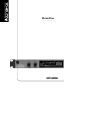 1
1
-
 2
2
-
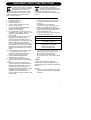 3
3
-
 4
4
-
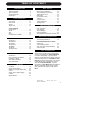 5
5
-
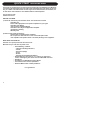 6
6
-
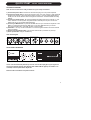 7
7
-
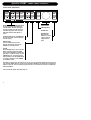 8
8
-
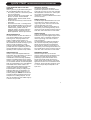 9
9
-
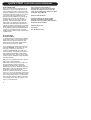 10
10
-
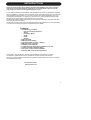 11
11
-
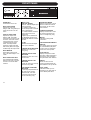 12
12
-
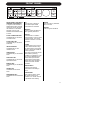 13
13
-
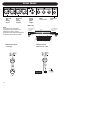 14
14
-
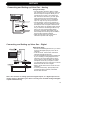 15
15
-
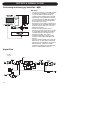 16
16
-
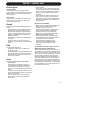 17
17
-
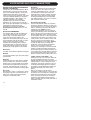 18
18
-
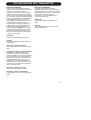 19
19
-
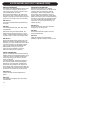 20
20
-
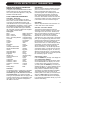 21
21
-
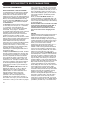 22
22
-
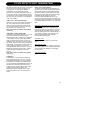 23
23
-
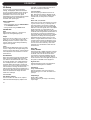 24
24
-
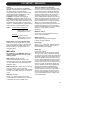 25
25
-
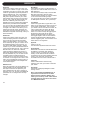 26
26
-
 27
27
-
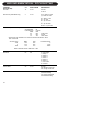 28
28
-
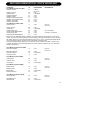 29
29
-
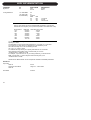 30
30
-
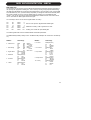 31
31
-
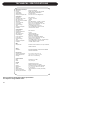 32
32
-
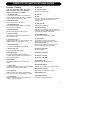 33
33
-
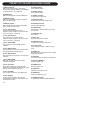 34
34
-
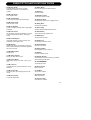 35
35
-
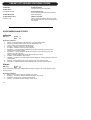 36
36
-
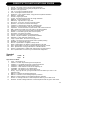 37
37
-
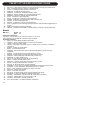 38
38
-
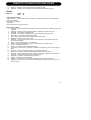 39
39
-
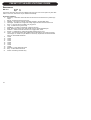 40
40
-
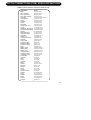 41
41
-
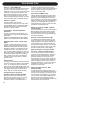 42
42
-
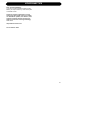 43
43
-
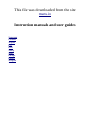 44
44
TC HELICON VOICEONE User manual
- Category
- Supplementary music equipment
- Type
- User manual
- This manual is also suitable for
Ask a question and I''ll find the answer in the document
Finding information in a document is now easier with AI
Related papers
-
TCHELICON Voicetone Harmony-M User manual
-
TCHELICON PERFORM-VK Quick start guide
-
TC HELICON INTONATOR HS Owner's manual
-
TC HELICON Voice Pro User manual
-
TC-Helicon PERFORM-VK Quick start guide
-
TC HELICON VoiceTone Correct User manual
-
TC HELICON Voice Prism Plus User manual
-
TC HELICON Voiceworks Plus User manual
-
TC HELICON Voice Modeler User manual
-
TC-Helicon Voiceworks User manual
Other documents
-
TC Electronic SHAKER MINI VIBRATO Quick start guide
-
Peavey 100 User manual
-
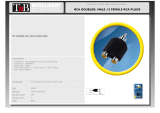 T'nB ADA20 Datasheet
T'nB ADA20 Datasheet
-
Waves Tune Real-Time Owner's manual
-
TC Electronic G-MAJOR 2 User manual
-
Waves GTR Owner's manual
-
SINGER ESP2.CL Datasheet
-
Electro Harmonix Voice Box User manual
-
Waves UltraPitch Owner's manual
-
Zoom V6 Operating instructions