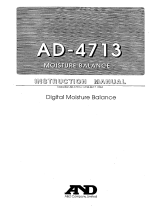Page is loading ...

A60 and RS12
Display & GPS
Installation Manual
Document number: 87081-1
Date: December 2006
87081.book Page 1 Wednesday, December 20, 2006 2:43 PM

Trademarks and registered trademarks
Raymarine is a registered trademark of Raymarine plc.
Navionics is a registered trademark of Navionics Company, Italy.
All other product names are trademarks or registered trademarks of their
respective owners.
Contents of this handbook © Raymarine 2006
87081.book Page 2 Wednesday, December 20, 2006 2:43 PM

3
Contents
Trademarks and registered trademarks ............................................ 2
Important Information .........................................................................................5
Suppression Ferrites.......................................................................... 7
Connections to Other Equipment ..................................................... 8
Chapter 1: Introduction .......................................................................................9
1.1 Selecting the Display Unit Location ........................................................ 9
1.2 What Comes in the Box ........................................................................ 10
1.3 Optional Equipment ............................................................................. 11
1.4 Unit Size ............................................................................................... 12
Chapter 2: Installing the Display Unit ..............................................................13
2.1 Mounting ............................................................................................. 13
Mounting Bracket Method.................................................................... 13
Flush Mounting..................................................................................... 14
2.2 Cable Runs............................................................................................ 15
Making the Cable Connections............................................................. 16
Power Input Cable (R08003)................................................................. 16
Power Supply.................................................................................. 17
NMEA Cable (R08004).......................................................................... 18
GPS Cable ............................................................................................ 18
Chapter 3: Installing the GPS Antenna.............................................................19
3.1 Selecting the Mounting Location ......................................................... 19
Receiver Location ................................................................................. 19
Cabling Route ...................................................................................... 20
3.2 Mounting the Receiver ......................................................................... 20
Pole Mounting ...................................................................................... 20
Surface Mounting ................................................................................ 21
Making the Cable Connections ............................................................ 22
Chapter 4: Maintenance ....................................................................................23
4.1 Introduction ......................................................................................... 23
Servicing and Safety.............................................................................. 23
Routine Checks .................................................................................... 23
Cleaning the Display Window .............................................................. 24
Recommended Cleaning Procedure ............................................... 24
4.2 Resetting the System ............................................................................ 24
Power-on Reset .............................................................................. 24
Settings Reset ................................................................................ 25
Settings and Data Reset ................................................................. 25
4.3 Troubleshooting ................................................................................... 25
Common Problems and How to Solve Them ......................................... 26
87081.book Page 3 Wednesday, December 20, 2006 2:43 PM

4 A60 Installation Manual
4.4 Upgrading the Display...........................................................................27
4.5 Technical Support .................................................................................29
Worldwide Web ....................................................................................29
Help us to help you ...............................................................................29
Contacting Raymarine in the US ...........................................................30
Contacting Raymarine in Europe ..........................................................31
Appendix: Specifications ................................................................................33
A60 LCD Color Display ..........................................................................33
General ..........................................................................................33
Chartplotter Features .....................................................................34
Interfacing ......................................................................................35
RS12 GPS Antenna ...............................................................................36
Index ......................................................................................................................37
87081.book Page 4 Wednesday, December 20, 2006 2:43 PM

5
Important Information
Intended Use
The A60 is a GPS Chartplotter display unit that can be upgraded to include
optional Fishfinder functionality.
This handbook contains important information on the installation of your A60
display and RS12 GPS Antenna. To get the best results in operation and
performance, please take the time to thoroughly read the accompanying Owner’s
Handbook.
Safety Notices
WARNING: Navigation Aid
This product is intended to be used as an aid to navigation. Its
accuracy can be affected by many factors, including equipment
failure or defect, environmental conditions and incorrect
handling or use. It is the user’s responsibility to exercise common
prudence and navigational judgement. This device should not be
relied upon as a substitute for such prudence and judgement.
WARNING:
Product Installation
This equipment must be installed in accordance with the
instructions in this manual. Failure to do so could result in poor
product performance, personal injury and/or damage to the
vessel.
WARNING:
Electrical Safety
Make sure the power supply is switched off before making any
electrical connections.
CAUTION: Global Positioning System Antenna
Do not connect or disconnect the GPS antenna from the display
unit while power is switched on as this may result in irreparable
damage.
CAUTION: Water Ingress
To prevent the ingress of water and consequent damage to the
display, ensure that the chart card door is firmly closed. This can
be confirmed by an audible click.
87081.book Page 5 Wednesday, December 20, 2006 2:43 PM

6 A60 Installation Manual
CAUTION: CompactFlash Card Installation
When installing CompactFlash cards ensure that the card is
inserted in the correct orientation. DO NOT try to force the card
into position as this may result in irreparable damage to the card.
CAUTION: CompactFlash Card Damage
DO NOT use a metallic instrument such as a screwdriver or pliers
to help you remove a card, as this can cause irreparable damage.
TFT LCD Displays
The colors of the display may seem to vary when viewed against a colored
background or in colored light. This is a perfectly normal effect that will be seen
with all color LCD displays.
In common with all Thin Film Transistor (TFT) LCD displays, the screen may exhibit
a few (less than 5) wrongly illuminated pixels. These may appear as black pixels in
a light portion of the screen or as colored pixels in black areas.
CAUTION: To provide protection against the damaging effects of
UV light, Raymarine advises that you replace the sun cover
provided when the color LCD display is not in use.
Protective Dust Covers
Protective covers have been attached on the SONAR, AUX and NMEA connectors
on the rear of the A60. If you are not using one or more of these ports, please keep
the cover attached to the connector to protect it from the elements.
D8695-1
Dust Cover
87081.book Page 6 Wednesday, December 20, 2006 2:43 PM

Important Information 7
EMC Conformance
All Raymarine equipment and accessories are designed to the best industry
standards for use in the recreational marine environment.
Their design and manufacture conforms to the appropriate Electromagnetic
Compatibility (EMC) standards, but correct installation is required to ensure that
performance is not compromised. Although every effort has been taken to ensure
that they will perform under all conditions, it is important to understand what
factors could affect the operation of the product.
The guidelines given here describe the conditions for optimum EMC performance,
but it is recognized that it may not be possible to meet all of these conditions in all
situations. To ensure the best possible conditions for EMC performance within the
constraints imposed by any location, always ensure the maximum separation
possible between different items of electrical equipment.
For optimum EMC performance, it is recommended that wherever possible
Raymarine equipment and cables connected to it are:
At least 3 ft. (1 m) from any equipment transmitting or cables carrying radio
signals e.g. VHF radios, cables and antennas. In the case of SSB radios, the
distance should be increased to 7 ft. (2 m).
More than 7 ft. (2 m) from the path of a radar beam. A radar beam can nor-
mally be assumed to spread 20 degrees above and below the radiating ele-
ment.
Ensure that the equipment is supplied from a separate battery from that used for
engine start. Voltage drops below 10 V, and starter motor transients, can cause
the equipment to reset. This will not damage the equipment, but may cause the
loss of some information and may change the operating mode.
Ensure that Raymarine specified cables are used. Cutting and rejoining these
cables can compromise EMC performance and must be avoided unless doing so is
detailed in the installation manual.
Suppression Ferrites
If a suppression ferrite is attached to a cable, this ferrite should not be removed. If
the ferrite needs to be removed during installation it must be reassembled in the
same position. If a ferrite is packed separately in the carton, it must be installed as
soon as the cables are run.
87081.book Page 7 Wednesday, December 20, 2006 2:43 PM

8 A60 Installation Manual
The following illustration shows typical cable suppression ferrites sometimes
used with Raymarine equipment. To ensure EMC compliance, always use these
ferrites, if supplied by Raymarine for use with this equipment. If not supplied by
Raymarine, a ferrite is not required for use with this equipment.
Connections to Other Equipment
If your Raymarine equipment is to be connected to other equipment using a cable
not supplied by Raymarine, the suppression ferrite (if supplied) MUST always be
attached to the cable nearest the Raymarine unit.
Declaration of Conformity
Raymarine plc declare that the A60 Dual Function Displays are in compliance with
the essential requirements of EMC directive 2004/108/EC. The original
Declaration of Conformity certificate can be viewed on the relevant product page
at www.raymarine.com.
Product Disposal
Waste Electrical and Electronic Equipment (WEEE) Directive
The WEEE Directive requires the recycling of waste electrical and electronic
equipment. While the WEEE Directive does not apply to some of Raymarine’s
products, we support its requirements as part of our environmental policy and we
ask you to be aware of how you should dispose of this product.
The wheelie bin symbol found on our products signifies that it should not be
disposed of in general waste or landfill. Please contact your local dealer, national
distributor or Raymarine Technical Services for information on product disposal.
87081.book Page 8 Wednesday, December 20, 2006 2:43 PM

9
Chapter 1: Introduction
This manual provides information and instructions for installing your A60 display
and RS12 GPS sensor.
1.1 Selecting the Display Unit Location
Your A60 can be mounted using the mounting bracket supplied, or console
mounted using the optional flush mount kit.
Before you install the display, plan its installation, considering:
•
Convenience. The mounting location should be easily accessible to allow
operation of the front panel controls.
•
Access. There must be sufficient space behind the display to allow cable con-
nections to the rear panel connectors, avoiding tight bends in the cable.
•
Interference. The selected location should be far enough away from devices
that may cause interference, such as motors, generators and radio transmit-
ters/receivers (see EMC Guidelines).
•
Magnetic compass. Mount the display at least 3ft (1m) away from a mag-
netic compass.
•
Cable runs. The display should be mounted as close as possible to the DC
power source.
•
Environmental. The display should be protected from physical damage and
excessive vibration. Although the display unit is waterproof, it is good practice
to mount it in a protected area away from prolonged and direct exposure to
rain and salt spray.
87081.book Page 9 Wednesday, December 20, 2006 2:43 PM

10 A60 Installation Manual
1.2 What Comes in the Box
Unpack the display carefully, to prevent damage. Save the carton and packing, in
case the unit has to be returned for service.
Mount Screws, M4 (x2)
Bracket Screws,
No.10 x 3/4 (x3)
D9613-1
Owner’s Handbook,
part no. 81295
A60
Owner’s
Handbook
GPS Antenna
Bracket Knobs,
part no. R38107
Pole Mount Bracket
Mounting Bracket,
part no. R38110
A60 Dual Function Display,
E33025 (US), E33026 (CE)
Sun Cover,
part no. R38108
Power/Data Cable, 3 pin, 1.5m
part no. R08003
NMEA Cable, 5 pin, 1.5m
part no. R08004
Mount Frame,
part no. R38109
GPS Gasket
Frame Screws,
M3 (x4)
Installation Manual,
part no. 87081
A60
Installation
Manual
Studs (x2)
Thumb nuts (x2)
RS12 GPS, part no. E33021
87081.book Page 10 Wednesday, December 20, 2006 2:43 PM

Chapter 1: Introduction 11
1.3 Optional Equipment
The following optional items are also available to complete your system:
Part No. Description
E63070 DSM25, Digital Sounder Module, 200/50KHz, 500W
E36017 Flush Mount Kit, A60
R69086 Network Cable, A60, 3.5m
E36015 Network Cable, A60, 8.5m
E36016 Network Cable, A60, 15m
E66066 Transducer Adapter, Pathfinder (DSM250) to A Series
E66070 Transducer Adapter, Legacy Transducer (L365/L470) to A Series
87081.book Page 11 Wednesday, December 20, 2006 2:43 PM

12 A60 Installation Manual
1.4 Unit Size
The dimensions for your A60 display are as follows:
D9614-1
Bracket Mount
Flush Mount
RANGE
PAG E
ACTIVE
DATA
MENU
WPTS
MOB
CANCEL
PWR
9.61in (244mm)
6.81in
(173mm)
7.83in
(199mm)
9.88in (251mm)
11.02in (280mm)
2.56in
(65mm)
2.40in (61mm)
.866in (22mm)
3.11in
(79mm)
3.43in
(87mm)
ENTER
87081.book Page 12 Wednesday, December 20, 2006 2:43 PM

13
Chapter 2: Installing the Display Unit
The A60 display unit is waterproof to IPX-7 and can be installed either above or
below deck using either the mounting bracket or by flush mounting into the
console.
2.1 Mounting
Note:
The mounting bracket and the mount frame to which the bracket attaches must be
removed prior to flush mounting.
Mounting Bracket Method
The mounting bracket can be used to secure the display unit to a dash, chart table,
bulkhead or deckhead.
You should install the mount bracket as follows:
1. Loosen the knobs and remove the bracket from the unit.
2. Mark the locations of the bracket screw holes on the mounting surface.
3. Drill 9/64” (3mm) pilot holes at the marked locations, taking care that there
are no cables or anything that may be damaged behind the surface.
4. Align the bracket holes with the holes on the mounting surface.
D9615-1
Mount Frame
Display Unit
Bracket Knobs (x2)
Mounting Bracket
Frame Screws (x4)
87081.book Page 13 Wednesday, December 20, 2006 2:43 PM

14 A60 Installation Manual
5. Use the screws and nuts supplied to securely attach the bracket to the mount-
ing surface.
6. Attach the display unit to the bracket.
7. Adjust the unit angle for clear vision and tighten the knobs.
Flush Mounting
Flush mounting your display on the console requires the optional E36017 Flush
Mount Kit.
1
2
3
D7899-1
x3
x3
D9616-1
87081.book Page 14 Wednesday, December 20, 2006 2:43 PM

Chapter 2: Installing the Display Unit 15
CAUTION: Installation
Make sure there are no hidden electrical wires or other
items behind the selected location before proceeding.
Make sure there is sufficient rear access for mounting
and cabling.
1. Check the selected location for the unit. A clear, flat area with suitable clear-
ance behind the panel, is required.
2. Attach the template included with the flush mount kit to the selected loca-
tion, using masking or self-adhesive tape, taking care that it is level.
3. Use a hole saw to make a pilot hole in each corner of the cut-out area.
4. Using a suitable saw, cut along the inside edge of the cut-out line.
5. Detach the mount frame from the unit by removing the four mounting screws.
Make sure that the unit fits in the area that has been cut out.
6. Drill four 3/16 in (4.5 mm) holes as indicated on the template to accept the
retaining bolts.
7. Place the gasket onto the display unit.
8. Connect the cables to the display, avoiding tight bends.
9. Screw the 4 supplied studs into the rear of the unit.
10. Slide the unit into the console.
11. From the rear, attach the supplied nuts onto the studs and tighten until
secure.
2.2 Cable Runs
When installing system cables consider the following:
• All cables should be adequately secured, protected from physical damage and
exposure to heat. Avoid running cables through bilges or doorways, or close
to moving or hot objects.
• Avoid acute bends.
• Where a cable passes through an exposed bulkhead or deckhead, a water-
tight feed-through should be used.
• Secure cables in place using tie-wraps or lacing twine. Coil any extra cable
and tie it out of the way.
• Do not pull cables through a bulkhead or deckhead using a cord attached to
the connector. This could damage the connections.
87081.book Page 15 Wednesday, December 20, 2006 2:43 PM

16 A60 Installation Manual
.
Making the Cable Connections
The cable connections are located on the back of the display unit as shown below:
Power Input Cable (R08003)
This 1.5m (5 ft) cable is supplied for connecting to your boat’s DC power supply.
DC power is connected at the 3-pin POWER connector on the unit’s connector
panel. The connector (viewed from the outside) and pin functions are shown in
the following diagram and table.
D7722-3
12V Power Supply
Transducer
RS12
Fluxgate Compass
NMEA
Fishfinder
Power Power
Display Unit
GPS
DSM25 Sounder
GPS SONAR AUX NMEA POWER
D7719-1
GPS SONAR AUX NMEA POWER
87081.book Page 16 Wednesday, December 20, 2006 2:43 PM

Chapter 2: Installing the Display Unit 17
Power Supply
The A60 is intended for use on boat’s DC power systems rated from 10.7 to
18 VDC. The power connection to the unit should be made at either the output of
the battery isolator switch or at a DC power distribution panel. Power should be
fed directly to the A60 via its own dedicated cable system and protected by a
thermal circuit breaker or fuse on the red (positive) wire that is installed close to
the power connection.
CAUTION: Dedicated Power Connection
The A60 also supplies power for the GPS and sounder units (if so
equipped). To minimize succeptibility to display flickering due to
power fluctuations, provide the display unit with its own
dedicated connection to boat’s power.
The RED wire must be connected to the feed from the positive (+) battery terminal
and the BLACK wire to the feed from the negative (–) battery terminal. The shield
wire (drain) should be connected to the boat’s RF ground.
CAUTION: Fuse Protection
Install a fast blow 4 amp fuse on the red (positive) wire.
If a longer power cable run is required, use the supplied power cable to connect to
the display unit. Then use a suitable connector block to connect the free end to the
extension cable, taking particular care to ensure the correct polarity.
Power Connector
Pin No. Function Color
1 Battery positive (12 VDC systems) Red
2 Battery negative Black
3 Shield (drain wire) No insulation
1
2
3
D7734-1
87081.book Page 17 Wednesday, December 20, 2006 2:43 PM

18 A60 Installation Manual
Use commonly practiced methods to determine proper wire gauge based on wire
length, current, and wire tables. You may also trim the power cable supplied with
the A60 to reduce overall wire length. Only use enough wire to connect the unit to
the power source, including a service loop.
Note:
When the A60 has been powered off using the PWR key but is still electrically con-
nected to the power supply, the GPS continues to draw current.
The supplied power cable has a cross section of 10 mm.
CAUTION: Correct Polarity
If the power connections are accidentally reversed the system
will not work. Use a multimeter to ensure that the input power
leads are connected for correct polarity.
NMEA Cable (R08004)
The 5-pin, 1.5m (5 ft) NMEA input cable is supplied with exposed wire connecting
tails. These should be connected to your existing NMEA instruments using
suitable connector blocks as follows:
GPS Cable
Connect the 6-pin RS12 cable to the left-most connector, labeled GPS.
Function Color Pin no.
NMEA Input (-ve) common Green 1
NMEA Input (+ve) White 2
NMEA Output (+ve) Yellow 3
NMEA Output (-ve) common Brown 4
Not connected Screen 5
1
4
2
3
D7735-1
5
87081.book Page 18 Wednesday, December 20, 2006 2:43 PM

19
Chapter 3: Installing the GPS Antenna
The RS12 package contains the following items:
1. Low profile GPS Receiver, with 10 m (33 ft) cable
2. Flush mount gasket
3. Mounting studs (x2) and thumb nuts (x2)
4. Pole mount kit *
Note:
* If you intend to mount the receiver on a pole, you will need to obtain a suitable
pole with 1 inch 14 TPI thread.
3.1 Selecting the Mounting Location
The RS12 can be mounted on a pole or flush mounted on a suitable horizontal
surface.
Receiver Location
The RS12 receiver is designed to receive the signals emitted from satellites in a
direct path. It should be mounted:
• On a horizontal surface.
• In a location that is open and clear of any obstructions (such as masts, search
lights, or other structures) that could block line-of-sight reception of signals.
• As low as possible: the height of the receiver is not as important as it having a
clear view horizon to horizon for optimum signal reception. In fact, the lower
the unit can be mounted and have a clear view to satellites, the better. The
more stable the unit, the more effectively it will track satellites low to the hori-
zon.
Note:
Do NOT mount the receiver up a mast, as the receiver will swing with the boat,
leading to significant COG/SOG errors.
• As far as possible from any sources of interference: the receiver should be sep-
arated by at least 1 m (3 ft) from other antennas and electronic equipment. It
should not be mounted in the direct path of a radar’s beam.
When mounting the receiver flush to a surface:
• select an area that allows access to the underside of the mounting surface
• avoid areas where the receiver might be stepped on or tripped over
87081.book Page 19 Wednesday, December 20, 2006 2:43 PM

20 A60 Installation Manual
Cabling Route
When planning the location for the unit, consider the best route for running the
cable between the receiver and GPS display unit or to the rest of an integrated
system. Ideally, you should try to route the cable so it is:
• hidden from view
• separated as far as possible from other cables (to prevent interference)
When running cable, always observe the following guidelines:
• if a cable has to be fed through the deck, use a good quality deck grommet
• where cables are fed through holes, use grommets to prevent chafing
• secure long cable runs so they do not present a hazard
• wherever possible, route cables away from fluorescent lights, engines and
radio transmitting equipment, as these may cause interference
3.2 Mounting the Receiver
When you have selected a suitable location, follow the installation instructions
for
Pole Mounting
or
Surface Mounting
.
Pole Mounting
Note:
You will need to obtain a suitable pole with 1 inch 14 TPI thread.
1. Securely attach the pole mount base to a suitable pole or rail mount bracket.
2. Pass the cable through either:
A: the center hole of the pole mount base, or
B: the side exit channel
Note:
If you intend to use the side exit channel, remove the two plastic tabs obstructing
the channel. If you do not remove these tabs before using the cable channel, you could
damage the cable.
3. Check the cable is positioned correctly, then secure the receiver to the pole
mount base using the two M4 screws provided.
87081.book Page 20 Wednesday, December 20, 2006 2:43 PM
/