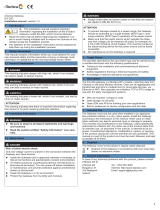Page is loading ...

JetLink 1102/ JetLink 1302 User Manual
1
Korenix JetLink 1102
Industrial Modbus RTU/TCP to EtherNet/IP
Fieldbus Gateway, -10~60℃
Korenix JetLink 1302
Industrial Modbus RTU/TCP to PROFINET
Fieldbus Gateway, -10~60℃
User Manual
Ver. 01, Oct-2018
Firmware V1.0
www.korenix.com

JetLink 1102/ JetLink 1302 User Manual
2
Korenix JetLink 1102
Industrial Modbus RTU/TCP to EtherNet/IP
Fieldbus Gateway, -10~60℃
Korenix JetLink 1302
Industrial Modbus RTU/TCP to PROFINET
Fieldbus Gateway, -10~60℃
User’s Manual
Copyright Notice
Copyright 2018 Korenix Technology Co., Ltd.
All rights reserved.
Reproduction in any form or by any means without permission is prohibited.

JetLink 1102/ JetLink 1302 User Manual
3
Korenix warrants to you, the original purchaser, that each of its products will be free
from defects in materials and workmanship for five years from the date of purchase.
This warranty does not apply to any products which have been repaired or altered by
persons other than repair personnel authorized by Korenix, or which have been
subject to misuse, abuse, accident or improper installation. Korenix assumes no
liability under the terms of this warranty as a consequence of such events.
Because of Korenix’s high quality-control standards and rigorous testing, most of our
customers never need to use our repair srvice. If Korenix product is defective, it will
be repaired or replaced at no charge during the warranty period. For out of warranty
repairs, you will be billed according to the cost of replacement materials, service time
and freight. Please consult your dealer for more details.
If you think you have a defective product, follow these steps:
1. Collect all the information about the problem encountered. (For example, CPU
speed, Korenix products used, other hardware and software used, etc.) Note anything
abnormal and list any on screen messages you get when the problem occurs.
2. Call your dealer and describe the problem. Please have your manual, product, and
any helpful information readily available.
3. If your product is diagnosed as defective, obtain an RMA (return merchandize
authorization) number from your dealer. This allows us to process your return more
quickly.
4. Carefully pack the defective product, a fully completed Repair and Replacement
Order Card and a photocopy proof of purchase date (such as your sales receipt) in a
shippable container. A product returned without proof of the purchase date is not
eligible for warranty service.
5. Write the RMA number visibly on the outside of the package and ship it prepaid to
your dealer.

JetLink 1102/ JetLink 1302 User Manual
4
Declaration of Conformity
CE
This product has passed the CE test for environmental specifications. Test conditions
for passing included the equipment being operated within an industrial enclosure. In
order to protect the product from being damaged by ESD (Electrostatic Discharge)
and EMI leakage, we strongly recommend the use of CE-compliant industrial enclo-
sure products.
Federal Communications Commission (FCC) Statement
Note: This equipment has been tested and found to comply with the limits for a Class
A digital device, pursuant to part 15 of the FCC Rules. These limits are designed to
provide reasonable protection against harmful interference when the equipment is
operated in a commercial environment. This equipment generates, uses, and can
radiate radio frequency energy and, if not installed and used in accordance with the
instruction manual, may cause harmful interference to radio communications. Opera-
tion of this equipment in a residential area is likely to cause harmful interference in
which case the user will be required to correct the interference at his own expense.
Technical Support and Assistance
1. Visit the Korenix web site at www.korenix.com where you can find the latest
information about the product.
2. Contact your distributor, sales representative, or Korenix's customer service center
for technical support if you need additional assistance. Please have the following
information ready before you call:
– Product name and serial number
– Description of your peripheral attachments
– Description of your software (operating system, version, application software,
etc.)
– A complete description of the problem
– The exact wording of any error messages

JetLink 1102/ JetLink 1302 User Manual
5
Warnings, Cautions and Notes
Warning! Warnings indicate conditions, which if not observed, can cause personal
injury!
Caution! Cautions are included to help you avoid damaging hardware or losing data.
e.g.
There is a danger of a new battery exploding if it is incorrectly installed. Do
not attempt to recharge, force open, or heat the battery. Replace the
battery only with the same or equivalent type recommended by the man-
ufacturer. Discard used batteries according to the manufacturer's
instructions.
Note! Notes provide optional additional information
Document Feedback
To assist us in making improvements to this manual, we would welcome comments
and constructive criticism. Please send all such - in writing to:
Packing List
Before setting up the system, check that the items listed below are included and in
good condition. If any item des not accord with the table, please contact your dealer
immediately.
1 x Fieldbus gateway
1 x DIN-Rail mounting bracket and screws
1 x Wall-mounting bracket

JetLink 1102/ JetLink 1302 User Manual
6
Safety Instructions
Read these safety instructions carefully.
Keep this User Manual for later reference.
Disconnect this equipment from any DC outlet before cleaning. Use a damp cloth.
Do not use liquid or spray detergents for cleaning.
For plug-in equipment, the power outlet socket must be located near the equip-
ment and must be easily accessible.
Keep this equipment away from humidity.
Put this equipment on a reliable surface during installation. Dropping it or letting it
fall may cause damage.
The openings on the enclosure are for air convection. Protect the equipment from
overheating. DO NOT COVER THE OPENINGS.
Make sure the voltage of the power source is correct before connecting the
equipment to the power outlet.
Position the power cord so that people cannot step on it. Do not place anything
over the power cord.
All cautions and warnings on the equipment should be noted.
If the equipment is not used for a long time, disconnect it from the power source
to avoid damage by transient overvoltage.
Never pour any liquid into an opening. This may cause fire or electrical shock.
Never open the equipment. For safety reasons, the equipment should be opened
only by qualified service personnel.
If one of the following situations arises, get the equipment checked by service
personnel:
The power cord or plug is damaged.
Liquid has penetrated into the equipment.
The equipment has been exposed to moisture.
The equipment does not work well, or you cannot get it to work according to the
user's manual.
The equipment has been dropped and damaged.
The equipment has obvious signs of breakage.
DO NOT LEAVE THIS EQUIPMENT IN AN ENVIRONMENT WHERE THE
STORAGE TEMPERATURE MAY GO -40°C (-40°F) ~ 85°C (185°F). THIS
COULD DAMAGE THE EQUIPMENT. THE EQUIPMENT SHOULD BE IN A
CONTROLLED ENVIRONMENT.

JetLink 1102/ JetLink 1302 User Manual
7
Safety Precaution - Static Electricity
Static electricity can cause bodily harm or damage electronic devices. To avoid dam-
age, keep static-sensitive devices in the static-protective packaging until the installa-
tion period. The following guidelines are also recommended:
Wear a grounded wrist or ankle strap and use gloves to prevent direct contact to
the device before servicing the device. Avoid nylon gloves or work clothes, which
tend to build up a charge.
Always disconnect the power from the device before servicing it.
Before plugging a cable into any port, discharge the voltage stored on the cable by
touching the electrical contacts to the ground surface.

JetLink 1102/ JetLink 1302 User Manual
8
Index
1 PRODUCT OVERVIEW................................................................... 10
1.1 SPECIFICATIONS ....................................................................................... 10
1.2 HARDWARE VIEWS .................................................................................... 11
1.2.1 Front View .......................................................................................................................... 11
1.2.2 Rear View .......................................................................................................................... 13
1.2.3 Top View ............................................................................................................................ 14
1.2.4 Bottom View ...................................................................................................................... 14
1.2.5 LED Indicators ................................................................................................................... 15
1.2.5.1 JetLink 1302 ........................................................................................................................... 16
1.3 DIMENSIONS .............................................................................................. 17
2 FIELDBUS GATEWAY INSTALLATION .......................................... 18
2.1 INSTALLATION GUIDELINES ..................................................................... 18
2.1.1 Connecting Hardware ....................................................................................................... 18
2.2 VERIFYING FIELDBUS GATEWAY OPERATION ....................................... 18
2.3 INSTALLING THE FIELDBUS GATEWAY ................................................... 19
2.3.1 DIN Rail Mounting ............................................................................................................. 19
2.3.1.1 Installing the DIN-Rail Mounting Kit ........................................................................................ 19
2.3.1.2 Removing the DIN-Rail Mounting Kit ...................................................................................... 21
2.3.2 Wall-Mounting ................................................................................................................... 22
2.4 CONNECTING THE FIELDBUS GATEWAY TO ETHERNET PORTS ......... 25
2.4.1 RJ45 Ethernet Cable Wiring ............................................................................................. 25
2.5 SERIAL CONNECTION ............................................................................... 25
2.6 MICROSD CARD INSTALLATION ............................................................... 26
2.6.1 Installing a MicroSD Card ................................................................................................. 26
2.6.2 Utilizing a MicroSD Card ................................................................................................... 27
2.6.2.1 MicroSD Support .................................................................................................................... 27
2.7 POWER SUPPLY INSTALLATION .............................................................. 28
2.7.1 Overview ........................................................................................................................... 28
2.7.2 Considerations .................................................................................................................. 29
2.7.3 Grounding the Device ....................................................................................................... 29
2.7.4 Wiring a Relay Contact ..................................................................................................... 30
2.7.5 Wiring the Power Inputs .................................................................................................... 31
2.8 RESET BUTTON .......................................................................................... 33
3 MANAGING FIELDBUS GATEWAY ............................................... 34

JetLink 1102/ JetLink 1302 User Manual
9
3.1 LOG IN ......................................................................................................... 34
3.1.1 Changing Default Password ............................................................................................. 34
3.2 OVERVIEW .................................................................................................. 35
3.2.1 Device Information ............................................................................................................ 35
3.2.2 Diagnose ........................................................................................................................... 37
3.2.3 Data View .......................................................................................................................... 38
3.3 NETWORK SETTING .................................................................................. 39
3.3.1 IP Setting ........................................................................................................................... 39
3.4 SERIAL SETTINGS ..................................................................................... 42
3.4.1 Port .................................................................................................................................... 42
3.5 PROTOCOL SETTING ................................................................................. 43
3.5.1 EtherNet/IP Setting ........................................................................................................... 43
3.5.2 PROFINET Setting ............................................................................................................ 44
3.5.3 Modbus Setting ................................................................................................................. 45
3.5.4 Mapping Overview ............................................................................................................ 48
3.6 SYSTEM MANAGEMENT ............................................................................ 48
3.6.1 Change Password ............................................................................................................. 48
3.6.2 Backup Manager ............................................................................................................... 49
3.6.3 Upgrade Manager ............................................................................................................. 50
3.6.4 Reset System .................................................................................................................... 50
3.6.5 Reboot Device ................................................................................................................... 51
3.6.6 Apply Configuration ........................................................................................................... 51
3.7 TOOLS ......................................................................................................... 51
3.7.1 Modbus Traffic Catcher ..................................................................................................... 52

JetLink 1102/ JetLink 1302 User Manual
10
1 Product Overview
1.1 SPECIFICATIONS

JetLink 1102/ JetLink 1302 User Manual
11
1.2 HARDWARE VIEWS
1.2.1 Front View
Figure 1.2 Front View (JETLINK1102)
No.
Item
Description
1
System LED panel
See “LED Indicators” on Page 15 for further details.
2
Default
Press less than 5 seconds to restart device, press over 5 sec-
onds to reset to factory default.
3
Ethernet port
RJ45 port for Modbus/TCP and device configuration.
4
Ethernet port
RJ45 port for EtherNet/IP.
5
Serial port
DB9 pinout, supports 232/422/485.

JetLink 1102/ JetLink 1302 User Manual
12
Figure 1.3 Front View (JETLINK1302)
No.
Item
Description
1
System LED panel
See “LED Indicators” on page 15 for further details.
2
Default
Press less than 5 seconds to restart device, press over 5 sec-
onds to reset to factory default.
3
Ethernet port
RJ45 port for Modbus/TCP and device configuration.
4
Ethernet port
RJ45 port for PROFINET.
5
Serial port
DB9 pinout, supports 232/422/485.

JetLink 1102/ JetLink 1302 User Manual
13
1.2.2 Rear View
Figure 1.4 Rear View

JetLink 1102/ JetLink 1302 User Manual
14
1.2.3 Top View
Figure 1.5 Top View
No.
Item
Description
1
Terminal block
Connect cabling for power and alarm wiring
2
Wall mounting holes
Screw holes (x4) used in the installation of a wall mounting plate
3
Ground terminal
Screw terminal used to ground chassis
1.2.4 Bottom View
Figure 1.6 Bottom View
No.
Item
Description
1
Wall mounting holes
Screw holes (x4) used in the installation of a wall mounting plate
2
Components Cover
Open to access microSD card port (only supports FAT32 or
exFAT file system).

JetLink 1102/ JetLink 1302 User Manual
15
1.2.5 LED Indicators
JetLink 1102
Catalog
LED Name
LED Color
Description
System
LED
PW1
Green
Power 1 is ON
Off
Power 1 is off or power error condition exists
PW2
Green
Power 2 is ON
Off
Power 2 is off or power error condition exists
Status
Orange
Blinking: System is ready
Steady on:
– Restore config from SD card successfully at factory
default state during booting
– Backup config to SD card successfully during booting
– Automatically Backup function is disabled
Off
System is no working
Protocol
LED
EtherNET/IP
(EI)
Orange
Reserved
Green
Blinking: IO connection do not establish
Steady on: IO connection establish
Modbus (MS)
Orange
Blinking: One of Modbus transaction query failed
Green
Steady on: All Modbus transactions query successfully
Off
No Modbus transaction to be created
Port LED
Serial
Orange
Serial port is receiving data
Green
Serial port is transmitting data
Off
No data is transmitted or received through the serial port
RJ45
Green
Off: No link
Blinking: Link and activity
On: Link without activity
Orange/
Green
Off: no link
Solid Orange: Current link speed is 100M
Solid Green: Current link speed is 10M

JetLink 1102/ JetLink 1302 User Manual
16
1.2.5.1 JetLink 1302
Catalog
LED Name
LED Color
Description
System
LED
PW1
Green
Power 1 is ON
Off
Power 1 is off or power error condition exists
PW2
Green
Power 2 is ON
Off
Power 2 is off or power error condition exists
Status
Orange
Blinking: System is ready
Steady on:
– Restore config from SD card successfully at factory
default state during booting
– Backup config to SD card successfully during booting
– Automatically Backup function is disabled
Off
System is no working
Protocol
LED
PROFINET
(PN)
Orange
Blinking: PLC connection do not establish
Green
Blinking: Indicated by TIA portal
Steady on: IO connection establish
Modbus (MS)
Orange
Blinking: One of Modbus transaction query failed
Green
Steady on: All Modbus transactions query successfully
Off
No Modbus transaction to be created
Port LED
Serial
Orange
Serial port is receiving data
Green
Serial port is transmitting data
Off
No data is transmitted or received through the serial port
RJ45
Green
Off: No link
Blinking: Link and activity
On: Link without activity
Orange/
Green
Off: no link
Solid Orange: Current link speed is 100M
Solid Green: Current link speed is 10M

JetLink 1102/ JetLink 1302 User Manual
17
1.3 DIMENSIONS
Figure 1.7 Dimensions (JetLink1102/1302)

JetLink 1102/ JetLink 1302 User Manual
18
2 Fieldbus Gateway Installation
2.1 INSTALLATION GUIDELINES
The following guidelines are provided to optimize the device performance. Review the
guidelines before installing the device.
Make sure cabling is away from sources of electrical noise. Radios, power lines,
and fluorescent lighting fixtures can interference with the device performance.
Make sure the cabling is positioned away from equipment that can damage the
cables.
Operating environment is within the ranges listed range, see “Specifications” on
page 10.
Relative humidity around the fieldbus gateway does not exceed 95 percent
(noncondensing).
Altitude at the installation site is not higher than 10,000 feet.
In 10/100 and 10/100/1000 fixed port devices, the cable length from the fieldbus
gateway to connected devices cannot exceed 100 meters (328 feet).
Make sure airflow around the fieldbus gateway and respective vents is unre-
stricted. Without proper airflow the fieldbus gateway can overheat. To prevent
performance degradation and damage to the fieldbus gateway, make sure there
is clearance at the top and bottom and around the exhaust vents.
2.1.1 Connecting Hardware
In this instruction, it will explain how to find a proper location for your Fieldbus Gate-
ways, and how to connect to the network, hock up the power cable, and connect to
the JetLink Seies.
2.2 VERIFYING FIELDBUS GATEWAY OPERATION
Before installing the device in a rack or on a wall, power on the fieldbus gateway to
verify that the fieldbus gateway passes the power-on self-test (POST). To connect the
cabling to the power source see “Power Supply Installation” on page 28
At startup (POST), the System LED blinks green, while the remaining LEDs are a
solidy green. Once the fieldbus gateway passes POST self-test, the System LED
turns green. The other LEDs turn off and return to their operating status. If the field-
bus gateway fails POST, the System LED fieldbus gateways to an amber state.
After a successful self-test, power down the fieldbus gateway and disconnect the
power cabling.

JetLink 1102/ JetLink 1302 User Manual
19
The fieldbus gateway is now ready for installation on its final location.
2.3 INSTALLING THE FIELDBUS GATEWAY
2.3.1 DIN Rail Mounting
The DIN rail mount option is the quickest installation option. Additionally, it optimizes
the use of rail space.
The metal DIN rail kit is secured to the rear of the fieldbus gateway. The device can
be mounted onto a standard 35 mm (1.37”) x 7.5 mm (0.3”) height DIN rail. The
devices can be mounted vertically or horizontally. Refer to the following guidelines for
further information.
Note! A corrosion-free mounting rail is advisable.
When installing, make sure to allow for enough space to properly install the
cabling.
2.3.1.1 Installing the DIN-Rail Mounting Kit
1. Position the rear panel of the fieldbus gateway directly in front of the DIN rail,
making sure that the top of the DIN rail clip hooks over the top of the DIN rail, as
shown in the following illustration.
Warning! Do not install the DIN rail under or in front of the spring
mechanism on the DIN rail clip to prevent damage to the DIN rail clip or
the DIN rail.
Make sure the DIN rail is inserted behind the spring mechanism.
2. Once the DIN rail is seated correctly in the DIN rail clip, press the front of the
fieldbus gateway to rotate the fieldbus gateway down and into the release tab on
the DIN rail clip
If seated correctly, the bottom of the DIN rail should be fully inserted in the
release tab.

JetLink 1102/ JetLink 1302 User Manual
20
See the following figure for an illustration of a completed DIN installation proce-
dure.
3. Grasp the bottom of the fieldbus gateway and slightly rotate it upwards. If there
is resistance, the fieldbus gateway is correctly installed. Otherwise, re-attempt
the installation process from the beginning.
/