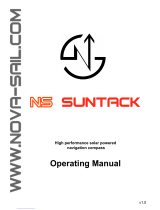Page is loading ...

Race Master
User Guide

Race Master
Important
Due to the wireless communication systems used in Micronet
instruments they are only recommended for use on boats up to 18
metres (60 ft.) Before installing to a boat of aluminium or steel
construction, please contact your Tacktick dealer.
Like any other electronic instruments your Micronet system is designed
to serve only as an aid to navigation and it remains the skippers
responsibility to maintain a permanent watch and be aware of
developing situations.
Any attempt to take a Micronet product apart will invalidate the warranty.
The battery may only be replaced by a person trained and approved for
this purpose.
EMC Conformance
All Tacktick equipment is designed to the best industry standards for use
in the
recreational marine environment. The design and manufacture of
Tacktick equipment conforms to the appropriate Electromagnetic
Compatibility (EMC) standards. Correct installation is required to ensure
that performance is not compromised.

Contents
1
1 Information 2
1.1 Key Features - 2
2 Basic Operation 3
2.1 Display Information - 3
2.2 Switching the System On and Off - 3
2.3 Information Display Panes - 3
2.4 Power Management and Battery Life - 4
2.5 Sleep Mode - 5
2.6 Backlighting - 5
2.7 Keylock 5
2.8 Audible Signals - 5
2.9 Safety and Disposal - 5
3 Racing Functions 6
3.1 Some Definitions and Terminology - 6
3.2 Improving Race Performance with the Race Master - 6
3.3 Before the Race - 8
3.4 During the Race - 10
4 Advanced Operation 11
5 Setup and Calibration 13
5.1 Setup and Calibration Organisation - 13
5.2 Setup and calibration Operation - 13
5.3 Editing Setup Data 14
5.4 Setup Parameter Descriptions 14
6 Calibration 17
7 Installation 18
8 Maintenance and Fault Finding 19
8.1 Care and Maintenance - 19
8.2 Fault Finding 19
Specifications 20

1 Introduction
1.1 Key Features
Your Race Master provides a unique combination of features:
Viewable from both sides of the boat
Two LCD displays mounted at an angle to permit viewing from either
side of the boat.
Solar Power
The Race Master is powered for life by the environment. Although
feature packed and highly visible in all conditions, current demand is so
low, and the supply so efficient, that the solar-powered display is self
sufficient.
Integrated Heading Sensor
The Race Master is a powerful racing compass; with functions for Race
Timer, Wind Shift and Line Bias.
Bar Graph display
Both screens of the Micronet Race Master incorporate a bar graph to
permit analogue display of Wind Shift, Speed Trim or Depth.
Remote control capability
By purchasing an optional Tacktick Remote Display, you can control
your Race Master from any location in the boat.
Race Master
2

Basic Operation
3
2. Basic Operation
2.1 Display Information
2.2 Switching the System On and Off
To switch your Race Master on or off, press for 2 seconds.
2.3 Information Display Panes
Top Pane
Heading is permanently displayed in the top pane.
Bottom Pane
There are three Functions; The button scrolls through the Functions.
See sections 3 and 4 for operating details.
Race Timer (TMR), a countdown timer and elapsed time
clock..
Wind Shift (WND), which displays wind shift information while
sailing close hauled and the angle of the boat from the mean
downwind direction while sailing downwind.
Line Bias (LiNE), for detecting the favoured end of the starting
line.
Switch on
Switch off

2.4 Power Management and Battery Life
What makes your Race Master possible is Tacktick’s revolutionary
approach to power management. By reducing the amount of power
being used by the electronics and maximizing the potential of the sun to
provide power, the Race Master is capable of virtually perpetual
operation.
Power status is indicated by two icons on the display:
Battery Level and Charge Rate
Used together these icons will show the condition of the power supply.
If using the Race Master at night, power usage can be reduced
dramatically by switching the Backlighting to level 1.
Note: If the internal battery is fully charged then it does not matter how
much the display is subjected to bright sunlight, no further charging is
required and the Charge Rate Indicator will remain low.
If the display is to be stored for a long period before next use (e.g. over
winter), ensure that the battery is fully charged before storage.
WWaarrnniinngg::
Artificial light WILL NOT recharge the battery. Placing your
Race Master close to an artificial light will seriously damage the display.
Only recharge in natural daylight.
Bright Sunny Day
Overcast Day
Night
Battery is charged and being
topped up by the sun. (see Note)
Battery is low and being charged
by the sun.
Battery is charged and requires no
further charging.
Battery is low but maintaining it’s
level.
Battery is charged but is not
charging.
Battery is low with no charging.
It is recommended that the
instrument be left in daylight for
some time for the battery to
recover. A fully discharged battery
will recharge in approximately 12
hours of direct bright sunlight.
LOW Power
Race Master
4

2.5 Sleep Mode
If there is no change in heading registered on the system for a period of
ten minutes your Race Master will switch off to conserve power.
2.6 Backlighting
At any stage of the display’s operation, press and hold for 2
seconds to access the lighting control.
Pressing and will scroll through the options OFF, 1, 2 and 3
whilst changing the backlighting.
Backlighting is automatically switched off in daylight as part of the
display’s power saving feature and will not operate in daylight.
2.7 Keylock
The Keylock feature protects from accidental key presses. Keylock can
be enabled or disabled in setup (see page 15), it is disabled by default.
When keylock is enabled, pressing a key causes the unit to give the
unlock key prompt. Press followed by to unlock the keys (the
keys will function for one minute, after which the keys will automatically
relock).
2.8 Audible Signals
At stages during its operation your Race Master will beep to indicate
moments of importance.
Power-up The display will issue a single beep as it is switched on.
Button Press A single beep is issued each time a button is pressed. A
second beep is issued when a button has been held
down for two seconds.
Timer A single beep will be issued at each minute of the
countdown.
With 1 minute left to go a beep will sound every 10
seconds.
With 10 seconds to go a beep will sound every second.
Countdown complete will be indicated by a single burst
of three beeps.
2.9 Safety and Disposal
Your Race Master contains Manganese Lithium Dioxide batteries which
should be disposed of correctly. Do not dispose of any instrument in
domestic waste. Refer to regulations in force in your country.
If in doubt return the instrument to Tacktick Ltd. for correct disposal.
Basic Operation
5

3 Racing Functions
3.1 Some definitions and terminology
True Wind Direction (TWD), the current actual direction of the wind
over the water, expressed as a compass heading. If the boat is head to
wind, the TWD is the same as the heading of the boat.
Mean Wind Direction (MWD), the average of the True Wind Direction
over a sufficiently long period to even out any regular periodic changes
in the wind direction.
Tack Angle (TAK), the angle through which the boat turns when going
from close hauled on one tack to close hauled on the other. Typically this
is about 90 degrees.
Line Bias, the angle between the heading of the start line and a line at
right angles to the wind.
3.2 Improving Race Performance with the Race Master
Racing and Wind Shifts
Like most things in sailing, the wind does not remain constant in either
strength or direction.
The crew tend to react naturally to gusts but find wind shifts more
difficult to detect. However the wind does tend to shift in regular
patterns, oscillating from one side of the Mean Wind Direction (MWD) to
the other. Every shift in the wind requires the boat to alter its heading in
order to maintain a close hauled course. A shift that allows the boat to
change its heading closer to the Mean Wind Direction (MWD) is called a
“lift”; a shift that forces the boat to change course away from the Mean
Wind Direction (MWD) is known as a “header”.
In an oscillating wind, a boat that
regularly tacks when headed will spend
more of its time sailing a lifted course
and will sail a shorter distance to the
windward mark than a boat that regularly
sails a headed course. This gives the
boat sailing in the lifts a considerable
advantage.
In the diagram, the boat on the right sails
a shorter course by tacking when
headed and thereby sailing mostly in
lifts.
The opposite is true sailing down wind. A boat that gybes to sail in the
“headers” will sail a shorter course to the leeward mark than a boat that
sails a “lifted” course.
Race Master
6

Racing Functions
7
Optimise wind shifts
Your Race Master is the ultimate wind shift indicator, giving you precise,
clear numerical and graphical readouts.
Before the race, you program the Mean Wind Direction (MWD) and the
Tack Angle (TAK) into the Race Master (see section 3.3).
During the race, you get an instant visual display of:
Your heading as a large stable digital number (the upper display).
How far you are sailing above or below the mean close hauled
heading (lifted or headed) as a precise digital number (the lower
display).
How far you are lifted or headed in bar graph format for instant visual
impact (the vertical bar graph).
Race Master gives you this critical information when you are sailing both
upwind AND downwind. You sail your boat for maximum speed to
windward, using the Race Master to identify the headers and lifts to help
you decide when to tack. Timing your tacks and gybes is absolutely
critical to winning races and Race Master shows you the wind shifts
more clearly than ever before.
Racing and Start Line Bias
If the starting line is laid at exactly right angles to the wind, the distance
sailed to the windward mark is the same wherever the boat starts on the
start line.
If the start line is not laid at exactly
ninety degrees to the wind, there is
a favoured end to the line; a boat
that starts at the favoured end
starts upwind and therefore ahead
of a boat starting at the other end
of the line. The angle between the
actual line heading and the
theoretical line at right angles to
the wind is called the Line Bias;
the larger the bias angle, the
greater the advantage to be
gained from starting at the
favoured end of the line.
The diagram (right) shows the relationship between these values.
Optimise your start with the Race Master
Your Race Master has the ability to capture the Line Perpendicular (the
heading at right angles to windward of the start line) and to display the
Line Bias angle and the favoured end of the line.

Race Master
8
3.3 Before the Race
Programme the Mean Wind Direction (MWD) and Tack Angle (TAK),
capture the Line Bias (LiNE) and set the Race Timer (TMR).
To set the Mean Wind Direction (MWD) and Tack Angle (TAK) in
“Single Button” mode
Go to the Wind Shift (WND) page.
Sail upwind for several minutes to determine your average close hauled
heading on each tack.
Press and hold . Rotating lines will appear on the display.
Steer your average close hauled course on either tack.
When the display shows the pop-up "TAC NOW", tack the boat and sail
your close hauled course on the other tack.
The rotating lines will reappear on the display, hold your close hauled
course until the Tack Angle (TAK) pop-up appears.
The displayed value can be adjusted using and .
To capture the Line Perpendicular and the Line Bias
Ensure that the Mean Wind Direction (MWD) has been captured (see the
section above).
Go to the Line Bias (LiNE) page.
Sail directly along the start line, then press .
A pop-up is displayed showing the Line Bias angle and the favoured
end of the start line based on the captured Mean Wind Direction (MWD).
When the pop-up closes, the bottom pane shows the Line
Perpendicular (the bearing at right angles to windward of the start line).
To check the direction of the Line Bias
If the wind changes prior to the start, provided you have captured the
Line Perpendicular, as described above, you can check the Line Bias at
any time as follows:
Go to the Line Bias (LiNE) page.
Steer the boat towards the eye of the wind until the Heading in the upper
pane matches the Line Perpendicular in the lower pane.

Racing Functions
9
If the wind is coming from the starboard side, the line is starboard
biased. If the wind is coming from the port side, the line is port biased.
To set the Start Timer
Go to the Race Timer (TMR) page.
Press for 1 second, the last start countdown value is shown, flashing.
If required adjust the countdown value using and .
Press to exit edit mode and prepare for countdown.
At the first “gun” press to start the countdown.
The timer will sound a single beep at the end of each minute.
During the last minute, the timer will sound a beep every ten seconds.
During the final ten seconds, the timer will beep every second.
“START” will be indicated by a triple beep.
At the end of the countdown, the Wind Shift (WND) page is displayed.
The timer will count the elapsed time in the background, until stopped by
scrolling to the Race Timer (TMR) page and pressing for two seconds.
To adjust the Timer
At any time during the countdown, press to resynchronise the
countdown to the nearest minute.

Race Master
10
3.4 During the Race
Sailing upwind
Tack when headed to keep the boat sailing on the lifted tack.
The bar graph indicates the Wind Shift in 2.5 degree steps from a central
zero. Bar Graph above the centre line indicates a lift, Bar Graph below
the centre line indicates a header.
When the Wind Shift (WND) page is selected, Wind Shift is shown as a
+ (lifted) or – (headed) value in the lower pane.
Oscillating wind pattern
If the wind is swinging regularly either side of the Mean Wind
Direction (MWD), you should tack on headers to keep sailing
on the lifted tack, i.e. you should tack on “-” digital or bar graph
indications.
Permanent wind shifts
These can be recognised as a constant header on one tack, and a
constant lift on the other tack. In this situation, you can adjust the
Mean Wind Direction (MWD) as follows:
1 Sail close hauled on either tack.
2 If on starboard tack, press . If on port tack, press . The
new Mean Wind Direction (MWD) is captured.
3 The Mean Wind Direction (MWD) pop-up is displayed.
4 If required, the value can be adjusted using and .
Sailing Downwind
Gybe to keep the bar graph low, to sail on the headed tack.
The bar graph displays Downwind Angle (the angle of the boat
from the mean downwind direction) in 2.5 degree steps from
0 to 50 degrees, from zero at the bottom of the display. For
example, at 45 degrees the bar graph is almost full length and the boat
is sailing at 45 degrees from the mean downwind direction.
When the Wind Shift (WND) page is selected, Downwind Angle is shown
on the numeric display and the direction is shown by (Port) or (Stbd),
e.g. the example shows that the boat is sailing 20 degrees to starboard
of the mean down wind direction.

Advanced Operation
11
4 Advanced Operation
To set the Mean Wind Direction (MWD) and Tack Angle (TAK) by
sailing closehauled
1 Go to the Wind Shift (WND) page.
2. Sail upwind for several minutes to determine your average close
hauled heading on each tack.
3. Steer your average close hauled heading on either tack.
4 Press , the display will beep twice and “TAC NOW” will show for
two seconds.
5 Tack and sail your average close hauled heading on the new tack.
6 Press again, the display will beep three times and the Tack Angle
(TAK) pop-up will be displayed.
The Tack Angle (TAK) can be adjusted using and .
To set the Mean Wind Direction (MWD) to a known value
If you know the required Mean Wind Direction (MWD), you can set it at
any time as follows (you do not need to be sailing):
1 Go to the Wind Shift (WND) page.
2 Press and hold for 2 seconds, rotating lines are shown.
3 Press , the Mean Wind Direction (MWD) pop-up is displayed.
4 Set the desired heading using and .
To set the Tack Angle (TAK) to a known value
If you know the required Tack Angle (TAK), you can set it at any time as
follows (you do not need to be sailing):
1 Follow the procedure above to display the Mean Wind Direction
(MWD) pop-up.
2 Press , the Tack Angle (TAK) pop-up is displayed.
3 Set the required value using and .

Race Master
12
To correct the Mean Wind Direction (MWD) by going head to wind.
For Wind Shift to work correctly, you must ensure that the tack angle is
captured using one of the methods described above.
1 Go to the Wind Shift (WND) page.
2 Take the boat head to wind.
3 Press and hold for 2 seconds, rotating lines are shown
4 Press and hold again for 1 second, the Mean Wind Direction
(MWD) popup is displayed.
If necessary, adjust the captured value using and .

Setup and Calibration
13
5 Setup and Calibration
5.1 Setup and Calibration Organisation
Setup is organised into Chapters, each comprising a number of Pages.
Setup pages use both the top and bottom panes of the display.
The diagram shows the layout of the available chapters and pages.
For a full description of each setup page refer to section 5.4.
5.2 Setup and Calibration Operation
To enter Setup:
Warning: It is not possible to enter setup mode while the Race Timer
(TMR) or Wind Shift (WND)page is visible. Scroll to the Line Bias (Line)
page in order to enter setup.
From the Line Bias (LiNE) page, press and hold , the first chapter
title page is displayed.
To change the active chapter:
Press repeatedly until the desired chapter title page is displayed.
At the end of the chapter cycle, the display returns to the first chapter
title page.
If you are currently on a chapter parameter page, you must return to the
chapter title page before you can move to a new chapter.
To access the setup pages:
Use to scroll through the pages. returns to the previous page.

Race Master
14
5.3 Editing Setup Data
Parameter values may be one of three types:
A user editable numeric value (for example, the magnetic variation
may have the value 03 degrees).
To edit a numeric parameter value:
Press . The value data will begin to flash.
Use and to adjust the value.
Press again to set the new value.
A list of options (for example, the heading response parameter may
have the values SLO , mED or FASt).
To select a parameter option from a list:
Press . The parameter option will begin to flash.
Use and to select the option required.
Press again to set the new option.
A toggle between two alternative options (for example the keylock
parameter can be either ON or OFF).
To toggle between alternate parameter settings
Press . The setting will toggle between the options.
5.4 Setup Parameter Descriptions
In the descriptions below, system default values are shown in bold text
Compass Chapter
Heading Response
Sets the update period of the compass display.
Auto (automatic), SLO (slow), mED (medium), FASt (fast).
Compass Offset
Aligns the displayed heading with the actual magnetic heading of
the boat (see page 17 for the calibration process).
The live heading is shown on the lower line of the bottom pane,
with the applied offset on the upper line shown as +/- degrees (0
to +/- 180).

Setup and Calibration
15
Magnetic Variation
Allows manual entry of local magnetic variation. A value between
W90 degrees and E90 degrees.
Heading Format
The system can be configured to show heading information in
either MAG (Magnetic) or TRU (True) format. Magnetic Variation
must be set to enable True display format (see section above). A
True Heading is indicated by the TRUE icon in the upper pane;
the absence of this icon indicates a Magnetic heading.
Magnetic Deviation
However carefully the Compass Transducer is positioned, there
is always the possibility of errors being introduced by the vessel
and equipment. To remove errors it is necessary to “Swing” the
compass by turning the boat slowly until the system can optimize
the readings. Once the correction has been completed the
deviation correction value will be displayed (See page 17 for the
calibration process).
On entry, the top pane shows the maximum deviation applied (dashes if
the compass has not been swung).
Options Chapter
Auto Networking
Adds display units or transducers to the Micronet network.
For information on the Auto Networking functio
n, refer to the
Race Master Sytem user guide.
Key Lock
Press to toggle between keylock OFF and On

Race Master
16
Display Contrast
Adjusts the viewing angle of the LCD display to improve visibility
under varied mounting possibilities.
Available values are: 1 - 7 default 4.
Demonstration Mode
Allows the display to show information for demonstration
purposes only.
The Race Master will return to default OFF on power down.
Factory Reset
Returns all the calibration setting to the factory default values.
Pressing starts a three second countdown, at the end of
which all values are returned to their defaults. The countdown
can be stopped and reset cancelled by pressing again.
Health Chapter
Status of the Race Master display
The number of Micronet devices in the system is shown in the
top pane.
The software version is shown in the bottom pane. Battery level
and charge rate for the current display are shown using the
appropriate icons.

Calibration
17
6 Calibration
Once the Race Master has been installed on the vessel and Auto
Networking has been completed it is necessary to calibrate the
compass. It is not safe to use the Race Master for navigational purposes
until calibration has been carried out correctly.
To compensate for deviation caused by magnetic objects on the boat, it
is necessary to carry out a deviation correction turn.
The compass reading may be set to the correct heading.
To begin the calibration process
From the Line Bias (LiNE) page, press and hold for 2 seconds to
enter Setup.
Press repeatedly to scroll to the Heading chapter.
To complete a deviation correction turn
Press to scroll to the DEV parameter.
Press to enter Compass Calibration Mode.
Turn the vessel slowly keeping the speed below 4 knots and
taking approximately 2 minutes to complete 360 degrees. Keep
turning the vessel until the display changes to show a value
(usually about 1.25 turns).
Note: If the rate of turn of the vessel is too fast the display will show
“FAST TRN”. It is not necessary to abandon the turn at this stage but do
lessen the rate of turn by reducing speed or widening the turning circle.
Press to exit Compass Calibration Mode.
Then, to align the heading
Using a hand bearing compass or an external fixed compass, steer the
vessel on a known heading.
Warning: Only use an external fixed compass as a known heading if you
are certain it has been checked and compensated.
Press repeatedly to scroll to the Compass Offset page.
Press to enter Edit Mode.
Press or to change the displayed heading (in small text)
to the known correct value.
The display shows the offset entered.
Press to exit Edit Mode.
Press and hold to exit Setup and return to normal operation.

Race Master
18
7 Installation
Warning: The Race Master must be mounted within 20 degrees of the
vertical to permit correct functioning of the integrated compass sensor.
Ideally, the display should be mounted at or below eye height; if this is
not possible it may be necessary to adjust the display contrast to
optimise visibility (see page 16).
Select a mounting location that is as far as possible from magnetic
objects that might interfere with the compass sensor.
Attach the Cradle to a suitable bracket or bulkhead using the bolts or
screws supplied. Take care to ensure the plane of the cradle is at right
angles to the centreline of the vessel, minor mis-alignment may be
corrected by following the Calibration process (see page 17).
/