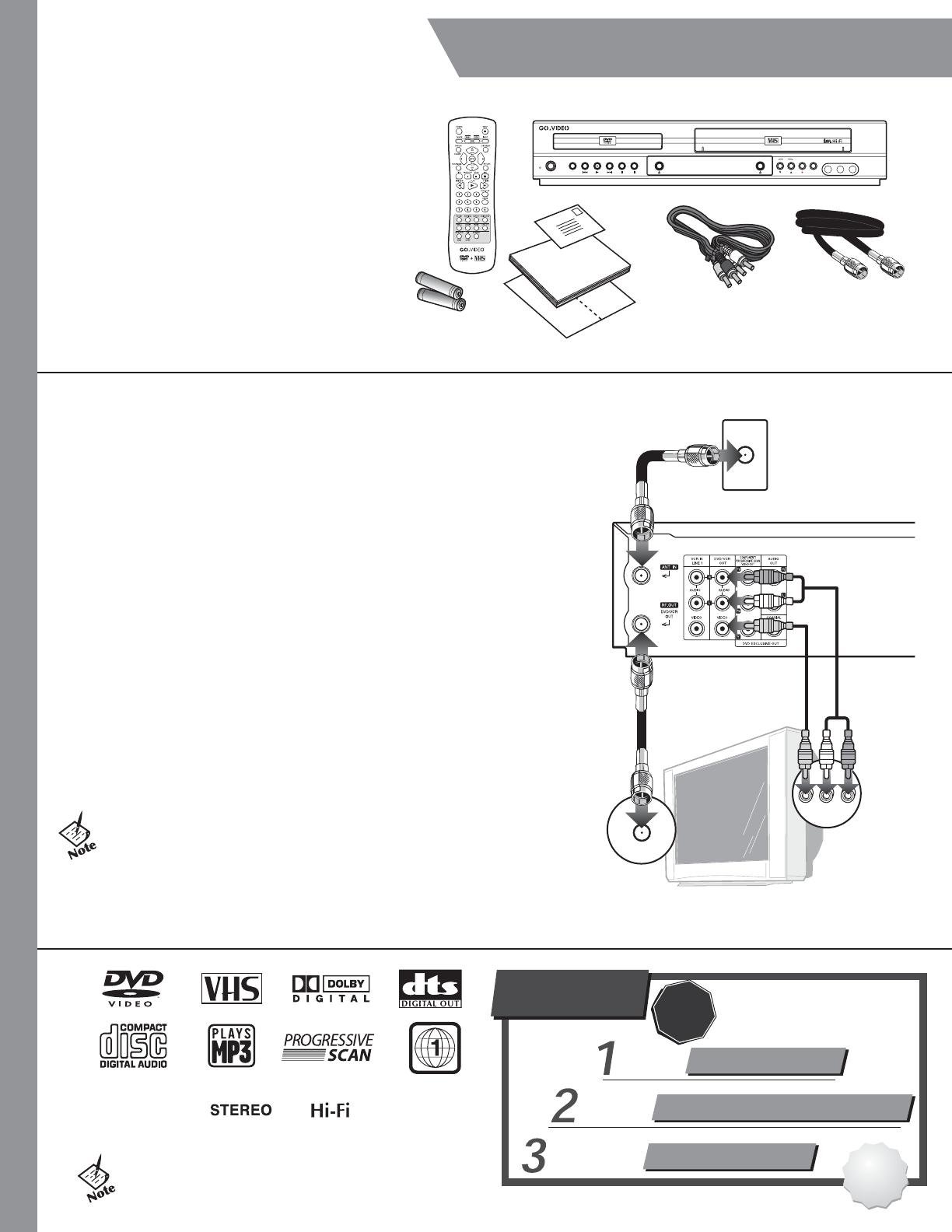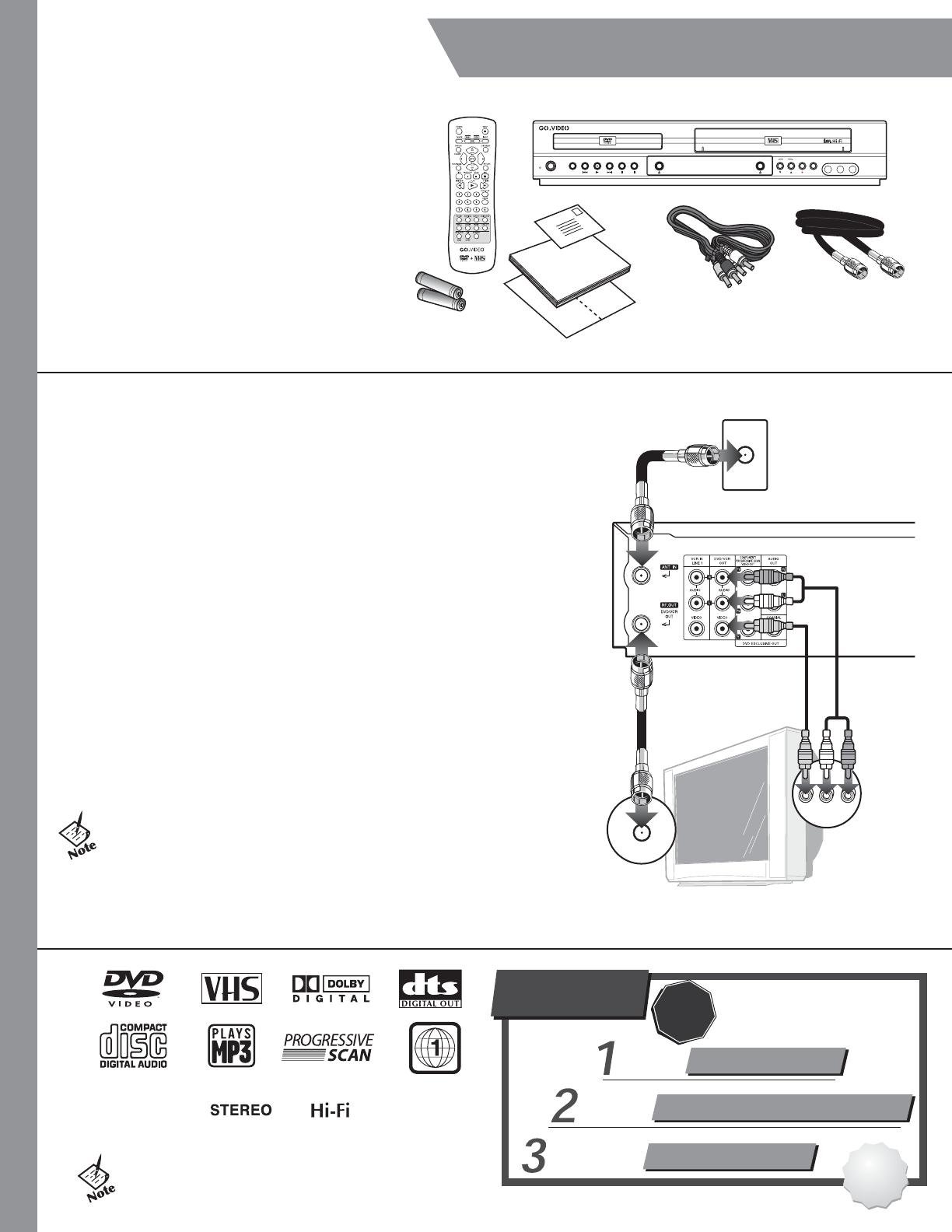
Start Here
Unpack Your DV1140
• DVD+VCR
• Remote control
• 1.5V AAA batteries (2)
• RF coaxial cable
• RCA Audio/Video cable
• User’s guide
• Read Me First/Quick Reference Guide
• Registration card
Insert Batteries
1 Remove battery cover.
2 Insert two 1.5V AAA batteries, paying
attention to the correct polarities (+/-).
3 Replace cover.
• CD-ROM, CD+G, and CD-i discs cannot be
played on this DVD player.
Questions?
Our Award-Winning Customer
Service Professionals are
Ready to Help!
Or Check Our
Website!
www.govideo.com
Call Us!
1-800-736-7679
E-Mail Us!
DO NOT RETURN THIS
PRODUCT TO THE STORE!
Thank
You!
For Fast, Friendly
Service
For a Prompt
Reply
For the Latest FAQs
STOP
Rear Panel of DVD+VCR
RF
Coaxial
Cable
RCA A/V
Cables
OR
Television
RCA Audio/Video
Cable
RF Coaxial
Cable
:: Basic Connections
To get started, you will need to connect the DVD+VCR to your TV. The DVD+VCR
clock will be set automatically.
1 Connect Antenna/Cable Connect your antenna or basic cable TV jack to
the ANT. IN jack on the rear panel. See the User’s Guide for cable box/satellite
receiver connections.
2 Connect TV Choose one of the following methods:
a. RF Out Connection Using the supplied RF coaxial cable, connect the RF
OUT jack on the back panel of the DVD+VCR to your TV’s Antenna Input, or...
b. Line Out Connection Using the supplied RCA Audio/Video cable (with
the red, white, and yellow connectors), connect the DVD/VCR OUT jacks on the
back panel of the DVD+VCR to your TV’s Audio/Video In jacks.
3 Plug In Plug in the DVD+VCR.
4 Turn On the DVD+VCR Press the POWER button on the remote control or
front panel of the unit.
5 Turn On Your TV Press the POWER button on your TV.
6 Set Your TV to View the DVD+VCR Turn your TV to channel 3 to view
the DVD+VCR. If you are using the Line Connection method, set your TV to the
appropriate Line or Video input.
• You must use either the RF Out or Line Out connection between your TV
and DVD+VCR, even if you plan to use the S-Video or Component Video
Output for improved DVD picture quality.
• The S-Video and Component Video Outputs are for DVD playback only!
• See the User's Guide for advanced connections.
Antenna/Cable TV Jack
A/V IN
ANT IN
LINE 2 IN
POWER
DV1140
CH
PAUS EPLAYREW STOPFF DVD/VCR
VIDEO
COPY
RECDVD EJECT VCR EJECT
L - AUDIO - R