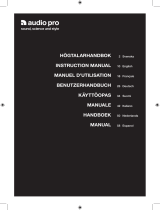Page is loading ...

2
ENGLISH
NOTE ON USE / HINWEISE ZUM GEBRAUCH /
OBSERVATIONS RELATIVES A L’UTILISATION / NOTE SULL’USO
NOTAS SOBRE EL USO / ALVORENS TE GEBRUIKEN / OBSERVERA
• Avoid high temperatures.
Allow for sufficient heat dispersion when
installed on a rack.
• Vermeiden Sie hohe Temperaturen.
Beachten Sie, daß eine ausreichend
Luftzirkulation gewährleistet wird, wenn das
Gerät auf ein Regal gestellt wird.
• Eviter des températures élevées
Tenir compte d’une dispersion de chaleur
suffisante lors de l’installation sur une
étagère.
• Evitate di esporre l’unità a temperature alte.
Assicuratevi che ci sia un’adeguata
dispersione del calore quando installate
l’unità in un mobile per componenti audio.
• Evite altas temperaturas
Permite la suficiente dispersión del calor
cuando está instalado en la consola.
• Vermijd hoge temperaturen.
Zorg voor een degelijk hitteafvoer indien het
apparaat op een rek wordt geplaatst.
• Undvik höga temperaturer.
Se till att det finns möjlighet till god
värmeavledning vid montering i ett rack.
• Keep the set free from moisture, water, and
dust.
• Halten Sie das Gerät von Feuchtigkeit,
Wasser und Staub fern.
• Protéger l’appareil contre l’humidité, l’eau et
lapoussière.
• Tenete l’unità lontana dall’umidità, dall’acqua
e dalla polvere.
• Mantenga el equipo libre de humedad, agua
y polvo.
• Laat geen vochtigheid, water of stof in het
apparaat binnendringen.
• Utsätt inte apparaten för fukt, vatten och
damm.
• Do not let foreign objects in the set.
• Keine fremden Gegenstände in das Gerät
kommen lassen.
• Ne pas laisser des objets étrangers dans
l’appareil.
• E’ importante che nessun oggetto è inserito
all’interno dell’unità.
• No deje objetos extraños dentro del equipo.
• Laat geen vreemde voorwerpen in dit
apparaat vallen.
• Se till att främmande föremål inte tränger in i
apparaten.
• Handle the power cord carefully.
Hold the plug when unplugging the cord.
• Gehen Sie vorsichtig mit dem Netzkabel um.
Halten Sie das Kabel am Stecker, wenn Sie
den Stecker herausziehen.
• Manipuler le cordon d’alimentation avec
précaution.
Tenir la prise lors du débranchement du
cordon.
• Manneggiate il filo di alimentazione con cura.
Agite per la spina quando scollegate il cavo
dalla presa.
• Maneje el cordón de energía con cuidado.
Sostenga el enchufe cuando desconecte el
cordón de energía.
• Hanteer het netsnoer voorzichtig.
Houd het snoer bij de stekker vast wanneer
deze moet worden aan- of losgekoppeld.
• Hantera nätkabeln varsamt.
Håll i kabeln när den kopplas från el-uttaget.
• Unplug the power cord when not using the
set for long periods of time.
• Wenn das Gerät eine längere Zeit nicht
verwendet werden soll, trennen Sie das
Netzkabel vom Netzstecker.
• Débrancher le cordon d’alimentation lorsque
l’appareil n’est pas utilisé pendant de
longues périodes.
• Disinnestate il filo di alimentazione quando
avete l’intenzione di non usare il filo di
alimentazione per un lungo periodo di tempo.
• Desconecte el cordón de energía cuando no
utilice el equipo por mucho tiempo.
• Neem altijd het netsnoer uit het stopkontakt
wanneer het apparaat gedurende een lange
periode niet wordt gebruikt.
• Koppla ur nätkabeln om apparaten inte
kommer att användas i lång tid.
• Do not let insecticides, benzene, and thinner
come in contact with the set.
• Lassen Sie das Gerät nicht mit Insektiziden,
Benzin oder Verdünnungsmitteln in
Berührung kommen.
• Ne pas mettre en contact des insecticides,
du benzène et un diluant avec l’appareil.
• Assicuratevvi che l’unità non venga in
contatto con insetticidi, benzolo o solventi.
• No permita el contacto de insecticidas,
gasolina y diluyentes con el equipo.
• Laat geen insektenverdelgende middelen,
benzine of verfverdunner met dit apparaat in
kontakt komen.
• Se till att inte insektsmedel på spraybruk,
bensen och thinner kommer i kontakt med
apparatens hölje.
• Never disassemble or modify the set in any
way.
• Versuchen Sie niemals das Gerät
auseinander zu nehmen oder auf jegliche Art
zu verändern.
• Ne jamais démonter ou modifier l’appareil
d’une manière ou d’une autre.
• Non smontate mai, nè modificate l’unità in
nessun modo.
• Nunca desarme o modifique el equipo de
ninguna manera.
• Nooit dit apparaat demonteren of op andere
wijze modifiëren.
• Ta inte isär apparaten och försök inte bygga
om den.
• Do not obstruct the ventilation holes.
• Die Belüftungsöffnungen dürfen nicht
verdeckt werden.
• Ne pas obstruer les trous d’aération.
• Non coprite i fori di ventilazione.
• No obstruya los orificios de ventilación.
• De ventilatieopeningen mogen niet worden
beblokkeerd.
• Täpp inte till ventilationsöppningarna.
* (For sets with ventilation holes)
DEUTSCH FRANCAIS ITALIANO ESPAÑOL NEDERLANDS SVENSKA
CAUTION
RISK OF ELECTRIC SHOCK
DO NOT OPEN
CAUTION: TO REDUCE THE RISK OF ELECTRIC SHOCK, DO
NOT REMOVE COVER (OR BACK). NO USER
SERVICEABLE PARTS INSIDE. REFER SERVICING
TO QUALIFIED SERVICE PERSONNEL.
The lightning flash with arrowhead symbol, within an equilateral triangle,
is intended to alert the user to the presence of uninsulated “dangerous
voltage” within the product’s enclosure that may be of sufficient
magnitude to constitute a risk of electric shock to persons.
The exclamation point within an equilateral triangle is intended to alert the
user to the presence of important operating and maintenance (servicing)
instructions in the literature accompanying the appliance.
WARNING: TO REDUCE THE RISK OF FIRE OR ELECTRIC SHOCK, DO
NOT EXPOSE THIS APPLIANCE TO RAIN OR MOISTURE.
• DECLARATION OF CONFORMITY
We declare under our sole responsibility that this
product, to which this declaration relates, is in conformity
with the following standards:
EN60065, EN55013, EN55020, EN61000-3-2 and
EN61000-3-3.
Following the provisions of 73/23/EEC, 89/336/EEC and
93/68/EEC Directive.
• ÜBEREINSTIMMUNGSERKLÄRUNG
Wir erklären unter unserer Verantwortung, daß dieses
Produkt, auf das sich diese Erklärung bezieht, den
folgenden Standards entspricht:
EN60065, EN55013, EN55020, EN61000-3-2 und
EN61000-3-3.
Entspricht den Verordnungen der Direktive 73/23/EEC,
89/336/EEC und 93/68/EEC.
• DECLARATION DE CONFORMITE
Nous déclarons sous notre seule responsabilité que
l’appareil, auquel se réfère cette déclaration, est
conforme aux standards suivants:
EN60065, EN55013, EN55020, EN61000-3-2 et
EN61000-3-3.
D’après les dispositions de la Directive 73/23/EEC,
89/336/EEC et 93/68/EEC.
• DICHIARAZIONE DI CONFORMITÀ
Dichiariamo con piena responsabilità che questo
prodotto, al quale la nostra dichiarazione si riferisce, è
conforme alle seguenti normative:
EN60065, EN55013, EN55020, EN61000-3-2 e EN61000-
3-3.
In conformità con le condizioni delle direttive 73/23/EEC,
89/336/EEC e 93/68/EEC.
QUESTO PRODOTTO E’ CONFORME
AL D.M. 28/08/95 N. 548
• DECLARACIÓN DE CONFORMIDAD
Declaramos bajo nuestra exclusiva responsabilidad que
este producto al que hace referencia esta declaración,
está conforme con los siguientes estándares:
EN60065, EN55013, EN55020, EN61000-3-2 y EN61000-
3-3.
Siguiendo las provisiones de las Directivas 73/23/EEC,
89/336/EEC y 93/68/EEC.
• EENVORMIGHEIDSVERKLARING
Wij verklaren uitsluitend op onze verantwoordelijkheid
dat dit produkt, waarop deze verklaring betrekking heeft,
in overeenstemming is met de volgende normen:
EN60065, EN55013, EN55020, EN61000-3-2 en
EN61000-3-3.
Volgens de bepalingen van de Richtlijnen 73/23/EEC,
89/336/EEC en 93/68/EEC.
• ÖVERENSSTÄMMELSESINTYG
Härmed intygas helt på eget ansvar att denna produkt,
vilken detta intyg avser, uppfyller följande standarder:
EN60065, EN55013, EN55020, EN61000-3-2 och
EN61000-3-3.
Enligt stadgarna i direktiv 73/23/EEC, 89/336/EEC och
93/68/EEC.
CAUTION
• The ventilation should not be impeded by covering the ventilation openings with items, such as newspapers, table-cloths,
curtains, etc.
• No naked flame sources, such as lighted candles, should be placed on the apparatus.
• Please be care the environmental aspects of battery disposal.
• The apparatus shall not be exposed to dripping or splashing for use.
• No objects filled with liquids, such as vases, shall be placed on the apparatus.

3
ENGLISH
2 We greatly appreciate your purchase of the AVC-A11SR.
2 To be sure you take maximum advantage of all the features the AVC-A11SR has to offer, read these
instructions carefully and use the set properly. Be sure to keep this manual for future reference
should any questions or problems arise.
“SERIAL NO.
PLEASE RECORD UNIT SERIAL NUMBER ATTACHED TO THE REAR OF THE
CABINET FOR FUTURE REFERENCE”
2 INTRODUCTION
Thank you for choosing the DENON AVC-A11SR Digital Surround A / V amplifier. This remarkable component has
been engineered to provide superb surround sound listening with home theater sources such as DVD, as well as
providing outstanding high fidelity reproduction of your favorite music sources.
As this product is provided with an immense array of features, we recommend that before you begin hookup and
operation that you review the contents of this manual before proceeding.
TABLE OF CONTENTS
z
Before Using........................................................3
x
Cautions on Installation........................................3
c
Cautions on Handling...........................................3
v
Features...............................................................4
b
Connections.....................................................4~8
n
Part Names and Functions ..............................8, 9
m
Setting up the system...................................9~16
,
Remote Control Unit ...................................17~22
.
Operation.....................................................22~26
⁄0
Surround......................................................27~32
⁄1
DENON Original Surround Modes ..............32~35
⁄2
Last Function Memory.......................................35
⁄3
Initialization of the Microprocessor....................35
⁄4
Troubleshooting .................................................35
⁄5
Additional Information .................................36~42
⁄6
Specifications.....................................................42
2
ACCESSORIES
Check that the following parts are included in addition to the main unit:
ert
q Operating instructions........................................1
w Service station list..............................................1
e AC cord ..............................................................1
r Remote control unit (RC-899) ............................1
t R6P/AA batteries................................................3
y List of Preset Codes ..........................................1
1
BEFORE USING
Pay attention to the following before using this
unit:
• Moving the set
To prevent short circuits or damaged wires in the
connection cords, always unplug the power cord
and disconnect the connection cords between all
other audio components when moving the set.
• Before turning the power switch on
Check once again that all connections are proper
and that there are not problems with the connection
cords. Always set the power switch to the OFF
position before connecting and disconnecting
connection cords.
• Store this instructions in a safe place.
After reading, store this instructions along with the
warranty in a safe place.
• Note that the illustrations in this instructions
may differ from the actual set for explanation
purposes.
Noise or disturbance of the picture may be generated
if this unit or any other electronic equipment using
microprocessors is used near a tuner or TV.
If this happens, take the following steps:
• Install this unit as far as possible from the tuner or
TV.
For heat dispersal, leave at least 10 cm of space
between the top, back and sides of this unit
and the wall or other components.
10 cm or more
wall
10 cm or more
2
CAUTIONS ON INSTALLATION
• Switching the input function when input jacks
are not connected
A clicking noise may be produced if the input
function is switched when nothing is connected to
the input jacks. If this happens, either turn down the
MASTER VOLUME control or connect components
to the input jacks.
• Muting of PRE OUT jacks, HEADPHONE jack and
SPEAKER terminals
The PRE OUT jacks, HEADPHONE jack and
SPEAKER terminals include a muting circuit.
Because of this, the output signals are greatly
reduced for several seconds after the power switch
is turned on or input function, surround mode or any
other-set-up is changed. If the volume is turned up
during this time, the output will be very high after
the muting circuit stops functioning. Always wait
until the muting circuit turns off before adjusting the
volume.
• Please be sure to unplug the cord when you
leave home for, say, a vacation.
3
CAUTIONS ON HANDLING

4
ENGLISH
4
FEATURES
1. Digital Surround Sound Decoding
Featuring dual 32 bit high speed DSP processors,
operating entirely in digital domain, surround
sound from digital sources such as DVD, DTV and
satellite are faithfully re-created.
2. Dolby Digital
Using advanced digital processing algorithms,
Dolby Digital provides up to 5.1 channels of wide-
range, high fidelity surround sound. Dolby Digital
is the default digital audio delivery system for
North American DVD and DTV, and is available on
laser discs as well as some digital satellite direct-
to-home services.
3. DTS (Digital Theater Systems)
DTS provides up to 5.1 channels of wide-range,
high fidelity surround sound, from sources such as
laser disc, DVD and specially-encoded music
discs.
4. Lucasfilm Home THX Ultra Certified
Home THX is the unique collaboration between
Lucasfilm Ltd. and audio equipment
manufacturers. THX Ultra certification is the
highest performance level, and provides a
rigorous set of performance standards, along with
proprietary surround sound post-processing
technologies, designed to enhance the surround
soundtrack playback experience in the home
theater.
5. THX Surround EX
The AVC-A11SR is fully compatible with THX
Surround EX, the latest surround format.
6. DTS-ES Extended Surround and DTS Neo:6
The AVC-A11SR is compatible with DTS-ES Extended
Surround, a new multi-channel format developed by
Digital Theater Systems Inc.
The AVC-A11SR is also compatible with DTS Neo:6,
a surround mode allowing 6.1-channel playback of
regular stereo sources.
7. DTS 96/24 compatibility
The AVC-A11SR is compatible with sources recorded
in DTS 96/24, a new multi-channel digital signal
format developed by Digital Theater Systems Inc.
DTS 96/24 sources can be played in the multi-channel
mode on the AVC-A11SR with high sound quality of
96 kHz/24 bits or 88.2 kHz/24 bits.
8. Dolby Pro Logic II decoder
Dolby Pro Logic II is a new format for playing
multichannel audio signals that offers
improvements over conventional Dolby Pro Logic.
It can be used to decode not only sources
recorded in Dolby Surround but also regular stereo
sources into five channels (front left/right, center
and surround left/right). In addition, various
parameters can be set according to the type of
source and the contents, so you can adjust the
sound field with greater precision.
9. Wide screen mode for a 7.1-channel sound
even with 5.1-channel sources
DENON has developed a wide screen mode with
a new design which recreates the effects of the
multi surround speakers in movie theaters. The
result is 7.1-channel sound taking full advantage of
surround back speakers, even with Dolby Pro
Logic or Dolby Digital/DTS 5.1-channel signals.
10. 24 bit D/A Conversion
All eight channels, including the seven main
channels and the low frequency effects (LFE)
channel benefit from reference ANALOG
DEVICES DACs, for optimum high fidelity
reproduction of music and movie soundtracks.
11. Dual Surround Speaker Mode
Provides for the first time the ability to optimize
surround sound reproduction using two different
types of surround sound speakers as well as two
different surround speaker positions:
(1) Movie Surround
Motion picture soundtracks use the surround
channel(s) to provide the ambient elements of
the acoustic environment they want the
audience to realize. This is best accomplished
by the use of specially-designed surround
speakers that offer a wide diffusion pattern
(bipolar dispersion) or by using surround
speakers that provide broad dispersion with a
minimum of on-axis localization (dipolar
dispersion). Side wall mounting (closer to the
ceiling) of the surround speakers provides the
greatest envelopment, minimizing localization
of direct sound from the speakers.
(2) Music Surround
With full range discrete surround channels, as
well as three discrete full range front channels,
digital formats such as Dolby and DTS offer
thrilling surround sound music listening.
Producers of multi-channel discrete digital
music recordings almost always favor the use
of direct radiating (monopolar) surround
speakers, placed in the rear corners of the
room, since that is how they configure their
studios during the mixing/creation process.
The DENON AVC-A11SR provides the ability to
connect two different sets of surround
speakers, and place them in the appropriate
locations in your home theater room, so that
you can enjoy both movie soundtracks and
music listening, with optimum results and no
compromise.
• Do not plug in the AC cord until all connections
have been completed.
• Be sure to connect the left and right channels
properly (left with left, right with right).
• Insert the plugs securely. Incomplete connections
will result in the generation of noise.
• Use the AC OUTLET for audio equipment only.
Do not use them for hair driers, etc.
• Note that binding pin plug cords together with AC
cords or placing them near a power transformer
will result in generating hum or other noise.
• Noise or humming may be generated if a
connected audio equipment is used independently
without turning the power of this unit on. If this
happens, turn on the power of the this unit
.
5
CONNECTIONS
12. Component Video Switching
In addition to composite video and “S” video
switching, the AVC-A11SR provides 3 sets of
component video (Y, R-Y, B-Y) inputs for the DVD,
TV and DBS/SAT inputs, and one set of
component video outputs to the television, for
superior picture quality.
13. Video Select Function
Allow you to watch one source (visual) while
listening to another source (audio).
14. Seven Identical Power Amplifiers
Featuring discrete high current power transistors,
the power amp section is THX Ultra certified for
top performance with the widest range of speaker
systems. Rated at 125 watts into 8 Ω/ohms, the
amp channels feature additional low impedance
drive capability.
15. Future Sound Format Upgrade Capability via
Eight Channel Inputs & Outputs
For future multi-channel audio format(s), the AVC-
A11SR is provided with 7.1 channel (seven main
channels, plus one low frequency effects channel)
inputs, along with a full set of 7.1 channel pre-amp
outputs, controlled by the 8 channel master
volume control. This assures future upgrade
possibilities for any future multi-channel sound
format.

5
ENGLISH
Connecting the audio components
SPEAKER SYSTEMS
PRE OUT
DVD TV MONITOR
YP
B
/C
B
P
R
/C
R
YP
B
/C
B
P
R
/C
R
YP
B
/C
B
P
R
/C
R
YP
B
/C
B
P
R
/C
R
COMPONENT
VIDEO
DBS/
SAT
AUDIO
DIGITALEXT. IN
FRONT
CENTER
FR FL
SW C
SR SL
SBR SBL
SURROUND
-A
R
R
SURROUND
-B
SIGNAL
GND
PHONO
CDTUNER
FRONT CENTER SB
SW
SURROUND
DVD
DVD VDP TV DBS/
SAT
V. AUX VCR-1 VCR-2 VCR-3 VCR-1 VCR-2 VCR-3
S-VIDEO
VIDEO
1-
MONITOR
-2
VDP TV
IN OUT IN
IN OUT RS-232C
OUT
PRE OUT
SPEAKER
IMPEDANCE
FRONT, CENTER,
SB / MULTI
SURROUND
A OR B
6~16Ω
6~16Ω
8~16Ω
A + B
DBS/
SAT
CDR/
TAPE
CDR/
TAPE
MULTI
ZONE
V. AUX VCR-1 VCR-2
COAXIAL
123123 45 54
OPTICAL
VCR-3 VCR-1 VCR-2 VCR-3
R
S. BACK
R
R
L
R
L
IN
IN IN IN OUT
OUT OUT
SPEAKER SYSTEMS
AC OUTLET
AC IN
SWITCHED 100W MAX.
AC 230V 50Hz
FRONT
SURROUND
-A
L
L
SURROUND
-B
L
S. BACK
L
R
OUTPUT
L
R
L
DIGITAL AUDIODIGITAL AUDIO
RLRL
OUTPUT INPUT
RLRL
OUTPUT INPUT
OPTICALCOAXIAL
OUTPUT
OPTICAL
DIGITAL AUDIODIGITAL AUDIO
B
R
L
RL
R
L
RL
RL
R
OUTPUT
L
R
L
CD player
Connecting a CD player
Connect the CD player’s analog
output jacks (ANALOG OUTPUT)
to this unit’s CD jacks using pin
plug cords.
Connecting a turntable
Connect the turntable’s output cord to the AVC-A11SR’s PHONO jacks,
the L (left) plug to the L jack, the R (right) plug to the right jack.
NOTE:
This unit cannot be used with MC cartridges directly. Use a separate
head amplifier or step-up transformer.
If humming or other noise is generated when the ground wire is
connected, disconnect the ground wire.
Turntable
(MM cartridge)
Ground wire
AC cord (Supplied)
Connecting the pre-out jacks
Use these jacks if you wish to connect external power amplifier(s)
to increase the power of the front, center, surround and surround
back sound channels, or for connection to powered loudspeakers.
When using only one surround back speaker, connect it to left
channel.
Connecting the AC OUTLET
AC OUTLET
• SWITCHED (total capacity – 100 W)
The power to these outlets is turned on and off in conjunction
with the POWER switch on the main unit, and when the power
is switched between on and standby from the remote control
unit.
No power is supplied from these outlets when this unit’s power
is at standby. Never connect equipment whose total capacity is
above 100 W.
NOTE:
Only use the AC OUTLET for audio equipment. Never use them
for hair driers, TVs or other electrical appliances.
AC outlets (wall)
AC 230V, 50Hz
MD recorder, DAT deck or other component
equipped with digital input/output jacks
CD player or other component
equipped with digital output
jacks
Connecting the DIGITAL jacks
Use these for connections to audio equipment with digital output. Refer to
page 15 for instructions on setting this terminal.
Connecting a tape deck
Connections for recording:
Connect the tape deck’s recording input jacks (LINE IN or REC) to
this unit’s tape recording (OUT) jacks using pin plug cords.
Connections for playback:
Connect the tape deck’s playback output jacks (LINE OUT or PB)
to this unit’s tape playback (IN) jacks using pin plug cords.
CD recorder or Tape deck
• When making connections, also refer to the operating instructions of the other components.
Connecting a tuner
Connect the tuner’s output
jacks (OUTPUT) to this unit’s
TUNER jacks using pin plug
cords.
NOTES:
• Use 75 Ω/ohms cable pin cords for coaxial connections.
• Use optical cables for optical connections, removing the cap before
connecting.
Tuner
Connecting video components
• To connect the video signal, connect using a 75 Ω/ohms video signal cable cord. Using an improper cable can
result in a drop in picture quality.
• When making connections, also refer to the operating instructions of the other components.
PRE OUT
DVD TV MONITOR
YP
B/CB PR/CRYPB/CB PR/CRYPB/CB PR/CRYPB/CB PR/CR
COMPONENT
VIDEO
DBS/
SAT
AUDIO
DIGITALEXT. IN
FR FL
SW C
SR SL
SBR SBL
PHONO
CDTUNER
FRONT CENTER SB
SW
SURROUND
DVD
DVD VDP TV DBS/
SAT
V. AUX VCR-1 VCR-2 VCR-3 VCR-1 VCR-2 VCR-3
S-VIDEO
VIDEO
1-
MONITOR
-2
VDP TV
IN OUT IN
IN OUT RS-232C
OUT
PRE OUT
SPEAKER
IMPEDANCE
FRONT, CENTER,
SB / MULTI
SURROUND
A OR B
6~16Ω
6~16Ω
8~16Ω
A + B
DBS/
SAT
CDR/
TAPE
CDR/
TAPE
MULTI
ZONE
V. AUX VCR-1 VCR-2
COAXIAL
123123 45 54
OPTICAL
VCR-3 VCR-1 VCR-2 VCR-3
R
L
R
L
IN
IN IN IN OUT
OUT OUT
SPEAKER SYSTEMS
AC OUTLET
AC IN
SWITCHED 100W MAX.
AC 230V 50Hz
FRONT
SURROUND
-A
L
L
SURROUND
-B
L
S. BACK
L
L
R
L
R
L
R
R
L
R
L
R OUT IN
AUDIO
VIDEO
OUT IN
LRL
R
L
R
L
R OUT IN
AUDIO
VIDEO
OUT IN
LRL
R
L
R
L
ROUT
VIDEO
OUT
L
AUDIO
L
R
R OUT
VIDEO
OUT
L
AUDIO
L
R
COAXIAL OPTICAL
OUTPUT
L
R
IN
VIDEO
B
TV or DBS/SAT tuner
LD player, CDV player, etc.
Monitor TV
Connecting a TV, DBS/SAT tuner
TV or DBS/SAT
• Connect the TV’s or DBS/SAT tuner’s video output jack (VIDEO OUTPUT) to the
(yellow) TV, DBS/SAT IN jack using a 75 Ω/ohms video coaxial pin plug cord.
• Connect the TV’s or DBS/SAT tuner’s audio output jacks (AUDIO OUTPUT) to the
TV, DBS/SAT IN jacks using pin plug cords.
AUDIO
VIDEO
Connecting a video disc player VDP
MONITOR OUT
• Connect the TV’s video input
jack (VIDEO INPUT) to the
MONITOR OUT jack
using a 75 Ω/ohms video
coaxial pin plug cord.
• The monitor TV can also be
connected in the same way to
the VIDEO MONITOR OUT-2
jack. Note, however, that the
AVC-A11SR’s on-screen display
signals are not output from this
jack. (See page 16.)
VIDEO
Note on connecting the digital
input jacks
• Only audio signals are input to
the digital input jacks. For
details, see page 15.
LD player or other component
equipped with digital output jacks
Video deck 2
Video deck 1
• There are three sets of video deck (VCR) jacks, so three video decks can be connected for simultaneous recording or video copying.
Video input/output connections:
• Connect the video deck’s video output jack (VIDEO OUT) to the (yellow) VCR-1 IN jack, and the video deck’s video input jack (VIDEO IN) to the
(yellow) VCR-1 OUT jack using 75 Ω/ohms video coaxial pin plug cords.
Connecting the audio output jacks
• Connect the video deck’s audio output jacks (AUDIO OUT) to the VCR-1 IN jacks, and the video deck’s audio input jacks (AUDIO IN) to the
VCR-1 OUT jacks using pin plug cords.
Connect the another video deck to the VCR-2 or VCR-3 jacks in the same way.
AUDIOAUDIO
VIDEO
VIDEO
Connecting a video decks
VDP
• Connect the video disc player’s video output jack (VIDEO OUTPUT) to the
(yellow) VDP IN jack using a 75 Ω/ohms video coaxial pin plug cord.
• Connect the video disc player’s analog audio output jacks (ANALOG AUDIO OUTPUT)
to the VDP IN jacks using pin plug cords.
• A DVD player can be connected to the DVD jacks in the same way.
• It is also possible to connect a video disc player, DVD player, video camcorder, game
machine, etc., to the V.AUX jacks.
AUDIO
VIDEO
Connecting a monitor TV

6
ENGLISH
SPEAKER SYSTEMS
PRE OUT
DVD TV MONITOR
YP
B/CB PR/CRYPB/CB PR/CRYPB/CB PR/CRYPB/CB PR/CR
COMPONENT
VIDEO
DBS/
SAT
FRONT
CENTER
FR FL
SW C
SR SL
SBR SBL
SURROUND
-A
R
R
SURROUND
-B
DVD VDP TV DBS/
SAT
V. AUX VCR-1 VCR-2 VCR-3 VCR-1 VCR-2 VCR-3
S-VIDEO
VIDEO
1-
MONITOR
-2
R
S. BACK
R
IN
IN IN IN OUT
OUT OUT
OUT
S-VIDEO
IN
S-VIDEO
OUT
S-VIDEO
IN OUT
S-VIDEO
IN OUT
S-VIDEO
B
LD player, CDV player, etc.
Monitor TV
Video deck 2
Video deck 1
TV or satellite broadcast tuner
Connecting a video disc player (VDP)
Connecting a monitor TV
Connecting the video decks
Connecting a TV, DBS/SAT tuner
VDP
• Connect the video disc player’s S-Video output jack to the
S-VIDEO VDP IN jack using an S-Video connection cord.
• A DVD player can be connected to the DVD jacks in the
same way.
• It is also possible to connect a video disc player, DVD player,
video camcorder, game machine, etc., to the V.AUX jacks.
MONITOR OUT
• Connect the TV’s or DBS tuner’s S video input (S-VIDEO
INPUT) to the MONITOR OUT-1 jack using a S
jack connection cord.
• The monitor TV can also be connected in the same way to
the S-VIDEO MONITOR OUT-2 jack. Note, however, that
the AVC-A11SR’s on-screen display signals are not output
from this jack.
S-VIDEO
• Connect the TV’s or DBS/SAT tuner’s S video output jack (S-VIDEO
OUTPUT) to the TV, DBS/SAT IN jack using a S jack
connection cord.
S-VIDEO
• Connect the video deck’s S output jack (S-OUT) to the VCR-1 IN
jack and the video deck’s S input jack (S-IN) to the VCR-1 OUT jack
using S jack connection cords.
• Connect the video deck’s S output jack (S-OUT) to the VCR-2 IN
jack and the video deck’s S input jack (S-IN) to the VCR-2 OUT jack
using S jack connection cords.
Connect the another video deck to the VCR-3 jacks in the same way.
S-VIDEO
S-VIDEO
S-VIDEO
S-VIDEO
Connect the components’ audio inputs and
outputs as described on page 5.
NOTES:
• The on-screen display signals are not output from the video signal MONITOR OUT-2 (yellow) or S-Video
signal MONITOR OUT-2 jack.
• The MONITOR OUT-2 output switches together with the input function selected with the REC/MULTI
button. To use as the monitor output, set “SOURCE” as the REC/MULTI input function.
Connecting a video component equipped with S-Video jacks
• When making connections, also refer to the operating instructions of the other components.
• A note on the S input jacks
The input selectors for the S inputs and pin jack inputs work in conjunction with each other.
• Precaution when using S-jacks
This unit’s S-jacks (input and output) and video pin jacks (input and output) have independent circuit structures,
so that video signals input from the S-jacks are only output from the S-jack outputs and video signals input
from the pin jacks are only output from the pin jack outputs.
When connecting this unit with equipment that is equipped with S-jacks, keep the above point in mind and
make connections according to the equipment’s instruction manuals.
DVD TV MONITOR
YP
B/CB PR/CRYPB/CB PR/CRYPB/CB PR/CRYPB/CB PR/CR
COMPONENT
VIDEO
DBS/
SAT
DVD VDP TV DBS/
SAT
V. AUX VCR-1 VCR-2 VCR-3 VCR-1 VCR-2 VCR-3
S-VIDEO
1-
MONITOR
-2
IN
IN IN IN OUT
OUT OUT
SPEAKER SYSTEMS
FRONT
SURROUND
-A
L
L
SURROUND
B
PrPbY
B
B
VIDEO OUT
Pr
Y
Pb
COMPONENT
VIDEO IN
COMPONENT
DVD player
Monitor TV
Connecting a DVD player
Connecting a monitor TV
DVD IN jacks
• Connect the DVD player’s color difference (component)
video output jacks (COMPONENT VIDEO OUTPUT) to the
COMPONENT DVD IN jack using 75 Ω/ ohms coaxial video pin-
plug cords.
• In the same way, another video source with component
video outputs such as a DTV, DBS/SAT tuner, etc., can be
connected to the TV, DBS/SAT color difference (component)
video jacks.
MONITOR OUT jack
• Connect the TV’s color difference (component) video
input jacks (COMPONENT VIDEO INPUT) to the
COMPONENT MONITOR OUT jack using 75 Ω/ohms
coaxial video pin-plug cords.
• The color difference input jacks may be indicated differently on some TVs,
monitors or video components (“Pr, Pb and Y”, “R-Y, B-Y and Y”, “Cr, Cb and
Y”, etc.). For details, carefully read the operating instructions included with
the TV or other component.
• When making connections, also refer to the operating instructions of the other components.
• The signals input to the color difference (component) video jacks are not output from the VIDEO output jack
(yellow) or the S-Video output jack. In addition, the video signals input to the VIDEO input (yellow) and S-Video
input jacks are not output to the color difference (component) video jacks.
• The AVC-A11SR’s on-screen display signals are not output from the color difference (component) video output
jacks (MONITOR OUT).
• Some video sources with component video outputs are labeled Y, Pb, Pr, or Y, Cb, Cr, or Y, R-Y, B-Y. These
terms all refer to component video color difference output.
Connecting a Video Component Equipped with Color Difference (Component
- Y, P
B
/C
B
, P
R
/C
R
) Video Jacks (DVD Player)

7
ENGLISH
AUDIO
DIGITALEXT. IN
SR SL
SBR SBL
SURROUND
-A
R
SURROUND
-B
SIGNAL
GND
PHONO
CDTUNER
FRONT CENTER SB
SW
SURROUND
DVD
DVD VDP TV DBS/
SAT
V. AUX VCR-1 VCR-2 VCR-3 VCR-1 VCR-2 VCR-3
VDP TV
IN OUT
IN
DBS/
SAT
V. AUX VCR-1 VCR-2
COAXIAL
123123 4
OPTICAL
VCR-3 VCR-1 VCR-2 VCR-3
R
S. BACK
R
R
L
R
L
R
L
R
L
Decoder with 8- or 6-channel
analog output
Front
Surround back
Surround
Subwoofer
Center
For instructions on playback using the external input (EXT. IN) jacks, see page 25.
Connecting the external input (EXT. IN) jacks
• These jacks are for inputting multi-channel audio signals from an outboard decoder, or a component with a
different type of multi-channel decoder, such as a DVD Audio player, or a multi-channel SACD player, or other
future multi-channel sound format decoder.
• When making connections, also refer to the operating instructions of the other components.
AUDIO
DIGITALEXT. IN
CENTER
SW C
SR SL
SBR SBL
SURROUND
-A
R
SURROUND
-B
SIGNAL
GND
PHONO
CDTUNER
FRONT CENTER SB
SW
SURROUND
DVD
DVD VDP TV DBS/
SAT
V. AUX VCR-1 VCR-2 VCR-3 VCR-1 VCR-2 VCR-3
S-VIDEO
VIDEO
1-
MONITOR
-2
VDP TV
IN OUT IN
IN OUT RS-232C
OUT
PRE OUT
SPEAKER
IMPEDANCE
FRONT, CENTER,
SB / MULTI
SURROUND
A OR B
6~16Ω
6~16Ω
8~16Ω
A + B
DBS/
SAT
CDR/
TAP E
CDR/
TAPE
MULTI
ZONE
V. AUX VCR-1 VCR-2
COAXIAL
123123 45 54
OPTICAL
VCR-3 VCR-1 VCR-2 VCR-3
R
S. BACK
R
R
L
R
L
AC OUTLET
AC IN
SWITCHED 100W MAX.
AC 230V 50Hz
-
A
L
SURROUND
-B
L
S. BACK
L
L
R
B
Another room
Integrated pre-main amplifier
For instructions on operations using the MULTI ZONE jacks, see page 25.
Connecting the MULTI ZONE jacks
• If another pre-main (integrated) amplifier is connected, the MULTI ZONE jacks can be used to play a different
program source in another room at the same time. (See page 25.)
Speaker Impedance
• Speakers with an impedance of from 6 to 16
Ω/ohms can be connected for use as front and
center speakers.
• Speakers with an impedance of 6 to 16 Ω/ohms can
be connected for use as surround speakers.
• Be careful when using two pairs of surround
speakers (A + B) at the same time, since use of
speakers with an impedance of less than 8 Ω/ohms
will lead to damage.
• The protector circuit may be activated if the set is
played for long periods of time at high volumes
when speakers with an impedance lower than the
specified impedance are connected.
NOTE:
NEVER touch the speaker terminals when the
power is on.
Doing so could result in electric shocks.
Connecting the speaker cords
1. Loosen by turning
counterclockwise.
2. Insert the cord. 3. Tighten by turning
clockwise.
Either tightly twist or terminate the core wires.
Protector circuit
• This unit is equipped with a high-speed protection circuit. The purpose of this circuit is to protect the
speakers under circumstances such as when the output of the power amplifier is inadvertently short-
circuited and a large current flows, when the temperature surrounding the unit becomes unusually high,
or when the unit is used at high output over a long period which results in an extreme temperature rise.
When the protection circuit is activated, the speaker output is cut off and the power supply indicator LED
flashes. Should this occur, please follow these steps: be sure to switch off the power of this unit, check
whether there are any faults with the wiring of the speaker cables or input cables, and wait for the unit
to cool down if it is very hot. Improve the ventilation condition around the unit and switch the power back
on.
If the protection circuit is activated again even though there are no problems with the wiring or the
ventilation around the unit, switch off the power and contact a DENON service center.
Note on speaker impedance
• The protector circuit may be activated if the set is played for long periods of time at high volumes when
speakers with an impedance lower than the specified impedance (for example speakers with an
impedance of lower than 4 Ω/ohms) are connected. If the protector circuit is activated, the speaker output
is cut off. Turn off the set’s power, wait for the set to cool down, improve the ventilation around the set,
then turn the power back on.
Speaker system connections
• Connect the speaker terminals with the speakers
making sure that like polarities are matched ( < with
< , > with > ). Mismatching of polarities will result
in weak central sound, unclear orientation of the
various instruments, and the sense of direction of
the stereo being impaired.
• When making connections, take care that none of
the individual conductors of the speaker cord come
in contact with adjacent terminals, with other
speaker cord conductors, or with the rear panel.

8
ENGLISH
Connections
• When making connections, also refer to the operating instructions of the other components.
SPEAKER SYSTEMS
PRE OUT
DVD TV MONITOR
YP
B/CB PR/CRYPB/CB PR/CRYPB/CB PR/CRYPB/CB PR/CR
COMPONENT
VIDEO
DBS/
SAT
AUDIO
DIGITALEXT. IN
FRONT
CENTER
FR FL
SW C
SR SL
SBR SBL
SURROUND
-A
R
R
SURROUND
-B
SIGNAL
GND
PHONO
CDTUNER
FRONT CENTER SB
SW
SURROUND
DVD
DVD VDP TV DBS/
SAT
V. AUX VCR-1 VCR-2 VCR-3 VCR-1 VCR-2 VCR-3
S-VIDEO
VIDEO
1-
MONITOR
-2
VDP TV
IN OUT IN
IN OUT RS-232C
OUT
PRE OUT
SPEAKER
IMPEDANCE
FRONT, CENTER,
SB / MULTI
SURROUND
A OR B
6~16Ω
6~16Ω
8~16Ω
A + B
DBS/
SAT
CDR/
TAPE
CDR/
TAP E
MULTI
ZONE
V. AUX VCR-1 VCR-2
COAXIAL
123123 45 54
OPTICAL
VCR-3 VCR-1 VCR-2 VCR-3
R
S. BACK
R
R
L
R
L
IN
IN IN IN OUT
OUT OUT
SPEAKER SYSTEMS
AC OUTLET
AC IN
SWITCHED 100W MAX.
AC 230V 50Hz
FRONT
SURROUND
-A
L
L
SURROUND
-B
L
S. BACK
L
(
L
) (
L
) (
R
) (
R
)
(
L
) (
R
) (
L
) (
R
)
Connection jack for
subwoofer with built-in
amplifier (super woofer),
etc.
SURROUND SPEAKER
SYSTEMS (A)
CENTER SPEAKER
SYSTEM
FRONT SPEAKER
SYSTEMS
• Precautions when placing speakers
If a speaker is placed near a TV or
video monitor, the colors on the
screen may be disturbed by the
speaker’s magnetism. If this should
happen, move the speaker away to a
position where it does not have this
effect.
IN
SURROUND SPEAKER
SYSTEMS (B)
SURROUND BACK
SPEAKER SYSTEMS
NOTE:
When using only one surround back speaker, connect it to left channel.
MASTER VOLUME
INPUT SELECTOR
¢ ON/STANDBY
£ OFF
THX CINEMA
HOME
PURE
DIRECT
PHONES
TREBLE
BASS
SELECT
CH. VOL
REC / MULTI
PARAMETER
SURROUND
STATUS
DEFEAT
TONE
DIMMER
SIMULATION
ON/OFF
DSP
VIDEO
STEREO
5CH / 7CH
VIDEO
SELECT
WIDE
CINEMA
SCREEN
/ MUSIC
EXT. IN
DOLBY / DTS
STEREO
ANALOG
DIRECT
INPUT MODE
INPUT
SURROUND MODE
MULTI FUNCTION
SENSOR
REMOTE
ON/STANDBY
INPUT
SIGNAL
PCM
AUTO
DTS
DIRECT
PURE
DIGITAL
SURROUND SPEAKER
A
B
SURROUND BACK CH
OUTPUT
DETECT
SIGNAL
ES DSCRT DVD
VOLUME LEVEL
DIGITAL
#6 #5
#4
#3#2 #0 @9#1 @8 @7 @6 @5 @4
qw
e
rtyuio!0 !1 !2 !3 !5!4
!6 !7 !8 !9 @0 @1 @2 @3
Front Panel
6
PART NAMES AND FUNCTIONS
• For details on the functions of these parts, refer to the pages given in parentheses ( ).
q
Power switch .................................................(22)
w
Headphones jack (PHONES) ..........................(24)
e
DIRECT button ...............................................(26)
r
INPUT MODE selector button........................(23)
t
ANALOG button .............................................(23)
y
EXT. IN button ................................................(23)
u
CINEMA/MUSIC button .................................(31)
i
VIDEO SELECT button ...................................(24)
o
VIDEO ON/OFF button...................................(26)
!0
DIMMER button.............................................(24)
!1
STATUS button ...............................................(24)
!2
REC/MULTI button .........................................(24)
!3
SELECTOR dial...............................................(24)
!4
BASS button...................................................(23)
!5
TREBLE button...............................................(23)
!6
STEREO button ..............................................(23)
!7
DOLBY/DTS button ........................................(30)
!8
WIDE SCREEN button ...................................(33)
!9
5CH/7CH STEREO button ..............................(33)
@0
DSP SIMULATION button ..............................(33)
@1
TONE DEFEAT button ....................................(24)
@2
SURROUND PARAMETER button .................(30)
@3
Channel Volume button (CH VOL)..................(27)
@4
MASTER VOLUME control ............................(23)
@5
Master volume indicator (VOLUME LEVEL) ..(23)
@6
Display
@7
Input mode indicators (INPUT MODE)...........(23)
@8
Surround speaker system indicators
(SURROUND SPEAKER A/B))
@9
Surround back ch indicators...........................(29)
#0
PURE DIRECT indicator..................................(26)
#1
Digital signal indicators (SIGNAL)...................(23)
#2
Remote control sensor
(REMOTE SENSOR).......................................(17)
#3
Power indicator ..............................................(22)
#4
PURE DIRECT button.....................................(26)
#5
Input source selector dial
(INPUT SELECTOR)........................................(23)
#6
HOME THX CINEMA button..........................(28)

9
ENGLISH
Remote control unit
• For details on the functions of these parts, refer to the pages given in parentheses ( ).
SYSTEM CALL buttons................(20)
Input mode selector buttons .......(23)
Surround mode buttons...............(23)
TEST TONE button ......................(27)
Speaker selector button...............(24)
System buttons............................(17)
ENTER/system button .................(10)
Tuner system/
system button..............................(10)
OSD/DISPLAY/
system button..............................(24)
System setup/
system button..............................(10)
Master volume control
buttons.........................................(23)
Mode selector buttons ................(17)
Power button ...............................(18)
SURR. PARA. /MENU button.......(30)
RETURN/MEMORY/system
button...........................................(19)
MUTING button ...........................(24)
Input source selector
buttons.........................................(23)
BACKLIGHT button
Remote control signal
transmitter ...................................(17)
7
SETTING UP THE SYSTEM
• Once all connections with other AV components have been completed as described in “CONNECTIONS”
(see pages 4 to 8), make the various settings described below on the monitor screen using the AVC A11SR’s
on-screen display function.
These settings are required to set up the listening room’s AV system centered around the AVC-A11SR.
• Use the following buttons to set up the system:
SYSTEM SETUP button
Press this to display the system setup menu.
ENTER button
Press this to switch the display.
Also use this button to complete the setting.
CURSOR buttons
F and G: Use these to move the cursors (F and G) to
the left and right on the screen.
D and H: Use these to move the cursors (D and H) to
the up and down on the screen.
• System setup items and default values (set upon shipment from the factory)
System setup Default settings
q
w
t
y
u
i
Speaker
Configuration
Surround
Speaker Setting
Subwoofer
mode
SB CH Auto
Flag Detect
Channel Level
Subwoofer
Peak Limit Lev
Digital In
Assignment
On Screen
Display
Input the combination of speakers in your system and their
corresponding sizes (Small for regular speakers, Large for full-
size, full-range) to automatically set the composition of the
signals output from the speakers and the frequency response.
Use this function when using multiple surround
speaker combinations for more ideal surround
sound. Once the combinations of surround
speakers to be used for the different surround
modes are preset, the surround speakers are
selected automatically according to the surround
mode.
This selects the subwoofer speaker for playing deep bass
signals.
Set the method of playing the surround backchannel for digital
signals.
This adjusts the volume of the signals output from the speakers
and subwoofer for the different channels in order to obtain
optimum effects.
This parameter is for detecting the maximum level of the low
bass signals output from the subwoofer channel in order to
protect the subwoofer from damage and prevent unpleasant
distorted sounds from being produced.
This assigns the digital input jacks for the different
input sources.
This sets whether or not to display the on-screen display that
appears on the monitor screen when the controls on the remote
control unit or main unit are operated (from MONITOR 1 outputs
only).
Surround
mode
Surround
speaker
Input
source
Digital
Inputs
Front Sp.
Small
Center Sp. Surround Sp.Sub Woofer
Small SmallYes
DOLBY/
DTS
SURROUND
THX/
THX 5.1
WIDE
SCREEN
5CH/7CH
STEREO
DSP
SIMULATION
EXT. IN
——
AAAAAA——
LFE —THX—
Front L & R Center Surround L & RSub Woofer
3.6 m (12 ft) 3.6 m (12 ft) 3.0 m (10 ft)3.6 m (12 ft)
Front L
Center
Front R
Surround
Back R
Surround
L
Subwoofer
0 dB 0 dB 0 dB 0 dB 0 dB 0 dB
Peak Limitter = OFF
CD DVD VDP TV
DBS/
SAT
VCR-1 VCR-2
V. AUX
COAXIAL
1
COAXIAL
2
COAXIAL
3
OPTICAL
1
OPTICAL
2
OPTICAL
3
OPTICAL
4
OFF
On Screen Display = ON
Surround Back Sp.
Small / 2spkrs
Auto Flag Detect Mode = ON / Non-Flag Source SBch Output = THX Surround EX DTS ES
e
Delay Time
This parameter is for optimizing the timing with which the
audio signals are produced from the speakers and subwoofer
according to the listening position.
SBL & SBR
3.0 m (10 ft)
r
Multi Zone Vol.
Level
This sets the output level for the multi-zone output jacks. Variable
Surround
Back L
0 dB
Surround
R
0 dB
TAPE
OPTICAL
5
VCR-3
OFF
TUNER
OFF
—
—
Crossover
Frequency
Set the frequency (Hz) below which the bass sound of the
various speakers is to be output from the subwoofer.
FIXED —THX—

10
ENGLISH
NOTES:
• The on-screen display signals are not output from the MONITOR OUT-2 output jack or the color difference
(component) video signal (MONITOR OUT) jacks.
• The on-screen display signals are output with priority to the S-VIDEO MONITOR OUT jack during playback
of a video component. For example, if the TV monitor is connected to both the AVC-A11SR’s S-Video and
video monitor output jacks and signals are input to the AVC-A11SR from a video source (VDP, etc.)
connected to both the S-Video and video input jacks, the on-screen display signals are output with priority
to the S-Video monitor output. If you wish to output the signals to the video monitor output jack, do not
connect a cord to the S-VIDEO MONITOR OUT jack. (For details, see page 16.)
• The AVC-A11SR’s on-screen display function is designed for use with high resolution monitor TVs, so it
may be difficult to read small characters on TVs with small screens or low resolutions.
• The setup menu is not displayed when headphones are being used.
• Speaker system layout
Basic system layout (For a THX Surround EX system)
• The following is an example of the basic layout for a system consisting of eight speaker systems and a
television monitor:
With the AVC-A11SR it is also possible to use the surround speaker selector function to choose the best layout
for a variety of sources and surround modes.
Subwoofer Center speaker system
Surround speaker systems
Surround back speaker systems
Front speaker systems
Set these at the sides of the TV or screen with
their front surfaces as flush with the front of
the screen as possible.
• Surround speaker selector function
This function makes it possible to achieve the optimum sound fields for different sources by switching
between two systems of surround speakers (A and B). The settings of the different speakers (A only, B
only or A+B) are stored in the memory for the different surround modes, so they are set automatically
when the surround mode is selected.
AA
BB
AA
BB
SB SB SB SB
Using A only
(Multi surround speaker system)
Using B only
(Single surround speaker system)
(SB: Surround Back Speakers)
Before setting up the system
2
Display the System Setup
Menu.
1
Check that all the connections
are correct, then turn on the
main unit’s power.
1
¢ ON / STANDBY
£ OFF
(Main unit)
• The composition of the signals output from the different channels and the frequency response are adjusted
automatically according to the combination of speakers actually being used.
Setting the type of speakers
1
At the System Setup Menu select “Speaker Configuration”.
BAND MODE
TUNING
TUNING
2
Switch to the speaker configuration screen.
ENTER / SHIFT
SELECT
Center Sp.
Front Sp.
Subwoofer
Surround Sp. A
Surround back Sp.
Surround Sp. B
3
Set whether or not speakers
are connected and, if so, their
size parameters.
• To select the speaker
BAND MODE
TUNING
TUNING
• To select the parameter
BAND MODE
TUNING
TUNING

11
ENGLISH
NOTE:
• Select “Large” or “Small” not according to the actual size of the speaker but according to the speaker’s
capacity for playing low frequency (bass sound below frequency set for the Crossover Frequency mode and
below) signals. If you do not know, try comparing the sound at both settings (setting the volume to a level
low enough so as not to damage the speakers) to determine the proper setting.
4
Enter the setting.
a) If no surround speakers are used (if “None” is set for both A and B):
The Crossover Frequency screen appears.
b) If both surround speakers A and B are used (if either “Large” or “Small” is set for
both A and B):
The surround speaker setting screen appears.
c) When “Front” is set to “Large” and “Subwoofer” is set to “Yes”, the set switches to
the subwoofer mode.
d) If “None” is set for surround speakers A:
“None” is automatically set for surround speakers B and surround back speaker.
ENTER / SHIFT
SELECT
• Parameters
Large....................Select this when using speakers that have sufficient performance for reproducing bass
sound below the frequency set for the Crossover Frequency mode.
Small....................Select this when using speakers that do not have sufficient performance for reproducing
bass sound below the frequency set for the Crossover Frequency mode. When this is set,
bass sound with a frequency below the frequency set for the Crossover Frequency mode
is sent to the subwoofer.
When this is set, bass sound with a frequency below the frequency set for the Crossover
Frequency mode is sent to the subwoofer or main speakers selected “Large”.
None…….............Select this when no speakers are installed.
Yes/No…..............Select “Yes” when a subwoofer is installed, “No” when a subwoofer is not installed.
2spkrs/1spkr ........Select the number of speakers to be used for the surround back channel.
If the subwoofer has sufficient low frequency playback capacity, good sound can be achieved even when
“Small” is set for the front, center and surround speakers.
To take full advantage of the performance of the Home THX certified speaker systems, set the front, center
and surround speaker size parameters to “Small” and the subwoofer to “Yes”.
For the majority of speaker system configurations, using the Small setting for all five main speakers and
Subwoofer On with a connected subwoofer will yield the best results.
When “Front” is set to “Small”, “Subwoofer” is automatically set to “Yes”, and when “Subwoofer” is set
to “No”, “Front” is automatically set to “Large”.
Speaker type setting when using both surround speakers A and B
If “Small” is set for either surround speakers A or B, the output is the same as when “Small” is set for both
A and B.
For the “WIDE SCREEN” and “5/7CH STEREO” DSP simulation modes, the surround speakers can be set
separately.
• At this screen preset the surround speakers to be used in the different surround modes.
Selecting the surround speakers for the different surround modes
1
When either “Large” or “Small” has been set for both
speakers A and B on the System Setup Menu (when using
both A and B surround speakers), the surround speaker
setting screen appears.
Select the surround speakers to be used in the different
surround modes.
• To select the surround mode
BAND MODE
TUNING
TUNING
• To select the surround speaker
A: When using surround speakers A
B: When using surround speakers B
A+B: When using both surround speakers A and B
BAND MODE
TUNING
TUNING
2
Enter the setting.
When “Front” is set to “Large” and “Subwoofer” is set to “Yes”, the set switches to
the subwoofer mode.
ENTER / SHIFT
SELECT
Setting the Crossover Frequency
1
Select the “Crossover Frequency” mode.
BAND MODE
TUNING
TUNING
• Set the crossover frequency and subwoofer mode according to the speaker system being used.
Select the Frequency.
BAND MODE
TUNING
TUNING
2
Enter the setting.
The System Setup Menu reappears.
ENTER / SHIFT
SELECT
Crossover frequency
• Set the frequency (Hz) below which the bass sound of each main speakers is to output from the subwoofer
or from speakers which are set to “Large” (when not using a subwoofer) (crossover frequency).
• For speakers set to “Small”, sound with a frequency below the crossover frequency is cut, and instead the
cut bass sound is output from the subwoofer or speakers which are set to “Large”.
• This crossover frequency mode is valid when “Subwoofer” is set to “Yes” at “Speaker Configuration Setting”
or when speakers are set to “Small”.
FIXED –THX–:
Set to the THX rated 80 Hz crossover frequency.
VARIABLE 40, 60, 80, 100, 120 Hz:
Set as desired according to your speakers’ bass playback ability.
NOTES:
• The crossover frequency is set to 80 Hz in the HOME THX CINEMA mode.
• We recommend using with the crossover frequency set to “FIXED –THX–”, but depending on the speaker,
setting it to a different frequency may improve frequency response near the crossover frequency.

12
ENGLISH
Setting the Subwoofer mode
1
Select the subwoofer mode.
BAND MODE
TUNING
TUNING
2
Enter the setting.
The System Setup Menu reappears.
ENTER / SHIFT
SELECT
NOTES:
• The subwoofer mode functions only when the input signal is Dolby Digital or a DTS digital signal.
— Assignment of low frequency signal range —
• The only signals produced from the subwoofer channel are LFE signals (during playback of Dolby Digital or
DTS signals) and the low frequency signal range of channels set to “Small” in the setup menu. The low
frequency signal range of channels set to “Large” are produced from those channels.
— Subwoofer mode —
• The subwoofer mode setting is only valid when “Large” is set for the front speakers and “Yes” is set for
the subwoofer in the “Speaker Configuration” settings (see page 10).
• When the “LFE+MAIN” playback mode is selected, the low frequency signal range of channels set to
“Large” are produced simultaneously from those channels and the subwoofer channel.
In this playback mode, the low frequency range expand more uniformly through the room, but depending
on the size and shape of the room, interference may result in a decrease of the actual volume of the low
frequency range.
• Selection of the “LFE - THX” play mode will play the low frequency signal range of the channel selected
with “Large” from that channel only. Therefore, the low frequency signal range that are played from the
subwoofer channel are only the low frequency signal range of LFE (only during Dolby Digital or DTS signal
playback) and the channel specified as “Small” in the setup menu. THX is recommended in this play mode
so that bass interference is less likely to occur in the room.
• Select the play mode that provides bass reproduction with body.
THX surround EX/DTS ES Auto Flag Detect Mode (AFDM) setting
ON................This function only works with software on which a special identification signal is recorded.
This software is scheduled to go on sale in the future.
This is a function for automatically playing in the 6.1-channel mode using the surround back
speakers if the software is recorded in THX Surround EX or DTS-ES or in the normal 5.1-
channel mode without using the surround back speakers when the software is not recorded
in THX Surround EX or DTS-ES.
OFF...............Set the “OFF” mode to perform 6.1-channel playback with conventional 5.1-channel sources
or sources on which the identification signal described below is not recorded.
Non-Flag Source SB ch Output setting
THX surround EX/DTS ES ..Playback is conducted using the surround back speaker.
Surround back channel is reproduced using digital matrix processing.
Non MTRX....Playback is conducted using the surround back speaker. The same signals as those of the
surround channels are output from the surround back channel.
OFF...............Playback is conducted without using the surround back speaker.
NOTES:
• The “SB CH Auto Flag Detect” setting screen is displayed when the surround back speaker is set to
“Large” or “Small” at “Speaker Configuration”.
• The surround back speakers can also be turned on and off using the “SB CH OUT” surround parameter.
(See page 34.)
Select the setting according to the program source to be played.
Set the operation for the digital signals when playing in the 6.1 SURROUND, DTS-ES and THX SURROUND EX
surround modes.
Setting the THX Surround EX / DTS-ES Source Auto
1
At the System Setup Menu select “SB CH
Auto Flag Detect” and press the ENTER
button.
2
Select the desired setting.
When set to “ON”, the
operation for software for
which no identification
signals are recorded is set.
BAND MODE
TUNING
TUNING
3
Enter the setting.
The System Setup Menu reappears.
ENTER / SHIFT
SELECT
BAND MODE
TUNING
TUNING
ENTER / SHIFT
SELECT
• Input the distance between the listening position and the different speakers to set the delay time for the
surround mode.
• The delay time can be set separately for surround speakers A and B.
Setting the delay time
Preparations:
Measure the distances between the listening position and the speakers
(L1 to L5 on the diagram at the right).
L1: Distance between center speaker and listening position
L2: Distance between front speakers and listening position
L3: Distance between surround speakers and listening position
L4: Distance between surround back speakers and listening position
L5: Distance between subwoofer and listening position
L1
L2
L5
L3
L4
Center FRFL
Subwoofer
SL
Listening position
SR
SBRSBL
1
At the System Setup Menu select “Delay Time”.
BAND MODE
TUNING
TUNING
2
Switch to the Delay Time screen.
ENTER / SHIFT
SELECT

13
ENGLISH
Example: When “Meters” is selected
3
Select the desired unit, meters or feet.
Select (darken) the desired units, “Meters” or “Feet”.
BAND MODE
TUNING
TUNING
4
Once “Meters” or “Feet” is selected in Step 3,
the Delay Time screen appears automatically.
5
At the System Setup Menu select “Delay Time”.
BAND MODE
TUNING
TUNING
Example: When the distance is set to 3.6 m for the center speaker
6
Set the distance between the
center speaker and listening
position.
The distance changes in units
of 0.1 meters each time the
button is pressed. Select the
value closest to the measured
distance.
BAND MODE
TUNING
TUNING
If “Yes” is selected for “Default”, the settings are
automatically reset to the default values.
Please note that the difference of distance for every speaker
should be 4.5 m or less. If you set an invalid distance, a
CAUTION notice, such as screen right will appear. In this
case, please relocate the blinking speaker(s) so that its
distance is no larger than the value shown in highlighted line.
7
Enter the setting.
The System Setup Menu reappears.
The AVC-A11SR automatically sets the optimum surround delay time for the listening
room.
ENTER / SHIFT
SELECT
Multi-zone is a pre-output with an output level adjustment function.
Setting the Multi Zone Vol.Level
1
At the System Setup Menu, select “Multi Zone Vol.Level”.
BAND MODE
TUNING
TUNING
2
Press the ENTER button to switch to the “Multi Zone Vol.
Level” screen.
ENTER / SHIFT
SELECT
3
Select the desired setting.
BAND MODE
TUNING
TUNING
Variable:
The level can be adjusted freely using the buttons on the remote control
unit.
q Select “MULTI” display using the AMP button.
w Press the VOLUME + (up) and - (down) buttons to adjust the output
level.
-40 dB, 0 dB:
The output level is fixed at the set level and the volume can no longer be
adjusted.
MULTI
q
w
4
Enter the setting.
The System Setup Menu reappears.
ENTER / SHIFT
SELECT

14
ENGLISH
• Use this setting to adjust so that the playback level between the different channels is equal.
• From the listening position, listen to the test tones produced from the speakers to adjust the level.
• The level can also be adjusted directly from the remote control unit. (For details, see page 27.)
• When using both surround speakers A and B, their playback levels can be adjusted separately.
Setting the channel level
1
At the System Setup Menu select “Channel Level”.
BAND MODE
TUNING
TUNING
2
Switch to the Channel Level screen.
ENTER / SHIFT
SELECT
3
Select “Test Tone Mode”.
BAND MODE
TUNING
TUNING
Example: When the “Auto” mode is selected
4
Select the mode.
Select “Auto” or “Manual”.
• Auto:
Adjust the level while listening to the test tones produced
automatically from the different speakers.
• Manual:
Select the speaker from which you want to produce the
test tone to adjust the level.
BAND MODE
TUNING
TUNING
5
Select “Surr. Sp.”, then select the surround speaker(s) from which you
want to produce the test tone (A, B or A+B).
• Surr. Sp.: A
Adjusts the balance of the playback level between the channels when
using surround speaker A.
• Surr. Sp.: B
Adjusts the balance of the playback level between the channels when
using surround speaker B.
• Surr. Sp.: A+B
Adjusts the balance of the playback level between the channels when
using surround speakers A and B at the same time.
The “Surr. Sp.” can only be selected when both surround speakers
A and B have been selected at the “Speaker Configuration” (when
both A and B have been set to “Large” or “Small”).
BAND MODE
TUNING
TUNING
BAND MODE
TUNING
TUNING
6
Select “Test Tone Start”.
BAND MODE
TUNING
TUNING
Use the CURSOR buttons to adjust all the speakers to the
same volume.
The volume can be adjusted between –12 dB and +12 dB in
units of 1 dB.
Example: When the volume is set to
–12 dB while the test tone
is being produced from the
subwoofer
FL C FR SR SBR SBL SL SW
SB
1spkr
2spkrs
When the surround back speaker setting is set to
“1spkr” for “Speaker Configuration”, this is set to “SB”.
7
Select “Ye s”.
BAND MODE
TUNING
TUNING
8
a. If the “Auto” mode is selected:
Test tones are automatically emitted from the different
speakers.
The test tones are emitted from the different speakers in
the following order, at 4-second intervals the first time and
second time around, 2-second intervals the third time
around and on:
BAND MODE
TUNING
TUNING
Flashing
Example: When the volume is set to
–12 dB while the
subwoofer is selected
b. When the “Manual” mode is selected:
Use the CURSOR left and right to select the speaker for
which you want to output test tones, then use the
CURSOR up and down to adjust so that the volume of the
test tones from the various speakers is the same.
Flashing
BAND MODE
TUNING
TUNING
BAND MODE
TUNING
TUNING
9
After the above settings are completed, press the ENTER button again.
The “Channel Level” screen reappears.
ENTER / SHIFT
SELECT
To cancel the settings, select “Level Clear” and “Yes” on the “Channel Level” screen, then make the
settings again.
The level of each channel should be adjusted to 75 dB (C-weighted, slow meter mode) on a sound level meter
at the listening position.
If a sound level meter is not available adjust the channels by ear so the sound levels are the same. Because
adjusting the subwoofer level test tone by ear is difficult, use a well known music selection and adjust for natural
balance.
NOTE: When adjusting the level of an active subwoofer system, you may also need to adjust the subwoofer’s
own volume control.

15
ENGLISH
When you adjust the channel levels while in the SYSTEM SETUP CHANNEL LEVEL mode, the channel
level adjustments made will affect ALL surround modes. Consider this mode a Master Channel Level
adjustment mode.
After you have completed the SYSTEM SETUP CHANNEL LEVEL adjustments, you can then activate the
individual surround modes and adjust channel levels that will be remembered for each of those modes.
Then, whenever you activate a particular surround sound mode, your preferred channel level adjustments
for just that mode will be recalled. Check the instructions for adjusting channel levels within each
surround mode on page 27.
You can adjust the channel levels for each of the following surround modes: DIRECT, STEREO, 5CH/7CH
STEREO, DOLBY/DTS SURROUND, HOME THX CINEMA, WIDE SCREEN, SUPER STADIUM, ROCK
ARENA, JAZZ CLUB, CLASSIC CONCERT, MONO MOVIE, and MATRIX.
When using either surround speakers A or B, or when using surround speakers A and B at the same time,
be sure to adjust the balance of playback levels between each channel for the various selections of “A
or B” and “A and B”.
• This unit features a subwoofer peak limit control which prevents distortion and damage in the loudspeaker
system by controlling the maximum bass volume level. With this feature you may set the maximum bass level
for the system.
• This feature operates with or without a subwoofer in the system.
Subwoofer peak limit level setting
1
At the System Setup Menu select “Subwoofer Peak Limit
Lev.”.
BAND MODE
TUNING
TUNING
2
Switch to the Subwoofer Peak Limit Level Setting screen.
ENTER / SHIFT
SELECT
3
Select “ON” for Peak Limiter.
BAND MODE
TUNING
TUNING
4
The screen switches. Select “Setting
Start”, then select “Yes”.
The screen switches and a test noise is
produced from the speaker system.
BAND MODE
TUNING
TUNING
BAND MODE
TUNING
TUNING
5
Increase the master volume level until the test noise is
distorted.
The test noise (bass sound) is distorted when it sounds as if
the input is excessively high (when the sound crackles).
VOLUME
+
-
To cancel the setting, use the cursor buttons on the “Subwoofer Peak Limit Level Setting” screen after step
2 to select “OFF” for “Peak Limiter”.
6
Press the ENTER button at the point where the test noise starts sounding distorted.
The AVC-A11SR automatically sets the subwoofer peak limit level.
This prevents future inadvertent subwoofer overload due to excessively strong bass
content when the master volume control is at a high level.
ENTER / SHIFT
SELECT
CAUTION!
• The master volume is set to “–30 dB” when test tones are output.
• The test tones are for confirming the low frequency playback limits and are played at an extremely high
level. When using a low output subwoofer, be very careful about irregular operations exceeding clipping by
for example turning down the subwoofer’s attenuator before starting then slowly turning the attenuator up
to the listening level.
• Also, when the subwoofer is set to “No” in the speaker configuration, the test tones are output from the
front speakers. When using front speakers with low input resistance, check that the sound is not clipped
at sections where the signal is strong on the CD music source before starting the peak limit setting. The
peak limit setting should not be performed if the music source cannot be played with the master volume
set at “–15”. Set the front speakers to “Small” and the subwoofer to “Yes ” in the speaker configuration.
When this is done, the low frequencies are cut, so the effect is insufficient. We strongly recommend adding
a subwoofer.
• If the test tone is clipped when it is set to “–18 dB”, set the peak limit to “–18 dB”. In this case, the input
resistance of the subwoofer or front speakers is insufficient so clipping may occur when playing music. We
recommend switching to a subwoofer with a higher input resistance.
• This setting assigns the digital input jacks of the AVC-A11SR for the different input sources.
Setting the Digital In Assignment
1
At the System Setup Menu select “Digital In Assignment”.
BAND MODE
TUNING
TUNING
2
Switch to the Digital In Assignment screen.
ENTER / SHIFT
SELECT
3
Select the digital input jack to be assigned to the input source.
• To select the input source
• To select the digital input jack
Select “OFF” for input sources for which no digital input jacks are used.
If “Yes ” is selected for “Default”, the settings are automatically reset to
the default values.
BAND MODE
TUNING
TUNING
BAND MODE
TUNING
TUNING
4
Enter the setting.
The System Setup Menu reappears.
ENTER / SHIFT
SELECT

16
ENGLISH
NOTES:
• The OPTICAL 4 and 5 jacks on the AVC-A11SR’s rear panel are equipped with an optical digital output jack
for recording digital signals on a DAT deck, MD recorder or other digital recorder. Use this for digital
recording between a digital audio source (stereo - 2 channel) and a digital audio recorder.
• Do not connect the output of the component connected to the OPTICAL 4 OUT jack on the AVC-A11SR’s
rear panel to any jack other than the OPTICAL 4 IN jack.
• Do not connect the output of the component connected to the OPTICAL 5 OUT jack on the AVC-A11SR’s
rear panel to any jack other than the OPTICAL 5 IN jack.
•“PHONO” cannot be selected on the Digital In Assignment screen.
• Use this to turn the on-screen display (messages other than the menu screens) on or off.
Setting the on-screen display (OSD)
1
At the System Setup Menu select “On Screen Display”.
BAND MODE
TUNING
TUNING
2
Switch to the On Screen Display screen.
ENTER / SHIFT
SELECT
3
Select “ON” or “OFF”.
BAND MODE
TUNING
TUNING
4
Enter the setting.
The System Setup Menu reappears.
ENTER / SHIFT
SELECT
• On-screen display signals
1
2
3
4
Signals input to the AVC-A11SR On-screen display signal output
VIDEO signal input
jack (yellow)
S-video signal
input jack
VIDEO MONITOR OUT-1 video
signal output jack (yellow)
S-video MONITOR OUT-1 video
signal output jack
E
C
C
E
E
E
C
C
C
C
E
E
C
E
C
C
(
C
: Signal
E
:
No signal)
NOTES:
• The on-screen display signals are not output from the video signal MONITOR OUT-2 (yellow) or S-Video
signal MONITOR OUT-2 jacks.
• The on-screen display signals are not output from the color difference (component) video signal MONITOR
OUT jacks.
• For 4 above, the on-screen display signals are output to the VIDEO MONITOR OUT-1 video signal output
jack (yellow) if the monitor TV is not connected to the S-video MONITOR OUT-1 video signal output jack.
This button can be pressed at any time during the system setup process to complete the process.
After completing system setup
1
At the System Setup Menu, press the SYSTEM SETUP button.
The changed settings are entered and the on-screen display turns off.
This completes system setup. Once these settings are made, there is no need to change them unless
different AV components are connected or the speakers are repositioned.
(
C
: On-screen signals output
E
:
On-screen signals not output)

17
ENGLISH
• Point the remote control unit at the remote sensor
on the main unit as shown on the diagram.
• The remote control unit can be used from a straight
distance of approximately 7 meters from the main
unit, but this distance will be shorter if there are
obstacles in the way or if the remote control unit is
not pointed directly at the remote sensor.
• The remote control unit can be operated at a
horizontal angle of up to 30 degrees with respect to
the remote sensor.
NOTES:
• It may be difficult to operate the remote control
unit if the remote sensor is exposed to direct
sunlight or strong artificial light.
• Do not press buttons on the main unit and remote
control unit simultaneously. Doing so may result in
malfunction.
• Neon signs or other devices emitting pulse-type
noise nearby may result in malfunction, so keep
the set as far away from such devices as possible.
Approx. 7 m
30°
30°
Using the remote control unit
8
REMOTE CONTROL UNIT
• The included remote control unit (RC-899) can be used to operate not only the AVC-A11SR but other remote
control compatible DENON components as well. In addition, the memory contains the control signals for
other remote control units, so it can be used to operate non-Denon remote control compatible products.
Inserting the batteries
q Remove the remote control unit’s rear cover.
w Set three R6P/AA batteries in the battery
compartment in the indicated direction.
e Put the rear cover back on.
Notes on Batteries
• Use R6P/AA batteries in the remote control unit.
• The batteries should be replaced with new ones
approximately once a year, though this depends on
the frequency of usage.
• Even if less than a year has passed, replace the
batteries with new ones if the set does not operate
even when the remote control unit is operated
nearby the set. (The included battery is only for
verifying operation. Replace it with a new battery as
soon as possible.)
• When inserting the batteries, be sure to do so in the
proper direction, following the “≈” and “√” marks
in the battery compartment.
• To prevent damage or leakage of battery fluid:
• Do not use a new battery together with an old
one.
• Do not use two different types of batteries.
• Do not short-circuit, disassemble, heat or
dispose of batteries in flames.
• Remove the batteries from the remote control unit
when you do not plan to use it for an extended
period of time.
• If the battery fluid should leak, carefully wipe the
fluid off the inside of the battery compartment and
insert new batteries.
• When replacing the batteries, have the new
batteries ready and insert them as quickly as
possible.
1
Operating DENON audio components
1
Use the mode selector buttons to select the component you want
to operate.
The mode switches between “AMP”, “TUNER” and “MULTI”
each time the AMP button is pressed, between “CDR”, “MD”
and “TAPE” each time the CDR/MD/TAPE button is pressed,
between “DBS” and “CABLE” each time the DBS/CABLE
button is pressed, and between “DVD” and “DVD MENU”
each time the DVD/DVD MENU button is pressed, and
between “VCR1”, “VCR2” and “VCR3” eachtime the VCR
button is pressed.
2
Operate the audio component.
• For details, refer to the component’s operating instructions.
It may not be possible to operate some models.
1. CD player (CD) system buttons 2. Tape deck (TAPE) system buttons
6, 7 : Manual search (forward and reverse)
2 :Stop
1 : Play
8, 9 : Auto search (to beginning of track)
3 : Pause
SKIP +, – : Disc skip (for CD changers only)
0~9, +10 : 10 key
6 : Rewind
7 : Fast forward
2 :Stop
1 : Forward play
3 : Pause
0 : Reverse play
A/B : Switch between sides A and B
3. MD recorder (MD), CD recorder (CDR) system
buttons
6, 7 : Manual search (forward and reverse)
2 :Stop
1 : Play
8, 9 : Auto search (to beginning of track)
3 : Pause
0~9, +10 : 10 key
4. Tuner system buttons
TUNING D, H : Tuning up/down
BAND : Switch between AM and FM bands
MODE : Switch between AUTO and MONO
MEMORY : Preset memory
SHIFT : Switch preset channel range
CHANNEL +, – : Preset channel up/down
1~8 : 10 key

18
ENGLISH
By using the preset memory, the included remote control unit can be used to control other makes of video
equipment. Note that this is not possible for some models, however. In such cases, use the learning function
(see page 19) to store the remote control signals in the remote control unit’s memory.
See page 20 for instructions on resetting the data stored in the preset memory.
Preset memory
1
Press the power ON/SOURCE button and the
OFF button at the same time.
•“SET UP” appears on the remote control
unit’s display.
OFF
ON /
SOURCE
2
Press the ENTER button.
ENTER / SHIFT
SELECT
3
Use the D and H cursor buttons to display
“ENTER CODE” on the remote control unit,
then press the ENTER button.
The remote control unit’s display switches
as follows each time the D and H cursor
buttons are pressed.
ENTER CODE
CODE NO
LEARN
SYS CALL
RESET
BAND MODE
TUNING
TUNING
ENTER / SHIFT
SELECT
4
After “SEL DEVICE” is displayed, the last
selected mode is set. Use the D and H cursor
buttons to display the component whose codes
you want to store in the memory, then press
the ENTER button.
BAND MODE
TUNING
TUNING
ENTER / SHIFT
SELECT
The display switches as shown below each
time the D and H cursor buttons are
pressed.
TV CD MD TAPE VDP VCR1
VCR2
DVD CABLE DBS VCR3
NOTES:
• The signals for the pressed buttons are emitted while setting the preset memory. To avoid accidental
operation, cover the remote control unit’s transmitting window while setting the preset memory.
• Depending on the model and year of manufacture, this function cannot be used for some models, even if
they are of makes listed on the included list of preset codes.
• Some manufacturers use more than one type of remote control code. Refer to the included list of preset
codes to change the number and check.
5
Referring to the included List
of Preset Codes, use the
number buttons to input the
preset code (a 4-digit
number) for the manufacturer
of the component whose
signals you want to store in
the memory.
1
2
3
456
789
0
6
“OK” is displayed when the signals are
registered and the mode is terminated.
7
To store the codes of another component in the
memory, repeat steps 1 to 6.
1
5
3, 4
2, 3, 4
Checking the preset memory settings
1
Press the power ON/SOURCE button and the
OFF button at the same time.
•“SET UP” appears on the remote control
unit’s display.
OFF
ON /
SOURCE
2
Press the ENTER button.
ENTER / SHIFT
SELECT
3
Use the D and H cursor buttons to display
“CODE NO” on the remote control unit, then
press the ENTER button.
BAND MODE
TUNING
TUNING
ENTER / SHIFT
SELECT
4
Press the D and H cursor
buttons to display the registered
preset memory on the remote
control unit’s display and check.
BAND MODE
TUNING
TUNING
5
Press the ENTER button to
terminate.
ENTER / SHIFT
SELECT
Operating a component stored in the preset memory
1
Press the mode selector button for the
component you want to operate.
1
NOTE:
• For the DVD player remote control buttons,
function names may differ depending on the
make. Compare with the remote control
operation of the various components.
The preset codes are as follows upon shipment from the factory and after resetting:
TV, VCR .......................................................HITACHI
CD, MD, TAPE, CDR, VDP, DVD.................DENON
DBS.............................................................GENERAL INSTRUMENT
CABLE.........................................................JERROLD

19
ENGLISH
2
Operate the component.
• For details, refer to the component’s operating instructions.
Some models cannot be operated with this remote control unit.
1. Digital video disc player
(DVD, DVD MENU) system
buttons
DVD
POWER : Power on/standby
(ON/SOURCE)
6,7 : Manual search
(forward and reverse)
2 :Stop
1 : Play
8,9 : Auto search
(to beginning of track)
3 : Pause
0 ~ 9, +10 : 10 key
skip + : Disc skip
(for DVD changer only)
DVD MENU
DISPLAY : Display
MENU : Menu
RETURN : Return
SETUP : Setup
D, H, F, G : Cursor up, down, left
and right
ENTER : Enter
POWER : Power on/standby
(ON/SOURCE)
0 ~ 9, +10 : 10 key
2. Video disc player (VDP)
system buttons
POWER : Power on/standby
(ON/SOURCE)
6,7 : Manual search
(forward and reverse)
2 : Stop
1 : Play
8,9 : Auto search (cue)
3 : Pause
0~9, +10 : 10 key
3. Video deck (VCR-1/VCR-2/
VCR-3) system buttons
POWER : Power on/standby
(ON/SOURCE)
6,7 : Manual search
(forward and reverse)
2 :Stop
1 : Play
3 : Pause
Channel +, – : Channels
4. Monitor TV (TV), digital
broadcast satellite (DBS)
tuner and cable (CABLE)
system buttons
POWER : Power on/standby
(ON/SOURCE)
SETUP : Setup
(DBS, CABLE only)
RETURN : Menu
D, H, F, G : Cursor up, down,
left and right
ENTER : Enter
CHANNEL : Switch channels
+, –
0~9, +10 : Channels
TV/VCR : Switch between TV
and video player
(TV only)
MENU : Menu
If your AV component is not a Denon product or if it cannot be operated using the preset memory, it can be
controlled with the included remote control unit by storing its remote control signals in the remote control unit.
Learning function
1
Press the power ON/SOURCE button and the
OFF button simultaneously.
•“SET UP” appears on the remote control
unit’s display.
OFF
ON /
SOURCE
2
Press the ENTER button.
ENTER / SHIFT
SELECT
3
Use the D and H cursor buttons to display
“LEARN” on the remote control unit’s display,
then press the ENTER button.
•“SEL DEVICE” is displayed.
1, 5, 8
3, 4
2, 3, 4
BAND MODE
TUNING
TUNING
ENTER / SHIFT
SELECT
4
Use the D and H cursor buttons to select the
mode for the button to be “learned”, then press
the ENTER button.
•“SELECT KEY” is displayed.
BAND MODE
TUNING
TUNING
ENTER / SHIFT
SELECT
5
Press the button to be “learned” while
“SELECT KEY” is displayed. “NOW LEARN”
appears.
•“NOT VALID” is displayed if a button that
cannot be “learned” is pressed.
• To cancel, press the power ON/SOURCE
button and the OFF button simultaneously.
OFF
ON /
SOURCE
6
Point the remote control units directly at each
other and press and hold in the button on the
other remote control unit which you want to
“learn”.
Other remote
control unit
7
“COMPLETE” appears on the remote control
unit’s display and learning is completed.
•“SELECT KEY” is displayed. Other keys can
be “learned” by repeating steps 5 to 7.
8
To cancel the learning mode, press the power
ON/SOURCE button and the OFF button
simultaneously again.
Registering is not possible in the receiver
mode.
OFF
ON /
SOURCE

20
ENGLISH
The included remote control unit is equipped with a system call function allowing a series of remote control
signals to be transmitted by pressing a single button.
This function can be used for example to turn on the amplifier’s power, select the input source, turn on the
monitor TV’s power, turn on the source component’s power and set the source to the play mode, all at the touch
of a button.
System call
1
Press the power ON/SOURCE button and the OFF button at
the same time. “SET UP” appears on the remote control
unit’s display.
OFF
ON /
SOURCE
2
Press the ENTER button.
ENTER / SHIFT
SELECT
3
Use the D and H cursor buttons to display “SYS CALL” on
the remote control unit, then press the ENTER button.
• Display “SYSCALL1” on the remote control unit’s display.
1
5
3, 4
2, 3, 6
BAND MODE
TUNING
TUNING
ENTER / SHIFT
SELECT
(1) System call buttons
System call signals can be stored at the CALL 1 and CALL 2
buttons.
29 successive operations can be set at each of these buttons.
(2) Storing system call signals
4
When “SYSCALL1” is displayed, the remote control unit’s
display switches as shown below each time the D and H
cursor buttons are pressed.
BAND MODE
TUNING
TUNING
SYSCALL 1 SYSCALL 2
When “SYSCALL1” or “SYSCALL2” is selected, the signals
are stored at the SYSTEM CALL 1 and CALL 2 buttons
(green), regardless of the mode. When the enter button is
pressed “ENTER KEYS” is displayed, then the mode display
appears.
5
q Press the mode selector button according to
the button with the remote control signals to
be registered.
w Press the buttons with the remote control
signals to be registered one at a time.
6
Press the ENTER button.
•“COMPLETE” appears on the
remote control unit’s display and
registration is completed.
ENTER / SHIFT
SELECT
NOTES:
• The remote control signals of the buttons pressed while registering the system call signals are emitted, so
be careful not to operate the components accidentally (cover the remote sensors, for example).
• If you exceed the number of signals that can be registered, “FULL” appears on the remote control unit’s
display and only the number of signals that can be registered are registered (up to 29 operations).
1
Press the button at which the system call signals have been stored.
• The stored signals are transmitted successively.
(3) Using the system call function
Resetting
1
Press the power ON/SOURCE button and the
OFF button at the same time.
•“SET UP” appears on the remote control
unit’s display.
OFF
ON /
SOURCE
2
Press the ENTER button.
ENTER / SHIFT
SELECT
3
Use the D and H cursor buttons to display
“RESET” on the remote control unit, then press
the ENTER button.
BAND MODE
TUNING
TUNING
ENTER / SHIFT
SELECT
(1) Resetting the system call buttons
1
3, 4, 5
2, 3, 4, 5, 6

21
ENGLISH
4
Use the D and H cursor buttons to display
“RESET SYS” on the remote control unit, then
press the ENTER button.
•“SYS SEL” appears on the remote control
unit’s display.
BAND MODE
TUNING
TUNING
ENTER / SHIFT
SELECT
5
Press the D and H cursor buttons
to select the system call setting
to be reset.
To reset CALL 1 or CALL 2,
select “SYS CALL 1” or SYS
CALL 2”, then press the ENTER
button.
6
“CONFIRM” is displayed. To reset the setting,
press the ENTER button while “CONFIRM” is
displayed.
•“COMPLETE” appears on the remote control
unit’s display.
ENTER / SHIFT
SELECT
The remote control unit’s display switches
as shown below each time the D and H
cursor buttons are pressed.
RESET PRE RESET LRN
RESET ALL RESET SYS
BAND MODE
TUNING
TUNING
The remote control unit’s display switches
as shown below each time the D and H
cursor buttons are pressed.
SYSCALL 1 SYSCALL 2
ENTER / SHIFT
SELECT
1
Press the power ON/SOURCE button and the
OFF button at the same time.
•“SET UP” appears on the remote control
unit’s display.
OFF
ON /
SOURCE
2
Press the ENTER button.
ENTER / SHIFT
SELECT
3
Use the D and H cursor buttons to display
“RESET” on the remote control unit, then press
the ENTER button.
BAND MODE
TUNING
TUNING
ENTER / SHIFT
SELECT
(2) Resetting the preset memory
1
3, 4, 5
2, 3, 4, 6, 7
4
Use the D and H cursor buttons to display
“RESET PRE” on the remote control unit, then
press the ENTER button.
• After “SEL PRE” is displayed on the remote
control unit’s display, the registered preset
memory is displayed on the remote control
unit’s display.
BAND MODE
TUNING
TUNING
ENTER / SHIFT
SELECT
5
Use the D and H cursor buttons
to select the code to be reset.
When the mode you want to reset is shown on
the remote control unit’s display, press the
ENTER button to reset the preset memory.
7
“CONFIRM” is displayed. To reset the preset
memory, press the ENTER button while
“CONFIRM” is displayed.
•“COMPLETE” appears on the remote control
unit’s display.
ENTER / SHIFT
SELECT
BAND MODE
TUNING
TUNING
ENTER / SHIFT
SELECT
6
1
Press the power ON/SOURCE button and the
OFF button at the same time.
•“SET UP” appears on the remote control
unit’s display.
OFF
ON /
SOURCE
2
Press the ENTER button.
ENTER / SHIFT
SELECT
3
Use the D and H cursor buttons to display
“RESET” on the remote control unit’s display,
then press the ENTER button.
•“RESET PRE” is displayed.
BAND MODE
TUNING
TUNING
ENTER / SHIFT
SELECT
(3) Resetting “learned” buttons
1
3, 4, 5
2, 3, 4, 5, 6
4
Use the D and H cursor buttons to display
“RESET LRN” on the remote control unit’s
display, then press the ENTER button.
•“SEL DEVICE” is displayed.
BAND MODE
TUNING
TUNING
ENTER / SHIFT
SELECT
5
Use the D and H cursor buttons to select the
mode of the button to be reset, then press the
ENTER button.
BAND MODE
TUNING
TUNING
ENTER / SHIFT
SELECT
“CONFIRM” is displayed. To reset
the “learned” button for the
selected mode, press the ENTER
button while “CONFIRM” is
displayed.
ENTER / SHIFT
SELECT
6
/