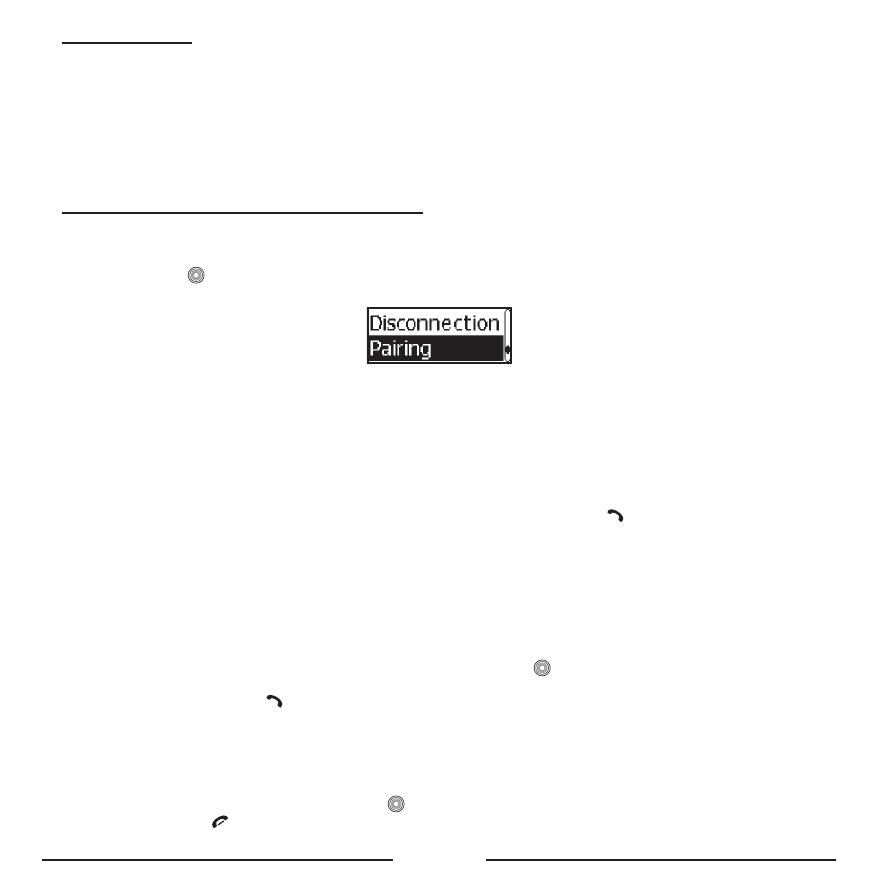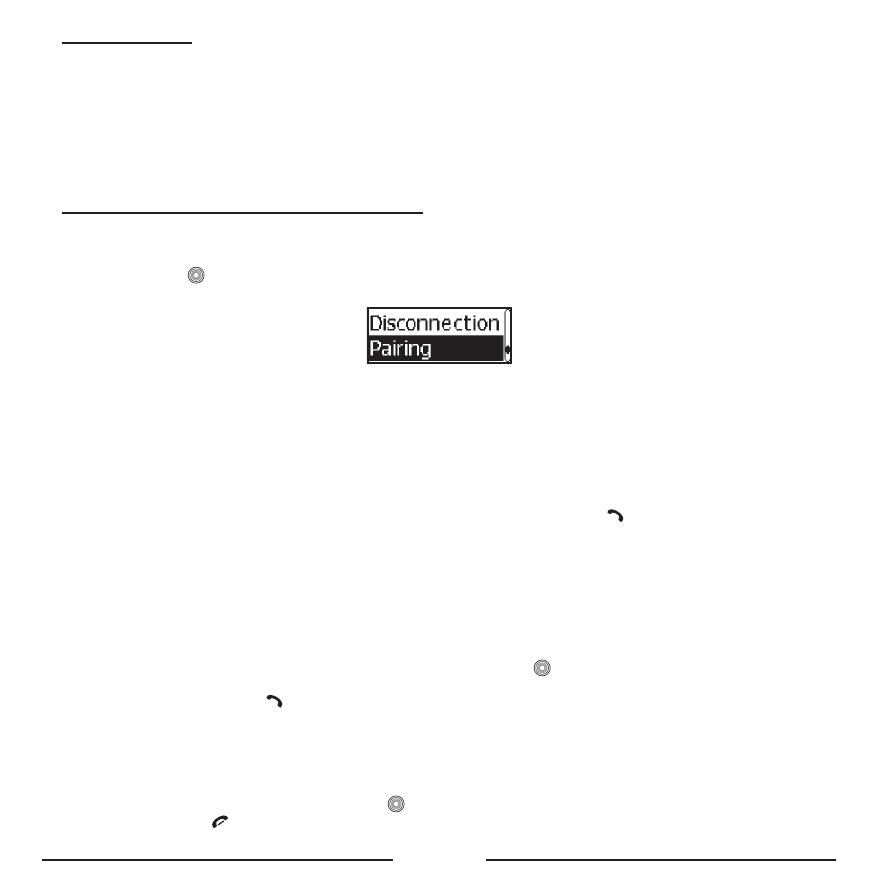
GB - 12
USER PROFILES
The Blue Compact supports a multiple user profiles structure. The maximum quantity of user profiles is four. Every user
can copy and keep in the carkit memory his phonebook, call list and configuration settings of the device. The name of each
profile is identified according to the Bluetooth
®
name of the corresponding mobile phone. If no phone is paired with the
carkit, the pairing operation has to be done first.
As soon as the carkit is switched on, the latest profile is activated automatically and the carkit is making an attempt to con-
nect with the corresponding phone. If the last paired phone is not found, the carkit will switch to Standby mode. For your
security, every profile can be protected by a PIN code (up to 4 digits). You can read more detailed information about the
profiles in the chapter “Profiles”.
PAIRING, CONNECTION AND DISCONNECTION
A. PAIRING
• For pairing the mr Handsfree Blue Compact with your Bluetooth
®
mobile phone, you should go to Bluetooth
®
Pairing
and then press
. Now your Blue Compact is in registration mode for about 2 minutes. The corresponding message
appears on the display and a confirmation tone will be heard.
• Activate the Bluetooth
®
function in your mobile phone.
• Search for available Bluetooth
®
devices by entering the corresponding submenu of the phone. Your phone will find all
Bluetooth
®
devices within 10 meters distance and display them as a list.
• Select “Blue Compact” from the list.
• Enter the passkey “0000”. “Pairing OK” will appear on the display and the device will return to Standby mode. “Blue
Compact” will be stored in the list of paired devices in your phone.
• We suggest setting the Blue Compact as “authorized” in your mobile phone.
Note:
• If necessary, the pairing mode could be activated by pressing and holding the
button on the screen unit for
more than 5 seconds.
• If you want to pair a new phone with the Blue Compact and store the currently paired phone in the carkit’s
memory, you should create a new user.
B. CONNECTION
In some cases the device could be disconnected from your phone. For example, if the Blue Compact was switched off. To
restore the connection between the Blue Compact and your phone:
• Switch on the power and the connection will be restored automatically; OR
• Use the central button to go to Bluetooth
®
Connection and press . “Connection” will appear on the display;
OR
• In Standby mode, press the
button on the screen unit.
C. DISCONNECTION
Sometimes you need to disconnect your phone from the Blue Compact. For example, if the phone should communicate
with another Bluetooth
®
device. To disconnect the Blue Compact and your phone:
• Switch off the Blue Compact; OR
• Go to Bluetooth
®
Disconnection and press ; OR
• Press and hold the
button on the screen unit for 5 seconds; OR