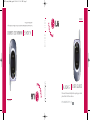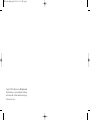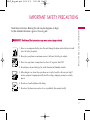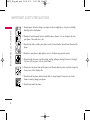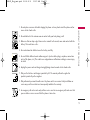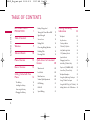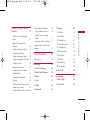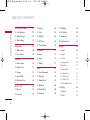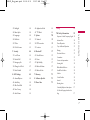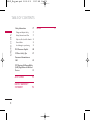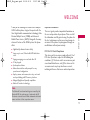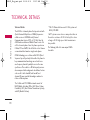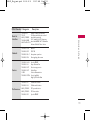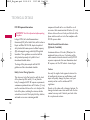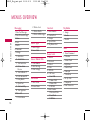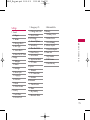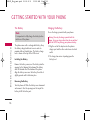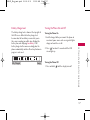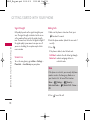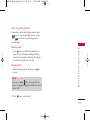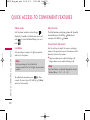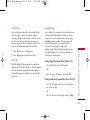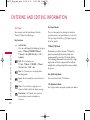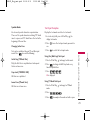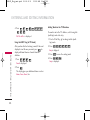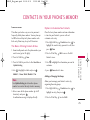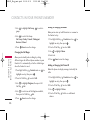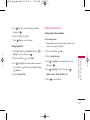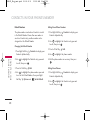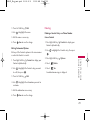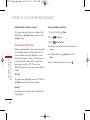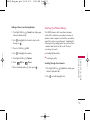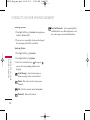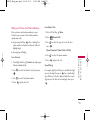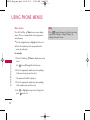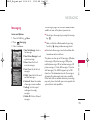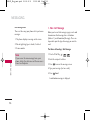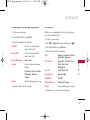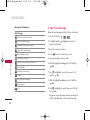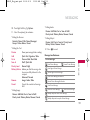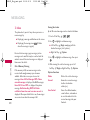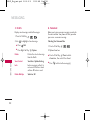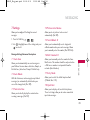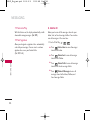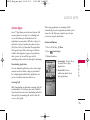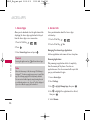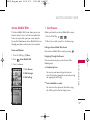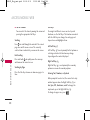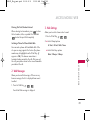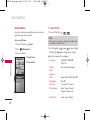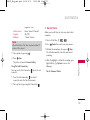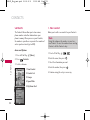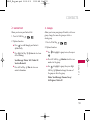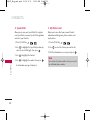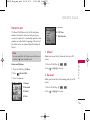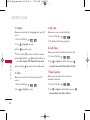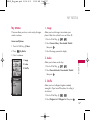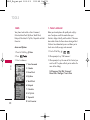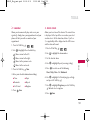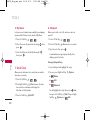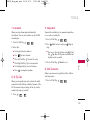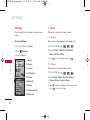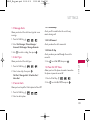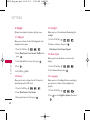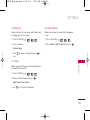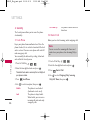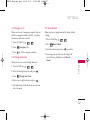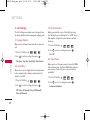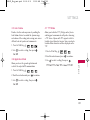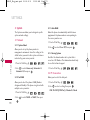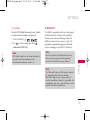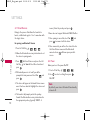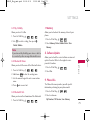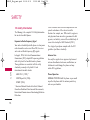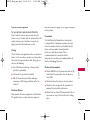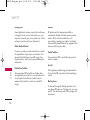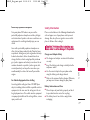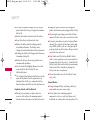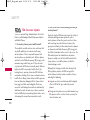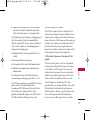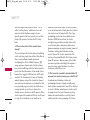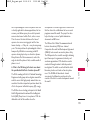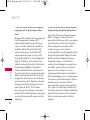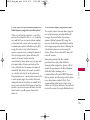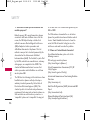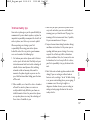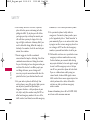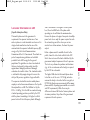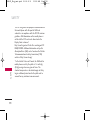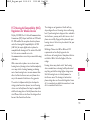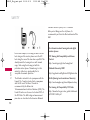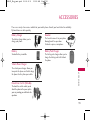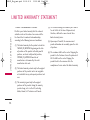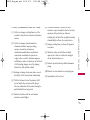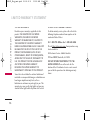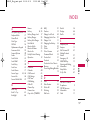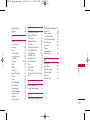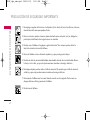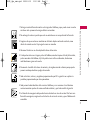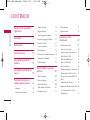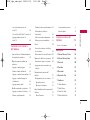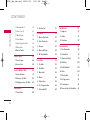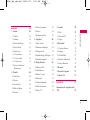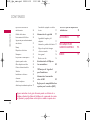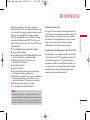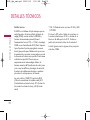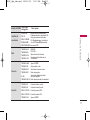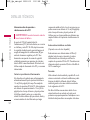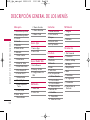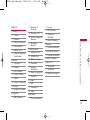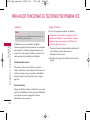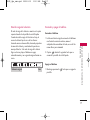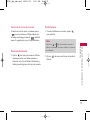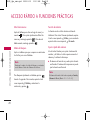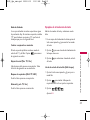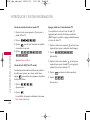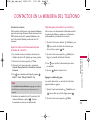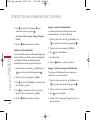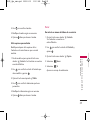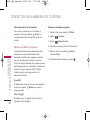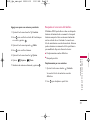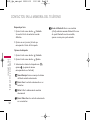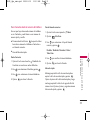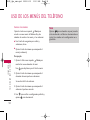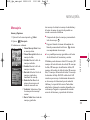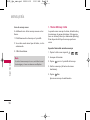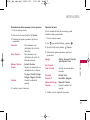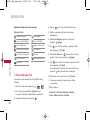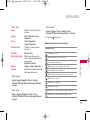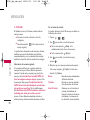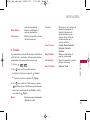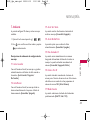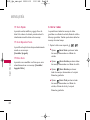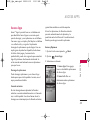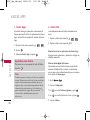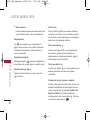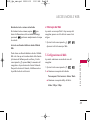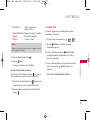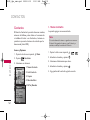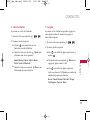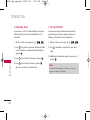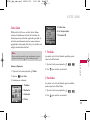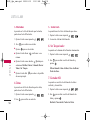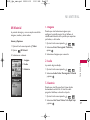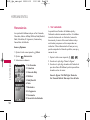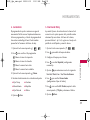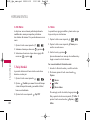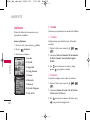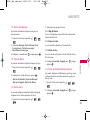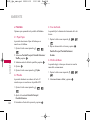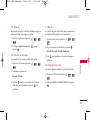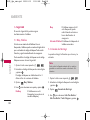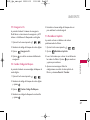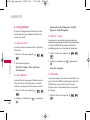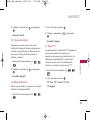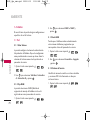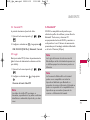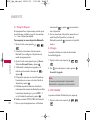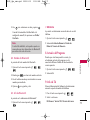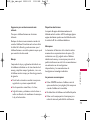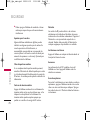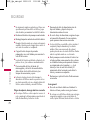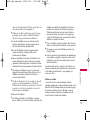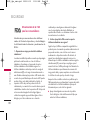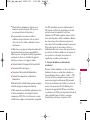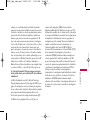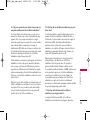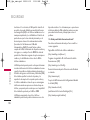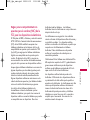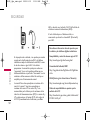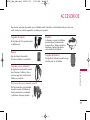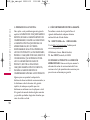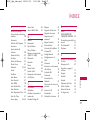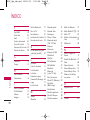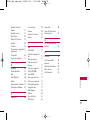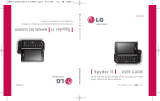USER GUIDE
AX245
Please read this manual carefully before operating your mobile
phone. Retain it for future reference.
ENGLISH
MANUAL DEL USUARIO
AX245
Lea este manual cuidadosamente antes de utilizar su teléfono. Guárdelo para
consultarlo en el futuro.
ESPAÑOL
USER GUIDE
AX245
P/N: MMBB0220501
(
1.0
)
H
AX245 cover(final).qxd 2006.10.2 2:23 PM Page 3

Copyright ©2006 LG Electronics, Inc. All rights reserved.
LG and the LG logo are registered trademarks of LG Group
and its related entities. All other trademarks are the property
of their respective owners.
AX245 cover(final).qxd 2006.10.2 2:23 PM Page 4

IMPORTANT SAFETY PRECAUTIONS
1
IMPORTANT SAFETY PRECAUTIONS
Read these instructions. Breaking the rules may be dangerous or illegal.
Further detailed information is given in this user guide.
WWAARRNNIINNGG!!
VViioollaattiioonn ooff tthhee iinnssttrruuccttiioonnss mmaayy ccaauussee sseerriioouuss iinnjjuurryy oorr ddeeaatthh..
1. Never use an unapproved battery since this could damage the phone and/or battery and could
cause the battery to explode.
2. Never place your phone in a microwave oven as it will cause the battery to explode.
3. Never store your phone in temperatures less than -4°F or greater than 122°F.
4. Do not dispose of your battery by fire or with hazardous or flammable materials.
5. When riding in a car, do not leave your phone or set up the hands-free kit near an air bag. If
wireless equipment is improperly installed and the air bag is deployed, you may be seriously
injured.
6. Do not use a hand-held phone while driving.
7. Do not use the phone in areas where its use is prohibited. (For example: aircraft)
AX245_Eng_new.qxd 2006.9.30 11:55 AM Page 1

IMPORTANT SAFETY PRECAUTIONS
2
IMPORTANT SAFETY PRECAUTIONS
1. Do not expose the battery charger or adapter to direct sunlight or use it in places with high
humidity, such as a bathroom.
2. Do not use harsh chemicals (such as alcohol, benzene, thinners, etc.) or detergents to clean
your phone. This could cause a fire.
3. Do not drop, strike, or shake your phone severely. It may harm the internal circuit boards of the
phone.
4. Do not use your phone in high explosive areas as the phone may generate sparks.
5. Do not damage the power cord by bending, twisting, pulling, or heating. Do not use the plug if
it is loose as it may cause a fire or electric shock.
6. Do not place any heavy items on the power cord. Do not allow the power cord to be crimped as
it may cause electric shock or fire.
7. Do not handle the phone with wet hands while it is being charged. It may cause an electric
shock or seriously damage your phone.
8. Do not disassemble the phone.
AX245_Eng_new.qxd 2006.9.30 11:55 AM Page 2

3
IMPORTANT SAFETY PRECAUTIONS
1. Do not place or answer calls while charging the phone as it may short-circuit the phone and/or
cause electric shock or fire.
2. Do not hold or let the antenna come in contact with your body during a call.
3. Make sure that no sharp-edged items such as animal’s teeth or nails, come into contact with the
battery. This could cause a fire.
4. Give instructions for children to use the battery carefully.
5. Be careful that children do not swallow any parts (such as rubber plugs, earphone, connection
parts of the phone, etc.) This could cause asphyxiation or suffocation resulting in serious injury
or death.
6. Unplug the power cord and charger during lightning storms to avoid electric shock or fire.
7. Only use the batteries and chargers provided by LG. The warranty will not be applied to
products provided by other suppliers.
8. Only authorized personnel should service the phone and its accessories. Faulty installation or
service may result in accidents and consequently invalidate the warranty.
9. An emergency call can be made only within a service area. For an emergency call, make sure that
you are within a service area and that the phone is turned on.
AX245_Eng_new.qxd 2006.9.30 11:55 AM Page 3

TABLE OF CONTENTS
TABLE OF CONTENTS
4
IMPORTANT SAFETY
PRECAUTIONS 1
Table of Contents 4
Welcome 9
Technical Details 10
Phone Overview 13
Menus Overview 14
Getting Started with Your
Phone 16
The Battery 16
Installing the Battery 16
Removing the Battery 16
Charging the Battery 16
Battery Charge Level 17
Turning the Phone On and Off 17
Signal Strength 18
Screen Icons 18
Making Calls 18
Correcting Dialing Mistakes 19
Redialing Calls 19
Receiving Calls 19
Quick Access to Convenient
Features 20
Vibrate mode 20
Lock Mode 20
Mute Function 20
Volume Quick Adjustment 20
Call Waiting 21
Caller ID 21
Speed Dialing 21
Entering and Editing
Information 22
Text Input 22
Key Functions 22
Text Input Modes 22
T9Word (T9) Mode 22
Abc (Multi-tap) Mode 22
123 (Numbers) Mode 22
Symbols Mode 23
Changing Letter Case 23
Initial Cap (T9Word/ Abc) 23
Caps Lock (T9WORD/ ABC) 23
Lower Case (T9word/ abc) 23
Text Input Examples 23
Using Abc (Multi-tap) Text Input 23
Using T9 Mode Text Input 23
Using the NEXT Key (In T9 Mode) 24
Adding Words to the T9 Database 24
AX245_Eng_new.qxd 2006.9.30 11:55 AM Page 4

5
TABLE OF CONTENTS
Contacts in Your Phone’s
Memory 25
The Basics of Storing Contacts
Entries 25
Options to Customize Your
Contacts 25
Adding or Changing the Group 25
Changing the Call Ringer 26
Adding or Changing the Memo 26
Adding or Changing the Picture ID 26
Adding Speed Dial 27
Editing Contacts Entries 27
Adding Another Phone Number 27
Default Numbers 28
Editing Customized Options 29
Deleting 29
Deleting a Contact Entry or a Phone
Number from a Contact 29
Additional Ways to Delete a Contact 30
Phone Numbers With Pauses 30
Storing a Number with Pauses 30
Adding a Pause to an Existing
Number 31
Searching Your Phone’s Memory 31
Making a Call From Your Phone’s
Memory 33
Using Phone Menus 34
Menu Access 34
Messaging 35
1. New Text Message 36
2. New Picture Message 38
3. Inbox 40
4. Sent 41
5. Drafts 42
6. Voicemail 42
7. Settings 43
7.1 Auto Save 43
7.2 Auto Delete 43
7.3 Text-Auto View 43
7.4 Picture-Auto Receive 43
7.5 Text-Callback # 43
7.6 Edit Voicemail # 43
7.7 Entry Mode 43
7.8 Quick-Text 43
7.9 Text-Auto Play 44
7.0 Text Signature 44
8. Delete All 44
Axcess Apps 45
1. Axcess Apps 46
2. Axcess Info 46
AX245_Eng_new.qxd 2006.9.30 11:55 AM Page 5

TABLE OF CONTENTS
TABLE OF CONTENTS
6
Axcess Mobile Web 47
1. Start Browser 47
2. Web Messages 49
3. Web Settings 49
Multimedia 50
1. Take Picture 50
2. Record Voice 51
Contacts 52
1. New Contact 52
2. Contact List 53
3. Groups 53
4. Speed Dials 54
5. My Name Card 54
Recent Calls 55
1. Missed 55
2. Received 55
3. Dialed 56
4. Data 56
5. All Calls 56
6. Call Timer 56
7. Data Counter 56
My Media 57
1. Image 57
2. Audio 57
3. Shuffle 57
Tools 58
1. Voice Command 58
2. Calendar 59
3. Alarm Clock 59
4. My Menu 60
5. World Clock 60
6. Notepad 60
7. Calculator 61
8. Ez Tip Calc 61
9. Stopwatch 61
0. Unit Converter 61
Settings 62
1. Sound 62
1.1 Ringers 62
1.2 Volume 62
1.3 Message Alerts 63
1.4 Alert Type 63
1.5 Service Alerts 63
1.5.1 Minute Beep 63
1.5.2 Call Connect 63
1.5.3 Back To Top 63
1.6 Power On/Off Tones 63
2. Display 64
2.1 Wallpaper 64
2.2 Banner 64
AX245_Eng_new.qxd 2006.9.30 11:55 AM Page 6

7
TABLE OF CONTENTS
2.3 Backlight 64
2.4 Menu Styles 64
2.5 Languages 64
2.6 Dial Fonts 65
2.7 Clocks 65
2.8 Color Schemes 65
3. Security 66
3.1 Lock Phone 66
3.2 Restrict Call 66
3.3 Emergency #s 67
3.4 Change Lock Code 67
3.5 Reset Default 67
4. Call Settings 68
4.1 Answer Options 68
4.2 Auto Retry 68
4.3 One-Touch Dial 68
4.4 Voice Privacy 68
4.5 Auto Volume 69
4.6 Application Mode 69
4.7 TTY Mode 69
5. System 70
5.1 Network 70
5.2 PC Connection 70
5.3 Location 71
6. Bluetooth
®
71
6.1 Paired Devices 72
6.2 Power 72
6.3 My Visibility 73
6.4 Bluetooth Name 73
6.5 Bluetooth Info 73
7. Memory 73
8. Software Update 73
9. Phone Info. 73
Safety 74
TIA Safety Information 74
Exposure to Radio Frequency Signal 74
Antenna Care 74
Phone Operation 74
Tips on Efficient Operation 75
Driving 75
Electronic Devices 75
Pacemakers 75
Persons with pacemakers: 75
Hearing Aids 76
Other Medical Devices 76
Health Care Facilities 76
Vehicles 76
Posted Facilities 76
Aircraft 76
Blasting Areas 76
Potentially Explosive Atmosphere 77
For Vehicles Equipped with an Air
Bag 77
AX245_Eng_new.qxd 2006.9.30 11:55 AM Page 7

TABLE OF CONTENTS
8
TABLE OF CONTENTS
Safety Information 77
Charger and Adapter Safety 77
Battery Information and Care 77
Explosion, Shock, and Fire Hazards 78
General Notice 78
Avoid damage to your hearing 79
FDA Consumer Update 80
10 Driver Safety Tips 87
Consumer Information on
SAR 89
FCC Hearing-Aid Compatibility
(HAC) Regulations for Wireless
Devices 91
ACCESSORIES 95
LIMITED WARRANTY
STATEMENT 94
INDEX 97
AX245_Eng_new.qxd 2006.9.30 11:55 AM Page 8

WELCOME
Thank you for choosing the advanced and compact
AX245 cellular phone, designed to operate with the
latest digital mobile communication technology, Code
Division Multiple Access (CDMA) and Advanced
Mobile Phone Service (AMPS). Along with the many
advanced features of the CDMA system, this phone
offers:
Significantly enhanced voice clarity.
Large, easy-to-read, 9-line backlit LCD with status
icons.
Paging, messaging, voice mail, and caller ID.
23-key keypad.
Speakerphone feature.
Menu-driven interface with prompts for easy
operation and configuration.
Any key answer, auto answer, auto retry, one-touch
and speed dialing with 99 memory locations.
Bilingual (English and Spanish) capabilities.
Bluetooth
®
wireless technology.
Important Information
This user’s guide provides important information on
the use and operation of your phone. Please read all
the information carefully prior to using the phone for
the best performance and to prevent any damage to
or misuse of the phone. Any unapproved changes or
modifications will void your warranty.
FCC Part 15 Class B Compliance
This device and its accessories comply with part 15 of
FCC rules. Operation is subject to the following two
conditions: (1) This device and its accessories may not
cause harmful interference, and (2) this device and its
accessories must accept any interference received,
including interference that causes undesired operation.
WELCOME
9
Note
The Bluetooth
®
word mark and logos are owned by the
Bluetooth SIG, Inc. and any use of such marks by LG
Electronics is under license. Other trademarks and trade
names are those of their respective owners.
AX245_Eng_new.qxd 2006.9.30 11:55 AM Page 9

10
TECHNICAL DETAILS
TECHNICAL DETAILS
Technical Details
The AX245 is a trimode phone that operates on both
(Code Division Multiple Access CDMA) frequencies:
cellular services at 800 MHz and (Personal
Communication Services PCS) at 1.9 GHz. Also, the
AX245works on Advanced Mobile Phone Service. We
call it a tri-mode phone. Since the phone operates on
Cellular, PCS and AMPS, the call fail rate is less than on
a conventional dual-mode or single-mode phone.
CDMA technology uses a feature called DSSS (Direct
Sequence Spread Spectrum) that enables the phone to
keep communication from being crossed and to use
one frequency channel by multiple users in the same
specific area. This results in a 10-fold capacity increase
when compared with analog mode. In addition, features
such as soft / softer handoff, hard handoff, and
dynamic RF power control technologies combine to
reduce call interruptions.
The Cellular and PCS CDMA networks consist of
MSO (Mobile Switching Office), BSC (Base Station
Controller), BTS (Base Station Transmission System),
and MS (Mobile Station).
* TSB-74: Protocol between an IS-95A system and
ANSI J-STD-008
1xRTT system receives twice as many subscribers in
the wireless section as IS-95. Its battery life is twice
as long as IS-95. High-speed data transmission is
also possible.
The following table lists some major CDMA
standards.
AX245_Eng_new.qxd 2006.9.30 11:55 AM Page 10

TECHNICAL DETAILS
11
CDMA Standard
Basic Air
Interface
TIA/EIA-95A
TSB-74
ANSI J-STD-008
TIA/EIA-IS2000
ANSI TIA/EIA 553A
CDMA Tri-Mode Air Interface
14.4kbps radio link protocol and
inter-band operations
IS-95 adapted for PCS frequency
band cdma2000 1xRTT AirInterface
Advanced Mobile Phone Service
MAS-BS
PCSC-RS
Intersystem operations
Non-signaling data comm.
Cellular base station
Cellular mobile station
PCS personal station
PCS base station
Speech CODEC
TIA/EIA/IS-634
TIA/EIA/IS/651
TIA/EIA/IS-41-C
TIA/EIA/IS-124
TIA/EIA/IS-97
TIA/EIA/IS-98
ANSI J-STD-018
ANSI J-STD-019
TIA/EIA/IS-125
TIA/EIA/IS-96-B
TIA/EIA/IS-99
TIA/EIA/IS-637
TIA/EIA/IS-657
IS-801
TIA/EIA/IS-707-A
Speech CODEC
Async Data and Fax
Short message service
Packet Data
Position Determination
Service (gpsOne)
High Speed Packet Data
Network
Service
Performance
Designator Description
AX245_Eng_new.qxd 2006.9.30 11:55 AM Page 11

12
TECHNICAL DETAILS
TECHNICAL DETAILS
FCC RF Exposure Information
WARNING! Read this information before operating
the phone.
In August 1996, the Federal Communications
Commission (FCC) of the United States, with its action in
Report and Order FCC 96-326, adopted an updated
safety standard for human exposure to Radio Frequency
(RF) electromagnetic energy emitted by FCC regulated
transmitters. Those guidelines are consistent with the
safety standard previously set by both U.S. and
international standards bodies.
The design of this phone complies with the FCC
guidelines and these international standards.
Bodily Contact During Operation
This device was tested for typical use with the back
of the phone kept 0.6 inches (1.5 cm) from the
body. To comply with FCC RF exposure requirements,
a minimum separation distance of 0.6 inches (1.5 cm)
must be maintained between the user’s body and the
back of the phone, including the antenna, whether
extended or retracted. Third-party belt-clips, holsters,
and similar accessories containing metallic
components should not be used. Avoid the use of
accessories that cannot maintain 0.6 inches (1.5 cm)
distance between the user’s body and the back of the
phone and have not been tested for compliance with
FCC RF exposure limits.
Vehicle-Mounted External Antenna
(Optional, if available.)
A minimum distance of 8 inches (20cm) must be
maintained between the user / bystander and the
vehicle-mounted external antenna to satisfy FCC RF
exposure requirements. For more information about
RF exposure, visit the FCC website at www.fcc.gov.
Caution
Use only the supplied and approved antenna. Use
of unauthorized antennas or modifications could
impair call quality, damage the phone, void your
warranty and/or result in violation of FCC
regulations.
Do not use the phone with a damaged antenna. If a
damaged antenna comes into contact with the skin
a minor burn may result. Contact your local dealer
for a replacement antenna.
AX245_Eng_new.qxd 2006.9.30 11:55 AM Page 12

PHONE OVERVIEW
PHONE OVERVIEW
13
1. Earpiece Lets you hear the caller.
2. Flip Open the case to answer an incoming call and close to end
the call.
3. LCD Screen Displays messages and indicator icons.
4. Left Soft Key Use to display the function setting menu.
5. SEND Key Use to place or answer calls.
6. Side Keys Use to adjust the ringer volume in standby mode and
the earpiece volume during a call.
7. BACK Key Press to delete a single space or character. Press and
hold to delete entire words. Press this key once in a menu to go
back one level.
8. Voice Command Key Use for quick access to Voice Command.
9. Manner Mode Key Use to set Manner mode (from standby mode
press and hold for about 3 seconds).
10 . Navigation Key Use for quick access to Messaging, Ringers,
Axcess Apps. and Mobile Web.
11. Right Soft Key Use to select an action within a menu.
12. Camera Key Use for quick access to Camera function.
13. END/PWR Key Use to turn the power on/off and to end a call.
Also use to return to the main menu display screen.
14 .
Camera Key Use for quick access to Camera function.
15. Alphanumeric Keypad Use to enter numbers and characters and
select menu items.
16. Lock Mode Key Use in standby mode to set the lock function by
pressing and holding the key for about 3 seconds.
17. Microphone Lets callers hear you.
18 . Camera Lens
Projects the object when taking a picture.
19 . Flash
Use to add flash when taking photos.
20. Earphone Jack Allow the use of a headset to hear caller's voice.
21. Outside Display Displays the inner LCD screen.
22. Charger Port Connects the charger to the phone.
1
18
19
21
20
22
10
11
12
13
14
15
16
17
2
4
5
6
7
8
9
3
AX245_Eng_new.qxd 2006.9.30 11:56 AM Page 13

14
MENUS OVERVIEW
MENUS OVERVIEW
Messaging
1. New Text Message
2. New Picture Message
3. Inbox
4. Sent
5. Drafts
6. Voicemail
7. Settings
1. Auto Save
2. Auto Delete
3. Text-Auto View
4. Picture-Auto
Receive
5. Text-Callback #
6. Edit Voicemail #
7. Entry Mode
8. Quick-Text
9. Text-Auto Play
0. Text Signature
8. Delete All
1. Delete Inbox
2. Delete Sent
3. Delete Drafts
4. Delete All Messages
Axcess Apps
1. Axcess Apps
2. Axcess Info
Axcess Mobile Web
1. Start Browser
2. Web Message
3. Web Settings
Multimedia
1. Take Picture
2. Record Voice
Contacts
1. New Contact
2. Contact List
3. Groups
4. Speed Dials
5. My Name Card
Recent calls
1. Missed
2. Received
3. Dialed
4. Data
5. All Calls
6. Call Timer
1. Last Call
2. Home Calls
3. Roam Calls
4. All Calls
7. Data Counter
1. Received Data
2. Sent Data
3. All Data
My Media
1. Image
2. Audio
3. Shuffle
Tools
1. Voice Command
2. Calendar
3. Alarm Clock
4. My Menu
5. World Clock
6. Notepad
7. Calculator
8. Ez Tip Calc
9. Stopwatch
0. Unit Converter
AX245_Eng_new.qxd 2006.9.30 11:56 AM Page 14

MENUS OVERVIEW
15
Settings
1. Sound
1. Ringers
2. Volume
3. Message Alerts
4. Alert Type
5. Service Alerts
6. Power On/Off Tones
2. Display
1. Wallpaper
2. Banner
3. Backlight
4. Menu Styles
5. Languages
6. Dial Fonts
7. Clocks
8. Color Schemes
3. Security
1. Lock Phone
2. Restrict Call
3. Emergency #s
4. Change Lock Code
5. Reset Default
4. Call Settings
1. Answer Options
2. Auto Retry
3. One-Touch Dial
4. Voice Privacy
5. Auto Volume
6. Application Mode
7. TTY Mode
5. System
1. Network
2. PC Connection
3. Location
6. Bluetooth
®
1. Paired Devices
2. Power
3. My Visibility
4. Bluetooth Name
5. Bluetooth Info
7. Memory
1. Memory Status
2. Media Status
3. User Memory
8. Software Update
1. Check for Update
9. Phone Info.
1. My Number
2. SW Version
3. Icon Glossary
AX245_Eng_new.qxd 2006.9.30 11:56 AM Page 15

16
GETTING STARTED WITH YOUR PHONE
GETTING STARTED WITH YOUR PHONE
The Battery
The phone comes with a rechargeable battery. Keep
the battery charged while not in use in order to
maximize talk and standby time. The battery charge
level is shown at the top of the LCD screen.
Installing the Battery
Remove the battery cover, insert the battery into the
opening by first aligning the bottom of the battery
with the terminals near the bottom of the phone.
Align the battery cover over the battery then slide it
slightly upward until it clicks into place.
Removing the Battery
Turn the phone off. Slide the battery cover downward
and remove it. Use the opening near the top of the
battery to lift the battery out.
Charging the Battery
To use the charger provided with your phone:
Warning! Use only the charger provided with the
phone. Using any charger other than the one included
with the AX245 may damage your phone or battery..
1. Plug the end of the adapter into the phone’s
charger port and the other end into an electrical
outlet.
2. The charge time varies depending upon the
battery level.
Note
It is important to fully charge the battery before
initial use of the phone.
AX245_Eng_new.qxd 2006.9.30 11:56 AM Page 16

17
GETTING STARTED WITH YOUR PHONE
Battery Charge Level
The battery charge level is shown at the top right of
the LCD screen. When the battery charge level
becomes low, the low battery sensor alerts you in
three ways: sounding an audible tone, blinking the
battery icon, and displaying Low Battery. If the
battery charge level becomes exceedingly low, the
phone automatically switches off and any function in
progress is not saved.
Turning the Phone On and Off
Turning the Phone On
1. Install a charged battery or connect the phone to
an external power source such as a cigarette lighter
charger or hands-free car kit.
2. Press for about 3 seconds until the LCD
screen lights up.
Turning the Phone Off
1. Press and hold until the display turns off.
EmptyFully Charged
AX245_Eng_new.qxd 2006.9.30 11:56 AM Page 17

18
GETTING STARTED WITH YOUR PHONE
GETTING STARTED WITH YOUR PHONE
Signal Strength
Call quality depends on the signal strength in your
area. The signal strength is indicated on the screen
as the number of bars next to the signal strength
icon: The more bars, the better the signal strength. If
the signal quality is poor, move to an open area. If
you are in a building, the reception may be better
near a window.
Screen Icons
To see the icon glossary, go to
Menu
->
Settings
->
Phone Info.
->
Icon Glossary
on your phone.
Making Calls
1. Make sure the phone is turned on. If not, press
for about 3 seconds.
2. Enter the phone number (include the area code if
needed).
3. Press .
lf the phone is locked, enter the lock code.
Call Failed
- indicates the call did not go through.
Restricted
- indicates outgoing calls are in
restricted mode.
4. Press to end the call.
Note
If the phone is restricted, you can only dial phone
numbers saved in the Emergency Numbers or
your Contacts list. To turn off this function:
Menu
->
Settings
->
Security
->
Enter Lock Code
->
Restrict Call
->
None
->
OK
AX245_Eng_new.qxd 2006.9.30 11:56 AM Page 18
Page is loading ...
Page is loading ...
Page is loading ...
Page is loading ...
Page is loading ...
Page is loading ...
Page is loading ...
Page is loading ...
Page is loading ...
Page is loading ...
Page is loading ...
Page is loading ...
Page is loading ...
Page is loading ...
Page is loading ...
Page is loading ...
Page is loading ...
Page is loading ...
Page is loading ...
Page is loading ...
Page is loading ...
Page is loading ...
Page is loading ...
Page is loading ...
Page is loading ...
Page is loading ...
Page is loading ...
Page is loading ...
Page is loading ...
Page is loading ...
Page is loading ...
Page is loading ...
Page is loading ...
Page is loading ...
Page is loading ...
Page is loading ...
Page is loading ...
Page is loading ...
Page is loading ...
Page is loading ...
Page is loading ...
Page is loading ...
Page is loading ...
Page is loading ...
Page is loading ...
Page is loading ...
Page is loading ...
Page is loading ...
Page is loading ...
Page is loading ...
Page is loading ...
Page is loading ...
Page is loading ...
Page is loading ...
Page is loading ...
Page is loading ...
Page is loading ...
Page is loading ...
Page is loading ...
Page is loading ...
Page is loading ...
Page is loading ...
Page is loading ...
Page is loading ...
Page is loading ...
Page is loading ...
Page is loading ...
Page is loading ...
Page is loading ...
Page is loading ...
Page is loading ...
Page is loading ...
Page is loading ...
Page is loading ...
Page is loading ...
Page is loading ...
Page is loading ...
Page is loading ...
Page is loading ...
Page is loading ...
Page is loading ...
Page is loading ...
Page is loading ...
Page is loading ...
Page is loading ...
Page is loading ...
Page is loading ...
Page is loading ...
Page is loading ...
Page is loading ...
Page is loading ...
Page is loading ...
Page is loading ...
Page is loading ...
Page is loading ...
Page is loading ...
Page is loading ...
Page is loading ...
Page is loading ...
Page is loading ...
Page is loading ...
Page is loading ...
Page is loading ...
Page is loading ...
Page is loading ...
Page is loading ...
Page is loading ...
Page is loading ...
Page is loading ...
Page is loading ...
Page is loading ...
Page is loading ...
Page is loading ...
Page is loading ...
Page is loading ...
Page is loading ...
Page is loading ...
Page is loading ...
Page is loading ...
Page is loading ...
Page is loading ...
Page is loading ...
Page is loading ...
Page is loading ...
Page is loading ...
Page is loading ...
Page is loading ...
Page is loading ...
Page is loading ...
Page is loading ...
Page is loading ...
Page is loading ...
Page is loading ...
Page is loading ...
Page is loading ...
Page is loading ...
Page is loading ...
Page is loading ...
Page is loading ...
Page is loading ...
Page is loading ...
Page is loading ...
Page is loading ...
Page is loading ...
Page is loading ...
Page is loading ...
Page is loading ...
Page is loading ...
Page is loading ...
Page is loading ...
Page is loading ...
Page is loading ...
Page is loading ...
Page is loading ...
Page is loading ...
Page is loading ...
Page is loading ...
Page is loading ...
Page is loading ...
Page is loading ...
Page is loading ...
Page is loading ...
Page is loading ...
Page is loading ...
Page is loading ...
Page is loading ...
Page is loading ...
Page is loading ...
Page is loading ...
Page is loading ...
Page is loading ...
Page is loading ...
Page is loading ...
Page is loading ...
Page is loading ...
Page is loading ...
Page is loading ...
Page is loading ...
Page is loading ...
Page is loading ...
-
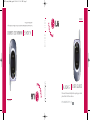 1
1
-
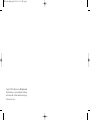 2
2
-
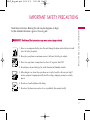 3
3
-
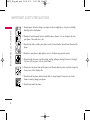 4
4
-
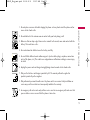 5
5
-
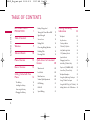 6
6
-
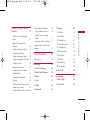 7
7
-
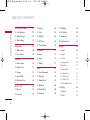 8
8
-
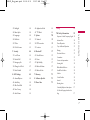 9
9
-
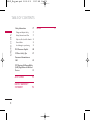 10
10
-
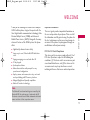 11
11
-
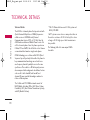 12
12
-
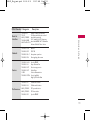 13
13
-
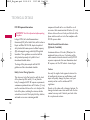 14
14
-
 15
15
-
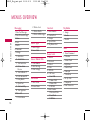 16
16
-
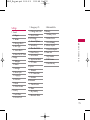 17
17
-
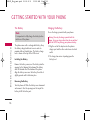 18
18
-
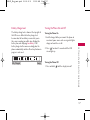 19
19
-
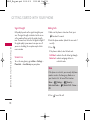 20
20
-
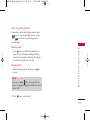 21
21
-
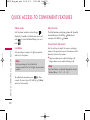 22
22
-
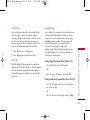 23
23
-
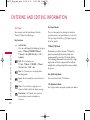 24
24
-
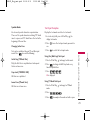 25
25
-
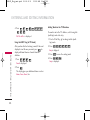 26
26
-
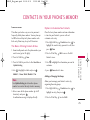 27
27
-
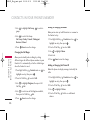 28
28
-
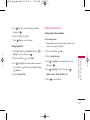 29
29
-
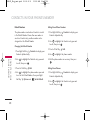 30
30
-
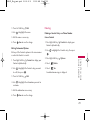 31
31
-
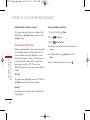 32
32
-
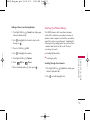 33
33
-
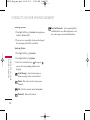 34
34
-
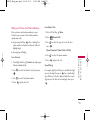 35
35
-
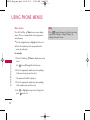 36
36
-
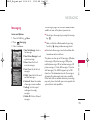 37
37
-
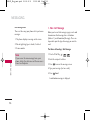 38
38
-
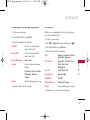 39
39
-
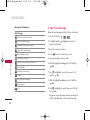 40
40
-
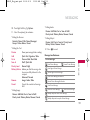 41
41
-
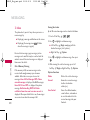 42
42
-
 43
43
-
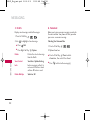 44
44
-
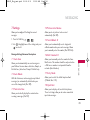 45
45
-
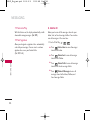 46
46
-
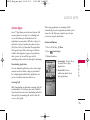 47
47
-
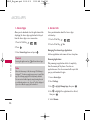 48
48
-
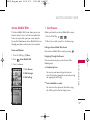 49
49
-
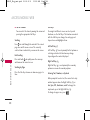 50
50
-
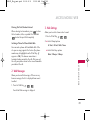 51
51
-
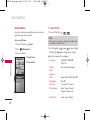 52
52
-
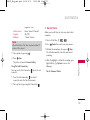 53
53
-
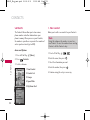 54
54
-
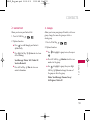 55
55
-
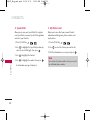 56
56
-
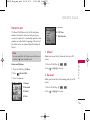 57
57
-
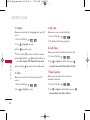 58
58
-
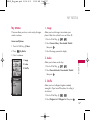 59
59
-
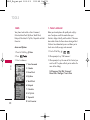 60
60
-
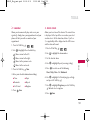 61
61
-
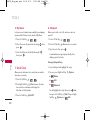 62
62
-
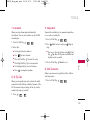 63
63
-
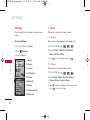 64
64
-
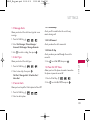 65
65
-
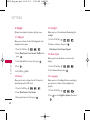 66
66
-
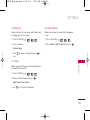 67
67
-
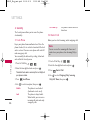 68
68
-
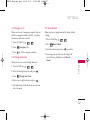 69
69
-
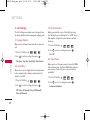 70
70
-
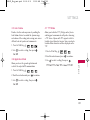 71
71
-
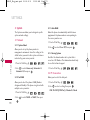 72
72
-
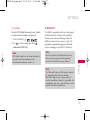 73
73
-
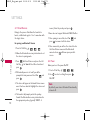 74
74
-
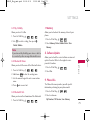 75
75
-
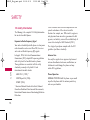 76
76
-
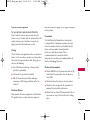 77
77
-
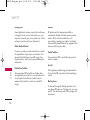 78
78
-
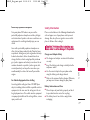 79
79
-
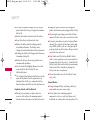 80
80
-
 81
81
-
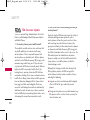 82
82
-
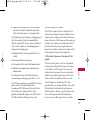 83
83
-
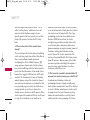 84
84
-
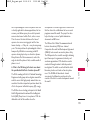 85
85
-
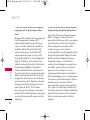 86
86
-
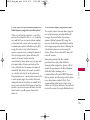 87
87
-
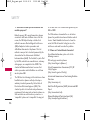 88
88
-
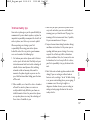 89
89
-
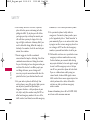 90
90
-
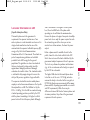 91
91
-
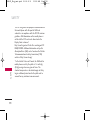 92
92
-
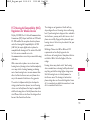 93
93
-
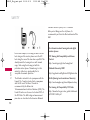 94
94
-
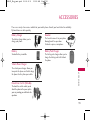 95
95
-
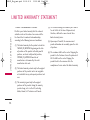 96
96
-
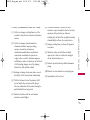 97
97
-
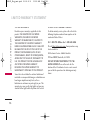 98
98
-
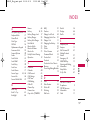 99
99
-
 100
100
-
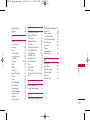 101
101
-
 102
102
-
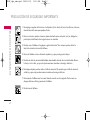 103
103
-
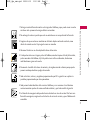 104
104
-
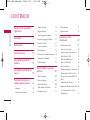 105
105
-
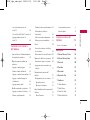 106
106
-
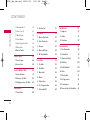 107
107
-
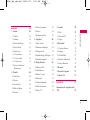 108
108
-
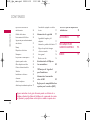 109
109
-
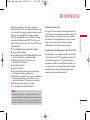 110
110
-
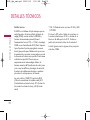 111
111
-
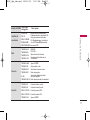 112
112
-
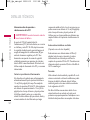 113
113
-
 114
114
-
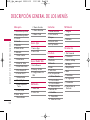 115
115
-
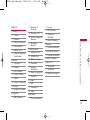 116
116
-
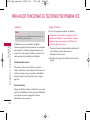 117
117
-
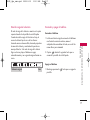 118
118
-
 119
119
-
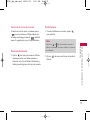 120
120
-
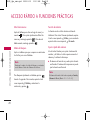 121
121
-
 122
122
-
 123
123
-
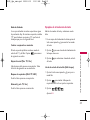 124
124
-
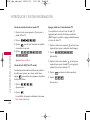 125
125
-
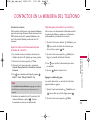 126
126
-
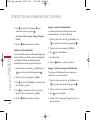 127
127
-
 128
128
-
 129
129
-
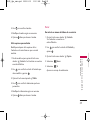 130
130
-
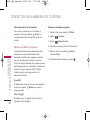 131
131
-
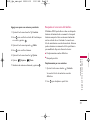 132
132
-
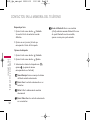 133
133
-
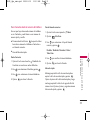 134
134
-
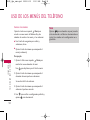 135
135
-
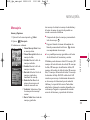 136
136
-
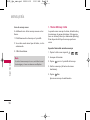 137
137
-
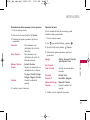 138
138
-
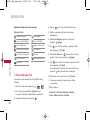 139
139
-
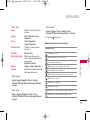 140
140
-
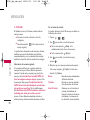 141
141
-
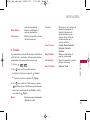 142
142
-
 143
143
-
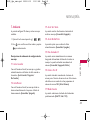 144
144
-
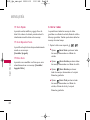 145
145
-
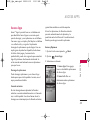 146
146
-
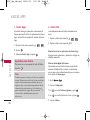 147
147
-
 148
148
-
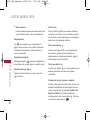 149
149
-
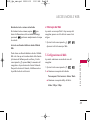 150
150
-
 151
151
-
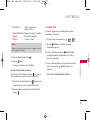 152
152
-
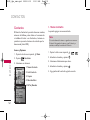 153
153
-
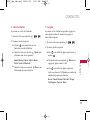 154
154
-
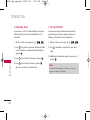 155
155
-
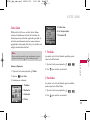 156
156
-
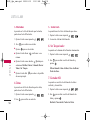 157
157
-
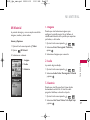 158
158
-
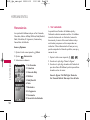 159
159
-
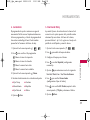 160
160
-
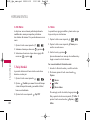 161
161
-
 162
162
-
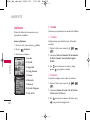 163
163
-
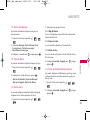 164
164
-
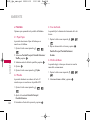 165
165
-
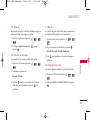 166
166
-
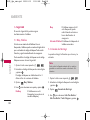 167
167
-
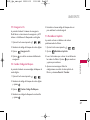 168
168
-
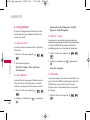 169
169
-
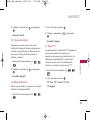 170
170
-
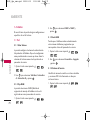 171
171
-
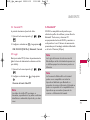 172
172
-
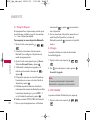 173
173
-
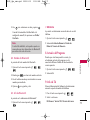 174
174
-
 175
175
-
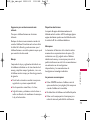 176
176
-
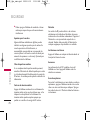 177
177
-
 178
178
-
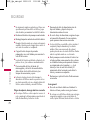 179
179
-
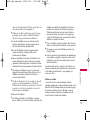 180
180
-
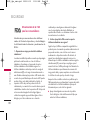 181
181
-
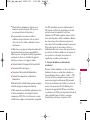 182
182
-
 183
183
-
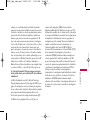 184
184
-
 185
185
-
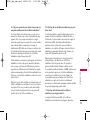 186
186
-
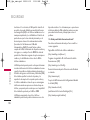 187
187
-
 188
188
-
 189
189
-
 190
190
-
 191
191
-
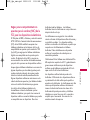 192
192
-
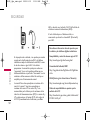 193
193
-
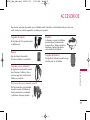 194
194
-
 195
195
-
 196
196
-
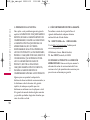 197
197
-
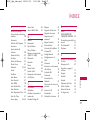 198
198
-
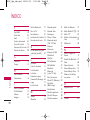 199
199
-
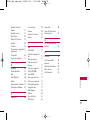 200
200
Ask a question and I''ll find the answer in the document
Finding information in a document is now easier with AI
in other languages
- español: LG phone AX245 Manual de usuario
Related papers
Other documents
-
 LG AX AX245 Alltel User guide
LG AX AX245 Alltel User guide
-
LG VX VX3200 Verizon Wireless User guide
-
LG Electronics 5400 User manual
-
 LG AN Wine II User guide
LG AN Wine II User guide
-
LG Electronics LG245 User manual
-
 Acoustic Preference GRACIOSO 1.0 User guide
Acoustic Preference GRACIOSO 1.0 User guide
-
 LG Chocolate Chocolate Verizon Wireless User guide
LG Chocolate Chocolate Verizon Wireless User guide
-
 LG AX AX145 Alltel User guide
LG AX AX145 Alltel User guide
-
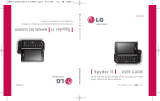 LG Spyder MMBB0343601 User manual
LG Spyder MMBB0343601 User manual
-
Mitel VX6100 User manual