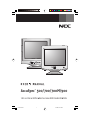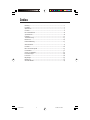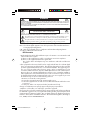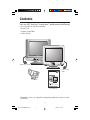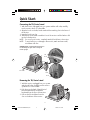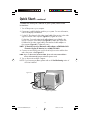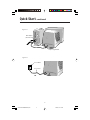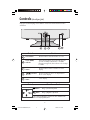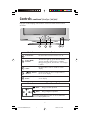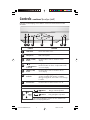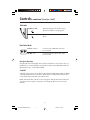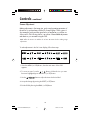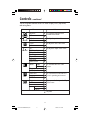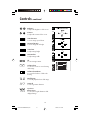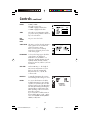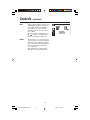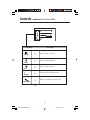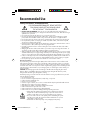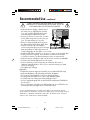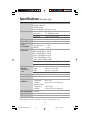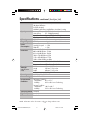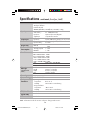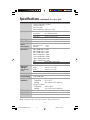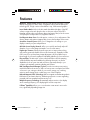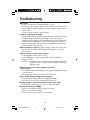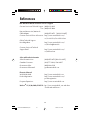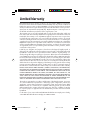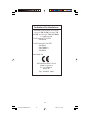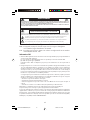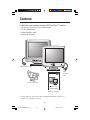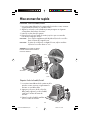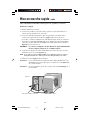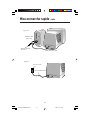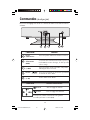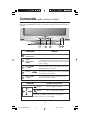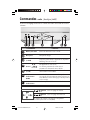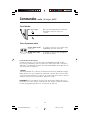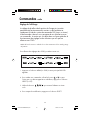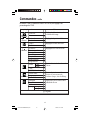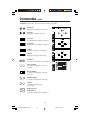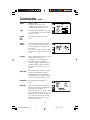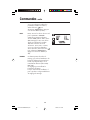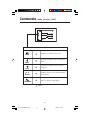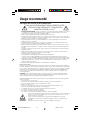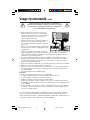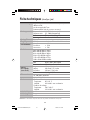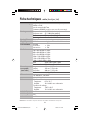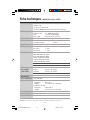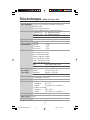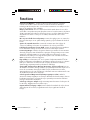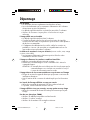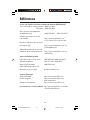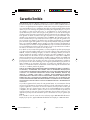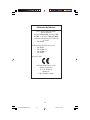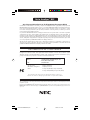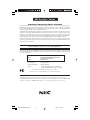NEC AccuSync 500 User manual
- Category
- TVs & monitors
- Type
- User manual
This manual is also suitable for

AccuSync
TM
500/700/700M/900
Covercontents 10/13/03, 3:41 PM1

Warning .................................................................................................................... 1
Contents ................................................................................................................. 2
Quick Start ............................................................................................................. 3
Controls .................................................................................................................. 6
Recommended Use...............................................................................................16
Specifications .......................................................................................................18
Features ............................................................................................................... 22
Troubleshooting .................................................................................................. 23
References ............................................................................................................ 24
Limited Warranty ................................................................................................ 25
Avertissement ..................................................................................................... 27
Contenu ................................................................................................................. 28
Mise en marche rapide ...................................................................................... 29
Commandes .......................................................................................................... 32
Usage recommandé ............................................................................................ 42
Fiche Technique ................................................................................................... 44
Fonctions ............................................................................................................. 48
Dépannage ............................................................................................................ 49
Références ........................................................................................................... 50
Garantie limitée .................................................................................................. 41
Index
Covercontents 10/13/03, 3:41 PM2

1
TO PREVENT FIRE OR SHOCK HAZARDS, DO NOT EXPOSE THIS UNIT TO RAIN OR MOISTURE. ALSO, DO NOT USE
THIS UNIT'S POLARIZED PLUG WITH AN EXTENSION CORD RECEPTACLE OR OTHER OUTLETS UNLESS THE PRONGS
CAN BE FULLY INSERTED.
REFRAIN FROM OPENING THE CABINET AS THERE ARE HIGH VOLTAGE COMPONENTS INSIDE. REFER SERVICING
TO QUALIFIED SERVICE PERSONNEL.
WARNING
CAUTION
RISK OF ELECTRIC SHOCK • DO NOT OPEN
CAUTION: TO REDUCE THE RISK OF ELECTRIC SHOCK, DO NOT REMOVE COVER (OR BACK). NO USER
SERVICEABLE PARTS INSIDE. REFER SERVICING TO QUALIFIED SERVICE PERSONNEL.
This
symbol warns user that uninsulated voltage within the unit may have sufficient magnitude to cause
electric shock. Therefore, it is dangerous to make any kind of contact with any part inside this unit.
This symbol alerts the user that important literature concerning the operation and maintenance of this
unit has been included. Therefore, it should be read carefully in order to avoid any problems.
Canadian Department of Communications Compliance Statement
DOC: This Class B digital apparatus meets all requirements of the Canadian Interference-
Causing Equipment Regulations.
C-UL: Bears the C-UL Mark and is in compliance with Canadian Safety Regulations
according to CAN/CSA C22.2 No.950
FCC Information
1.
Use the attached specified cables with the AccuSync
color monitor so as not to interfere with
radio and television reception.
(1) Please use the supplied power cable or equivalent to ensure FCC compliance.
(2) Please use the supplied shielded video signal cable.
Use of other cables and adapters may cause interference with radio and television
reception.
2.
This equipment has been tested and found to comply with the limits for a Class B digital
device, pursuant to part 15 of the FCC Rules. These limits are designed to provide reasonable
protection against harmful interference in a residential installation. This equipment gener-
ates, uses, and can radiate radio frequency energy, and, if not installed and used in
accordance with the instructions, may cause harmful interference to radio communications.
However, there is no guarantee that interference will not occur in a particular installation.
If this equipment does cause harmful interference to radio or television reception, which can
be determined by turning the equipment off and on, the user is encouraged to try to correct
the interference by one or more of the following measures:
• Reorient or relocate the receiving antenna.
• Increase the separation between the equipment and receiver.
• Connect the equipment into an outlet on a circuit different from that to which the receiver
is connected.
• Consult your dealer or an experienced radio/TV technician for help.
Changes or modifications not expressly approved by the party responsible for
compliance could void the user’s authority to operate the equipment.
If necessary, the user should contact the dealer or an experienced radio/television technician
for additional suggestions. The user may find the following booklet, prepared by the Federal
Communications Commission, helpful: ”How to Identify and Resolve Radio-TV Interference
Problems.“ This booklet is available from the U.S. Government Printing Office, Washington,
D.C., 20402, Stock No. 004-000-00345-4.
AS500700700M900FINAL2.p65 10/24/03, 10:13 AM1

2
AccuSync
TM
500/700/700M/900
Your new NEC AccuSync
™
monitor box* should contain the following:
• AccuSync Monitor with tilt/swivel base
• Power Cord
• Captive Signal Cable
• User’s Manual
Contents
* Remember to save your original box and packing material to transport or ship
the monitor.
Power Cord
User’s Manual
Captive Signal Cable
Captive Signal
Cable
AS500700700M900FINAL2.p65 10/24/03, 10:13 AM2

3
Quick Start
Connecting the Tilt/Swivel stand
1. With the monitor unplugged from your system and the wall outlet, carefully
turn the monitor down on a firm table
2. Align the hooks on the tilt/swivel stand with the matching slots in the base of
the monitor.
3. Insert the hooks into slots.
4. Slide the tilt/swivel stand toward the front of the monitor until the latches click
into the locked position.
NOTE: For correct use of monitor, completely attach tilt/swivel base to the monitor.
NOTE:
To avoid self injury or damage to the monitor, attach and remove tilt/
swivel base with care.
CAUTION: Make certain that the tilt/swivel base
is locked firmly into place before turning the
monitor upright.
Removing the Tilt/Swivel stand
1. With the monitor unplugged from your system
and the wall outlet, carefully turn the monitor
upside down on a firm table.
2. Push down on the latch of the tilt/swivel
base and slide the tilt/swivel base
backward from the front of the monitor.
3. Pull out the tilt/swivel base from the
slots on the bottom of the monitor.
Slot
Hook
Latch
Hook
Firm Table
AS500700700M900FINAL2.p65 10/24/03, 10:13 AM3

4
Quick Start –continued
To attach the AccuSync
™
monitor to your system, follow these
instructions:
1. Turn off the power to your computer.
2. If necessary, install the display card into your system. For more information,
refer to the display card manual.
3. For the PC: Plug the end of the video signal cable of the monitor in the video
signal connector of the computer. (Figure A.1). Tighten all screws.
For the Mac: Connect the Macintosh cable adapter (not included) to the
monitor connector on the Macintosh (Figure B.1). Attach the 15-pin mini
D-SUB end of the video signal cable to the Macintosh cable adapter on
the computer (Figure B.1). Tighten all screws.
NOTE: To obtain the AccuSync Macintosh cable adapter, call NEC-Mitsubishi
Electronics Display of America, Inc. at (800) 632-4662.
4. Connect one end of the power cord to the AccuSync monitor and the other
end to the power outlet (Figure C.1).
NOTE: If you use this monitor at AC125-240V, please refer to Recommended Use
section of this manual for proper selection of power cord.
5. Turn on the monitor and the computer.
NOTE: If you have any problems, please refer to the Troubleshooting section of
this User’s Manual.
Figure A.1
15-pin mini D-SUB
Captive Signal Cable
AS500700700M900FINAL2.p65 10/24/03, 10:13 AM4

5
Quick Start –continued
15-pin mini D-SUB
Mac Adapter
(Not Included)
Captive Signal Cable
Figure B.1
Figure C.1
Power Cord
Power Outlet
AS500700700M900FINAL2.p65 10/24/03, 10:13 AM5

6
Controls (AccuSync 500)
Control Direct Access Function
The Contrast and Brightness functions are also available in the
On Screen Display (OSD) menu.
Button
Bring up Contrast adjustment
Bring up Brightness adjustment
Buttons
Use these buttons to choose or adjust items in
the on screen display.
MENU (or OSD)
Button
Use this button to enter or exit the on screen
display.
This Indicator lights up green when the monitor
operates normally. If the monitor is in DPMS
(Energy Saving) mode, this indicator color changes
to amber.
Power (DPMS)
Indicator
Use this button to turn the monitor on or off.
Power Button
Use this button to enter a selection in the on
screen display.
SELECT (or SET)
Button
Control Function
Button
OSD (On Screen Display) control buttons on the front of the monitor function
as follows:
AS500700700M900FINAL2.p65 10/24/03, 10:13 AM6

7
Controls –continued (AccuSync 700/900)
OSD (On Screen Display) control buttons on the front of the monitor function
as follows:
MENU SELECT
Control Direct Access Function
The Contrast and Brightness functions are also available in the
On Screen Display (OSD) menu.
Button
Bring up Contrast adjustment
Bring up Brightness adjustment
Buttons
Use these buttons to choose or adjust items in
the on screen display.
MENU (or OSD)
Button
Use this button to enter or exit the on screen
display.
This Indicator lights up green when the monitor
operates normally. If the monitor is in DPMS
(Energy Saving) mode, this indicator color changes
to amber.
Power (DPMS)
Indicator
Use this button to turn the monitor on or off.
Power Button
Use this button to enter a selection in the on
screen display.
SELECT (or SET)
Button
Control Function
Button
AS500700700M900FINAL2.p65 10/24/03, 10:13 AM7

8
Controls –continued (AccuSync 700M)
OSD (On-Screen Display) control buttons on the front of the monitor function
as follows:
Control Direct Access Function
The Contrast and Brightness functions are also available in the
On Screen Display (OSD) menu.
Bring up Contrast adjustment
Bring up Brightness adjustment
Buttons
Buttons
Control Function
1
3
2
7
6
5
4
Audio Mute
Microphone
MENU (or OSD)
Button
Buttons
Buttons
Power Button
Power (DPMS)
Indicator
SELECT (or SET)
Button
Use this button to turn the monitor on or off.
This Indicator lights up green when the monitor
operates normally. If the monitor is in DPMS
(Energy Saving) mode, this indicator color changes
to amber.
Use this button to enter a selection in the on
screen display.
Use to mute audio source.
Built-in microphone.
Brings up to the audio menu.
Use these buttons to choose or adjust items in the
on screen display.
Use this button to enter or exit the on screen
display.
31 2 7654
AS500700700M900FINAL2.p65 10/24/03, 10:13 AM8

9
Controls –continued (AccuSync 700M)
Microphone Operation
Using this jack reduces the length of cable needed to reach the PC's sound card. In order to use
the MIC jack, use a cable (supplied) to plug into the rear of the monitor (MIC OUT) and into the
MIC input jack of your sound card (if available).
*LINE OUT
A terminal used to connect to the speaker including a built-in amplifier (Amp). Make sure that the
connecting terminal of the PC sound card is checked before connecting. If the Audio Out of PC
sound card has only Speaker Out, reduce the PC volume.
.
NOTE: If the Audio Out of the PC sound card supports both Speaker Out and Line Out,
convert to Line Out using the card jumper of the program (Refer to the Sound Card
Manual).
Side Jacks
Headphone Jack
Automatically mutes the speaker volume
when the headphones are plugged in.
Microphone Jack
Can be used instead of the built-in micro-
phone.
Rear Panel Jacks
MIC.
OUT
AUDIO
IN
Mic Out - Pink
Connects to the microphone jack of the
PC sound card.
Audio In
-Sky Blue
Connects to the *LINE OUT jack of the
PC sound card.
AS500700700M900FINAL2.p65 10/24/03, 10:13 AM9

10
Controls –continued
Screen Adjustment
Making adjustments to the image size, position and operating parameters of
the monitor is quick and easy with the On Screen Display Control system. A
short example is quick and easy given below to familiarize you with the use
of the controls. The following section is an outline of the available adjustments
and selections you can make using the OSD.
NOTE:
Allow the monitor to stabilize for at least 30 minutes before making image
adjustments.
To make adjustments in the On Screen Display, follow these steps:
1. Press the MENU (or OSD) Button, then the main menu of the OSD
appears.
2. To access a control, use the or Buttons. When the icon you want
becomes highlighted, press the SELECT (or SET) Button.
3.
Use the Buttons to adjust the item to the desired level.
4.
Accept the changes by pressing the SELECT (or SET) Button.
5.
Exit the OSD by Pressing the MENU (or OSD) Button.
AS500700700M900FINAL2.p65 10/24/03, 10:13 AM10

11
Controls –continued
To adjust the brightness and
contrast of the screen
Brightness
Contrast
Main menu
Sub menu Reference
The following table indicates all the On Screen Display control, adjustment,
and setting menus.
BRIGHTNESS/
CONTRAST
POSITION
V Position
H Position
SIZE
V Size
H Size
GEOMETRY
Tilt
Side Pincushion
S Pincushion Balance
Parallelogram
Trapezoid
Top Corner
Bottom Corner
COLOR
PRESET
6500K
9300K
Temp
R/G/B (User Control)
SETUP
Video Level
Language
OSD Time
SPECIAL
Degauss
Recall
Reset
Moire H Moire
V Moire
To adjust the position of the screen
To adjust the size of the screen
To adjust the shape of the screen
To customize the color of the
screen
To customize the screen status for
a user's operating environment
To improve the clarity and stability
of the screen
: Adjustable
AS500700700M900FINAL2.p65 10/24/03, 10:13 AM11

12
Controls –continued
Brightness
To adjust the brightness of the screen.
Contrast
To adjust the contrast of the screen.
Vertical Position
To move image up and down.
Horizontal Position
To move image left and right.
Vertical Size
To adjust image height.
Horizontal Size
To adjust image width.
Tilt
To correct image rotation.
Side Pincushion
To correct a concave or convex bowing
of the image.
Side Pincushion Balance
To correct the balance of both sides
bowing.
Parallelogram
To correctly adjust the skew of the image.
Trapezoid
To correct geometric distortion.
Top Corner
Bottom Corner
To correct an irregular distortion of the
displayed image.
OSD Adjust Description
GEOMETRY
AS500700700M900FINAL2.p65 10/24/03, 10:13 AM12

13
Controls –continued
6500K/ 9300K
Select the screen color.
• 6500K: Slightly reddish white.
• 9300K: Slightly bluish white.
Select the screen temperature which
you prefer among reddish or bluish or
any color in between.
Set your own color levels.
This item is used to select the monitor's
input signal level. The normal level
used for most PCs is 0.7V.
If the screen becomes suddenly
washed-out or blurred, please select
1.0V and try again.
To choose the language in which the
control names are displayed.
OSD Menus are available in 12
languages: English, German, French,
Spanish, Italian, Swedish, Finnish,
Portuguese, Korean, Chinese , Russian
and Polish.
Set the OSD time, i.e. the length of
time a menu will remain on-screen
before it shuts off automatically.
Adjust the time to 5, 10, 20, 30
or 60 seconds.
To manually demagnetize the screen to
avoid showing incorrect images or colors.
You can use this function to reload the
modified parameters for screen display
operation, as specified by the user after
purchase: Position, Size, Side Pincushion,
Side Pincushion Balance, Parallelogram,
Trapezoid (These recalled options may
differ depending on the mode selected:
Preset, User, or New).
If you don’t want to recall the monitor to
these modified settings, use the but-
ton to select CANCEL and then press the
SELECT (or SET) button.
PRESET
TEMP
RED
GREEN
BLUE
VIDEO LEVEL
LANGUAGE
OSD TIME
DEGAUSS
RECALL
OSD Adjust Description
AS500700700M900FINAL2.p65 10/24/03, 10:13 AM13

14
Controls –continued
Return to all factory default settings except
"LANGUAGE": Brightness, Contrast, Tilt,
Color 9300K, Video Level, OSD Time,
Moire (These reset options may differ
depending on the mode selected: Preset,
User, or New).
If you don’t want to reset the monitor, use
the button to select CANCEL and
then press the SELECT (or SET) button.
This item allows you to reduce the degree
of moire. (Moire is caused by interference
Horizontal Scan Line with the periodical
dot screen). It is normally OFF (H:0/V:0).
The moire adjustments may affect the
focus of the screen.
Moire adjustments may shake slightly
while the moire reduction function is on.
RESET
MOIRE
AS500700700M900FINAL2.p65 10/24/03, 10:13 AM14

15
: Adjustable
Controls –continued (AccuSync 700M)
Main Menu
Description
VOLUME
TREBLE
BASS
BALANCE
MICROPHONE
Raises or lowers audio level.
Enables or disables microphone usage.
Changes levels of left/right speaker.
Raises or lowers bass level.
Raises or lowers treble level.
VOLUME
ON
70
AS500700700M900FINAL2.p65 10/24/03, 10:13 AM15

16
Recommended Use
Safety Precautions and Maintenance
FOR OPTIMUM PERFORMANCE, PLEASE NOTE THE
FOLLOWING WHEN SETTING UP AND USING
THE ACCUSYNC
™
COLOR MONITOR:
• DO NOT OPEN THE MONITOR. There are no user serviceable parts inside and opening or
removing covers may expose you to dangerous shock hazards or other risks. Refer all servicing to
qualified service personnel.
• Do not spill any liquids into the cabinet or use your monitor near water.
• Do not insert objects of any kind into the cabinet slots, as they may touch dangerous voltage
points, which can be harmful or fatal or may cause electric shock, fire or equipment failure.
• Do not place any heavy objects on the power cord. Damage to the cord may cause shock or fire.
• Do not place this product on a sloping or unstable cart, stand or table, as the monitor may fall,
causing serious damage to the monitor.
•
Keep the monitor away from high capacity transformers, electric motors and other devices such as
external speakers or fans, which may create strong magnetic fields.
• If possible, position the monitor so that it is facing the east to minimize the effects of the earth’s
magnetic field.
• Changing the direction of the monitor while it is powered on may cause image discoloration. To
correct this, turn the monitor off for 20 minutes before powering it back on.
• When operating the monitor with its AC 125-240V worldwide power supply, use a power supply
cord that matches the power supply voltage of the AC power outlet being used. The power supply
cord you use must have been approved by and comply with the safety standards of your country.
•
In UK, use a BS-approved power cord with molded plug having a black (5A) fuse installed for use
with this monitor. If a power cord is not supplied with this monitor, please contact your supplier.
• Do not place any objects onto the monitor and do not use the monitor outdoors.
Cleaning Your Monitor
A special coating is provided on the glass (CRT) surface of this monitor to reduce a reflection and
static electricity on the glass surface. Due to the delicate coating on the glass surface, use a lint-free,
non-abrasive cloth (cotton or equivalent) and a non-alcohol, neutral, non-abrasive cleaning solution
to minimize dust. If the screen requires more than a light cleaning, apply a soft neutral detergent and
water directly to a soft cloth and use it upon wringing water, to clean the glass surface. Clean your
monitor regularly.
CAUTION:
The following agents will cause damage to the CRT when cleaning the glass surface:
Benzene, thinner, acid/alkaline detergent, alcohol detergent, detergent with abrasive powder,
detergent with anti-static agent, detergent for cleaning.
Immediately unplug your monitor from the wall outlet and refer servicing to qualified service personnel
under the following conditions:
• Do not bend power cord.
• Do not use monitor in high temperature, humid, dusty, or oily areas.
• If glass is broken, handle with care.
• Do not cover vent on monitor.
• If monitor or glass is broken, do not come in contact with the liquid crystal and handle with care.
• When the power supply cord or plug is damaged.
• If liquid has been spilled, or objects have fallen into the monitor.
• If the monitor has been exposed to rain or water.
• If the monitor has been dropped or the cabinet damaged.
• If the monitor does not operate normally by following operating instructions.
• Allow adequate ventilation around the monitor so that heat can properly
dissipate. Do not block ventilated openings or place the monitor near a
radiator or other heat sources. Do not put anything on top of monitor.
• The power cable connector is the primary means of detaching the system
from the power supply. The monitor should be installed close to a power
outlet which is easily accessible.
• Handle with care when transporting. Save packaging for transporting.
CAUTION
AS500700700M900FINAL2.p65 10/24/03, 10:13 AM16

17
CORRECT PLACEMENT AND ADJUSTMENT OF THE MONITOR
CAN REDUCE EYE, SHOULDER AND NECK FATIGUE. CHECK THE
FOLLOWING WHEN YOU POSITION THE MONITOR:
Recommended Use –continued
• Adjust the monitor height so that the top of
the screen is at or slightly below eye level.
Your eyes should look slightly downward
when viewing the middle of the screen.
• Position your monitor no closer than 12 inches
and no further away than 28 inches from your
eyes. The optimal distance is 18 inches.
• Rest your eyes periodically by focusing on
an object at least 20 feet away. Blink often.
• Position the monitor at a 90° angle to
windows and other light sources to minimize
glare and reflections. Adjust the monitor tilt
so that ceiling lights do not reflect on your screen.
• If reflected light makes it hard for you to see your screen, use an anti-glare filter.
• Clean your monitor regularly. Use a lint-free, non-abrasive cloth and a
non-alcohol, neutral, non-abrasive cleaning solution to minimize dust.
• Adjust the monitor’s brightness and contrast controls to enhance readability.
• Use a document holder placed close to the screen.
• Position whatever you are looking at most of the time (the screen or
reference material) directly in front of you to minimize turning your head
while you are typing.
• Get regular eye checkups.
Ergonomics
To realize the maximum ergonomics benefits, we recommend the following:
• Adjust the Brightness until the background raster disappears
• Do not position the Brightness control to its maximum setting
• Use the preset Size and Position controls with standard signals
• Use the preset Color Setting and Sides Left/Right controls
• Use non-interlaced signals with a vertical refresh rate between 70-85Hz for
the AccuSync
™
• Do not use primary color blue on a dark background, as it is difficult to see
and may produce eye fatigue due to insufficient contrast
For more detailed information on setting up a healthy work environment, write the
American National Standard for Human Factors Engineering of Visual Display Terminal
Workstations – ANSI-HFS Standard No. 100-1988 – The Human Factors Society, Inc.
P.O. Box 1369, Santa Monica, California 90406.
AS500700700M900FINAL2.p65 10/24/03, 10:13 AM17

18
Specifications (AccuSync 500)
15 inches (14.0 inches viewable)
90 degree deflection
0.27mm dot pitch
AGAS (Anti-Glare, Anti-Static) coating
Horizontal Freq. 30 - 71kHz (Automatic)
Vertical Freq. 55 - 120Hz (Automatic)
Input Form Separate TTL, Positive/Negative
Signal Input 15 pin D-Sub Connector
Input Form
Separate, RGB Analog, 0.7Vp-p/75 ohm, Positive
DDC 2B
Normal
63W
Stand-by/Suspend
≤ 15W
DPM Off ≤ 5W
640 x 480 @ 60Hz to 120Hz
800 x 600 @ 55Hz to 110Hz
832 x 624 @ 55Hz to 106Hz
1024 x 768 @ 55Hz to 87Hz
1152 x 870 @ 55Hz to 77Hz
1280 x 1024 @ 55Hz to 60Hz
Max VESA 1280 x 1024 @ 60Hz
Recommend VESA 1024 x 768 @ 85Hz
Width 360 mm / 14.2 inches
Height 389 mm / 15.3 inches
Depth 392 mm / 15.4 inches
Net 12.4 kg / 27.3 lbs
AC 100-240V~ 50/60Hz
1.5A @ 100-240V
Operating Conditions
Temperature 0˚C to 35 ˚C
Humidity 30 % to 80 % non-Condensing
Storage Conditions
Temperature -20˚C to 60 ˚C
Humidity 10 % to 90 % non-Condensing
Detached
Attached
Detached
Picture Tube
Sync Input
Video Input
Plug & Play
Power
Consumption
Resolutions
Dimensions
&Weight
(with tilt/swivel
stand)
Power Input
Current Rating
Environmental
Conditions
Tilt/Swivel Stand
Signal cable
Power cord
NOTE:
Information in this document is subject to change without notice.
AS500700700M900FINAL2.p65 10/24/03, 10:13 AM18
Page is loading ...
Page is loading ...
Page is loading ...
Page is loading ...
Page is loading ...
Page is loading ...
Page is loading ...
Page is loading ...
Page is loading ...
Page is loading ...
Page is loading ...
Page is loading ...
Page is loading ...
Page is loading ...
Page is loading ...
Page is loading ...
Page is loading ...
Page is loading ...
Page is loading ...
Page is loading ...
Page is loading ...
Page is loading ...
Page is loading ...
Page is loading ...
Page is loading ...
Page is loading ...
Page is loading ...
Page is loading ...
Page is loading ...
Page is loading ...
Page is loading ...
Page is loading ...
Page is loading ...
Page is loading ...
Page is loading ...
Page is loading ...
-
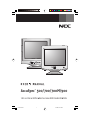 1
1
-
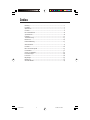 2
2
-
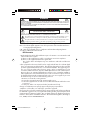 3
3
-
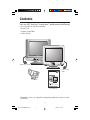 4
4
-
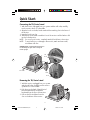 5
5
-
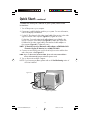 6
6
-
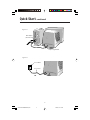 7
7
-
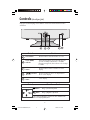 8
8
-
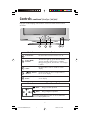 9
9
-
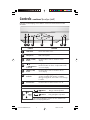 10
10
-
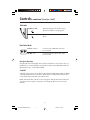 11
11
-
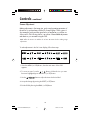 12
12
-
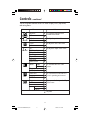 13
13
-
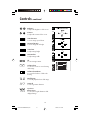 14
14
-
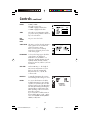 15
15
-
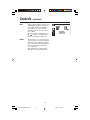 16
16
-
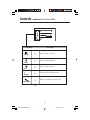 17
17
-
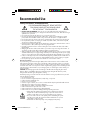 18
18
-
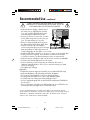 19
19
-
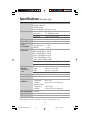 20
20
-
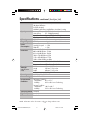 21
21
-
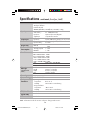 22
22
-
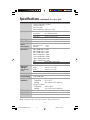 23
23
-
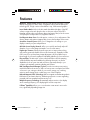 24
24
-
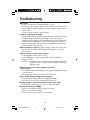 25
25
-
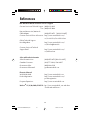 26
26
-
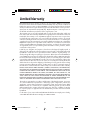 27
27
-
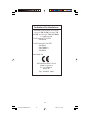 28
28
-
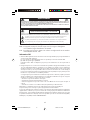 29
29
-
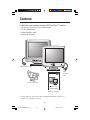 30
30
-
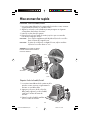 31
31
-
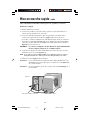 32
32
-
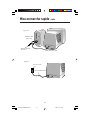 33
33
-
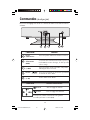 34
34
-
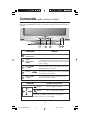 35
35
-
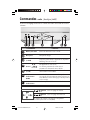 36
36
-
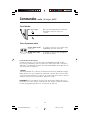 37
37
-
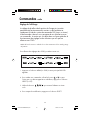 38
38
-
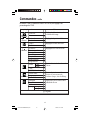 39
39
-
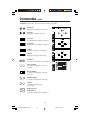 40
40
-
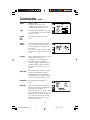 41
41
-
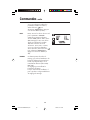 42
42
-
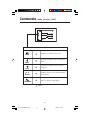 43
43
-
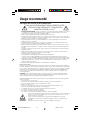 44
44
-
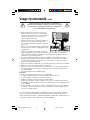 45
45
-
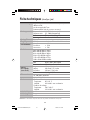 46
46
-
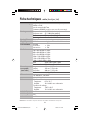 47
47
-
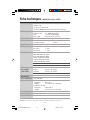 48
48
-
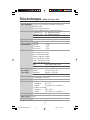 49
49
-
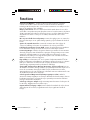 50
50
-
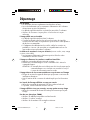 51
51
-
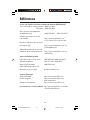 52
52
-
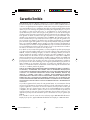 53
53
-
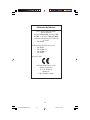 54
54
-
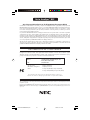 55
55
-
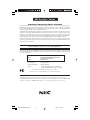 56
56
NEC AccuSync 500 User manual
- Category
- TVs & monitors
- Type
- User manual
- This manual is also suitable for
Ask a question and I''ll find the answer in the document
Finding information in a document is now easier with AI
in other languages
- français: NEC AccuSync 500 Manuel utilisateur
Related papers
-
NEC 500, 700, 700M, 900 User manual
-
NEC Computer Monitor 750F User manual
-
NEC AccuSync Audio Base User manual
-
NEC FE772M-BK - MultiSync - 17" CRT Display User manual
-
NEC LCD224WM User manual
-
NEC RDF225WG User manual
-
NEC AccuSync®AS231WM Owner's manual
-
NEC AS231WM User manual
-
NEC AccuSync AS203WMi Owner's manual
-
NEC AS222WM-BK User manual