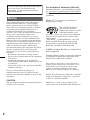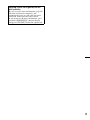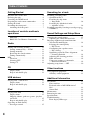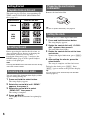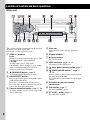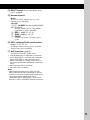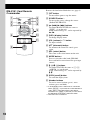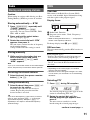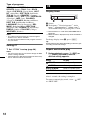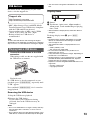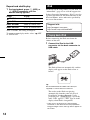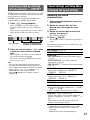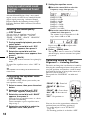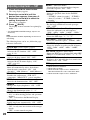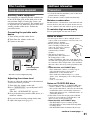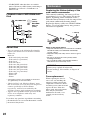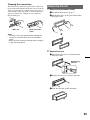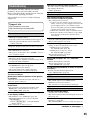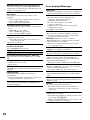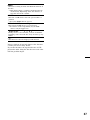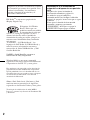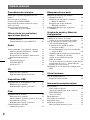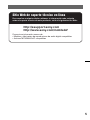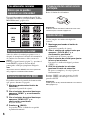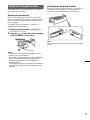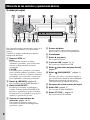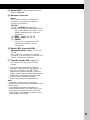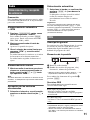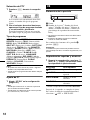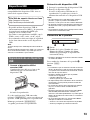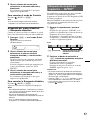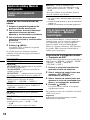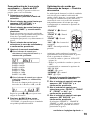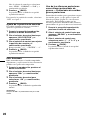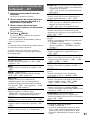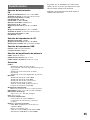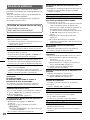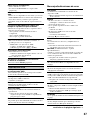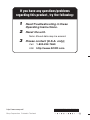Sony CDX-GT550UI - Fm/am Compact Disc Player User manual
- Category
- Car media receivers
- Type
- User manual

©2010 Sony Corporation
Operating Instructions
Manual de instrucciones
Owner’s Record
The model and serial numbers are located on the bottom of the unit.
Record these numbers in the space provided below.
Refer to these numbers whenever you call upon your Sony dealer regarding this product.
Model No.
Serial No.
To cancel the demonstration (DEMO) display, see page 6.
Para cancelar la pantalla de demostración (DEMO), consulte la página 6.
US
4-198-109-11(1)
CDX-GT550UI
CDX-GT55UIW
ES
FM/AM
Compact Disc Player

2
Warning
ZAPPIN and Quick-BrowZer are trademarks of
Sony Corporation.
Be sure to install this unit in the dashboard of
the car for safety. For installation and
connections, see the supplied installation/
connections manual.
This equipment has been tested and found to
comply with the limits for a Class B digital
device, pursuant to Part 15 of the FCC Rules.
These limits are designed to provide reasonable
protection against harmful interference in a
residential installation. This equipment
generates, uses, and can radiate radio frequency
energy and, if not installed and used in
accordance with the instructions, may cause
harmful interference to radio communications.
However, there is no guarantee that interference
will not occur in a particular installation. If this
equipment does cause harmful interference to
radio or television reception, which can be
determined by turning the equipment off and on,
the user is encouraged to try to correct the
interference by one or more of the following
measures:
–
Reorient or relocate the receiving antenna.
–
Increase the separation between the equipment
and receiver.
–
Connect the equipment into an outlet on a
circuit different from that to which the receiver
is connected.
–
Consult the dealer or an experienced radio/TV
technician for help.
You are cautioned that any changes or
modifications not expressly approved in this
manual could void your authority to operate this
equipment.
CAUTION
The use of optical instruments with this product
will increase eye hazard.
For the State of California, USA only
Perchlorate Material – special handling may apply,
See www.dtsc.ca.gov/hazardouswaste/perchlorate
Perchlorate Material: Lithium battery contains
perchlorate
HD Radio
TM
is a proprietary trademark of
iBiquity Digital Corp.
The “SAT Radio Ready”
logo indicates that this
product will control a satellite
radio tuner module (sold
separately). Please see your nearest authorized
Sony dealer for details on the satellite radio
tuner module.
“SAT Radio,” “SAT Radio Ready,” the SAT
Radio and SAT Radio Ready logos and all
related marks are trademarks of Sirius XM
Radio Inc. and XM Satellite Radio Inc.
Windows Media is either a registered trademark
or trademark of Microsoft Corporation in the
United States and/or other countries.
This product is protected by certain intellectual
property rights of Microsoft Corporation. Use or
distribution of such technology outside of this
product is prohibited without a license from
Microsoft or an authorized Microsoft subsidiary.
iPhone, iPod, iPod classic, iPod nano, and iPod
touch are trademarks of Apple Inc., registered
in the U.S. and other countries.
MPEG Layer-3 audio coding technology and
patents licensed from Fraunhofer IIS and Thomson.

3
Warning if your car’s ignition has no
ACC position
Be sure to set the Auto Off function (page 20).
The unit will shut off completely and
automatically in the set time after the unit is
turned off, which prevents battery drain.
If you do not set the Auto Off function, press
and hold (SOURCE/OFF) until the display
disappears each time you turn the ignition off.

4
Table of Contents
Getting Started
Playable discs on this unit . . . . . . . . . . . . . . . . . 6
Resetting the unit. . . . . . . . . . . . . . . . . . . . . . . . 6
Canceling the DEMO mode . . . . . . . . . . . . . . . 6
Preparing the card remote commander . . . . . . . 6
Setting the clock . . . . . . . . . . . . . . . . . . . . . . . . 6
Detaching the front panel . . . . . . . . . . . . . . . . . 7
Attaching the front panel . . . . . . . . . . . . . . . 7
Location of controls and basic
operations
Main unit. . . . . . . . . . . . . . . . . . . . . . . . . . . . 8
RM-X151 Card Remote Commander . . . . . 10
Radio
Storing and receiving stations . . . . . . . . . . . . . 11
Storing automatically — BTM . . . . . . . . . . 11
Storing manually. . . . . . . . . . . . . . . . . . . . . 11
Receiving the stored stations . . . . . . . . . . . 11
Tuning automatically . . . . . . . . . . . . . . . . . 11
RDS . . . . . . . . . . . . . . . . . . . . . . . . . . . . . . . . . 11
Overview. . . . . . . . . . . . . . . . . . . . . . . . . . . 11
Selecting PTY . . . . . . . . . . . . . . . . . . . . . . . 11
Setting CT. . . . . . . . . . . . . . . . . . . . . . . . . . 12
CD
Display items . . . . . . . . . . . . . . . . . . . . . . . 12
Repeat and shuffle play. . . . . . . . . . . . . . . . 12
USB devices
Playing back a USB device . . . . . . . . . . . . . . . 13
Display items . . . . . . . . . . . . . . . . . . . . . . . 13
Repeat and shuffle play. . . . . . . . . . . . . . . . 14
iPod
Playing back iPod . . . . . . . . . . . . . . . . . . . . . . 14
Display items . . . . . . . . . . . . . . . . . . . . . . . 15
Skipping albums, podcasts, genres, playlists
and artists . . . . . . . . . . . . . . . . . . . . . . . . . . 15
Repeat and shuffle play. . . . . . . . . . . . . . . . 15
Operating an iPod directly
— Passenger control . . . . . . . . . . . . . . . . . . . . 15
Searching for a track
Searching a track by name
— Quick-BrowZer™ . . . . . . . . . . . . . . . . . . . 16
Searching by skip items
— Jump mode . . . . . . . . . . . . . . . . . . . . . . 16
Searching by alphabetical order
— Alphabet search. . . . . . . . . . . . . . . . . . . 16
Searching a track by listening to track passages
— ZAPPIN™ . . . . . . . . . . . . . . . . . . . . . . . . . 17
Sound Settings and Setup Menu
Changing the sound settings . . . . . . . . . . . . . . 17
Adjusting the sound characteristics . . . . . . 17
Enjoying sophisticated sound functions
— Advanced Sound Engine . . . . . . . . . . . . . . 18
Selecting the sound quality
— EQ7 Preset. . . . . . . . . . . . . . . . . . . . . . . 18
Customizing the equalizer curve
— EQ7 Setting . . . . . . . . . . . . . . . . . . . . . . 18
Optimizing sound by Time Alignment
— Listening Position . . . . . . . . . . . . . . . . . 18
Adjusting the listening position . . . . . . . . . 19
DM+ Advanced . . . . . . . . . . . . . . . . . . . . . 19
Using rear speakers as subwoofer
— Rear Bass Enhancer. . . . . . . . . . . . . . . . 19
Adjusting setup items — SET . . . . . . . . . . . . 20
Other functions
Using optional equipment. . . . . . . . . . . . . . . . 21
Auxiliary audio equipment. . . . . . . . . . . . . 21
Additional Information
Precautions . . . . . . . . . . . . . . . . . . . . . . . . . . . 21
Notes on discs . . . . . . . . . . . . . . . . . . . . . . 21
Playback order of MP3/WMA/AAC
files. . . . . . . . . . . . . . . . . . . . . . . . . . . . . . . 22
About iPod . . . . . . . . . . . . . . . . . . . . . . . . . 22
Maintenance . . . . . . . . . . . . . . . . . . . . . . . . . . 22
Removing the unit. . . . . . . . . . . . . . . . . . . . . . 23
Specifications . . . . . . . . . . . . . . . . . . . . . . . . . 24
Troubleshooting . . . . . . . . . . . . . . . . . . . . . . . 25
Error displays/Messages. . . . . . . . . . . . . . . 26

5
Support site
If you have any questions or for the latest support information on this
product, please visit the web site below:
http://esupport.sony.com
http://www.sony.com/mobileAV
Provides information on:
• Models and manufacturers of compatible digital audio players
• Supported MP3/WMA/AAC files

6
Getting Started
Playable discs on this unit
This unit can play CD-DA (also containing CD
TEXT) and CD-R/CD-RW (MP3/WMA/AAC
files (page 21)).
Resetting the unit
Before operating the unit for the first time, or
after replacing the car battery or changing the
connections, you must reset the unit.
Detach the front panel (page 7) and press the
RESET button (page 8) with a pointed object,
such as a ball-point pen.
Note
Pressing the RESET button will erase the clock setting
and some stored contents.
Canceling the DEMO mode
You can cancel the demonstration display which
appears during turning off.
1 Press and hold the select button.
The setup display appears.
2 Rotate the control dial until “DEMO”
appears, then press it.
3 Rotate the control dial to select
“DEMO-OFF,” then press it.
The setting is complete.
4 Press (BACK).
The display returns to normal reception/play
mode.
Preparing the card remote
commander
Remove the insulation film.
Tip
For how to replace the battery, see page 22.
Setting the clock
The clock uses a 12-hour digital indication.
1 Press and hold the select button.
The setup display appears.
2 Rotate the control dial until “CLOCK-
ADJ” appears, then press it.
The hour indication flashes.
3 Rotate the control dial to set the hour
and minute.
To move the digital indication, press (SEEK)
–/+.
4 After setting the minute, press the
select button.
The setup is complete and the clock starts.
To display the clock, press (DSPL). Press
(DSPL) again to return to the previous display.
Tip
You can set the clock automatically with the RDS
feature (page 12).
Type of discs Label on the disc
CD-DA
MP3
WMA
AAC

7
Detaching the front panel
You can detach the front panel of this unit to
prevent theft.
Caution alarm
If you turn the ignition switch to the OFF
position without detaching the front panel, the
caution alarm will sound for a few seconds.
The alarm will only sound if the built-in
amplifier is used.
1 Press and hold (SO URCE/O FF).
The unit is turned off.
2 Press , then pull it off towards you.
Notes
• Do not drop or put excessive pressure on the front
panel and display window.
• Do not subject the front panel to heat/high
temperature or moisture. Avoid leaving it in a parked
car or on a dashboard/rear tray.
• Do not detach the front panel during playback of the
USB device, otherwise USB data may be damaged.
Attaching the front panel
Engage part A of the front panel with part B of
the unit, as illustrated, and push the left side into
position until it clicks.
Note
Do not put anything on the inner surface of the front
panel.
B
A

8
Location of controls and basic operations
Main unit
This section contains instructions on the location
of controls and basic operations.
For details, see the respective pages.
A SEEK +/– buttons
Radio:
To tune in stations automatically (press); find
a station manually (press and hold).
CD/USB:
To skip tracks (press); skip tracks
continuously (press, then press again within
about 1 second and hold); reverse/fast-
forward a track (press and hold).
B (BROWSE) button page 16
To enter the Quick-BrowZer™ mode.
C SOURCE/OFF button*
1
Press to turn on the power/change the source
(Radio/CD/USB/AUX).
Press for 1 second to turn off the power.
Press for more than 2 seconds to turn off the
power and the display disappears.
D Control dial/select button page 17, 20
To adjust volume (rotate); select setup items
(press and rotate).
E Disc slot
Insert the disc (label side up), playback
starts.
F Display window
G Z (eject) button
To eject the disc.
H USB connector page 13, 14
To connect to the USB device.
I (front panel release) button page 7
J (BACK)/MODE button*
1
page 11,
15, 16
Press to return to the previous display/select
the radio band (FM/AM).
Press and hold to enter/cancel the passenger
control.
K Receptor for the card remote
commander
L ZAP button page 17
To enter ZAPPIN™ mode.
M PTY/CAT*
2
button page 11
To select PTY in RDS.

9
N RESET button (located behind the front
panel) page 6
O Number buttons
Radio:
To receive stored stations (press); store
stations (press and hold).
CD/USB:
(1)/(2): ALBUM –/+ (during MP3/WMA/
AAC playback)
To skip albums (press); skip albums
continuously (press and hold).
(3): REP*
3
page 12, 14, 15
(4): SHUF page 12, 14, 15
(6): PAUSE
To pause playback. To cancel, press
again.
P DSPL (display)/SCRL (scroll) button
page 11, 12, 13, 15
To change display items (press); scroll the
display item (press and hold).
Q AUX input jack page 21
To connect a portable audio device.
*1 If an HD Radio tuner or SAT tuner is connected:
when (SOURCE/OFF) is pressed, the connected
device (“HD,” “XM” or “SR”) will appear in the
display. Furthermore, if (MODE) is pressed, you
can switch the HD Radio tuner band or SAT tuner
band.
*2 When the SAT tuner is connected.
*3 This button has a tactile dot.
Notes
• When ejecting/inserting a disc, keep any USB
devices disconnected to avoid damage to the disc.
• If the unit is turned off and the display disappears, it
cannot be operated with the card remote
commander unless (SOURCE/OFF) on the unit is
pressed, or a disc is inserted to activate the unit first.

10
RM-X151 Card Remote
Commander
Remove the insulation film before use (page 6).
A OFF button
To turn off the power; stop the source.
B SOURCE button*
1
To turn on the power; change the source
(Radio/CD/USB/AUX).
C < (.)/, (>) buttons
To control Radio/CD/USB, the same as
(SEEK) –/+ on the unit.
Setup, sound setting, etc., can be operated by
< ,.
D DSPL (display) button
To change display items.
E VOL (volume) +*
2
/– button
To adjust volume.
F ATT (attenuate) button
To attenuate the sound. To cancel, press
again.
G SEL (select) button
The same as the select button on the unit.
H MODE button*
1
Press to select the radio band (FM/AM).
Press and hold to enter/cancel the passenger
control.
I M (+)/m (–) buttons
To control CD/USB, the same as (1)/(2)
(ALBUM –/+) on the unit.
Setup, sound setting, etc., can be operated by
M m.
J SCRL (scroll) button
To scroll the display item.
K Number buttons
To receive stored stations (press); store
stations (press and hold).
*1 If an HD Radio tuner or SAT tuner is connected:
when (SOURCE) is pressed, the connected device
(“HD,” “XM” or “SR”) will appear in the display.
Furthermore, if (MODE) is pressed, you can switch
the HD Radio tuner band or SAT tuner band.
*2 This button has a tactile dot.
OFF
DSPL
SCRL
SEL
SOURCE
MODE
132
465
ATT
VOL
+
–
+
–
2
7
8
1
q;
3
4
6
5
qa
9

11
Radio
Storing and receiving stations
Caution
When tuning in stations while driving, use Best
Tuning Memory (BTM) to prevent an accident.
Storing automatically — BTM
1 Press (SOURCE/OFF) repeatedly until
“TUNER” appears.
To change the band, press (MODE)
repeatedly. You can select from FM1, FM2,
FM3, AM1 or AM2.
2 Press and hold the select button.
The setup display appears.
3 Rotate the control dial until “BTM”
appears, then press it.
The unit stores stations in order of frequency
on the number buttons.
A beep sounds when the setting is stored.
Storing manually
1 While receiving the station that you
want to store, press and hold a
number button ((1) to (6)) until
“MEM” appears.
Note
If you try to store another station on the same number
button, the previously stored station will be replaced.
Receiving the stored stations
1 Select the band, then press a number
button ((1) to (6)).
Tuning automatically
1 Select the band, then press (SEEK) +/–
to search for the station.
Scanning stops when the unit receives a
station. Repeat this procedure until the
desired station is received.
Tip
If you know the frequency of the station you want to
listen to, press and hold (SEEK) +/– to locate the
approximate frequency, then press (SEEK) +/–
repeatedly to fine adjust to the desired frequency
(manual tuning).
RDS
Overview
FM stations with Radio Data System (RDS)
service send inaudible digital information along
with the regular radio program signal.
Display items
A Radio band, Function
B Program service name, Clock, Frequency*,
Preset number
* While receiving the RDS station, “ *” is displayed on
the left of the frequency indication.
To change display items
B
, press
(DSPL)
.
RDS services
This unit automatically provides RDS services as
follows:
Notes
• Depending on the country/region, not all RDS
functions may be available.
• RDS will not work if the signal strength is too weak,
or if the station you are tuned to is not transmitting
RDS data.
Selecting PTY
1 Press (PTY) during FM reception.
The current program type name appears if the
station is transmitting PTY data.
2 Rotate the control dial until the
desired program type appears, then
press it.
The unit starts to search for a station
broadcasting the selected program type.
PTY (Program Types)
Displays the currently received program type.
Also searches your selected program type.
CT (Clock Time)
The CT data from the RDS transmission sets
the clock.
continue to next page t

12
Type of programs
Notes
• You cannot use this function in countries/regions
where no PTY data is available.
• You may receive a different radio program from the
one you select.
Setting CT
1 Set “CT-ON” in setup (page 20).
Notes
• The CT function may not work even though an RDS
station is being received.
• There might be a difference between the time set by
the CT function and the actual time.
CD
Display items
A Source
B Track name*
1
, Disc/artist name*
1
, Artist
name*
1
, Album number*
2
, Album name*
1
,
Track number/Elapsed playing time, Clock
*1 The information of a CD TEXT, MP3/WMA/AAC is
displayed.
*2 Album number is displayed only when the album is
changed.
To change display items B, press ( DSPL).
Tip
Displayed items may differ depending on the disc type,
recording format and settings.
Repeat and shuffle play
1 During playback, press (3) (REP) or
(4) (SHUF) repeatedly until the
desired setting appears.
* When an MP3/WMA/AAC is played.
After 3 seconds, the setting is complete.
To return to normal play mode, select “ OFF”
or “SHUF OFF.”
NEWS (News), INFORM (Information),
SPORTS (Sports), TALK (Talk), ROCK
(Rock), CLS ROCK (Classic Rock), ADLT
HIT (Adult Hits), SOFT RCK (Soft Rock),
TOP 40 (Top 40), COUNTRY (Country),
OLDIES (Oldies), SOFT (Soft), NOSTALGA
(Nostalgia), JAZZ (Jazz), CLASSICL
(Classical), R AND B (Rhythm and Blues),
SOFT R B (Soft Rhythm and Blues),
LANGUAGE (Foreign Language), REL
MUSC (Religious Music), REL TALK
(Religious Talk), PERSNLTY (Personality),
PUBLIC (Public), COLLEGE (College),
WEATHER (Weather)
Select To play
TRACK track repeatedly.
ALBUM* album repeatedly.
SHUF ALBUM* album in random order.
SHUF DISC disc in random order.

13
USB devices
For details on the compatibility of your USB
device, visit the support site.
• MSC (Mass Storage Class) and MTP (Media
Transfer Protocol) type USB devices compliant
with the USB standard can be used.
• Corresponding codec is MP3 (.mp3), WMA
(.wma), AAC (.m4a) and AAC (.mp4).
• Backup of data in a USB device is
recommended.
Note
Connect the USB device after starting the engine.
Depending on the USB device, malfunction or damage
may occur if it is connected before starting the engine.
Playing back a USB device
1 Connect the USB device to the USB
connector.
When using a cable, use the one supplied with
the USB device to connect.
Playback starts.
If a USB device is already connected, to start
playback, press (SOURCE/OFF) repeatedly until
“USB” appears.
Press and hold (SOURCE/OFF) for 1 second to
stop playback.
Removing the USB device
1 Stop the USB device playback.
2 Remove the USB device.
If you remove your USB device during
playback, data in the USB device may be
damaged.
Notes
• Do not use USB devices so large or heavy that they
may fall down due to vibration, or cause a loose
connection.
• Do not detach the front panel during playback of the
USB device, otherwise USB data may be damaged.
• This unit cannot recognize USB devices via a USB
hub.
Display items
A Source
B Track name, Artist name, Album number*,
Album name, Track number/Elapsed playing
time, Clock
* Album number is displayed only when the album is
changed.
To change display items B, press (DSPL).
Notes
• Displayed items will differ, depending on the USB
device, recorded format and settings. For details,
visit the support site.
• The maximum number of displayable data is as
follows.
– folders (albums): 128
– files (tracks) per folder: 500
• Do not leave a USB device in a parked car, as
malfunction may result.
• It may take time for playback to begin, depending on
the amount of recorded data.
• During playback or fast-forward/reverse of a VBR
(Variable Bit Rate) MP3/WMA/AAC file, elapsed
playing time may not display accurately.
• Playback of the following MP3/WMA/AAC files is not
supported.
– lossless compression
– copyright-protected
Support site
http://esupport.sony.com
http://www.sony.com/mobileAV

14
Repeat and shuffle play
1 During playback, press (3) (REP) or
(4) (SHUF) repeatedly until the
desired setting appears.
After 3 seconds, the setting is complete.
To return to normal play mode, select “ OFF”
or “SHUF OFF. ”
iPod
For details on the compatibility of your iPod, see
“About iPod” (page 22) or visit the support site.
In these Operating Instructions, “iPod” is used as
a general reference for the iPod functions on the
iPod and iPhone, unless otherwise specified by
the text or illustrations.
Playing back iPod
Before connecting the iPod, turn down the
volume of the unit.
1 Connect the iPod to the USB
connector via the dock connector to
USB cable.
The iPod will turn on automatically, and the
display will appear on the iPod screen as
below.*
Tip
We recommend the RC-100IP USB cable (not
supplied) to connect the dock connector.
The tracks on the iPod start playing
automatically from the point last played.
If an iPod is already connected, to start
playback press (SOURCE/OFF) repeatedly
until “USB” appears. (“IPD” appears in the
display when iPod is recognized.)
* In the case of an iPod touch or iPhone being
connected, or that the iPod was last played back
using passenger control, the logo will not appear on
the screen.
Select To play
TRACK track repeatedly.
ALBUM album repeatedly.
SHUF ALBUM album in random order.
SHUF DEVICE device in random order.
Support site
http://esupport.sony.com
http://www.sony.com/mobileAV

15
2 Adjust the volume.
Press and hold (SOURCE/OFF) for 1 second to
stop playback.
Removing the iPod
1 Stop the iPod playback.
2 Remove the iPod.
Caution for iPhone
When you connect an iPhone via USB, telephone
volume is controlled by iPhone itself. In order to avoid
sudden loud sound after a call, do not increase the
volume on the unit during a telephone call.
Notes
• Do not detach the front panel during playback of the
iPod, otherwise data may be damaged.
• This unit cannot recognize iPod via a USB hub.
Tips
• When the ignition key is turned to the ACC position,
and the unit is on, the iPod will be recharged.
• If the iPod is disconnected during playback, “NO
DEV” appears in the display of the unit.
Resuming mode
When the iPod is connected to the dock
connector, the mode of this unit changes to
resuming mode and playback starts in the mode
set by the iPod.
In resuming mode, the following buttons do not
function.
– (3) (REP)
– (4) (SHUF)
Display items
A Source (iPod) indication
B Track name, Artist name, Album name, Track
number/Elapsed playing time, Clock
To change display items B, press (DSPL).
Tip
When album/podcast/genre/artist/playlist is changed,
its item number appears momentarily.
Note
Some letters stored in iPod may not be displayed
correctly.
Skipping albums, podcasts,
genres, playlists and artists
Repeat and shuffle play
1 During playback, press (3) (REP) or
(4) (SHUF) repeatedly until the
desired setting appears.
After 3 seconds, the setting is complete.
To return to normal play mode, select “ OFF”
or “SHUF OFF.”
Operating an iPod directly
— Passenger control
You can operate an iPod connected to the dock
connector directly.
1 During playback, press and hold
(MODE).
“MODE IPOD” appears and you will be able
to operate the iPod directly.
To change the display item
Press (DSPL).
The display items change as follows:
Track name t Artist name t Album name t
MODE IPOD t Clock
To exit the passenger control
Press and hold (MODE).
Then “MODE AUDIO” will appear and the play
mode will change to resuming mode.
Notes
• The volume can be adjusted only by the unit.
• If this mode is canceled, the repeat setting will be
turned off.
To Do this
Skip Press (1)/(2) (ALBUM –/+)
[press once for each]
Skip
continuously
Press and hold (1)/(2)
(ALBUM –/+)
[hold to desired point]
Select To play
TRACK track repeatedly.
ALBUM album repeatedly.
PODCAST podcast repeatedly.
ARTIST artist repeatedly.
PLAYLIST playlist repeatedly.
GENRE genre repeatedly.
SHUF ALBUM album in random order.
SHUF PODCAST podcast in random order.
SHUF ARTIST artist in random order.
SHUF PLAYLIST playlist in random order.
SHUF GENRE genre in random order.
SHUF DEVICE device in random order.

16
Searching for a track
Searching a track by name
— Quick-BrowZer™
You can search for a track in a CD or USB device
easily by category.
1 Press (BROWSE).
The unit enters the Quick-BrowZer mode,
and the list of search categories appears.
2 Rotate the control dial to select the
desired search category, then press it
to confirm.
3 Repeat step 2 until the desired track is
selected.
Playback starts.
To return to the previous display
Press (BACK).
To exit the Quick-BrowZer mode
Press (BROWSE).
Note
When entering the Quick-BrowZer mode, the repeat/
shuffle setting is canceled.
Searching by skip items
— Jump mode
When many items are in a category, you can
search for a desired item quickly.
1 Press (S EEK) + in Quick-BrowZer
mode.
The following display appears.
A Current item number
B Total item number in the current layer
Then the item name will appear.
2 Rotate the control dial to select the
desired item or one near the desired
item.
It skips in steps of 10% of the total item
number.
3 Press the select button.
The display returns to the Quick-BrowZer
mode and the selected item appears.
4 Rotate the control dial to select the
desired item and press it.
Playback starts if the selected item is a track.
To cancel Jump mode
Press (BACK) or (SEEK) –.
Note
If no operation is performed for 7 seconds, the Jump
mode is canceled.
Searching by alphabetical order
— Alphabet search
When an iPod is connected to the unit, you can
search for a desired item alphabetically.
1 Press (SEEK) + in Quick-BrowZer
mode.
An alphabetical list appears.
2 Rotate the control dial to select the
first letter of the desired item, then
press it.
A list of items beginning with the selected
letter appears in alphabetical order.
If there is no song beginning with the selected
letter, “NOT FOUND” appears.
3 Rotate the control dial to select the
desired item, then press it.
Playback starts if the selected item is a track.
To cancel Alphabet search
Press (BACK) or (SEEK) –.
A list of the search categories appears.
Notes
• In Alphabet search, a symbol or article (a/an/the)
before the selected letter of the item is excluded.
• Depending on the search item you select, only Jump
mode may be available.
• If no operation is performed for 5 seconds, Alphabet
search is canceled.

17
Searching a track by listening
to track passages — ZAPPIN™
While playing back short track passages in a CD
or USB device in sequence, you can search for a
track you want to listen to.
ZAPPIN mode is suitable for searching for a
track in shuffle or shuffle repeat mode.
1 Press (ZAP) during playback.
After “ZAPPIN” appears in the display,
playback starts from a passage of the next
track.
The passage is played for the set time, then a
click sounds and the next passage starts.
2 Press the select button or (ZAP) when
a track you want to listen is played
back.
The track that you select returns to normal
play mode from the beginning.
To search a track by ZAPPIN mode again,
repeat steps 1 and 2.
Tips
• You can select the playback time from about 6
seconds/15 seconds/30 seconds (page 20). You
cannot select the passage of the track to playback.
• Press (SEEK) +/– or (1)/(2) (ALBUM –/+) in
ZAPPIN mode to skip a track or album.
• Pressing (BACK) also confirms a track to
playback.
Sound Settings and Setup Menu
Changing the sound settings
Adjusting the sound
characteristics
1 During reception/playback, press the
select button.
2 Rotate the control dial until the
desired menu item appears, then
press it.
3 Rotate the control dial to select the
setting, then press it.
The setting is complete.
4 Press (BACK).
The display returns to normal reception/play
mode.
The following items can be set (follow the page
reference for details):
The part of each track to
playback in ZAPPIN mode.
Track
(ZAP) pressed.
EQ7 PRESET (page 18)
EQ7 SETTING (page 18)
POSITION
SET POSITION (Listening Position setting)
(page 18)
ADJ POSITION*
1
(Listening Position
adjustment) (page 19)
SET SW POS*
1
*
2
(Subwoofer Position setting)
(page 18)
BALANCE
Adjusts the sound balance: “RIGHT-15” –
“CENTER” – “LEFT-15.”
FADER
Adjusts the relative level: “FRONT-15” –
“CENTER” – “REAR-15.”
DM+ (page 19)
RB ENH (Rear Bass Enhancer) (page 19)
SW LEVEL*
2
(Subwoofer Level)
Adjusts the subwoofer volume level: “+10 dB”
– “0 dB” – “–10 dB.”
(“ATT” is displayed at the lowest setting.)
AUX VOL*
3
(AUX Volume level)
Adjusts the volume level for each connected
auxiliary equipment: “+18 dB” – “0 dB” – “–8
dB.”
This setting negates the need to adjust the
volume level between sources.
*1 Hidden when “SET POSITION” is set to “OFF.”
*2 When the audio output is set to “SUB-OUT”
(page 20).
*3 When AUX source is activated (page 21).

18
Enjoying sophisticated sound
functions — Advanced Sound
Engine
Advanced Sound Engine, Sony’s new sound
engine, creates an ideal in-car sound field with
digital signal processing. Advanced Sound
Engine contains the following features: EQ7,
Listening Position, DM+ Advanced, Rear Bass
Enhancer.
Selecting the sound quality
— EQ7 Preset
You can select an equalizer curve from 7
equalizer curves (“XPLOD,” “VOCAL,”
“EDGE,” “CRUISE,” “SPACE,” “GRAVITY,”
“CUSTOM” or “OFF”).
1 During reception/playback, press the
select button.
2 Rotate the control dial until “EQ7
PRESET” appears, then press it.
3 Rotate the control dial until the
desired equalizer curve appears, then
press it.
4 Press (BACK).
The display returns to normal reception/play
mode.
To cancel the equalizer curve, select “OFF” in
step 3.
Tip
The equalizer curve setting can be memorized for
each source.
Customizing the equalizer curve
— EQ7 Setting
“CUSTOM” of EQ7 allows you to make your
own equalizer settings.
1 Select a source, then press the select
button.
2 Rotate the control dial until “EQ7
SETTING” appears, then press it.
3 Rotate the control dial until “BASE”
appears, then press it.
You can select an equalizer curve as a basis
for further customizing.
To not customize a preset equalizer curve,
skip to step 5.
4 Rotate the control dial to select the
equalizer curve, then press it.
5 Setting the equalizer curve.
1Rotate the control dial to select the
frequency range, then press it.
BAND1: 63 Hz
BAND2: 160 Hz
BAND3: 400 Hz
BAND4: 1 kHz
BAND5: 2.5 kHz
BAND6: 6.3 kHz
BAND7: 16.0 kHz
2Rotate the control dial to adjust the
volume level, then press it.
The volume level is adjustable in 1 dB
steps, from -6 dB to +6 dB.
Repeat steps 1 and 2 to adjust other
frequency ranges.
6 Press (BACK) twice.
The equalizer curve is stored in “CUSTOM,”
and the display returns to normal reception/
play mode.
Optimizing sound by Time
Alignment — Listening Position
The unit can change the localization of sound by
delaying the sound output from each speaker to
suit your position, and simulate a natural sound
field with the feeling of being in the center of it
wherever you sit in the car.
The options for “POSITION” are indicated
below.
You can also set the approximate subwoofer
position from your listening position if:
– the audio output is set to “SUB-OUT”
(page 20).
– the listening position is set besides “OFF.”
“FRONT L” (1): Front left
“FRONT R” (2): Front
right
“FRONT” (3): Center front
“ALL” (4): In the center of
your car
“OFF”: No position set

19
The options for “SET SW POS” are indicated
below.
“NEAR” (A): Near
“NORMAL” (B): Normal
“FAR” (C): Far
1 During reception/playback, press the
select button.
2 Rotate the control dial until “SET
POSITION” appears, then press it.
3 Rotate the control dial to select from
“FRONT L,” “FRONT R,” “FRONT” or
“ALL,” then press it.
4 Rotate the control dial until “SET SW
POS” appears, then press it.
If you select “FRONT L,” “FRONT R,”
“FRONT” or “ALL” in step 3 above, you can
set the subwoofer position.
Rotate the control dial to select from
“NEAR,” “NORMAL” or “FAR,” then press
it.
5 Press (BACK).
The display returns to normal reception/play
mode.
To cancel listening position, select “OFF” on
step 3.
Adjusting the listening position
You can fine-tune the listening position setting.
1 During reception/playback, press the
select button.
2 Rotate the control dial until “ADJ
POSITION” appears, then press it.
3 Rotate the control dial to adjust the
listening position, then press it.
Adjustable range: “+3” – “CENTER” – “–3.”
4 Press (BACK).
The display returns to normal reception/play
mode.
DM+ Advanced
DM+ Advanced improves digitally compressed
sound by restoring high frequencies lost in the
compression process.
1 During playback, press the select
button.
2 Rotate the control dial until “DM+”
appears, then press it.
3 Rotate the control dial to select “ON,”
then press it.
4 Press (BACK).
The display returns to normal play mode.
Tip
The DM+ setting can be memorized for each source.
Using rear speakers as subwoofer
— Rear Bass Enhancer
Rear Bass Enhancer enhances the bass sound by
applying the low pass filter setting (page 20) to
the rear speakers. This function allows the rear
speakers to work as a subwoofer if one is not
connected.
1 During reception/playback, press the
select button.
2 Rotate the control dial until “RB ENH”
appears, then press it.
3 Rotate the control dial to select from
“1,” “2” or “3,” then press it.
4 Press (BACK).
The display returns to normal reception/play
mode.

20
Adjusting setup items — SET
1 Press and hold the select button.
The setup display appears.
2 Rotate the control dial until the
desired item appears, then press it.
3 Rotate the control dial to select the
setting, then press it.*
The setting is complete.
4 Press (BACK).
The display returns to normal reception/play
mode.
* For CLOCK-ADJ and BTM settings, step 4 is not
necessary.
Note
Displayed items will differ, depending on the source
and setting.
The following items can be set (follow the page
reference for details):
*1 When the unit is turned off.
*2 When FM is received.
*3 When the audio output is set to “SUB-OUT” or
Rear Bass Enhancer is set to other than “OFF.”
*4 When the audio output is set to “SUB-OUT.”
CLOCK-ADJ (Clock Adjust) (page 6)
CT (Clock Time)
Activates the CT function: “ON,” “OFF”
(page 11, 12).
BEEP
Activates the beep sound: “ON,” “OFF.”
AUX-A*
1
(AUX Audio)
Activates the AUX source display: “ON,”
“OFF” (page 21).
AUTO OFF
Shuts off automatically after a desired time
when the unit is turned off: “NO,” “30S
(Seconds),” “30M (Minutes),” “60M (Minutes).”
REAR/SUB*
1
Switches the audio output: “SUB-OUT”
(subwoofer), “REAR-OUT” (power amplifier).
DEMO
(Demonstration)
Activates the demonstration: “ON,” “OFF.”
DIMMER
Changes the display brightness: “ON,” “OFF.”
ILLUM (Illumination)
Changes the illumination color: “1,” “2.”
M.DISPLAY (Motion Display)
– “SA”: to show moving patterns and spectrum
analyzer.
– “OFF”: to deactivate the Motion Display.
AUTO SCR (Auto Scroll)
Scrolls long items automatically: “ON,” “OFF.”
LOCAL (Local Seek Mode)
– “ON”: to only tune into stations with stronger
signals.
– “OFF”: to tune normal reception.
MONO*
2
(Monaural Mode)
Selects monaural reception mode to improve
poor FM reception: “ON,” “OFF.”
ZAP TIME (Zappin Time)
Selects the playback time for the ZAPPIN
function.
– “Z.TIME-1 (about 6 seconds),” “Z.TIME-2
(about 15 seconds),” “Z.TIME-3 (about 30
seconds).”
ZAP BEEP (Zappin Beep)
Has the beep sound between track passages:
“ON,” “OFF.”
LPF FREQ*
3
(Low Pass Filter Frequency)
Selects the subwoofer cut-off frequency:
“50Hz,” “60Hz,” “80Hz,” “100Hz,” “120Hz.”
LPF SLOP*
3
(Low Pass Filter Slope)
Selects the LPF slope: ”1,” ”2,” ”3.”
SW PHASE*
4
(Subwoofer Phase)
Selects the subwoofer phase: “NORM,” “REV.”
HPF FREQ (High Pass Filter Frequency)
Selects the front/rear speaker cut-off frequency:
“OFF,” “50Hz,” “60Hz,” “80Hz,” “100Hz,”
“120Hz.”
HPF SLOP (High Pass Filter Slope)
Selects the HPF slope (effective only when HPF
FREQ is set to other than “OFF”): “1,” “2,” “3.”
LOUDNESS (Dynamic Loudness)
Reinforces bass and treble for clear sound at low
volume levels: “ON,” “OFF.”
BTM (page 11)
Page is loading ...
Page is loading ...
Page is loading ...
Page is loading ...
Page is loading ...
Page is loading ...
Page is loading ...
Page is loading ...
Page is loading ...
Page is loading ...
Page is loading ...
Page is loading ...
Page is loading ...
Page is loading ...
Page is loading ...
Page is loading ...
Page is loading ...
Page is loading ...
Page is loading ...
Page is loading ...
Page is loading ...
Page is loading ...
Page is loading ...
Page is loading ...
Page is loading ...
Page is loading ...
Page is loading ...
Page is loading ...
Page is loading ...
Page is loading ...
Page is loading ...
Page is loading ...
Page is loading ...
Page is loading ...
Page is loading ...
Page is loading ...
-
 1
1
-
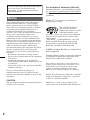 2
2
-
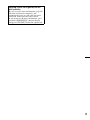 3
3
-
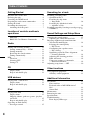 4
4
-
 5
5
-
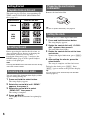 6
6
-
 7
7
-
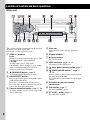 8
8
-
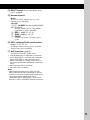 9
9
-
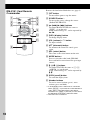 10
10
-
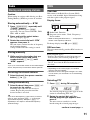 11
11
-
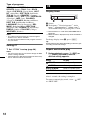 12
12
-
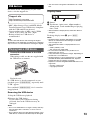 13
13
-
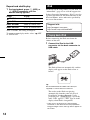 14
14
-
 15
15
-
 16
16
-
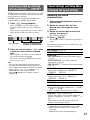 17
17
-
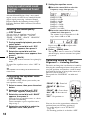 18
18
-
 19
19
-
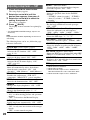 20
20
-
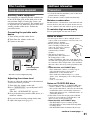 21
21
-
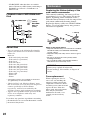 22
22
-
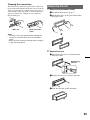 23
23
-
 24
24
-
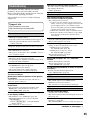 25
25
-
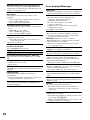 26
26
-
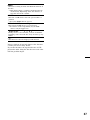 27
27
-
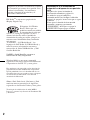 28
28
-
 29
29
-
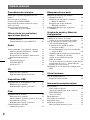 30
30
-
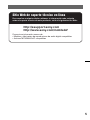 31
31
-
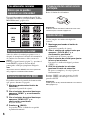 32
32
-
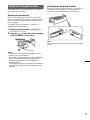 33
33
-
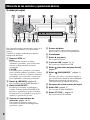 34
34
-
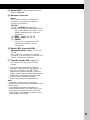 35
35
-
 36
36
-
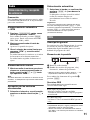 37
37
-
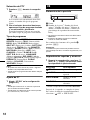 38
38
-
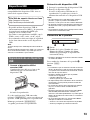 39
39
-
 40
40
-
 41
41
-
 42
42
-
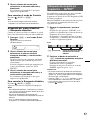 43
43
-
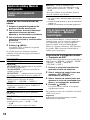 44
44
-
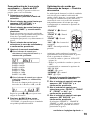 45
45
-
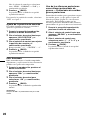 46
46
-
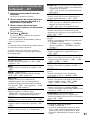 47
47
-
 48
48
-
 49
49
-
 50
50
-
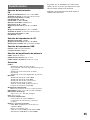 51
51
-
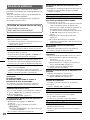 52
52
-
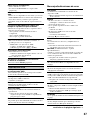 53
53
-
 54
54
-
 55
55
-
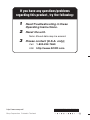 56
56
Sony CDX-GT550UI - Fm/am Compact Disc Player User manual
- Category
- Car media receivers
- Type
- User manual
Ask a question and I''ll find the answer in the document
Finding information in a document is now easier with AI
in other languages
Related papers
-
Sony CDX-GT470UM Owner's manual
-
Sony CDX-GT616UG User manual
-
Sony CDX-GT45U User manual
-
Sony CDX-GT45U Operating instructions
-
Sony CDX-GT570UI Owner's manual
-
Sony CDX-GT40UW Operating instructions
-
Sony CDX-GT470UM User manual
-
Sony CDX-GT450U Operating instructions
-
Sony CDX-GT65UIW Operating instructions
-
Sony CDX-GT50UMS User manual
Other documents
-
TEAC Stereo System MC-DX20 User manual
-
Philips CEM2250 User manual
-
Toyota Yaris Owner's manual
-
Philips CEM2250/98 User manual
-
TEAC SR-L280I-B User manual
-
Premier SCR-0934MR User manual
-
Aiwa JAX-S7 Operating Instructions Manual
-
Philips DCM186B/79 Quick start guide
-
Coby CSMP145 User manual
-
Coby CSMP145 User manual