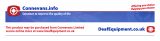Importante
Para utilizar a função "ID Chamador" (visualizar Chamador), este serviço terá de ser activado na sua
linha telefónica. Normalmente necessita de subscrever este serviço, à parte, com o seu operador de
telecomunicações, para poder activar esta função. Se não tiver contratado este serviço a função ID do
Chamador não estará disponível e por isso os números de telefone das chamadas entrantes não
aparecerão no seu telefone.
Σημαντικό
Για να χρησιμοποιήσετε την υπηρεσία αναγνώρισης κλήσεων, πρέπει η υπηρεσία αυτή να έχει
ενεργοποιηθεί στην τηλεφωνική γραμμή σας. Για να ενεργοποιήσετε αυτή τη λειτουργία πρέπει
κανονικά να εγγραφείτε ξεχωριστά στην εταιρία παροχής τηλεφωνικών υπηρεσιών σας. Εάν δεν έχετε
ενεργοποιήσει στη γραμμή σας την υπηρεσία αναγνώρισης κλήσεων, ΔΕ θα εμφανίζονται οι αριθμοί
των εισερχόμενων κλήσεων στην οθόνη του τηλεφώνου σας.
Uwaga
Aby urządzenie prezentowało numer przychodzący, niezbędna jest usługa prezentacji numeru. Usługę
tę należy aktywować u lokalnego operatora telekomunikacyjnego. Jeżeli usługa prezentacji numeru nie
jest włączona, numery przychodzących połączeń nie będą prezentowane.
UK To be connected to the public analogue telephone network.
NL Geschikt voor aansluiting op het openbare analoog geschakelde telefoonnetwerk.
F Il est destiné à être raccordé au réseau de télécommunication public.
D Kompatibel für den analogen telefonanschluss.
ES Conexión a la red telefónica analógica
S For anslutning til det analoga nätverket.
DK Tilsluttes til det analoge telefonfastnet.
N Tilkoples analog telefon nettverk..
PT As características descritas neste manual são publicadas sob reserva de modificação.
GR Πρέπει να συνδεθεί σε ένα δημόσιο αναλογικό τηλεφωνικό δίκτυο.
PL Do podłączenia do publicznej analogowej sieci telefonicznej.
UK The features described in this manual are published with reservation to modifications.
NL De in deze handleiding beschreven mogelijkheden worden gepubliceerd onder voorbehoud
van wijzigingen.
F Les possibilités décrites dans ce manuel sont publiées sous réserve de modifications.
D Die in dieser Bedienungsanleitung umschriebenen Möglichkeiten, werden vorbehaltlich
Änderungen publiziert.
ES Las características descritas en este manual pueden ser objeto de futuras modificaciones.
S Funktionerna i denna bruksanvisning publiceras med reservation för ändringar.
DK Vi forbeholder os retten til ændringer af de specifikationer, der er beskrevet i denne brugsan-
visning.
N Funksjoner beskrevet i denne manualen kan endres uten nærmere informasjon.
PT Para efectuar a ligação com a rede pública analógica.
GR Οι λειτουργίες που περιγράφονται στο παρόν εγχειρίδιο, δημοσιεύονται με επιφύλαξη τυχόν
τροποποιήσεων.
PL Właściwości opisane w niniejszej instrukcji obsługi są publikowane z zatrzeżeniem prawa
wprowadzenia zmian.