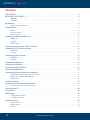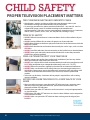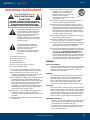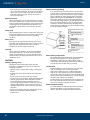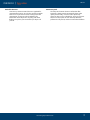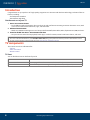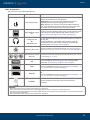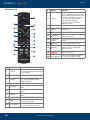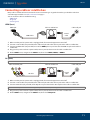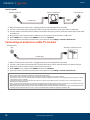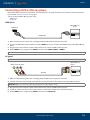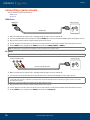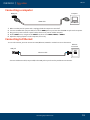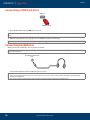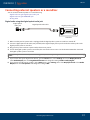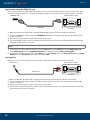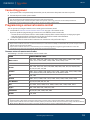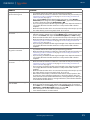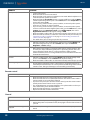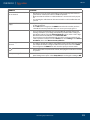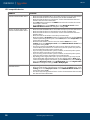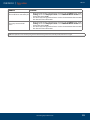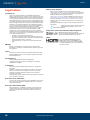Insignia NS-70DF710NA21 User manual
- Category
- Soundbar speakers
- Type
- User manual

Before using your new product, please read these instructions to prevent any damage.
LED TV
User Guide
Illustrations in this guide are provided for reference only and may differ from actual product appearance.
Product design and specification may be changed without notice.

2
www.insigniaproducts.com
Contents
CHILD SAFETY . . . . . . . . . . . . . . . . . . . . . . . . . . . . . . . . . . . . . . . . . . . . . . . . . . . . . . . . . . . . . . . . . . . . . . . . . . . . . . . . . . . . 4
IMPORTANT SAFEGUARDS . . . . . . . . . . . . . . . . . . . . . . . . . . . . . . . . . . . . . . . . . . . . . . . . . . . . . . . . . . . . . . . . . . . . . . . . 5
WARNING . . . . . . . . . . . . . . . . . . . . . . . . . . . . . . . . . . . . . . . . . . . . . . . . . . . . . . . . . . . . . . . . . . . . . . . . . . . . . . . . . . . . . . . . . . . . . . . . . . . .5
CAUTION . . . . . . . . . . . . . . . . . . . . . . . . . . . . . . . . . . . . . . . . . . . . . . . . . . . . . . . . . . . . . . . . . . . . . . . . . . . . . . . . . . . . . . . . . . . . . . . . . . . .6
Introduction . . . . . . . . . . . . . . . . . . . . . . . . . . . . . . . . . . . . . . . . . . . . . . . . . . . . . . . . . . . . . . . . . . . . . . . . . . . . . . . . . . . . . 8
Get the most out of your TV . . . . . . . . . . . . . . . . . . . . . . . . . . . . . . . . . . . . . . . . . . . . . . . . . . . . . . . . . . . . . . . . . . . . . . . . . . . . . . . . . . 8
TV components . . . . . . . . . . . . . . . . . . . . . . . . . . . . . . . . . . . . . . . . . . . . . . . . . . . . . . . . . . . . . . . . . . . . . . . . . . . . . . . . . . 8
TV front . . . . . . . . . . . . . . . . . . . . . . . . . . . . . . . . . . . . . . . . . . . . . . . . . . . . . . . . . . . . . . . . . . . . . . . . . . . . . . . . . . . . . . . . . . . . . . . . . . . . . 8
Jacks and controls . . . . . . . . . . . . . . . . . . . . . . . . . . . . . . . . . . . . . . . . . . . . . . . . . . . . . . . . . . . . . . . . . . . . . . . . . . . . . . . . . . . . . . . . . . . 9
Remote control . . . . . . . . . . . . . . . . . . . . . . . . . . . . . . . . . . . . . . . . . . . . . . . . . . . . . . . . . . . . . . . . . . . . . . . . . . . . . . . . . . . . . . . . . . . . 10
Connecting a cable or satellite box . . . . . . . . . . . . . . . . . . . . . . . . . . . . . . . . . . . . . . . . . . . . . . . . . . . . . . . . . . . . . . . 11
HDMI (best). . . . . . . . . . . . . . . . . . . . . . . . . . . . . . . . . . . . . . . . . . . . . . . . . . . . . . . . . . . . . . . . . . . . . . . . . . . . . . . . . . . . . . . . . . . . . . . . . 11
AV (good) . . . . . . . . . . . . . . . . . . . . . . . . . . . . . . . . . . . . . . . . . . . . . . . . . . . . . . . . . . . . . . . . . . . . . . . . . . . . . . . . . . . . . . . . . . . . . . . . . . 11
Coaxial (good) . . . . . . . . . . . . . . . . . . . . . . . . . . . . . . . . . . . . . . . . . . . . . . . . . . . . . . . . . . . . . . . . . . . . . . . . . . . . . . . . . . . . . . . . . . . . . . 12
Connecting an antenna or cable TV (no box) . . . . . . . . . . . . . . . . . . . . . . . . . . . . . . . . . . . . . . . . . . . . . . . . . . . . . 12
Connecting a DVD or Blu-ray player . . . . . . . . . . . . . . . . . . . . . . . . . . . . . . . . . . . . . . . . . . . . . . . . . . . . . . . . . . . . . . 13
HDMI (best). . . . . . . . . . . . . . . . . . . . . . . . . . . . . . . . . . . . . . . . . . . . . . . . . . . . . . . . . . . . . . . . . . . . . . . . . . . . . . . . . . . . . . . . . . . . . . . . . 13
AV (good) . . . . . . . . . . . . . . . . . . . . . . . . . . . . . . . . . . . . . . . . . . . . . . . . . . . . . . . . . . . . . . . . . . . . . . . . . . . . . . . . . . . . . . . . . . . . . . . . . . 13
Connecting a game console . . . . . . . . . . . . . . . . . . . . . . . . . . . . . . . . . . . . . . . . . . . . . . . . . . . . . . . . . . . . . . . . . . . . . 14
HDMI (best). . . . . . . . . . . . . . . . . . . . . . . . . . . . . . . . . . . . . . . . . . . . . . . . . . . . . . . . . . . . . . . . . . . . . . . . . . . . . . . . . . . . . . . . . . . . . . . . . 14
AV (good) . . . . . . . . . . . . . . . . . . . . . . . . . . . . . . . . . . . . . . . . . . . . . . . . . . . . . . . . . . . . . . . . . . . . . . . . . . . . . . . . . . . . . . . . . . . . . . . . . . 14
Connecting a computer . . . . . . . . . . . . . . . . . . . . . . . . . . . . . . . . . . . . . . . . . . . . . . . . . . . . . . . . . . . . . . . . . . . . . . . . . 15
Connecting to Ethernet . . . . . . . . . . . . . . . . . . . . . . . . . . . . . . . . . . . . . . . . . . . . . . . . . . . . . . . . . . . . . . . . . . . . . . . . . . 15
Connecting a USB flash drive . . . . . . . . . . . . . . . . . . . . . . . . . . . . . . . . . . . . . . . . . . . . . . . . . . . . . . . . . . . . . . . . . . . . 16
Connecting headphones . . . . . . . . . . . . . . . . . . . . . . . . . . . . . . . . . . . . . . . . . . . . . . . . . . . . . . . . . . . . . . . . . . . . . . . . 16
Connecting external speakers or a sound bar . . . . . . . . . . . . . . . . . . . . . . . . . . . . . . . . . . . . . . . . . . . . . . . . . . . . . 17
Digital audio using the digital optical audio jack . . . . . . . . . . . . . . . . . . . . . . . . . . . . . . . . . . . . . . . . . . . . . . . . . . . . . . . . . . . . . 17
Digital audio using the HDMI/ARC jack . . . . . . . . . . . . . . . . . . . . . . . . . . . . . . . . . . . . . . . . . . . . . . . . . . . . . . . . . . . . . . . . . . . . . . 18
Analog audio . . . . . . . . . . . . . . . . . . . . . . . . . . . . . . . . . . . . . . . . . . . . . . . . . . . . . . . . . . . . . . . . . . . . . . . . . . . . . . . . . . . . . . . . . . . . . . . 18
Connecting power . . . . . . . . . . . . . . . . . . . . . . . . . . . . . . . . . . . . . . . . . . . . . . . . . . . . . . . . . . . . . . . . . . . . . . . . . . . . . . 19
Programming a universal remote control . . . . . . . . . . . . . . . . . . . . . . . . . . . . . . . . . . . . . . . . . . . . . . . . . . . . . . . . 19
Common universal remote control codes. . . . . . . . . . . . . . . . . . . . . . . . . . . . . . . . . . . . . . . . . . . . . . . . . . . . . . . . . . . . . . . . . . . . 19
Setting up your TV . . . . . . . . . . . . . . . . . . . . . . . . . . . . . . . . . . . . . . . . . . . . . . . . . . . . . . . . . . . . . . . . . . . . . . . . . . . . . . 20
Using your TV . . . . . . . . . . . . . . . . . . . . . . . . . . . . . . . . . . . . . . . . . . . . . . . . . . . . . . . . . . . . . . . . . . . . . . . . . . . . . . . . . . . 20
Maintaining . . . . . . . . . . . . . . . . . . . . . . . . . . . . . . . . . . . . . . . . . . . . . . . . . . . . . . . . . . . . . . . . . . . . . . . . . . . . . . . . . . . . . 20
Cleaning the TV cabinet. . . . . . . . . . . . . . . . . . . . . . . . . . . . . . . . . . . . . . . . . . . . . . . . . . . . . . . . . . . . . . . . . . . . . . . . . . . . . . . . . . . . . 20
Cleaning the TV screen. . . . . . . . . . . . . . . . . . . . . . . . . . . . . . . . . . . . . . . . . . . . . . . . . . . . . . . . . . . . . . . . . . . . . . . . . . . . . . . . . . . . . . 20
Troubleshooting . . . . . . . . . . . . . . . . . . . . . . . . . . . . . . . . . . . . . . . . . . . . . . . . . . . . . . . . . . . . . . . . . . . . . . . . . . . . . . . . 20
Video and audio . . . . . . . . . . . . . . . . . . . . . . . . . . . . . . . . . . . . . . . . . . . . . . . . . . . . . . . . . . . . . . . . . . . . . . . . . . . . . . . . . . . . . . . . . . . . 20
Remote control . . . . . . . . . . . . . . . . . . . . . . . . . . . . . . . . . . . . . . . . . . . . . . . . . . . . . . . . . . . . . . . . . . . . . . . . . . . . . . . . . . . . . . . . . . . . . 22
General. . . . . . . . . . . . . . . . . . . . . . . . . . . . . . . . . . . . . . . . . . . . . . . . . . . . . . . . . . . . . . . . . . . . . . . . . . . . . . . . . . . . . . . . . . . . . . . . . . . . . 22

3
Contents
www.insigniaproducts.com
CEC-compatible devices . . . . . . . . . . . . . . . . . . . . . . . . . . . . . . . . . . . . . . . . . . . . . . . . . . . . . . . . . . . . . . . . . . . . . . . . . . . . . . . . . . . . 24
Legal notices . . . . . . . . . . . . . . . . . . . . . . . . . . . . . . . . . . . . . . . . . . . . . . . . . . . . . . . . . . . . . . . . . . . . . . . . . . . . . . . . . . . . 26
ONE-YEAR LIMITED WARRANTY . . . . . . . . . . . . . . . . . . . . . . . . . . . . . . . . . . . . . . . . . . . . . . . . . . . . . . . . . . . . . . . . . . 27

https://www.cta.tech/Consumer-Resources.aspx
4
LED TV
CHILD SAFETY
PROPER TELEVISION PLACEMENT MATTERS
THE CONSUMER ELECTRONICS INDUSTRY CARES
• Manufacturers, retailers and the rest of the consumer electronics industry are
committed to making home entertainment safe and enjoyable.
• As you enjoy your television, please note that all televisions - new and old - must be
supported on proper stands or installed according to the manufacturer's
recommendations. Televisions that are inappropriately situated on dressers, bookcases,
shelves, desks, speakers, chests, carts, etc., may fall over, resulting in injury.
TUNE IN TO SAFETY
• ALWAYS follow the manufacturer’s recommendations for the safe installation of your
television.
• ALWAYS read and follow all instructions for proper use of your television.
• NEVER allow children to climb on or play on the television or the furniture on which the
television is placed.
• NEVER place the television on furniture that can easily be used as steps, such as a chest
of drawers.
• ALWAYS install the television where it cannot be pushed, pulled over or knocked down.
• ALWAYS route cords and cables connected to the television so that they cannot be
tripped over, pulled or grabbed.
WALL OR CEILING MOUNT YOUR TELEVISION
• ALWAYS contact your retailer about professional installation if you have any doubts
about your ability to safely mount your television.
• ALWAYS use a mount that has been recommended by the television manufacturer and
has a safety certification by an independent laboratory (such as UL, CSA, ETL).
• ALWAYS follow all instructions supplied by the television and mount manufacturers.
• ALWAYS make sure that the wall or ceiling where you are mounting the television is
appropriate. Some mounts are not designed to be mounted to walls and ceilings with
steel studs or cinder block construction. If you are unsure, contact a professional
installer.
• Televisions can be heavy. A minimum of two people is required for a wall or ceiling
mount installation.
MOVING AN OLDER TELEVISION TO A NEW PLACE IN YOUR
HOME
• Many new television buyers move their older CRT televisions into a secondary room
after the purchase of a flat-panel television. Special care should be made in the
placement of older CRT televisions.
• ALWAYS place your older CRT television on furniture that is sturdy and appropriate for
its size and weight.
• NEVER place your older CRT television on a dresser where children may be tempted to
use the drawers to climb.
• ALWAYS make sure your older CRT television does not hang over the edge of your
furniture.

5
www.insigniaproducts.com
LED TV
IMPORTANT SAFEGUARDS
1 Read these instructions.
2 Keep these instructions.
3 Heed all warnings.
4 Follow all instructions.
5 Do not use this apparatus near water.
6 Clean only with dry cloth.
7 Do not block any ventilation openings. Install in
accordance with the manufacturer's instructions.
8 Do not install near any heat sources such as
radiators, heat registers, stoves, or other apparatus
(including amplifiers) that produce heat.
9 Do not defeat the safety purpose of the polarized or
grounding-type plug. A polarized plug has two
blades with one wider than the other. A grounding
type plug has two blades and a third grounding
prong. The wide blade or the third prong are
provided for your safety. If the provided plug does
not fit into your outlet, consult an electrician for
replacement of the obsolete outlet.
10 Protect the power cord from being walked on or
pinched particularly at plugs, convenience
receptacles, and the point where they exit from the
apparatus.
11 Only use attachments/accessories specified by the
manufacturer.
12 Use only with the cart, stand, tripod,
bracket, or table specified by the
manufacturer, or sold with the
apparatus. When a cart is used, use
caution when moving the
cart/apparatus combination to avoid
injury from tip-over.
13 Unplug this apparatus during lightning storms or
when unused for long periods of time.
14 Refer all servicing to qualified service personnel.
Servicing is required when the apparatus has been
damaged in any way, such as power-supply cord or
plug is damaged, liquid has been spilled or objects
have fallen into the apparatus, the apparatus has
been exposed to rain or moisture, does not operate
normally, or has been dropped.
15 The wall plug is the disconnecting device. The plug
must remain readily operable.
16 Remote control batteries should not be exposed to
excessive heat such as sunshine, fire, or the like.
17 The apparatus should not be exposed to dripping or
splashing, and no objects filled with liquids, such as
vases, should be placed on the apparatus.
18 Your TV has four VESA mounting holes on the back.
If you attach a wall-mount bracket or TV stand to the
back of your TV, the bracket or stand must be
securely attached using all four holes. If you do
not use all four mounting holes, your TV may fall and
cause property damage or personal injury. See the
documentation that came with your wall mount or
TV stand for complete mounting instructions.
WARNING
Electric shock hazard
To reduce the risk of fire or electric shock, do not remove
any cover or expose the device to rain or moisture. No
user-serviceable parts are inside. Refer servicing to
qualified service technicians.
Lightning
For added protection for your device receiver during a
lightning storm, or when it is left unattended and
unused for long periods of time, unplug it from the
power outlet and disconnect any antenna or cable
system. This helps prevent property damage and
personal injury from lightning and power line surges.
Power lines
An outside antenna system should not be located in the
vicinity of overhead power lines or other electric light or
power circuits, or where it can fall into such power lines
or circuits. When installing an outside antenna system,
take extreme care to keep from touching such power
lines or circuits as contact with them might be fatal.
Handling the LCD panel
• Your TV’s screen is made of glass. Do not drop your TV
or hit, jolt, or press hard against the LCD panel. If the
screen breaks, be careful of broken glass.
• If the LCD panel is broken, make absolutely sure that
you do not touch the liquid in the panel. This may
cause skin inflammation.
CAUTION
RISK OF ELECTRIC SHOCK
DO NOT OPEN
CAUTION: TO REDUCE THE RISK OF ELECTRIC
SHOCK, DO NOT REMOVE COVER (OR BACK). NO
USER-SERVICEABLE PARTS INSIDE. REFER
SERVICING TO QUALIFIED SERVICE PERSONNEL.
The lightning flash with arrowhead
symbol within an equilateral triangle
is intended to alert the user to the
presence of uninsulated “hazardous
voltage” within the product's
enclosure, which may be of sufficient
magnitude to induce a risk of electric
shock to persons.
The exclamation point within an
equilateral triangle is intended to
alert the user to the presence of
important operating and
maintenance (servicing) instructions
in the literature accompanying the
appliance.

6
www.insigniaproducts.com
LED TV
• If the liquid gets in your mouth, immediately gargle,
rinse, and consult with your doctor. Also, if the liquid
gets in your eyes or touches your skin, consult with
your doctor after rinsing for at least 15 minutes or
longer in clean water.
Replacement parts
When replacement parts are required, make sure that
the service technician uses replacement parts specified
by the manufacturer that have the same characteristics
as the original part. Unauthorized substitutions may
result in fire, electric shock, personal injury, or other
hazards.
Safety check
After completing any service or repair to this device, ask
the service technician to perform routine safety checks
to determine that your TV is in correct operating
condition.
Power source
Operate your TV only from the type of power source
indicated on the marking label. If you are not sure of the
type of power supplied to your home, consult an
electrician or your local power company.
Servicing
These servicing instructions are for use by qualified
service personnel only. To reduce the risk of electric
shock, do not perform any servicing other than that
contained in the operating instructions unless you are
qualified to do so.
CAUTION
Damage requiring service
Unplug this TV from the power outlet and refer
servicing to qualified service personnel under the
following conditions:
• When the power supply cord or plug is damaged or
frayed.
• If liquid has been spilled or objects have fallen into
your TV.
• If your TV has been exposed to rain or water.
• If your TV does not operate normally by following the
operating instructions. Adjust only those controls
covered by the operating instructions because
incorrect adjustment of other controls may result in
damage and will often require extensive work by a
qualified technician to restore your TV to its normal
operation.
• If your TV has been dropped or damaged in any way.
• When your TV exhibits a distinct change in
performance.
Outdoor antenna grounding
If an outside antenna or cable system is connected to
your TV, make sure that the antenna or cable system is
grounded to provide some protection against voltage
surges and built-up static charges. Article 810 of the
National Electrical Code, ANSI/NFPA No. 70, provides
information with respect to correct grounding of the
mast and supporting structure, grounding of the lead-in
wire to an antenna discharge unit, size of grounding
conductors, location of the antenna-discharge unit,
connection to grounding electrodes, and requirements
for the grounding electrode.
Note to CATV system installer
Article 820 of the National Electrical Code, ANSI/NFPA
No. 40 provides guidance for correct grounding.
Specifically, it states that the cable ground must be
connected to the grounding system of the building as
close to the point of cable entry as practical.
Condensation
Moisture will form on the TV if the TV is brought from
cool surroundings into a warm room or if the
temperature of the room rises suddenly. When this
happens, the TV's performance may be impaired. To
prevent this, let the TV stand in its new surroundings for
about an hour before switching it on, or make sure that
the room temperature rises gradually.
Condensation may also form during the summer if the
TV is exposed to the breeze from an air conditioner. In
such cases, change the location of the TV.
Mobile telephone warning
To avoid interference with your TV picture and sound,
operating problems, or even damage, keep your
cordless and cellular telephones away from the TV.
Antenna lead-in wire
Grounding clamp
Antenna discharge
unit
Grounding
conductors
Ground clamps
Power service
grounding electrode
system
Electric service
equipment
1
2
3
4
5
6
7

7
www.insigniaproducts.com
LED TV
End of life directives
Your TV may contain materials that are regulated for
environmental reasons. Your TV also contains materials
that can be recycled and reused. To help protect the
environment, contact your local authorities for
information about disposal or recycling and about
finding a recycler in your area before you dispose of
your TV.
Non-active pixels
The LCD panel contains almost 3 million thin film
transistors, which provide exceptionally sharp video
quality. Occasionally, a few non-active pixels may
appear on the screen as a fixed blue, green, or red point.
These non-active pixels do not adversely affect the
performance of your TV, and are not considered defects.

8
www.insigniaproducts.com
LED TV
Introduction
Congratulations on your purchase of a high-quality, Insignia TV. Your TV comes with the latest technology and state-of-the-art
features, including:
• Fire TV Experience Built-In
• Voice Remote with Alexa
Get the most out of your TV
1 Access Your Favorite Content
• Fire TV Edition seamlessly integrates live over-the-air TV and your favorite streaming content on the Home screen, with
access to tens of thousands of channels, apps, and Alexa skills.
2 Unlimited Entertainment
• Watch over 500,000 streaming movies and TV episodes from Netflix, Prime Video, Hulu, PlayStation Vue, HBO, and more.
3 Control It All With Your Voice—Voice Remote with Alexa
• Use your voice to control live TV playback, launch apps, search for content, control smart home devices, and more.
TV components
This section covers basic information for:
• TV front
• Jacks and controls
• Remote control
TV front
You can find these items on the front of your TV.
IMPORTANT:
• To access all the described features, select Full (Recommended) during setup and make sure that you have a free Amazon account.
• For help, contact Amazon Fire TV Customer Service at www.amazon.com/firetv/contactus
ITEM DESCRIPTION
Remote control sensor Receives signals from the remote control. Do not block.
Power indicator Turns off when your TV is on. Lights when your TV is off (standby mode).

9
www.insigniaproducts.com
LED TV
Jacks and controls
Your TV may have any of the following items:
ITEM DESCRIPTION FUNCTION
Power/Input button
Power—Turns TV power on or off. When your TV is off, the LED
indicator on the front of your TV lights blue.
Warning: When your TV is off, power still flows through it. To
completely disconnect power, unplug the power cord.
Input—Quickly press and release to open the Input Selection list,
press one or more times to select a video input source, then wait a
few seconds. Your TV switches to the source you selected.
Digital OPTICAL output
jack
Connect a sound bar, digital speaker system, or home theater system
to this jack to listen to TV audio through external speakers. See
Digital audio using the digital optical audio jack on page 17.
Headphone jack
OR
AUDIO OUT jack
On some TVs the headphone jack and audio out jack are combined
into one jack.
Connect headphones, a sound bar, analog speaker system, or a
home theater system to this jack to listen to TV audio through
external speakers. See Analog audio on page 18.
Antenna/Cable in jack
Connect an antenna or cable TV to this jack. See Coaxial (good) on
page 12 or Connecting an antenna or cable TV (no box) on page 12.
Analog video and audio
(AV) jacks
Connect the video and audio for an AV device to these jacks. See AV
(good) on page 11, 13, or 14.
USB
Connect a USB flash drive to this jack to view compatible JPEG
picture files. See Connecting a USB flash drive on page 16.
HDMI
Connect an HDMI device to this jack. See HDMI (best) on page 11, 13,
or 14, or Connecting a computer on page 15.
HDMI/ARC
Connect an ARC-enabled home theater receiver to this jack.
OR
Connect an HDMI device to this jack. See HDMI (best) on page 11, 13,
or 14, or Connecting a computer on page 15.
ETHERNET
Connect an Ethernet cable to this jack and to an Ethernet
connection.
CAUTIONS:
• Check the jacks for position and type before making any connections.
• Loose connections can cause poor audio or video quality. Make sure that all connections are tight and secure.
• The external audio/video equipment shown may be different from your equipment. If you have questions, refer to the documentation
that came with your equipment.
• Always unplug the power cord when connecting external equipment.

10
www.insigniaproducts.com
LED TV
Remote control
# BUTTON PRESS TO...
1 (power)
Turn TV power on or off. When your
TV is off, the LED indicator on the front
of your TV lights.
2 Navigation Move up, down, left, or right.
3 (Home)
Return to the Home screen (short
press) or to open Quick Settings
Overlay (long press).
4 (back) Return to the previous screen.
5 (rewind)
Skip back (short press) or rewind (long
press).
6 +/–
Increase (+) or decrease (–) the
volume.
7 (Guide)
Press to open the live TV Channel
Guide.
8 (mute) Mute or unmute the sound.
9
Launch Prime Video from any screen
or when your TV is off.
10 Partner Button 1
Launches the designated app from
any screen or when the TV is off.
7
10
13
15
14
16
17
18
19
20
1
2
3
4
5
6
8
9
11
12
11 (Voice)
Hold down to turn on the
Alexa-enabled microphone and start
voice input. Release the button to end
voice input. With Alexa, you can use
your voice to search for content,
control playback, and more.
(Alexa Voice Service requires an
Amazon account).
12 Select Confirm a selection or action.
13 (Menu)
Activate on-screen contextual
commands.
14 (play/pause) Start, resume, or pause playback.
15 (forward)
Skip forward (short press) or fast
forward (long press).
16
/ (channel
selection)
Press to go to the next or previous live
channel.
17 (settings) Activates quick settings overlay.
18 (recents)
Opens a row of recently watched
content so you can easily switch
between content.
19
Launch Netflix from any screen, even
when your TV is off.
20 Partner Button 2
Launches the designated app from
any screen or when the TV is off.
# BUTTON PRESS TO...

11
www.insigniaproducts.com
LED TV
Connecting a cable or satellite box
Many cable or satellite TV boxes have more than one connection type. To get the best video, you should use the best
connection type available. See Jacks and controls on page 9.
You can connect a cable or satellite box using:
• HDMI (best)
• AV (good)
• Coaxial (good)
HDMI (best)
1 Make sure that your TV’s power cord is unplugged and all connected equipment is turned off.
2 Connect a coaxial cable (not provided) to the cable wall jack and to the cable-in jack on the cable or satellite box.
3 Connect an HDMI cable (not provided) to one of the HDMI jacks on your TV and to the HDMI out jack on the cable or
satellite box.
4 Plug your TV’s power cord into a power outlet, turn on your TV, then turn on the cable or satellite box.
5 On the HOME screen, navigate to the INPUTS row, then select HDMI1, HDMI2, or HDMI3.
AV (good)
1 Make sure that your TV’s power cord is unplugged and all connected equipment is turned off.
2 Connect a coaxial cable (not provided) to the cable wall jack and to the cable-in jack on the cable or satellite box.
3 Connect an AV cable (not provided) to the AV jacks on your TV and to the AV out jacks on the cable or satellite box.
4 Plug your TV’s power cord into a power outlet, turn on your TV, then turn on the cable or satellite box.
5 On the HOME screen, navigate to the INPUTS row, then select Composite.
Note: An HDMI cable carries both audio and video. You do not need to use any audio cables.
Note: Cables are often color-coded to match color-coded jacks.
IMPORTANT: When you connect the audio using the AV jacks, the audio output is analog.
Cable or satellite box
HDMI Cable
Coaxial
cable
HMDI jack Cable wall jack
Video and audio jacks
AV cable
Cable or satellite box Cable wall jack
Coaxial
cable

12
www.insigniaproducts.com
LED TV
Coaxial (good)
1 Make sure that your TV’s power cord is unplugged and all connected equipment is turned off.
2 Connect a coaxial cable (not provided) to the cable wall jack and to the cable-in jack on the cable or satellite box.
3 Connect another coaxial cable (not provided) to the antenna/cable jack on your TV and to the coaxial out jack on the cable
or satellite box.
4 Plug your TV’s power cord into a power outlet, turn on your TV, then turn on the cable or satellite box.
5 On the HOME screen, navigate to the INPUTS row, then select Antenna.
6 If you cannot tune to channels you know exist, scan for channels. Go to Settings > Live TV > Channel Scan.
Connecting an antenna or cable TV (no box)
1 Make sure that your TV’s power cord is unplugged and all connected equipment is turned off.
2 Connect a coaxial cable (not provided) to the antenna/cable jack on your TV and to the antenna or cable TV wall jack.
3 Plug your TV’s power cord into a power outlet, then turn on your TV.
4 On the HOME screen, navigate to the INPUTS row, then select Antenna.
5 If you cannot tune to channels you know exist, scan for channels. Go to Settings > Live TV > Channel Scan.
Notes:
• Use a coaxial cable to eliminate interference and noise from radio waves.
• If the antenna is not installed correctly, contact qualified service personnel to correct the problem.
• If the signal level for a channel is weak, the picture may be distorted. Adjust the antenna or use a highly directional outdoor or set-top
antenna with a built-in amplifier.
• If the picture quality is good on some channels and poor on others, the problem may be caused by a poor or weak signal from the
broadcaster or cable TV provider.
• If you connect to cable TV without a set-top box and experience poor picture quality, you may need to install a set-top box to improve
signal reception and picture quality. Contact your cable TV provider about upgrading to a set-top box.
• Many high-definition (HD) channels upscale standard-definition (SD) content. The picture displayed on your TV is still displayed as SD,
thus the picture quality will not be as clear or crisp as it would be if the content was originally recorded in HD.
Cable or satellite box
Coaxial cable
Cable wall jackAntenna/cable jack
Coaxial
cable
Coaxial cable
Antenna or cable TV (no box)
Antenna/cable
jack

13
www.insigniaproducts.com
LED TV
Connecting a DVD or Blu-ray player
Many DVD or Blu-ray players have more than one connection type. To get the best video, you should use the best connection
type available. See Jacks and controls on page 9.
You can connect a DVD or Blu-ray player using:
• HDMI (best)
• AV (good)
HDMI (best)
1 Make sure that your TV’s power cord is unplugged and the DVD or Blu-ray player is turned off.
2 Connect an HDMI cable (not provided) to one of the HDMI jacks on your TV and to the HDMI out jack on the DVD or Blu-ray
player.
3 Plug your TV’s power cord into a power outlet, then turn on your TV and DVD or Blu-ray player.
4 On the HOME screen, navigate to the INPUTS row, then select HDMI1, HDMI2, or HDMI3.
AV (good)
1 Make sure that your TV’s power cord is unplugged and the DVD or Blu-ray player is turned off.
2 Connect an AV cable (not provided) to the AV jacks on your TV and to the AV out jacks on the DVD or Blu-ray player.
3 Plug your TV’s power cord into a power outlet, then turn on your TV and DVD or Blu-ray player.
4 If needed, set the player to the correct output mode. See the documentation that came with the player.
5 On the HOME screen, navigate to the INPUTS row, then select Composite.
Note: An HDMI cable carries both audio and video. You do not need to use any audio cables.
Note: Cables are often color-coded to match color-coded jacks.
IMPORTANT: When you connect the audio using the AV jacks, the audio output is analog.
HDMI cable
DVD or Blu-ray
player
HDMI jack
AV cable
DVD or Blu-ray
player
Video and audio jacks

14
www.insigniaproducts.com
LED TV
Connecting a game console
You can connect a game console using:
• HDMI (best)
• AV (good)
HDMI (best)
1 Make sure that your TV’s power cord is unplugged and the game console is turned off.
2 Connect an HDMI cable (not provided) to one of the HDMI jacks on your TV and to the HDMI out jack on the game console.
3 Plug your TV’s power cord into a power outlet, then turn on your TV.
4 Turn on the game console, then set it to the correct output mode. See the documentation that came with the console.
5 On the HOME screen, navigate to the INPUTS row, then select HDMI1, HDMI2, or HDMI3.
AV (good)
1 Make sure that your TV’s power cord is unplugged and the game console is turned off.
2 Connect the console-specific AV cable to the AV jacks on your TV and to the AV jack(s) on the game console.
3 Plug your TV’s power cord into a power outlet, then turn on your TV.
4 Turn on the game console, then set it to the correct output mode. See the documentation that came with the console.
5 On the HOME screen, navigate to the INPUTS row, then select Composite.
Note: An HDMI cable carries both audio and video. You do not need to use any audio cables.
Note: Cables are often color-coded to match color-coded jacks.
IMPORTANT:
• Some older game consoles come with a special AV cable. See the documentation that came with your game console or check the
manufacturer’s website.
• When you connect the audio using the AV jacks, the audio output is analog.
HDMI cable
Game consoleHDMI jack
Game console
Console-specific AV cable
Video and audio jacks

15
www.insigniaproducts.com
LED TV
Connecting a computer
1 Make sure that your TV’s power cord is unplugged and the computer is turned off.
2 Connect an HDMI cable (not provided) to one of the HDMI jacks on your TV and to the HDMI out jack on the computer.
3 Plug your TV’s power cord into a power outlet, then turn on your TV and the computer.
4 On the HOME screen, navigate to the INPUTS row, then select HDMI1, HDMI2, or HDMI3.
5 Adjust the display properties on the computer, if necessary.
Connecting to Ethernet
To access the internet, you must connect to a LAN (Ethernet) network or use Wi-Fi to access the Internet.
• Connect an Ethernet cable (not provided) to the LAN jack on your TV and to your Ethernet connection.
HDMI cable
Computer
HDMI jack
LAN
LAN jack
Ethernet cable
Ethernet
connection

16
www.insigniaproducts.com
LED TV
Connecting a USB flash drive
1 Plug a USB flash drive into the USB port on your TV.
2 When the “View Pictures” message appears, press MENU. The photos viewer opens.
Connecting headphones
When you connect headphones, the TV speakers are muted.
• Connect the headphones to the headphone jack on your TV.
CAUTION: Do not remove the USB flash drive or turn off the TV while using the USB flash drive. You may lose data or damage the USB flash
drive.
Note: The Photos viewer only supports JPEG format images (with “.jpg” file extensions) and not all JPEG files are compatible with your TV.
WARNING: Loud noise can damage your hearing. When using headphones, use the lowest volume setting on your headphones that still
lets you hear the sound.
Notes:
• If you connect headphones when your TV is turned off, then you turn on your TV, the TV speakers are muted and the audio plays
through the headphones.
• You can also connect a home theater system, sound bar, or external speaker system to the headphone jack.
USB port
USB flash drive
Headphone/Audio out
jack

17
www.insigniaproducts.com
LED TV
Connecting external speakers or a sound bar
You can connect external speakers or a sound bar using:
• Digital audio using the digital optical audio jack
• Digital audio using the HDMI/ARC jack
• Analog audio
Digital audio using the digital optical audio jack
1 Make sure that your TV’s power cord is unplugged and the digital speaker system or sound bar is turned off.
2 Connect a digital optical audio cable (not provided) to the digital output jack on your TV and to the audio in jack on the
digital speaker system or sound bar.
3 Plug your TV’s power cord into a power outlet, then turn on your TV.
4 Turn on the digital speaker system or sound bar, then set it to the correct source. See the documentation that came with
the digital speaker system or sound bar.
5 If you need to change the digital audio format, go to the Home menu, select Settings, then select Display & Sounds.
Select Audio Output, then select Digital Audio Format and change the setting to PCM or Dolby Digital.
6 If you want to turn off your TV speakers, go the Home menu, select Settings, then select Display & Sounds. Select Audio
Output, then select TV Speakers and change the setting to OFF.
Note: Depending on the audio device you are connecting, you may need to change the digital audio format for your TV. The default setting
is Auto.
Digital speaker system
Sound bar
Digital optical audio cable
Digital optical
audio jack

18
www.insigniaproducts.com
LED TV
Digital audio using the HDMI/ARC jack
Your TV can send sound to an ARC device, like an AV receiver, to create a home theater that uses two or more speakers. When
you connect external speakers or a soundbar, sound plays through your TV speakers and the external speakers or soundbar.
1 Make sure that your TV’s power cord is unplugged and the digital speaker system or sound bar is turned off.
2 Connect an HDMI cable (not provided) to the HDMI/ARC jack on your TV and to the audio in jack on the digital speaker
system or sound bar.
3 Plug your TV’s power cord into a power outlet, then turn on your TV.
4 Turn on the digital speaker system or sound bar, then set it to the correct source. See the documentation that came with
the digital speaker system or sound bar.
5 If you need to change the digital audio format, go to the Home menu, select Settings, then select Display & Sounds.
Select Audio Output, then select Digital Audio Format and change the setting to PCM or Dolby Digital.
6 If you want to turn off your TV speakers, go the Home menu, select Settings, then select Display & Sounds. Select Audio
Output, then select TV Speakers and change the setting to OFF.
Analog audio
When you connect an analog speaker system or sound bar to the audio out jack, the TV speakers are muted.
1 Make sure that your TV’s power cord is unplugged and the analog speaker system or sound bar is turned off.
2 Connect an audio cable (not provided) to the audio out jack on your TV and to the audio in jacks on the analog speaker
system or sound bar.
3 Plug your TV’s power cord into a power outlet, then turn on your TV.
4 Turn on the analog speaker system or sound bar, then set it to the correct source. See the documentation that came with
the analog speaker system or sound bar.
Note: Depending on the audio device you are connecting, you may need to change the digital audio format for your TV. The default setting
is Auto.
Digital speaker system
Sound bar
HDMI cable
HDMI/ARC jack
Audio cable
Analog speaker system
Sound bar
Audio out jack

19
www.insigniaproducts.com
LED TV
Connecting power
1 If your power cord is not permanently connected to your TV, connect it to the power connector on your TV.
2 Connect the power cord to a power outlet.
Programming a universal remote control
You can operate your Insignia TV with a new or existing universal remote control.
1 See the table in Common universal remote control codes on page 19 for common codes.
If you have problems programming your remote or need a different remote control code:
• Contact the universal remote control or cable/satellite company of the remote control you are trying to program.
• Visit www.insigniaproducts.com/remotecodes for the latest remote control code information.
• Call the Insignia Customer Care Center at 1-877-467-4289.
2 Follow your universal remote control’s instructions to enter the TV code you found in Step 1.
Common universal remote control codes
The following is a list of the most common remote control codes.
CAUTION:
• Your TV should only be operated from the power source indicated on the label.
• Always unplug the power cord from the power outlet when you will not be using your TV for an extended period of time.
• If the power cord is permanently attached to your TV, do not try to unplug it from your TV.
Tips:
• If your universal remote control has a code search feature, run a code search to identify a code that matches your TV. See your universal
remote control’s instructions for details.
• If your universal remote control has a “Learn” feature, you can manually program it using the Insignia TV remote to “teach” the
commands one at a time. See your universal remote control’s instructions for details.
BRAND REMOTE CONTROL CODES
AT&T U‐verse
1034, 1035, 1040, 1398, 1465, 1596, 1437, 1507, 12049, 11641, 11564, 11326, 11423,
11892, 11517, 10171, 10463, 11385, 11660, 11963, 12184, 13227
Cablevision 068, 069, 078, 096, 100, 164, 168, 229, 026
Charter
2002, 1204, 1423, 1517, 0171, 1963, 0463, 1463, 0842, 1326, 167, 415, 424, 450, 456,
461, 507, 523, 567, 577, 586
Comcast
10463, 10171, 11204, 11326, 11463, 11517, 11641, 11780, 11785, 11892, 11963, 12002,
01877, 00276, 01982, 01376, 00810, 01187, 01106, 00877, 00476
Cox 1326, 1463
DirecTV 10463, 10171, 11204, 11326, 11517, 11564, 11641, 11963, 12002, 11463, 12049
Dish Network 834, 720, 222, 898, 365, 777, 754
RCA 135, 12049, 11423, 11564, 10171, 10463, 11810, 11892, 11963, 12184, 12417
Rogers 0463, 1326, 2049, 1785, 1780, 1423, 1963
Time Warner 400, 450, 461, 456, 10463, 1463, 0463
Verizon 0198, 0490
Tips:
• The brand name is often visible on the front of the universal remote control, and the model number is often visible on the back.
• If your universal remote control isn’t listed in the table, refer to your universal remote control’s instructions and try codes for the brands
Orion, Emerson, Memorex, Sansui, Sylvania, or Zenith. You may need to try several codes before finding a match.

20
www.insigniaproducts.com
LED TV
Setting up your TV
If you use an Ethernet cable to connect to the internet, see Connecting to Ethernet on page 15.
1 Make sure that you have connected the power cord to your TV and that you turned on your TV.
2 Make sure that you have installed the batteries in your new Voice Remote with Alexa.
3 Make sure that your remote is paired with your TV. Pairing should occur automatically.
If you have issues, press (Home). If you continue to have issues, try re-inserting your batteries or replacing them, then
repeat this step again.
4 Select your Wi-Fi network from the networks displayed on the screen.
5 Select your experience: Full (Recommended) or Basic.
• Full: Get the most out of your experience with access to live TV, over 500,000 streaming movies and TV episodes,
thousands of apps, and Alexa skills. To get started, sign in or sign up for a free Amazon account.
• Basic: This experience is limited to live TV and only six streaming apps. Alexa and the full Appstore are not included.
For more information about setting up your TV, go to: http://www.amazon.com/help/firetveditiontv
Using your TV
For information about using your TV, go to: http://www.amazon.com/help/firetveditiontv
Maintaining
• Do not use your TV in areas that are too hot or too cold, because the cabinet may warp or the screen may malfunction. Your
TV works best in temperatures that are comfortable to you.
• Do not place your TV in direct sunlight or near a heat source.
Cleaning the TV cabinet
Clean the cabinet with a soft, lint-free cloth. If the cabinet is especially dirty, moisten a soft, lint-free cloth in a weak detergent
solution, squeeze the excess moisture from the cloth, then wipe the cabinet with the cloth. Use a clean cloth to dry the cabinet.
Cleaning the TV screen
Clean the screen with a soft, lint-free cloth.
Troubleshooting
Video and audio
Note: If your Wi-Fi network is password protected, have your Wi-Fi network password handy to connect your TV to the Internet. If your
network is hidden, select the Join Other Network tile from the list. If required, enter your network password using the on-screen keyboard.
PROBLEM SOLUTION
Picture does not fill the screen.
There are black bars around the
picture.
• Press and hold Home until the Quick Settings menu opens. Select Display -
Picture Size, then change the setting. If Picture Size is grayed out (not available
to select), change the setting for Auto Aspect to Off.
No picture (screen is not lit) and
no sound.
• Press (power) on the TV or the remote control.
• Make sure that the video cables are connected correctly and securely to your TV.
• Make sure that the power cord is plugged into a working outlet.
• Press Home, then navigate to the INPUTS row and select the input you want to
watch.
• Try another channel. The station may be experiencing problems.
• Make sure that the incoming signal is compatible.
• Make sure that the antenna or cable TV is connected correctly and securely. See
Connecting a cable or satellite box on page 11 or Connecting an antenna or
cable TV (no box) on page 12.
Page is loading ...
Page is loading ...
Page is loading ...
Page is loading ...
Page is loading ...
Page is loading ...
Page is loading ...
Page is loading ...
-
 1
1
-
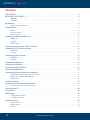 2
2
-
 3
3
-
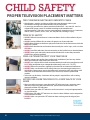 4
4
-
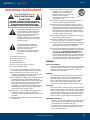 5
5
-
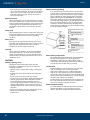 6
6
-
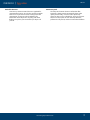 7
7
-
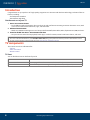 8
8
-
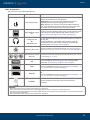 9
9
-
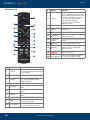 10
10
-
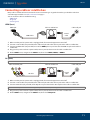 11
11
-
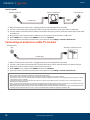 12
12
-
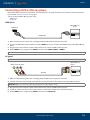 13
13
-
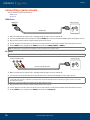 14
14
-
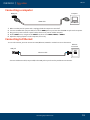 15
15
-
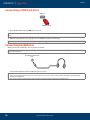 16
16
-
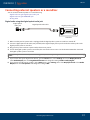 17
17
-
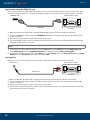 18
18
-
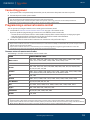 19
19
-
 20
20
-
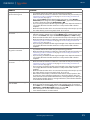 21
21
-
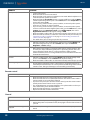 22
22
-
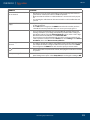 23
23
-
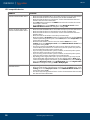 24
24
-
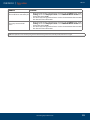 25
25
-
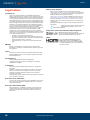 26
26
-
 27
27
-
 28
28
Insignia NS-70DF710NA21 User manual
- Category
- Soundbar speakers
- Type
- User manual
Ask a question and I''ll find the answer in the document
Finding information in a document is now easier with AI
Related papers
-
Insignia NS-50DF711SE21 User manual
-
Insignia NS-20ED310NA15 User manual
-
Insignia Flat Panel Television NS-32DD200NA14 User manual
-
Insignia NS-55E790A12 User manual
-
Insignia NS-49DR420NA18 49″ FHD 1080p, 60Hz, LED Roku TV User guide
-
Insignia NS-24DR220NA18, NS-24DR220CA18 24″ 720p, 60Hz, LED Roku TV User guide
-
Insignia NS-19D220NA16-A User manual
-
Insignia 43″/50″/55″/65″ UHD 4K / 2160p, 60Hz, LED Roku TV User manual
-
Insignia 22″ 1080p 60Hz LED TV NS-22D420NA18 User manual
-
Insignia NS-24D310NA17/ NS-24D310MX17 24″ 720p 60Hz LED TV User guide
Other documents
-
 Onn 100002460 User manual
Onn 100002460 User manual
-
Sharp LC-65LE643U Owner's manual
-
Amazon NEW FIRE TVSTICK Quick start guide
-
Amazon NEW 4K HDR STICK User manual
-
TCL Q650F User guide
-
Element EL4KAMZ5517T User manual
-
Toshiba 43LF621U19 Quick User Manual
-
Toshiba 43/50/55″ 60Hz LED TV User manual
-
Toshiba FireTV Edition LED TV User manual
-
Pioneer PN43951-22U User guide