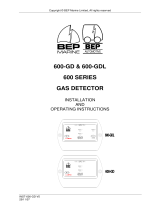Page is loading ...

PowerCombi Remote Control
Panel for the PowerCombi Inverter/Charger
USER AND INSTALLATION MANUAL
10000015294/03

2
PowerCombi Remote Control – User and Installation Manual
1. General information
This manual serves as a guideline for the safe and effective installation and operation of the
PowerCombi Remote Control.
2. Safety instructions
WARNING!
Read the entire manual before using the PowerCombi Remote Control. Keep this
manual in a secure place.
• Use the PowerCombi Remote Control following the instructions and specifications stated in this
manual.
• Only use the PowerCombi Remote Control in a technical correct condition.
• Do not connect the PowerCombi Remote Control to any other product than the Mastervolt
PowerCombi Inverter/Charger.
• Do not work on an electrical system if it is still connected to a power source. Only allow changes
in the electrical system to be carried out by qualified electricians.
3. Liability
Mastervolt cannot be held liable for:
Consequential damage resulting from the use of the PowerCombi Remote Control.
Possible errors in the included manual and the consequences of these.
Use that is inconsistent with the purpose of the product.
4. Disclaimer
Our products are subject to continual development and improvement. Therefore, additions or modi-
fications to the products may cause changes to the technical data and functional specifications. No
rights can be derived from this document. Please consult our most current Terms & Conditions of
Sale.
5. Warranty
Mastervolt assures the product warranty of the PowerCombi Remote Control during two years after
purchase, on the condition that the product is installed and used according to the instructions in this
manual. Installation or use not according to these instructions may result in under performance,
damage or failure of the product and may void this warranty. The warranty is limited to the cost of
repair and/or replacement of the product. Costs of labor or shipping are not covered by this
warranty.
6. Correct disposal of this product
This product is designed and manufactured with high quality materials and components,
which can be recycled and reused. When this crossed-out wheeled bin symbol is attached
to a product, it means the product is covered by the European Directive 2012/19/EU.
Please be informed about the local separate collection system for electrical and electronic products.
Please act according to your local rules and do not dispose of your old products with your normal
household waste. The correct disposal of your old product will help prevent potential negative
consequences to the environment and human health.

PowerCombi Remote Control – User and Installation Manual
3
7. Product description
The PowerCombi Remote Control is designed as system control panel for the PowerCombi
Inverter/Charger. It connects directly to the Inverter/Charger.
Front panel overview
Figure 1. PowerCombi Remote Control front
panel
1. LED indicator – provides the
Inverter/Charger status
- Solid green: Inverter/Charger on
- Off: Inverter/Charger off
- Solid red: Error
2. LCD display – used for setting up the
Inverter/Charger operation, as well as
viewing current status or fault messages
3. ON/OFF button
4. Up button – move up in the (sub)menu.
5. Down button – move down in the
(sub)menu.
6. Enter button – enter menu or save
setting(s).
7. Back button – exit menu and return to
main screen.
8. SHORE power – set the maximum AC
input current (see menu map 1 on page
5)
9. UNIT readings – This item shows DC,
Grid INPUT and INV OUT, FAULT
condition (see menu map 2 on page 5)
10. UNIT setup – set the Inverter/Charger
options (see menu map 2 on page 5)
11. REMOTE settings – set the panel options
(see menu map 4 on page 6)
12. currently not used
Identification label
← Serial
number
← Part number
CAUTION!
Never remove the identification
label.
Important information required for
service or maintenance can be
derived from the identification
label. The identification label is
located at the rear side of the
PowerCombi Remote Control.

4
PowerCombi Remote Control – User and Installation Manual
8. Installation
Unpacking
This product comes with the following items:
• PowerCombi Remote Control
• RJ11 straight through cable 50ft [15m]
• Mounting screws (4 × Philips)
• User manual.
After unpacking, check the PowerCombi Remote Control for possible damage. Never use a
damaged PowerCombi Remote Control. If in doubt, contact your supplier or Mastervolt.
Location
• The PowerCombi Remote Control is designed for indoor use only.
• The remote must be located within 50ft of the Inverter/Charger.
• Make sure there is sufficient space behind the PowerCombi Remote Control for the cable
connection. See Figure 3 on page 7 for dimensions.
• Make sure the front panel is easy accessible and readable.
• Always check for existing electrical, pipes, etc. before drilling or cutting into walls.
Mounting instructions
Step 1. Cut an opening in the mounting surface according to the dimensions given in Figure 3.
Step 2. Use the PowerCombi Remote Control to mark the holes for the screws.
Step 3. Drill 4 holes for the mounting screws.
Step 4. Connect the supplied RJ11 cable to the back of the PowerCombi Remote Control and then
connect to the remote port at the DC side of the Inverter/Charger. See Figure 2.
CAUTION!
Only use the supplied
cable. Using a
different cable could
cause permanent
damage to the
PowerCombi Remote
Control and the
Inverter/Charger.
Figure 2. Connect the RJ11 cable
Step 5. Set the main switch of the PowerCombi Inverter/Charger in the remote position (= ).
Step 6. Press the ON/OFF button and check if the PowerCombi Remote Control powers up
(assuming the Inverter/Charger is connected to a battery bank). Power-up may take up to
10 seconds.
Step 7. Secure the remote base using the 4 screws provided.

PowerCombi Remote Control – User and Installation Manual
5
9. Operation
The PowerCombi Remote Control is activated by pressing the “ON/OFF” button (item 3 in Figure 1).
Note that the main switch of the PowerCombi Inverter/Charger must be in the Remote position (═).
WARNING!
Switching the PowerCombi Remote Control to OFF does not cut off the connection to the
batteries or the AC power source. This means that the AC output load is still active!
The user interface is controlled by the four buttons located below the display. Use the Up, Down and
Enter buttons to navigate through the four sub menus. See section 7 for a description of the buttons.
Menu maps
1. Shore power
Use the Up and Down buttons to select SHORE power and press the Enter button.
When the total current used to power the AC
loads and to charge the batteries reaches this
value, the current that was used for charging the
batteries is reduced. This protects the external
shore fuse from tripping.
2. Unit readings
3. Unit setup
CAUTION!
Invalid settings can cause serious damage to your batteries and/or connected loads!
Adjustment of settings must be carried out by authorized personnel only.
Note: the following settings are locked against adjustments. To unlock, navigate to sub-menu
Remote settings and unlock. Make sure to lock the settings again when done.

6
PowerCombi Remote Control – User and Installation Manual
ITEM
RANGE
Default
SHORE POW. MAX
3A~30A
15A
01 Energy save mode
ON, OFF
OFF
02 Batt Under Voltage Protect
10.00V~11.50V
10.0V
03 Batt Over Voltage Protect
15.00V~16.50V
15.5V
04 Grid Under Voltage Protect
90.0V~110.0V
90V
05 Grid Over Voltage Protect
125.0V~132.0V
132V
06 Bulk Charge Time
0.5Hr~20.0Hr
8.0Hr
07 Battery Type
GEL, FLOOD, AGM1, CUSTOM
FLOOD
08 Charge Rate
25%~100%
100%
09 Abs (absorption) Charge Time
0.5Hr~10.0Hr
4.0Hr
4. Remote setting
Default PIN code; 1224

PowerCombi Remote Control – User and Installation Manual
7
10. Technical data
Specifications
PowerCombi Remote Control
Product code
77032900
Dimensions L x W x H in mm [inches]
149 × 98 × 31 [5.9 × 3.9 × 1.2]
Weight in g [lb]
500 [1.1]
Allowed operating temperature
0°C to 50°C [32°F to 122°F]
Non-operating (storage) temperature
-20°C to 70°C [-4°F to 158°F]
Relative humidity
Max 93%, non-condensing
The specifications are subject to change without notice.
Dimensions
Figure 3. PowerCombi Remote Control Dimensions in mm [inches]

Europe, Middle East & Africa
Customer Service
T: +31 (0) 20 34 22 100
E: info@mastervolt.com
Technical Support
T: +31 (0) 20 34 22 100
E: ts@mastervolt.com
Location & Shipping
Mastervolt
Snijdersbergweg 93
1105 AN Amsterdam
The Netherlands
Americas & Caribbean
Customer Service
T: +1 800 307 6702, Option 1
E: orderentry@marinco.com
Technical Support
T: +1 800 307 6702, Option 2
E: tsusa@mastervolt.com
Location & Shipping
Power Products, LLC
N85 W12545 Westbrook Crossing
Menomonee Falls, Wisconsin 53051
United States
Asia Pacific
Customer Service
T: +64 9 415 7261 Option 1
E: enquiries@bepmarine.com
Technical Support
T: +64 9 415 7261 Option 3
E: technical@bepmarine.com
Location & Shipping
BEP Marine
42 Apollo Drive
Rosedale, Auckland 0632
New Zealand
Copyright © 2020 Mastervolt. All rights reserved.
Reproduction, transfer, distribution or storage of part or all of the contents in this document in any form without the
prior written permission of Mastervolt is prohibited
/