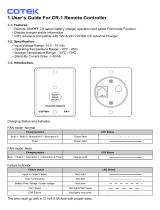Page is loading ...

PowerCombi
12V/1200W 50A 120V, 12V/2000W 100A 120V
PURE SINE WAVE INVERTER/CHARGER
USER AND INSTALLATION MANUAL
10000015114/06

2
PowerCombi Inverter/Charger – User and Installation Manual
TABLE OF CONTENTS
1 SAFETY INSTRUCTIONS ............................ 3
1.1 General ................................................... 3
1.2 Warnings regarding the use of batteries 4
1.3 Location .................................................. 5
1.4 Connections ............................................ 5
1.5 Warning regarding life support
applications ............................................ 5
2 GENERAL INFORMATION ........................... 6
2.1 Intended use ........................................... 6
2.2 Liability .................................................... 6
2.3 Warranty ................................................. 6
2.4 Identification label ................................... 6
2.5 Correct disposal of this product .............. 6
3 PRODUCT DESCRIPTION ........................... 7
3.1 Dimensions ............................................. 7
3.2 Overview of AC side ............................... 7
3.3 Overview of DC side ............................... 8
3.4 Operating modes .................................... 8
3.5 Remote control ....................................... 9
4 INSTALLATION INSTRUCTIONS ............... 10
4.1 Unpacking ............................................. 10
4.2 Location ................................................ 10
4.3 Batteries ................................................ 10
4.4 Wiring .................................................... 11
4.4.1 AC Safety grounding ...................... 11
4.4.2 AC wiring ........................................ 11
4.4.3 DC wiring ......................................... 11
4.4.4 Auxiliary DC output wiring ............... 12
4.5 Things you need ................................... 12
4.6 Connection example ............................. 13
4.7 Installation step-by-step ........................ 13
4.8 PowerCombi Remote Panel (optional) . 14
4.9 Accessories connector (dry contacts)... 15
4.9.1 Alarm output .................................... 15
4.9.2 Remote switch ................................ 15
5 SETTINGS ................................................... 16
5.1 DIP switch setting ................................. 16
5.2 MasterBus settings ............................... 17
6 OPERATING INSTRUCTIONS ................... 18
6.1 General ................................................. 18
6.2 Main switch ........................................... 18
6.3 Status LEDs .......................................... 18
6.4 3-step charge process .......................... 20
6.5 Protections ............................................ 21
6.6 Maintenance ......................................... 22
6.7 Decommissioning.................................. 22
6.8 Storage and transportation ................... 22
7 TROUBLESHOOTING................................. 23
8 TECHNICAL DATA ...................................... 25
8.1 Specifications ........................................ 25
8.2 De-rating Curve ..................................... 27

PowerCombi Inverter/Charger – User and Installation Manual
3
1 SAFETY INSTRUCTIONS
IMPORTANT SAFETY INSTRUCTIONS
SAVE THESE INSTRUCTIONS
1.1 General
1. This manual contains important safety and operating instructions for the following models:
Model
Part number
PowerCombi 12V/1200W-50A 120V
36211200
PowerCombi 12V/2000W-100A 120V
36212000
These models are further referred to as "PowerCombi Inverter/Charger".
2. CAUTION – To reduce risk of injury, the PowerCombi Inverter/Charger may only be used for charging
Lead-acid type (flooded, Gel, AGM) or Mastervolt Lithium Ion rechargeable batteries and the supply of
users attached to these batteries, in permanent systems. Other types of batteries may burst causing
personal injury and damage.
3. Do not expose the PowerCombi Inverter/Charger to rain, snow, spray, moisture, excessive pollution,
aggressive environments, ammonia, salt or condensing circumstances.
4. Use of an attachment not recommended or sold by Mastervolt may result in a risk of fire, electric shock,
or injury to persons.
5. Except for making the electrical connections, the PowerCombi Inverter/Charger may not be opened.
There are no serviceable parts inside the casing. Do not disassemble the PowerCombi
Inverter/Charger; take it to a qualified serviceman when service or repair is required. Incorrect
reassembly may result in a risk of electric shock or fire.
6. To reduce risk of electric shock, disconnect the PowerCombi Inverter/Charger from both AC and DC
electrical system before attempting any maintenance or cleaning. Turning off controls will not reduce
this risk. Be sure that third parties cannot reverse the measures taken.
7. The PowerCombi Inverter/Charger is not ignition protected. Avoid serious injury or death from fire or
explosion. Do not install in compartment containing gasoline-fueled engines or gasoline tanks, or in
areas where ignition protected equipment is required.
8. The PowerCombi Inverter/Charger is not to be used by children or persons with reduced physical,
sensory or mental capabilities, or lack of experience and knowledge, unless they have been given
supervision or instruction.
9. In case of fire, you must use the fire extinguisher which is appropriate for electrical equipment.

4
PowerCombi Inverter/Charger – User and Installation Manual
1.2 Warnings regarding the use of batteries
1. WARNING – RISK OF EXPLOSIVE GASES
i. WORKING IN VICINITY OF A LEAD-ACID BATTERY IS DANGEROUS. BATTERIES GENERATE
EXPLOSIVE GASES DURING NORMAL BATTERY OPERATION. FOR THIS REASON, IT IS OF
UTMOST IMPORTANCE THAT EACH TIME BEFORE SERVICING THE POWERCOMBI
INVERTER/CHARGER IN THE VICINITY OF THE BATTERY, YOU READ THIS MANUAL AND
FOLLOW THE INSTRUCTIONS EXACTLY.
ii. To reduce risk of battery explosion, follow these instructions and those published by battery
manufacturer and manufacturer of any unit you intend to use in vicinity of battery. Review
cautionary marking on these products and on engine.
2. PERSONAL PRECAUTIONS
i. Someone should be within range of your voice or close enough to come to your aid when you work
near a lead-acid battery.
ii. Have plenty of fresh water and soap nearby in case battery acid contacts skin, clothing, or eyes.
iii. Wear complete eye protection and clothing protection. Avoid touching eyes while working near
battery.
iv. If battery acid contacts skin or clothing, wash immediately with soap and water. If acid enters eye,
immediately flood eye with running cold water for at least 10 min and get medical attention
immediately.
v. NEVER smoke or allow a spark or flame in vicinity of battery or engine.
vi. Do not short circuit battery! Be extra cautious to reduce risk of dropping a metal tool onto battery. It
might spark or short-circuit battery or other electrical part that may cause explosion.
vii. Remove personal metal items such as rings, bracelets, necklaces, and watches when working with
a lead-acid battery. A lead-acid battery can produce a short-circuit current high enough to weld a
ring or the like to metal, causing a severe burn.
viii. NEVER charge a frozen battery.
ix. If necessary to remove battery from a vessel or vehicle, always remove grounded terminal from
battery first. Make sure all accessories in the vessels or vehicle are off, so as not to cause an arc.
x. Be sure that the area around battery is well ventilated.
xi. Clean battery terminals. Be careful to keep corrosion from coming in contact with eyes.
xii. Study all battery manufacturer’s specific precautions such as removing or not removing cell caps
while charging and recommended rates of charge.
xiii. Add distilled water in each cell until battery acid reaches level specified by battery manufacturer.
This helps purge excessive gas from cells. Do not overfill. For a battery without cell caps (e.g. AGM,
Gel or Li-ion batteries), carefully follow manufacturer’s recharging instructions.
xiv. A battery is heavy! It may become a projectile if it is involved in an accident! Ensure adequate and
secure mounting and always use suitable handling equipment for transportation.

PowerCombi Inverter/Charger – User and Installation Manual
5
1.3 Location
1. POWERCOMBI INVERTER/ CHARGER LOCATION
i. Locate the PowerCombi Inverter/Charger away from battery in a separate, well ventilated
compartment.
ii. Never place marine converter or inverter directly above battery; gases from battery will corrode and
damage marine converter.
iii. Never allow battery acid to drip on the PowerCombi Inverter/Charger when reading gravity or filling
battery.
iv. Do not operate the PowerCombi Inverter/Charger in a closed-in area or restrict ventilation in any
way. To reduce risk of fire hazard, do not cover or obstruct the ventilation openings.
1.4 Connections
1. DC CONNECTION PRECAUTIONS
i. Connect and disconnect DC output connections only after setting any switches of the PowerCombi
Inverter/Charger to off position and removing AC connections or opening AC disconnect switch.
ii. Short circuiting or reversing polarity will lead to serious damage to batteries, the PowerCombi
Inverter/Charger, wiring as well as accessories. Fuses cannot prevent damage caused by reversed
polarity and the warranty will be void.
2. EXTERNAL CONNECTIONS TO CHARGER SHALL COMPLY WITH THE UNITED STATES COAST
GUARD ELECTRICAL REGULATIONS (33CFR183, SUB PART I).
3. GROUNDING INSTRUCTIONS – The PowerCombi Inverter/Charger should be connected to a
grounded, metal, permanent wiring system; or an equipment-grounding conductor should be run with
circuit conductors and connected to equipment-grounding terminal or lead on unit. Connections to the
PowerCombi Inverter/Charger should comply with all local codes and ordinances.
1.5 Warning regarding life support applications
Mastervolt products are not designed to be used as component of medical equipment, unless negotiated in
the form of a written agreement between customer and/or manufacturer and Mastervolt. Such agreement
will require the equipment manufacturer either to contract additional reliability testing of the Mastervolt
parts and/or to commit to undertake such testing as a part of the manufacturing process. Furthermore, the
manufacturer must agree to indemnify and not hold Mastervolt responsible for any claims arising from the
use of the Mastervolt parts in the life support equipment.

6
PowerCombi Inverter/Charger – User and Installation Manual
2 GENERAL INFORMATION
2.1 Intended use
Use the PowerCombi Inverter/Charger only observing the instructions in this user and installation manual.
2.2 Liability
Mastervolt can accept no liability for:
• Consequential damage resulting from the use of the PowerCombi Inverter/Charger;
• Possible errors in the included manual and the consequences of these;
• Use that is inconsistent with the purpose of the product.
Disclaimer: Our products are subject to continual development and improvement. Therefore, additions or
modifications to the products may cause changes to the technical data and functional specifications. No rights
can be derived from this document. Please consult our most current Terms & Conditions of Sale.
2.3 Warranty
Mastervolt assures the product warranty of the PowerCombi Inverter/Charger during two years after purchase,
on the condition that the product is installed and used according to the instructions in this manual. Installation or
use not according to these instructions may result in under performance, damage or failure of the product and
may void this warranty. The warranty is limited to the cost of repair and/or replacement of the product. Costs of
labor or shipping are not covered by this warranty.
2.4 Identification label
Part and Serial number
Important information required for service or maintenance can be derived from
the identification label. The identification label is located at the rear side of the
PowerCombi Inverter/Charger.
CAUTION!
Never remove the identification label. This will void the warranty.
Figure 1: Identification label
2.5 Correct disposal of this product
This product is designed and manufactured with high quality materials and components, which
can be recycled and reused. Please be informed about the local separate collection system for
electrical and electronic products. Please act according to your local rules and do not dispose of
your old products with your normal household waste. The correct disposal of your old product
will help prevent potential negative consequences to the environment and human health.

PowerCombi Inverter/Charger – User and Installation Manual
7
3 PRODUCT DESCRIPTION
3.1 Dimensions
Figure 2: Dimensions PowerCombi in mm [inch]
3.2 Overview of AC side
A
AC Output
B
AC Input
C
Chassis ground
D
Main switch
E
DIP switches
F
Status LEDs
See section 6.3.
G
AC input breaker
Figure 3: AC side – exterior
A
AC Output terminal (L/N)
B
AC Input terminal (L/N)
C
AC Input / Output ground terminal
Figure 4: AC side – interior

8
PowerCombi Inverter/Charger – User and Installation Manual
3.3 Overview of DC side
A
DC input connector
B
Auxiliary DC output Fuse (20A)
C
Auxiliary DC output
D
RJ11 Battery Temp. sensor port (optional,
41500700)
E
Remote port (RJ11)
F
Dry contacts; Remote switch input and
Alarm output
G
Fan
Figure 5: DC side
3.4 Operating modes
• Inverter mode
When there is no external AC power available, the inverter provides AC power on the AC outputs. If energy
saving mode is enabled, battery power consumption will be reduced when there is no (i.e. less than 20W for
10 seconds) load on AC OUT. Please note that small loads such as wifi routers, satellite receivers or digital
clocks are most likely not to work in this mode.
• Charger mode
When external AC power is available on the AC input, the battery
will be charged and the AC output is supplied by the external
power.
• Power sharing mode
If the available power at the AC IN is limited, and the load connected to AC OUT increases, the external AC
circuit breaker may trip if nothing is done. To avoid this, the unit can automatically reduce the battery
charger output, and thus the AC power consumption.
The Power Sharing level (adjustable from the PowerCombi Remote Panel or a laptop/notebook connected
via the MasterBus PowerCombi Interface) should be set to match the value of the external circuit breaker,
which protects AC IN.
Load on AC OUT < power sharing level
Load on AC OUT ≥ power sharing level
Negative Positive
AC
DC
AC IN AC OUT
BATTERIES
AC
DC
AC IN
6A 4A
AC OUT
BATTERIES
2A
AC
DC
AC IN
6A 6A
AC OUT
BATTERIES
0A

PowerCombi Inverter/Charger – User and Installation Manual
9
• AC IN support mode
If the demand for AC power still increases, the external AC circuit
breaker may still trip if nothing is done. This problem can be
solved by the AC IN support mode. If the total demand for energy
exceeds the maximum external power supply, energy can be
added to AC OUT by means of the inverter. This means that the
inverter adds energy from the batteries, in parallel with the
external power source.
Note: Under no circumstances AC power from the inverter can be fed back into the AC grid. Different
countries have different regulations regarding AC sources operating in parallel with the AC grid. This
may mean that in some situations AC IN support mode is not allowed! Familiarize yourself with local
regulations on this issue.
3.5 Remote control
Mastervolt offers several possibilities for remote monitoring and control of the PowerCombi Inverter/Charger.
See www.mastervolt.com for all available options.
• PowerCombi Remote Control (77010700).
• MasterBus PowerCombi Interface (77032900); enables configuration (of voltage levels for example) from a
notebook/laptop which is obligatory if the installation comprises the Mastervolt MLI battery.
AC
DC
AC IN AC OUT
BATTERIES
6A 9A
3A

10
PowerCombi Inverter/Charger – User and Installation Manual
4 INSTALLATION INSTRUCTIONS
During installation and commissioning of the unit, the Safety Instructions are applicable at all times. See chapter
1 of this manual.
4.1 Unpacking
The delivery includes:
• PowerCombi Inverter/Charger
• Two cable lugs for the DC input connection
• User and installation manual and accessory labels.
After unpacking, check the contents for possible damage. Do not use the PowerCombi Inverter/Charger if it has
received a sharp blow, been dropped, or otherwise damaged in any way. If in doubt, Contact your supplier or
Mastervolt.
Check from the identification label (see section 2.4) whether the battery voltage is the same as the nominal
output voltage of the PowerCombi Inverter/Charger (e.g. 12V battery set for a 12V battery charger). Also check
that the AC output voltage and output power of the PowerCombi Inverter/Charger complies with your system
and loads.
4.2 Location
• The PowerCombi Inverter/Charger is designed for indoor use only (IP 21).
• Ambient temperature: 14°F to 140°F [-10°C to 60°C], power derating above 104°F [40°C].
• Humidity max 93%, non-condensing
• The PowerCombi Inverter/Charger requires a minimum of 4" of clearance on every side to ensure safety and
proper ventilation.
• If the PowerCombi Inverter/Charger is installed in the immediate vicinity of living areas, take into account that
the fan of the PowerCombi Inverter/Charger can produce noise when operating.
• Although the PowerCombi Inverter/Charger fully complies with all applicable EMC limits, it may still cause
harmful interference to radio communication equipment. If such interference appears, it is recommended to
increase the separation between the PowerCombi Inverter/Charger and the equipment, to relocate the
receiving antenna or to connect the equipment to a circuit different from that to which the PowerCombi
Inverter/Charger is connected.
• The PowerCombi Inverter/Charger can be mounted horizontally as well as vertically
(see section 4.7 on page 13).
4.3 Batteries
Model
Recommended battery capacity
Data based on Mastervolt Gel batteries. If other
batteries are used, make sure the manufacturer's
recommendations are met.
12V/1200W-50A
120 – 360 Ah
12V/2000W-100A
200 – 600 Ah

PowerCombi Inverter/Charger – User and Installation Manual
11
4.4 Wiring
WARNING!
Make sure that all wiring is properly installed, in good condition and correctly sized to match the
current ratings of the PowerCombi Inverter/Charger. The wire sizes stated in this manual are only
guidelines. Always comply with all local rules and regulations.
4.4.1 AC Safety grounding
The ground connection (item C in Figure 3) accepts CU/AL conductors from #14 to #2 AWG (2.5 to 35 mm2).
WARNING!
For safety reasons Ground Fault Circuit Interrupters (GFCIs), also known as Residual Current
Devices (RCDs), must be integrated in the AC input and AC output of the PowerCombi
Inverter/Charger. Always comply with all local rules and regulations.
WARNING!
The ground wire offers protection only if the case of the unit is connected to the safety ground.
Connect the chassis ground terminal to the hull or the chassis of the boat or vehicle that this
PowerCombi Inverter/Charger is equipped on.
In inverter state, the AC OUT neutral (N) is automatically connected to the AC ground. In charger state, i.e.
when external AC power is available, the PowerCombi Inverter/Charger disconnects the neutral AC from the AC
ground. Refer to local regulations on these issues!
4.4.2 AC wiring
WARNING!
On first connecting to power, make sure the PowerCombi Inverter/Charger is in a well-ventilated area
as it might spark.
For a safe installation the correct wire cross section must be applied. Do not use a cross section that is smaller
than indicated. Recommended cross section for the AC wiring:
Model
AC cable cross section
12V/1200W-50A
10AWG [6mm
2
]
12V/2000W-100A
10AWG [6mm
2
]
Recommended wire colors (refer to local rules):
Wire color
Meaning
Must be connected to:
Black
Hot or Line
L
White
Neutral
N
Green
Earth
PE / GND
4.4.3 DC wiring
Keep in mind that high current will pass through the DC wiring. Keep the cable length as short as possible, this
will keep the system efficiency as high as possible.
Model
DC cable cross section < 6ft [2m]
12V/1200W-50A
1/0AWG [50mm
2
]
12V/2000W-100A
3/0AWG [95mm
2
]

12
PowerCombi Inverter/Charger – User and Installation Manual
Recommended wire colors (refer to local rules):
Wire color
Meaning
Connect to:
Red
Positive
+ (POS)
Black or yellow
Negative
– (NEG)
Run the cables next to each other to limit the electromagnetic field around the cables. The negative cable
should be connected directly to the negative post of the battery bank or the ground side of a current shunt. Do
not use the chassis frame as the negative conductor. The positive battery cable must be fused and connected to
the positive post of the battery bank. Use a fuse that matches the applied wire size. The fuse with fuse-holder is
available from your local Mastervolt distributor.
4.4.4 Auxiliary DC output wiring
The Auxiliary DC output can be used for charging a small second battery set like a starter battery. When
enabled, this output is active when external AC power is available on AC IN. The maximum current is 20A. Use
10 to 12 AWG wire for the connection.
Step 1. Connect the negative of the 2
nd
battery to the minus of the main battery.
Step 2. Connect the positive of the 2
nd
battery to the auxiliary DC OUTPUT of the
PowerCombi Inverter/Charger. Place a small screwdriver in the rectangular
opening and drive down to open up the clamp. Place the wire in the round opening
and remove the screwdriver.
Step 3. Integrate a 20A slow blow fuse in the plus cable.
The Auxiliary DC output fuse protects the 2
nd
battery from overcharging.
Figure 6: Auxiliary DC Ouput connector block
4.5 Things you need
Make sure you have all the parts you need to install a PowerCombi Inverter/Charger:
• PowerCombi Inverter/Charger (included).
• Optional: Battery temperature sensor with cable and plug (not included).
Note: Lithium-ion batteries require no temperature sensor as they have built-in intelligence that monitors the
internal temperature.
• DC cables to connect the PowerCombi Inverter/Charger to the batteries and common negative. See section
4.4.3 for specifications.
• DC fuse holder with a DC fuse, to be integrated in the positive DC cable.
• Screws/bolts (Ø ¼" / 6mm) with plugs to mount the PowerCombi Inverter/Charger to a surface. Use
mounting materials which are suited to carry the weight of the PowerCombi Inverter/Charger.
• AC cable to connect the AC input to an AC power source. See section 4.4.1 for specifications.
• Batteries. See section 4.3 for specifications.
• Appropriate and reliable cable terminals, cable lugs, battery terminals and cord end terminals.
We recommend as a minimum tool kit:
• Socket wrench to fix the main DC cables (½" / 13mm).
• Socket wrench to fix the Safety ground connection (
3
/
8
" / 10mm).
• Flat blade screwdriver to fix the screw terminals of the AC wiring.
• Tools to fix the screws / bolts (Ø ¼" / 6mm) with plugs to mount the PowerCombi Inverter/Charger to a
surface.
• Philips screwdriver to open the connection compartment.

PowerCombi Inverter/Charger – User and Installation Manual
13
4.6 Connection example
This schematic illustrates the general placement of the PowerCombi Inverter/Charger in a circuit. It is not meant
to provide detailed wiring instructions for any particular electrical installation.
Figure 7: Installation drawing PowerCombi Inverter/Charger
4.7 Installation step-by-step
Step 1. Disconnect power supplies.
Step 2. Mount the PowerCombi with four screws to a solid surface.
Ceiling Mount
Use the screws to mount the product on the wall, and the product mounting requirement is as follows:
the mounting height from the ground to product requires at least 28" [70cm].

14
PowerCombi Inverter/Charger – User and Installation Manual
Wall Mount
1. Use the screws to mount the Drip shield and the product on the wall.
2. Please make sure the height from the ground to product at least 28" [70cm].
The bulkhead size requires at least 4" (100mm) clearance each side of the inverter.
Step 3. Connect the chassis ground terminal to the central grounding point.
Step 4. Connect the AC wiring to the screw terminals. Fasten the cables with a clip.
Step 5. Integrate a fuse holder in the positive battery wire but do not place the fuse yet!
Step 6. Fit crimp-on ring terminals (5/16" / M8) to the DC cables. Connect the DC cabling of the battery bank;
positive to +, negative to – .
Step 7. Optional: Attach the battery temperature sensor to the casing of the battery bank. Then plug the RJ11
temperature sensor cable into the Battery Temp. sensor port (item D in Figure 5).
Step 8. Use a small screwdriver to change DIP switch settings. See section 5.1.
Step 9. Option: connect external alarm or remote switch input. See section 4.9.
Step 10. Check all wiring. If all wiring is OK: Place the inverter fuse.
WARNING!
When the fuse is placed, internal capacitors may cause a spark. This is normal
Step 11. Close the connection compartment and fix the screws at the bottom.
Step 12. Switch on the PowerCombi Inverter/Charger.
Step 13. Optional: Set the desired output voltage and other configuration settings from the PowerCombi Remote
Panel or laptop/notebook connected via the MasterBus PowerCombi Interface, see chapter 5.
4.8 PowerCombi Remote Panel (optional)
Optionally the PowerCombi Remote Panel is connected to the RJ-11 remote port (REMO) on the DC input side.
Before using the PowerCombi Remote Panel, make sure the main switch is in the Remote (═) position before
startup.
70cm [28
]
6mm [1/4
]
100mm [4 ]100mm [4 ]

PowerCombi Inverter/Charger – User and Installation Manual
15
4.9 Accessories connector (dry contacts)
The 6 pin terminal (item F in Figure 5) at the DC side offers the following contacts:
Alarm contact
(maximum load 250VAC / 24VDC / 1A)
1
N.O
Normally Open
2
COM
Common
3
N.C
Normally Closed
Remote control
4
ENB+
Enable +
5
ENB-
Enable -
6
GND
Ground
(same polarity with negative battery input)
Use 20 ~ 24 #AWG [0.50 ~ 0.20 mm
2
] wire to connect the remote control terminals.
4.9.1 Alarm output
The upper three contacts of the accessories connector can be used to control
external equipment, like an alarm or light, to indicate a PowerCombi
Inverter/Charger fault (input under/over voltage, output short circuit/overload,
over/under temperature). The alarm outputs support Normally Closed and Normally
Open systems.
No fault detected:
N-Closed and Common connected
Fault detected:
N-Open and Common connected (PowerCombi
Inverter/Charger off)
4.9.2 Remote switch
The lower three contacts of the accessories connector can be used to connect a remote switch that mimics the
main switch. Make sure the main switch is at Remote (═) position.
• When the remote switch requires no power source, connect one side of the
switch to contact 5 (ENB-) and the other to contact 6 (GND).
• When the remote switch requires a power source, connect one side of the
switch to contact 4 (ENB+) and the other to positive DC power. If this power
is not from the main battery bank, make sure that the voltage level equals
the voltage level of the system.

16
PowerCombi Inverter/Charger – User and Installation Manual
5 SETTINGS
Adjustment of the settings of the PowerCombi Inverter/Charger can be made in three different ways:
• By means of DIP switches.
• From the PowerCombi Remote Panel, see the PowerCombi Remote Panel user manual.
• From a laptop/notebook connected via the MasterBus PowerCombi Interface.
CAUTION!
Invalid settings of the PowerCombi Inverter/Charger can cause serious damage to your batteries and/or
the connected load! Adjustment of settings must be carried out by authorized personnel only.
5.1 DIP switch setting
Open the connection compartment to access the DIP switches S1 to S12 (item E
in Figure 3) and use a small screwdriver to carefully set the required settings.
WARNING!
Never open the connection compartment when the PowerCombi Inverter/Charger is connected to a
power source.
Output Voltage
S1
S2
100V
OFF
OFF
110V
ON
OFF
115V
OFF
ON
120V
ON
ON
Frequency
S3
50HZ
OFF
60HZ (default)
ON
AC Input Current Limit
S4
S5
S6
3A
OFF
OFF
OFF
6A
ON
OFF
OFF
9A
OFF
ON
OFF
12A
ON
ON
OFF
15A (default)
OFF
OFF
ON
20A
ON
OFF
ON
25A
OFF
ON
ON
30A
ON
ON
ON
Battery Type
S7
S8
* When using a Mastervolt MLI Lithium Ion battery, select the
Custom type and set the voltage levels in MasterAdjust. Note
that this requires the PowerCombi Interface. See also chapter
5.2.
GEL
OFF
OFF
Flooded (default)
ON
OFF
AGM
OFF
ON
Custom*
ON
ON

PowerCombi Inverter/Charger – User and Installation Manual
17
Max. Charger Current (%)
S9
S10
See chapter 8.1 on page 25 for
charge profile voltages.
25%
OFF
OFF
50%
ON
OFF
75%
OFF
ON
100% (default)
ON
ON
Auxiliary DC output
S11
OFF (default)
OFF
ON
ON
Energy Saving mode
S12
OFF (default)
OFF
ON
ON
5.2 MasterBus settings
MasterBus is a CAN based data network for communication between Mastervolt devices. When the
PowerCombi Inverter/Charger is connected, open MasterAdjust on a Windows laptop or notebook connected to
the MasterBus network. MasterAdjust software is available as free to download software on the Mastervolt
website: www.mastervolt.com. This tool runs on a Windows laptop or notebook connected via the MasterBus
PowerCombi Interface.
How to set the values for a Mastervolt MLI battery
1. Open MasterAdjust.
2. Select the PowerCombi Inverter/Charger.
3. Go to the Configuration tab.
4. As Battery type, select Custom from the drop-down list.
5. Enter the following values:
Bulk voltage
14.25 V
Max bulk time
480 min
Absorption voltage
14.25 V
Max abs. time
240 min
Float voltage
13.50 V
Note: Please refer to the manual of the MLI-Ultra for more information about the configuration and installation of
an MLI-Ultra battery.

18
PowerCombi Inverter/Charger – User and Installation Manual
6 OPERATING INSTRUCTIONS
6.1 General
WARNING!
The PowerCombi Inverter/Charger must be properly assembled in accordance with the Installation
Instructions before it is used.
6.2 Main switch
The main switch on the PowerCombi Inverter/Charger has three positions: On (▬), Off () and Remote (═).
WARNING!
Switching to Off or Remote does not cut off the connection to the batteries or the AC source. This means
that voltages are still present inside the apparatus!
Notes: - Provided that the main switch is not in the Remote position, the PowerCombi Inverter/Charger will
switch on when a battery is connected and external AC power is available, even if the switch is in the
off position!
- If external AC power is unavailable or outside the specified limits, the PowerCombi Inverter/Charger
operates as an inverter.
- When using a PowerCombi Remote Control, switch to Remote.
6.3 Status LEDs
Battery Input voltage indicator
LED status
Voltage
Red
< 11.0 V or >15.5 V
Orange
11.0~ 11.5 V or 15.0 ~ 15.5 V
Green
11.5 ~ 15.0 V
Output Load indicator
LED status
Voltage
Red
> 115%
Orange
100 - 115%
Green
0 - 100%

PowerCombi Inverter/Charger – User and Installation Manual
19
Charger State indicator
LED status
Meaning
Off
Inverter mode
Green
Float Mode
Orange
Absorption Mode
Orange, slow blinking
Bulk mode
Alarm indicator
LED status
Meaning
What to do?
Green
Power OK
Normal operation
Green, slow blinking
Internal temp. too
high
1. Improve ventilation. Make sure ventilation
openings in the unit are not obstructed.
2. Reduce ambient temperature.
3. Reduce load.
Green, fast blinking
Internal temp. too
low
Increase ambient temperature.
Red
Overload / short
circuit protection
1. Reduce load if restart failed.
2. Reset the unit manually with the main switch
(item D in Figure 3).
Red, slow blinking
Battery under
voltage protection,
DC-input voltage
too low
Check if DC cables are too long / narrow. Reduce
DC cable lengths or use cables with a larger gauge.
Loose or corroded connections: Tighten the
connections; correct damaged cables immediately.
Flat battery: Disconnect the load and recharge the
battery
Red, fast blinking
DC-input voltage
too high
Check battery voltage and switch off other chargers
(Battery Over Voltage Protection).
Orange
Phase/frequency
failure
Make sure AC input frequency matches the Unit
output frequency.
Orange, slow blinking
Grid over/under
voltage protection
Make sure AC input is within 90VAC ~ 132VAC
Orange, fast blinking
Grid over current
protection
1. Turn off the load and make sure there is no
short circuit at AC OUT.
2. Check the AC input current limit (DIP switches
S4, S5 and S6).
3. Reset the unit manually with the main switch.

20
PowerCombi Inverter/Charger – User and Installation Manual
6.4 3-step charge process
The PowerCombi can connect many types of batteries (default
setting is Flooded). Parameters can be adjusted, by software, to
meet the battery charging characteristics.
The PowerCombi includes an automatic 3-stage charging process:
Bulk, Absorb, and Float Charge. The automatic 3-stage charge
process provides complete recharging and monitoring of the
batteries without damage due to overcharging.
Figure 8: Three step charge system
• Bulk charging; the initial stage of charging. While bulk charging, the charger supplies the battery with
controlled constant current. The charger will remain in bulk charge until the absorption charge voltage
(determined by the Battery Type selection) is achieved and charging time is 0.5~20 hours (configurable, see
section 5.2), then switches to absorption charging.
• Absorption charging; the second charging stage and begins after the absorption voltage has been reached.
Absorption charging provides the batteries with a constant voltage and reduces the DC charging current in
order to maintain the absorption voltage setting. Charging for 0.5~10 hours (configurable, see section 5.2),
then switches to final charging.
• Float charging; the third charging stage occurs at the end of the absorption charging time. While final
charging, the charge voltage is reduced to the final charge voltage (determined by the battery type). In this
stage, the batteries are kept fully charged and ready if needed by the inverter. The float charging stage
reduces battery gassing, minimizes watering requirements (for flooded batteries), and ensures the batteries
are maintained at optimum capacity.
• Temperature compensated charging; by installing the battery temperature sensor (for Lead Acid batteries
only) the charge voltages are automatically adapted for deviating temperatures. When the battery
temperature is low, the charge voltage increases. On the other hand, when the battery temperature is high,
the charge voltage is decreased. Overcharge and gassing are prevented this way. This will extend the life of
your batteries.
Figure 9
:
Temperature compensation using battery temperature sensor
/