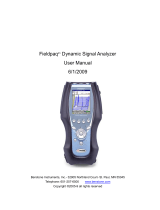Page is loading ...

User Manual
Dynamix 2500 Data Collector
Catalog Numbers
1441-DYN25, 1441-DYN25-Z

Important User Information
Solid-state equipment has operational characteristics differing from those of electromechanical equipment. Safety
Guidelines for the Application, Installation and Maintenance of Solid State Controls (publication SGI-1.1
available from
your local Rockwell Automation sales office or online at http://www.rockwellautomation.com/literature/
) describes some
important differences between solid-state equipment and hard-wired electromechanical devices. Because of this difference,
and also because of the wide variety of uses for solid-state equipment, all persons responsible for applying this equipment
must satisfy themselves that each intended application of this equipment is acceptable.
In no event will Rockwell Automation, Inc. be responsible or liable for indirect or consequential damages resulting from
the use or application of this equipment.
The examples and diagrams in this manual are included solely for illustrative purposes. Because of the many variables and
requirements associated with any particular installation, Rockwell Automation, Inc. cannot assume responsibility or
liability for actual use based on the examples and diagrams.
No patent liability is assumed by Rockwell Automation, Inc. with respect to use of information, circuits, equipment, or
software described in this manual.
Reproduction of the contents of this manual, in whole or in part, without written permission of Rockwell Automation,
Inc., is prohibited.
Throughout this manual, when necessary, we use notes to make you aware of safety considerations.
Allen-Bradley, Rockwell Software, Rockwell Automation, Dynamix, Enpac, Emonitor, Datapac, and TechConnect are trademarks of Rockwell Automation, Inc.
Trademarks not belonging to Rockwell Automation are property of their respective companies.
WARNING: Identifies information about practices or circumstances that can cause an explosion in a hazardous
environment, which may lead to personal injury or death, property damage, or economic loss.
ATTENTION: Identifies information about practices or circumstances that can lead to personal injury or death,
property damage, or economic loss. Attentions help you identify a hazard, avoid a hazard, and recognize the
consequence
SHOCK HAZARD: Labels may be on or inside the equipment, for example, a drive or motor, to alert people that
dangerous voltage may be present.
BURN HAZARD: Labels may be on or inside the equipment, for example, a drive or motor, to alert people that
surfaces may reach dangerous temperatures.
IMPORTANT
Identifies information that is critical for successful application and understanding of the product.

Rockwell Automation Publication 1441-UM001B-EN-P - September 2012 3
Summary of Changes
This manual contains new and updated information. Changes throughout this
revision are marked by change bars, as shown to the right of this paragraph.
New and Updated
Information
This table contains the changes made to this revision.
Topic Page
Calibration 27
Updating the Operating System 34

4 Rockwell Automation Publication 1441-UM001B-EN-P - September 2012
Summary of Changes
Notes:

Rockwell Automation Publication 1441-UM001B-EN-P - September 2012 5
Table of Contents
Preface
Optional Extension Modules. . . . . . . . . . . . . . . . . . . . . . . . . . . . . . . . . . . . . . . . 9
Dynamix 2500 Data Collector and the Emonitor Software . . . . . . . . . . 10
Software Compatibilities . . . . . . . . . . . . . . . . . . . . . . . . . . . . . . . . . . . . . . . . . 10
USB Driver and Communication Software . . . . . . . . . . . . . . . . . . . . . 10
Operating System . . . . . . . . . . . . . . . . . . . . . . . . . . . . . . . . . . . . . . . . . . . . 10
Document Conventions . . . . . . . . . . . . . . . . . . . . . . . . . . . . . . . . . . . . . . . . . . 10
Using Online Help. . . . . . . . . . . . . . . . . . . . . . . . . . . . . . . . . . . . . . . . . . . . . . . 11
Help Screen. . . . . . . . . . . . . . . . . . . . . . . . . . . . . . . . . . . . . . . . . . . . . . . . . . 11
Additional Resources . . . . . . . . . . . . . . . . . . . . . . . . . . . . . . . . . . . . . . . . . . . . . 12
Chapter 1
The Dynamix 2500 Data
Collector
Safety Information . . . . . . . . . . . . . . . . . . . . . . . . . . . . . . . . . . . . . . . . . . . . . . . 15
Optical Ports. . . . . . . . . . . . . . . . . . . . . . . . . . . . . . . . . . . . . . . . . . . . . . . . . 15
Laser Radiation Ports . . . . . . . . . . . . . . . . . . . . . . . . . . . . . . . . . . . . . . . . . 15
Dynamix 2500 Data Collector Kit Parts List . . . . . . . . . . . . . . . . . . . . . . . 15
Dynamix 2500 Data Collector Optional Parts List . . . . . . . . . . . . . . . . . . 16
Parts of the Dynamix 2500 Data Collector . . . . . . . . . . . . . . . . . . . . . . . . . 17
External Connections. . . . . . . . . . . . . . . . . . . . . . . . . . . . . . . . . . . . . . . . . 19
Connector A and Connector B Inputs . . . . . . . . . . . . . . . . . . . . . . . . . 19
POWER /USB/TRIGGER . . . . . . . . . . . . . . . . . . . . . . . . . . . . . . . . . . . 20
Using the Headphones. . . . . . . . . . . . . . . . . . . . . . . . . . . . . . . . . . . . . . . . 20
Connecting to the External Power Adapter . . . . . . . . . . . . . . . . . . . . . 21
Status Indicators . . . . . . . . . . . . . . . . . . . . . . . . . . . . . . . . . . . . . . . . . . . . . 22
Strap Attachment . . . . . . . . . . . . . . . . . . . . . . . . . . . . . . . . . . . . . . . . . . . . 23
Battery Pack . . . . . . . . . . . . . . . . . . . . . . . . . . . . . . . . . . . . . . . . . . . . . . . . . 23
Check the Battery Level. . . . . . . . . . . . . . . . . . . . . . . . . . . . . . . . . . . . . . . 23
Insert and Remove the Battery Pack. . . . . . . . . . . . . . . . . . . . . . . . . . . . 26
Battery Maintenance. . . . . . . . . . . . . . . . . . . . . . . . . . . . . . . . . . . . . . . . . . 27
Calibration . . . . . . . . . . . . . . . . . . . . . . . . . . . . . . . . . . . . . . . . . . . . . . . . . . 27
Chapter 2
Configuring the Dynamic 2500
Data Collector
Apply Power to the Data Collector . . . . . . . . . . . . . . . . . . . . . . . . . . . . . . . . 29
Installing the USB Drivers for the Data Collector. . . . . . . . . . . . . . . . . . . 30
Install ActiveSync or Mobile Device Center Software. . . . . . . . . . . . 30
Install USB Drivers. . . . . . . . . . . . . . . . . . . . . . . . . . . . . . . . . . . . . . . . . . . 31
Updating the Operating System . . . . . . . . . . . . . . . . . . . . . . . . . . . . . . . . . . . 34
Install the Dynamix 2500 OS Loader Application . . . . . . . . . . . . . . . 35
Install the Dynamix 2500 Data Collector Firmware . . . . . . . . . . . . . 37
Restarting the Data Collector . . . . . . . . . . . . . . . . . . . . . . . . . . . . . . . . . . . . . 42
Perform Soft Restart. . . . . . . . . . . . . . . . . . . . . . . . . . . . . . . . . . . . . . . . . . 42
Perform Hard Restart. . . . . . . . . . . . . . . . . . . . . . . . . . . . . . . . . . . . . . . . . 42
The Data Collector’s Engineer Mode. . . . . . . . . . . . . . . . . . . . . . . . . . . 43
Dynamix 2500 Data Collector Main Menu. . . . . . . . . . . . . . . . . . . . . . . . . 45
Main Menu . . . . . . . . . . . . . . . . . . . . . . . . . . . . . . . . . . . . . . . . . . . . . . . . . . 45
Display the Operating System Version Number . . . . . . . . . . . . . . . . . 46

6 Rockwell Automation Publication 1441-UM001B-EN-P - September 2012
Table of Contents
Change the Display Backlight. . . . . . . . . . . . . . . . . . . . . . . . . . . . . . . . . . 47
Dynamix 2500 Data Collector Setup Screen . . . . . . . . . . . . . . . . . . . . . . . . 48
Set the Date, Time and Date Format . . . . . . . . . . . . . . . . . . . . . . . . . . . 50
Dynamix 2500 Data Collector Data Collection Screen . . . . . . . . . . . . . . 51
View Settings for Current Measurement Definition . . . . . . . . . . . . . 54
Setting Up the Dynamix 2500 Data Collector . . . . . . . . . . . . . . . . . . . . . . 55
Configure the Data Collector. . . . . . . . . . . . . . . . . . . . . . . . . . . . . . . . . . 55
Configure the Data Collection Options . . . . . . . . . . . . . . . . . . . . . . . . 57
Using Memory Cards . . . . . . . . . . . . . . . . . . . . . . . . . . . . . . . . . . . . . . . . . . . . . 64
Insert and Remove a Storage Card. . . . . . . . . . . . . . . . . . . . . . . . . . . . . . 64
Chapter 3
Setting Up Measurements
Measurement Definition Options. . . . . . . . . . . . . . . . . . . . . . . . . . . . . . . . . . 66
Measurement Types. . . . . . . . . . . . . . . . . . . . . . . . . . . . . . . . . . . . . . . . . . . 67
Measurement Filters . . . . . . . . . . . . . . . . . . . . . . . . . . . . . . . . . . . . . . . . . . 67
Measurement Units. . . . . . . . . . . . . . . . . . . . . . . . . . . . . . . . . . . . . . . . . . . 74
Setting Up Collection Specifications . . . . . . . . . . . . . . . . . . . . . . . . . . . . . . . 75
Edit the Measurement Definitions . . . . . . . . . . . . . . . . . . . . . . . . . . . . . 75
Measurement Input Types. . . . . . . . . . . . . . . . . . . . . . . . . . . . . . . . . . . . . 76
Measurement Window Types. . . . . . . . . . . . . . . . . . . . . . . . . . . . . . . . . . 77
Measurement Signal Detection Types . . . . . . . . . . . . . . . . . . . . . . . . . . 77
Measurement Maximum Frequencies. . . . . . . . . . . . . . . . . . . . . . . . . . . 78
Measurement Resolution . . . . . . . . . . . . . . . . . . . . . . . . . . . . . . . . . . . . . . 79
Number and Type of Averages . . . . . . . . . . . . . . . . . . . . . . . . . . . . . . . . . 80
Order Normalization for Orders Track Spectrum . . . . . . . . . . . . . . . 81
Using Frequency Items for the Diagnostic Frequency Cursor . . . . . 82
Setting Up Speed References. . . . . . . . . . . . . . . . . . . . . . . . . . . . . . . . . . . 83
Unsupported Measurement Selections. . . . . . . . . . . . . . . . . . . . . . . . . . 85
Setting Up Measurement Definitions . . . . . . . . . . . . . . . . . . . . . . . . . . . . . . 86
Magnitude Measurement Definitions. . . . . . . . . . . . . . . . . . . . . . . . . . . 86
Magnitude and Phase Measurements at Orders. . . . . . . . . . . . . . . . . . 89
Numeric (Process) Measurement Definitions . . . . . . . . . . . . . . . . . . . 92
Spectrum Measurement Definitions. . . . . . . . . . . . . . . . . . . . . . . . . . . . 95
Time Waveform Measurement Definitions . . . . . . . . . . . . . . . . . . . . . 98
Voltage Measurement Definitions. . . . . . . . . . . . . . . . . . . . . . . . . . . . . 100
Combine Measurement Definitions for a Location . . . . . . . . . . . . . 101
Set Up Tri-axial Measurements . . . . . . . . . . . . . . . . . . . . . . . . . . . . . . . 102
Setting Up Alarms, Lists, and Inspection Codes. . . . . . . . . . . . . . . . . . . . 104
Alarms and the Data Collector. . . . . . . . . . . . . . . . . . . . . . . . . . . . . . . . 104
Lists and the Data Collector . . . . . . . . . . . . . . . . . . . . . . . . . . . . . . . . . . 105
Inspection Codes and the Data Collector . . . . . . . . . . . . . . . . . . . . . . 105
Chapter 4
Loading and Unloading
Set Up Communication. . . . . . . . . . . . . . . . . . . . . . . . . . . . . . . . . . . . . . . . . . 107
Use the USB Connection. . . . . . . . . . . . . . . . . . . . . . . . . . . . . . . . . . . . . 107
Install ActiveSync Software. . . . . . . . . . . . . . . . . . . . . . . . . . . . . . . . . . . 108

Rockwell Automation Publication 1441-UM001B-EN-P - September 2012 7
Table of Contents
Create the Connection from the
Data Collector to a Computer . . . . . . . . . . . . . . . . . . . . . . . . . . . . . . 108
Set Up the Current Data Collector in the Emonitor software . . . 110
Loading Lists to the Data Collector. . . . . . . . . . . . . . . . . . . . . . . . . . . . . . . 113
Prepare the Data Collector before Loading . . . . . . . . . . . . . . . . . . . . 113
Initialize the Data Collector before Loading . . . . . . . . . . . . . . . . . . . 114
Loading Inspection Codes. . . . . . . . . . . . . . . . . . . . . . . . . . . . . . . . . . . . 116
Load Frequency Labels. . . . . . . . . . . . . . . . . . . . . . . . . . . . . . . . . . . . . . . 117
Override the Collect On Alarm Setting. . . . . . . . . . . . . . . . . . . . . . . . 117
Select the Lists . . . . . . . . . . . . . . . . . . . . . . . . . . . . . . . . . . . . . . . . . . . . . . 118
Load Selected Lists to the Data Collector. . . . . . . . . . . . . . . . . . . . . . 119
Display the Data Collector Driver Version Number . . . . . . . . . . . . 120
Unloading Lists from the Data Collector. . . . . . . . . . . . . . . . . . . . . . . . . . 121
Unload Lists in the Emonitor Software. . . . . . . . . . . . . . . . . . . . . . . . 122
Unload Multiple Measurements Points
in the Emonitor Software. . . . . . . . . . . . . . . . . . . . . . . . . . . . . . . . . . . 122
Unload Unscheduled (Offroute) Data from the
Dynamix 2500 Data Collector . . . . . . . . . . . . . . . . . . . . . . . . . . . . . . 123
Unload Measurements using Smart Unscheduled Mode . . . . . . . . 125
Automatically Print Reports after Unloading . . . . . . . . . . . . . . . . . . 126
Quickload Files. . . . . . . . . . . . . . . . . . . . . . . . . . . . . . . . . . . . . . . . . . . . . . 127
Load a list to the Storage Card. . . . . . . . . . . . . . . . . . . . . . . . . . . . . . . . 128
Chapter 5
Collecting and Reviewing Data
Preparing for Data Collection . . . . . . . . . . . . . . . . . . . . . . . . . . . . . . . . . . . . 129
Connect a Transducer to the Data Collector. . . . . . . . . . . . . . . . . . . 130
Select the Data Collection Options . . . . . . . . . . . . . . . . . . . . . . . . . . . 130
Collecting Route Data. . . . . . . . . . . . . . . . . . . . . . . . . . . . . . . . . . . . . . . . . . . 131
Select a Route . . . . . . . . . . . . . . . . . . . . . . . . . . . . . . . . . . . . . . . . . . . . . . . 131
Move through a List . . . . . . . . . . . . . . . . . . . . . . . . . . . . . . . . . . . . . . . . . 133
Start Data Collection . . . . . . . . . . . . . . . . . . . . . . . . . . . . . . . . . . . . . . . . 135
Select Inspection Codes. . . . . . . . . . . . . . . . . . . . . . . . . . . . . . . . . . . . . . 137
Manually Enter a Numeric Measurement. . . . . . . . . . . . . . . . . . . . . . 138
Collect a Process DC Voltage Measurement . . . . . . . . . . . . . . . . . . . 139
Collect a Magnitude Measurement. . . . . . . . . . . . . . . . . . . . . . . . . . . . 141
Collect a Spectrum Measurement. . . . . . . . . . . . . . . . . . . . . . . . . . . . . 142
Collect a Time Waveform Measurement . . . . . . . . . . . . . . . . . . . . . . 145
Collect Magnitude and Phase Measurements at Orders . . . . . . . . . 146
Collect Multiple Measurements for a Point . . . . . . . . . . . . . . . . . . . . 148
Collecting Offroute Data . . . . . . . . . . . . . . . . . . . . . . . . . . . . . . . . . . . . . . . . 149
Methods for Collecting Offroute Data . . . . . . . . . . . . . . . . . . . . . . . . 149
Collect Offroute Data using a Pre-defined Measurement. . . . . . . . 150
Create and Collect a User-defined Point. . . . . . . . . . . . . . . . . . . . . . . 152
Storing Unscheduled Data . . . . . . . . . . . . . . . . . . . . . . . . . . . . . . . . . . . . . . . 159
Changing Display View. . . . . . . . . . . . . . . . . . . . . . . . . . . . . . . . . . . . . . . . . . 161
Reviewing Data . . . . . . . . . . . . . . . . . . . . . . . . . . . . . . . . . . . . . . . . . . . . . . . . . 161

8 Rockwell Automation Publication 1441-UM001B-EN-P - September 2012
Table of Contents
Review Route Data . . . . . . . . . . . . . . . . . . . . . . . . . . . . . . . . . . . . . . . . . . 162
Review Offroute Data. . . . . . . . . . . . . . . . . . . . . . . . . . . . . . . . . . . . . . . . 162
Review Data. . . . . . . . . . . . . . . . . . . . . . . . . . . . . . . . . . . . . . . . . . . . . . . . . 164
Use Diagnostic Frequency Cursors with a Spectrum . . . . . . . . . . . . 166
Review Waterfall Spectra Data. . . . . . . . . . . . . . . . . . . . . . . . . . . . . . . . 167
Delete a Measurement. . . . . . . . . . . . . . . . . . . . . . . . . . . . . . . . . . . . . . . . 168
Capturing Screens . . . . . . . . . . . . . . . . . . . . . . . . . . . . . . . . . . . . . . . . . . . . . . . 168
Print Reports and Plots by Using the Emonitor Software. . . . . . . . 168
Chapter 6
Multi-channel Measurements
Two Channel Measurements . . . . . . . . . . . . . . . . . . . . . . . . . . . . . . . . . . . . . 169
Predictive Maintenance Program. . . . . . . . . . . . . . . . . . . . . . . . . . . . . . 169
Orbit Measurements. . . . . . . . . . . . . . . . . . . . . . . . . . . . . . . . . . . . . . . . . . . . . 170
Understanding an Orbit Plot . . . . . . . . . . . . . . . . . . . . . . . . . . . . . . . . . 170
Set Up Orbit Measurements Definitions
in the Emonitor Software . . . . . . . . . . . . . . . . . . . . . . . . . . . . . . . . . . . 173
Set Up Offroute Orbit Measurements . . . . . . . . . . . . . . . . . . . . . . . . . 176
Collect Orbit Measurements. . . . . . . . . . . . . . . . . . . . . . . . . . . . . . . . . . 178
Review Orbit Data Screen . . . . . . . . . . . . . . . . . . . . . . . . . . . . . . . . . . . . 182
Cross Channel Phase Measurements . . . . . . . . . . . . . . . . . . . . . . . . . . . . . . 182
Phase Tables. . . . . . . . . . . . . . . . . . . . . . . . . . . . . . . . . . . . . . . . . . . . . . . . . 183
Multi-channel Cursor, Display Expand, and
Full Scale Adjustments . . . . . . . . . . . . . . . . . . . . . . . . . . . . . . . . . . . . . 183
Set Up Cross Channel Phase Measurement Definitions in the
Emonitor Software. . . . . . . . . . . . . . . . . . . . . . . . . . . . . . . . . . . . . . . . . 184
Set Up an Offroute Cross Channel Phase Measurement. . . . . . . . . 185
Collect a Cross Channel Phase Measurement . . . . . . . . . . . . . . . . . . 188
Review Cross Channel Phase Data . . . . . . . . . . . . . . . . . . . . . . . . . . . . 190
Dual Channel Measurements. . . . . . . . . . . . . . . . . . . . . . . . . . . . . . . . . . . . . 192
Set Up Dual Channel Measurement Definitions
in the Emonitor Software . . . . . . . . . . . . . . . . . . . . . . . . . . . . . . . . . . . 192
Collect an Offroute Dual Channel Measurement. . . . . . . . . . . . . . . 193
Magnitude and Phase Offroute Measurement. . . . . . . . . . . . . . . . . . . . . . 196
Multi-channel Measurements. . . . . . . . . . . . . . . . . . . . . . . . . . . . . . . . . . . . . 197
Collect a 4-channel Measurement . . . . . . . . . . . . . . . . . . . . . . . . . . . . . 197
Collect Multi-channel Measurements . . . . . . . . . . . . . . . . . . . . . . . . . 198
Collect a Tri-axial Measurement . . . . . . . . . . . . . . . . . . . . . . . . . . . . . . 202
Chapter 7
Installing Optional Extension
Modules
Install Optional Extension Modules. . . . . . . . . . . . . . . . . . . . . . . . . . . . . . . 205
Uninstall an Extension Module. . . . . . . . . . . . . . . . . . . . . . . . . . . . . . . . . . . 207
Manage Extension Modules . . . . . . . . . . . . . . . . . . . . . . . . . . . . . . . . . . . . . . 209
Index

Rockwell Automation Publication 1441-UM001B-EN-P - September 2012 9
Preface
This manual covers the Dynamix™ 2500 data collector module which is used for
predictive maintenance using noise and vibration analysis.
When using the Dynamix 2500 data collector, you can do the following:
• Create lists of measurement definitions.
• Load lists from Emonitor® into the Dynamix 2500 data collector.
• Use an 80 Khz fmax, Route and Offroute.
• Collect magnitude, process, spectrum, time, and phase data.
• View selected alarms.
• Select inspection codes to store with a measurement.
• Define and collect unscheduled measurements
• Unload the data from the Dynamix 2500 data collector directly into the
Emonitor database.
• View the high resolution, up to 25,600 lines on the data collector.
Optional Extension
Modules
These are the optional extension modules for the Dynamix 2500 data collector:
• 1441-DYN25-4C, 4-Channel Activation
(1)
The 4-channel activation lets you take 3 and 4 channel magnitude, time
waveform, spectra, and Offroute measurements.
• 1441-DYN25-MBMP Bump Test
A bump test (or hammer test) determines the natural frequencies of a
machine or a structure.
• 1441-DYN25-MBAL Balancing
Balancing application resolves single-plane, two-plane, and static-couple
balances with high precision.
• 1441-DYN25-MFRF Frequency Response Function
The FRF test lets you determine the natural frequencies of a machine as
well as sophisticated information about the frequency response of the
structure being tested.
• 1441-DYN25-MREC Time Recorder
The Time Recorder test uses a the instrument as a data recorder for real-
time data acquisition and analysis.
• 1441-DYN25-MRUC Run Up Coast Down
The RUCD test records and analyzes data from intermittent events and
transient vibration signals from non-steady state machines.
See Additional Resources on page 12
for a listing of available publications.
(1) This is an activation license for the Dynamix 2500 data collector.

10 Rockwell Automation Publication 1441-UM001B-EN-P - September 2012
Preface
Dynamix 2500 Data
Collector and the Emonitor
Software
The terminology in the data collector and the software differ in several ways.
This table illustrates the differences.
Software Compatibilities
The Dynamix 2500 data collector requires the following software versions.
USB Driver and Communication Software
• USB communication with Microsoft Windows 2000 and Windows XP is
supported using Microsoft ActiveSync software version 4.5 or greater
• USB communication with Microsoft Windows 7 is supported using
Microsoft Mobile Device Center
• Microsoft Windows 7 32 bit and/or Microsoft Windows 7 64 bit are
supported
Operating System
• Microsoft Windows 2000 (SP4) with ActiveSync software
• Microsoft Windows XP (SP3) with ActiveSync software
• Microsoft Windows 7 with Mobile Device Center software installed
Document Conventions
These are document conventions used in this manual.
• The Dynamix 2500 data collector is referred to as a data collector and an
instrument in this manual.
• The different versions of the Emonitor software are Enterprise, Factory,
and Workstation. These are all are referred to as the Emonitor software in
this manual.
• The Emonitor software screen captures are from version 3.4 and reference
the Enpac 2500 data collector. The next version of the Emonitor software
and this manual will reflect the name Dynamix 2500 data collector.
Table 1 Terminology Differences
Dynamix 2500 Terminology Emonitor Terminology
Offroute
Measurements that are taken but are not
downloaded on to the instrument from Emonitor.
These measurements can be upload to Emonitor.
Unscheduled measurements
Measurements that are not defined in the list of
measurements downloaded by Emonitor.
These measurements are unscheduled.
Route
The Dynamix 2500 data collector uses the term
route’ to refer to a list loaded in the data
collector.
List
The Emonitor software uses the term ‘list’ for an
ordered set of measurement definitions.

Rockwell Automation Publication 1441-UM001B-EN-P - September 2012 11
Preface
Using Online Help
The Emonitor software and the Dynamix 2500 data collector each include online
help:
• Emonitor Online Help
The Emonitor online help is available from the Emonitor Help menu or by
pressing F1.
• Dynamix 2500 Online Help
The Dynamix 2500 data collector online help is available from any screen
where the Help function appears. Press F1 (Help) to access the online help.
On some screens that do not display the Help function, pressing Shift(0)
provides access also to the Help.
Help Screen
Press F1 (Help) to access online help from any screen where the Help function is
displayed on the screen.
1. Press F1 (Help) to access the online help.
The Help Contents screen appears.
2. Select the topic for which you want to view and press F1 (Goto).
3. When you are finished viewing the topic, press F1 (Contents) to return to
the Help Contents screen or press F4 (Esc) to exit the online help.
To highlight a topic, use the
Up or Down arrows.

12 Rockwell Automation Publication 1441-UM001B-EN-P - September 2012
Preface
Additional Resources
These documents contain additional information concerning related products
from Rockwell Automation®.
You can view or download publications at
http://www.rockwellautomation.com/literature
. To order paper copies of
technical documentation, contact your local Allen-Bradley® distributor or
Rockwell Automation sales representative.
Resource Description
Bump Test Extension Module for the Dynamix 2500
Data Collector User Manual,
publication 1441-UM002
Describes how determine natural (or resonant)
frequencies of a machine or structure.
Frequency Response Function Extension Module
for the Dynamix 2500 Data Collector User Manual,
publication 1441-UM003
Describes how to determine the natural
frequencies of a machine or structure using
modal hammer.
Balancing Extension Module for the Dynamix 2500
Data Collector User Manual,
publication 1441-UM004
Describes the direct method to balance your
rotating machinery in one or two planes.
Time Recorder Extension Module for the Dynamix
2500 Data Collector User Manual,
publication 1441-UM005
Describes how to use the data collector as a
data recorder for real-time data acquisition,
post processing, and analysis.
Run Up Coast Down Extension Module for the
Dynamix 2500 Data Collector User Manual,
publication 1441-UM006
Describes how to record and analyze data from
intermittent events and transient vibration
signals from nonsteady state machines.
Emonitor User’s Guide, publication
EMONTR-UM001
Describes data management for predictive
maintenance services.
Dynamix 2500 Data Collector Kit Release Notes,
publication 1441-RN001
Provides important information on the latest
updates, for example, firmware, certifications,
warnings, and hardware changes for the data
collector.
Dynamix 2500 Data Collector Optional Extension
Modules Release Notes, publication 1441-RN002
Provides important information on how to
install the Optional Extension Modules onto
the Dynamix 2500 data collector.
Industrial Automation Wiring and Grounding
Guidelines, publication 1770-4.1
Provides general guidelines for installing a
Rockwell Automation industrial system.
Product Certifications website, http://www.ab.com
Provides declarations of conformity,
certificates, and other certification details.

Rockwell Automation Publication 1441-UM001B-EN-P - September 2012 13
Chapter
1
The Dynamix 2500 Data Collector
This chapter describes the Dynamix 2500 data collector and explains the
instrument’s basic and configuration and operation.
The Dynamix 2500 data collector is a real-time multi-channel Fast Fourier
Transforms (FFT) analyzer and data collector for predictive maintenance and
machinery vibration diagnostics. It is capable of measuring, processing, displaying
and storing a wide range of analysis functions. It can operate as a stand alone
instrument or you can download your measurements to your software application
for program analysis.
The combination of the Dynamix 2500 data collector with the Emonitor
software provides you with the tools for predictive maintenance using noise and
vibration analysis. The data collector can be used for a variety of other
applications also, such as balancing or bearing analysis.
A predictive maintenance program helps you decide when equipment needs to be
serviced or replaced. Part of a complete predictive maintenance program includes
vibration monitoring. The Emonitor software and the Dynamix 2500 data
collector let you to perform vibration analysis by collecting data samples.
Topic Page
Safety Information 15
Parts of the Dynamix 2500 Data Collector 17
External Connections 19
Connector A and Connector B Inputs 19
Using the Headphones 20
Connecting to the External Power Adapter 21
Dynamix 2500 Data Collector Kit Parts List 15
Status Indicators 22
Battery Pack 23

14 Rockwell Automation Publication 1441-UM001B-EN-P - September 2012
Chapter 1 The Dynamix 2500 Data Collector
With the combination of predictive maintenance software and the Dynamix
2500 data collector, you can do the following:
• Create lists of measurement definitions for data collection.
• Load lists from the Emonitor software into the Dynamix 2500 data
collector.
• Collect magnitude, process, spectrum, time, and phase data.
• View selected alarms with the data.
The Dynamix 2500 data collector alerts you when a measurement exceeds
an alarm.
• Define and collect unscheduled measurements.
• Select inspection codes to store with a measurement, documenting the
condition of the machine.
• Unload the data from the Dynamix 2500 data collector directly into the
Emonitor database, along with any inspection codes and unscheduled
measurements.
In addition, the Emonitor software can optimize your data collection by
combining measurement definitions at a location. For example, the
software can combine magnitude and spectrum measurement definitions
so that the list appears to contain only a single measurement. This lets you
to collect all three measurements at one time, minimizing the time you
spend collecting data.

Rockwell Automation Publication 1441-UM001B-EN-P - September 2012 15
The Dynamix 2500 Data Collector Chapter 1
Safety Information
Be aware of these safety precautions.
Optical Ports
Laser Radiation Ports
Dynamix 2500 Data
Collector Kit Parts List
This table list the parts list for the data collector kit.
The Dynamix 2500 data collector, catalog number, 1441-DYN25-Z-2C, is for
ATEX Zone 2 and IECEx for hazardous environments. This kit contains the
same parts as the Dynamix 2500 data collector,
catalog number 1441-DYN25-2C except 1441-DYN25-Z replaces 1441-
DYN25.
IMPORTANT
Avoid Water
The Dynamix 2500 data collector is splash and dust resistant. However,
avoid direct contact with water, wet surfaces, or condensing humidity.
Keep this instrument away from wet locations, for example, laundry, wet
basements, swimming pools.
If the data collector subject to these conditions, adverse operation may
result. Before you use it, let the instrument dry thoroughly before
operating.
ATTENTION: To avoid damage or injury, place the Dynamix 2500 data
collector on a solid stable surface when not in use and do not place any
heavy objects on it. Use only the accessories recommended by Rockwell
Automation. Keep liquids and foreign objects away from the instrument,
and never operate it if any liquid or foreign object has entered it.
ATTENTION: When the laser on the data collector is active, viewing the
laser beam can expose your eyes beyond the maximum permissible
exposure recommendations and cause harm.
ATTENTION: Class 1 laser product. Laser radiation is present when the
system is open and interlocks bypassed. Only trained and qualified
personnel should be allowed to install, replace, or service the instrument.
Table 2 - Dynamix 2500 Data Collector Kit Parts List, 1441-DYN25-2C
Catalog No. Description
1441-DYN25-Z Dynamix 2500 data collector
1441-DYN25-CAP Dust Cap Set for Inputs
1441-DYN25-CD Operating System and Documentation CD
1441-DYN25-PS Global Power Supply
1441-PEN25-BAT Battery
1441-PEN25-CASE-T Transit Case
1441-PEN25-COMS-US Communication Cable USB Power Splitter
1441-PEN25-HS Hand Strap
1441-PEN25-RBS Rubber Bump Sleeve

16 Rockwell Automation Publication 1441-UM001B-EN-P - September 2012
Chapter 1 The Dynamix 2500 Data Collector
Dynamix 2500 Data
Collector Optional Parts
List
This table list the optional hardware parts list for the data collector.
Table 3 - Dynamix 2500 Data Collector Optional Parts List
Cat. No. Description
1441-DYN25-CBL2CH 2 Channel Adapter Cable for Connectors A or B
1441-DYN25-CBLHS Headset Adapter Cable
1441-DYN25-CD Dynamix 2500 Operating System & Info CD
1441-DYN25-M4CH 4 Channel Activation
1441-DYN25-MBAL 2 Plane Balancing Extension Module
1441-DYN25-MBMP Bump Test Extension Module
1441-DYN25-MFRF Frequency Response Extension Module
1441-DYN25-MREC Time Recorder Extension Module
1441-DYN25-MRUC Run Up Coast Down Extension Module
1441-DYN25-PS Global Power Supply
1441-PEN25-BAT Spare Battery
1441-PEN25-CASE-T Transit Case
1441-PEN25-COMS-US Communication Cable USB Power Splitter
1441-PEN25-HS Hand Strap
1441-PEN25-NS Neck Strap
1441-PEN25-RBS Rubber Bump Sleeve
1441-PEN25-Z2-100 100 mV per G Zone II Accel Kit
1441-PEN25-Z2-50 50 mV per G Zone II Accel Kit

Rockwell Automation Publication 1441-UM001B-EN-P - September 2012 17
The Dynamix 2500 Data Collector Chapter 1
Parts of the Dynamix 2500
Data Collector
This section describes the basic components of the Dynamix 2500 Data
Collector including key definitions, hardware connections, and status indicators.
Figure 1 - The Dynamix 2500 Data Collector Keys
32142-M
Enter
Arrow Keys
On/Off
Numeric Keys
+/-
Decimal
0 or Shift
Enter
Function Keys

18 Rockwell Automation Publication 1441-UM001B-EN-P - September 2012
Chapter 1 The Dynamix 2500 Data Collector
Table 4 - Dynamix 2500 Data Collector Key Definitions
Keys Definition
Enter The two Enter buttons are on either side of the LCD display. In any screen,
pressing one of the Enter buttons selects the highlighted option, or
progresses through data collection screens.
Either left/right Enter key does the following in different situations:
• Same as using the Apply function key.
• Starts collecting data for the current point or accepts the current
measurement.
• Accepts changes to parameter selections.
• May be referred also as the Fire, Read, and OK key.
• In many screens the Left arrow will take you back one screen as will F4
(Esc) and the Right arrow will act the same as Enter and go forward.
Function keys The four function keys used are F1, F2, F3, and F4. The functions change
depending on the current state of the data collector.
The data collector displays the current function of the keys in the data
collector screen. When no text appears above a function key, the key is
inactive in the current window.
Many functions provide an additional row of function keys. By pressing the
shift (0) key, the data collector provides another row of function keys, still
referred to as F1…F4.
For example: When you go to the Setup menu, F1…F4 appear as Help, Cont.
- (less screen contrast), Cont. + (more screen contrast), and Apply. After
pressing the shift (0) key, the functions change to Extn Mngr (Extension
Manager) and Calib (Calibration).
You will notice that if you don’t hold down the shift (0) key for a longer
period of time the first set of functions reappear.
Up arrow • Moves to the previous field or menu selection.
• Decreases the Y-axis scaling in a signature plot.
Down arrow • Moves to the next field or menu selection.
• Increases the Y-axis scaling in a signature plot.
Left arrow • Displays the previous screen of information if there is more than one
screen, for example, selecting a point in the Data Collection screen.
• Closes the menu selection on the Setup and Instrument Configuration
screens.
• Moves the signature cursor to the left.
Right arrow • Displays the next screen of information if there is more than one screen,
for example, selecting a point in the Data Collection screen.
• Opens the menu selection on the Setup and Instrument Configuration
screens.
• Moves the signature cursor to the right.
On/Off Turns the instrument on and off.
To turn the instrument off, press and hold the On/Off key for one second.
Numeric Enter alpha/numeric values.
Decimal (.) Check the status of the battery, or type a decimal point in a numeric field.
See Check the Battery Level on page 23
for more information.
+/- Expand or compress a signature plot on the data collector screen.
0 Acts as a `shift’ key that has multiple uses depending on the current data
collector operation:
• In a Setup screen numeric input field, the key acts as a zero.
• In all other screens, pressing and holding the key displays alternate
functions for the function keys.

Rockwell Automation Publication 1441-UM001B-EN-P - September 2012 19
The Dynamix 2500 Data Collector Chapter 1
External Connections
The external hardware connections for communication and data collection are
located on the top panel of the Dynamix 2500 data collector.
Figure 2 - External Hardware Connections
Connector A and Connector B Inputs
The data collector has two signal inputs (LEMO connectors), connector A and
B. Headphone access is supported on Connectors A and B.
The measurement Input signal range is ±25 V maximum. Input over voltage
protection is AC ± 50 V peak, DC ± 50 V. The inputs are protected ±50 V AC
or DC sustained against high-voltage transients, but trigger range over-voltage
input levels must be avoided.
Voltage can be DC or AC coupled, while the third option, Accel (ICP) 24 V DC
@ 2.4mA, is available for direct connection of integrated circuit piezoelectric
transducers. These settings are specified in the Emonitor software.
See Setting Up Measurements on page 65
for more information.
A
POWER/USB/
TRIGGER
LASER
B
32144-M
1
5
6
7
4
3
2
1
5
6
7
4
3
2
1
2
3
4
5
6
7
Table 5 - Dynamix 2500 Data Collector Pin Assignments
Pin Connector A Connector B POWER/USB/TRIG
1 Audio Output Audio Output USBV
2 Channel X Channel Y USB+
3 Channel Z N/C USB-
4 Strobe Out Strobe Out DIGITAL GND
5 ANALOG GND ANALOG GND EXT-DC-IN
6 Channel Y N/C
± 25 V EXT-TRIG-IN
7 Channel R Channel Z +5V DC TACHO SUPPLY
TIP
In some circumstances you may find a reference to channel numbers
instead of X, Y, Z or R. Channel numbers can be cross referenced to
X= Ch(1), Y = Ch(2), Z= Ch(3), R = Ch(4).

20 Rockwell Automation Publication 1441-UM001B-EN-P - September 2012
Chapter 1 The Dynamix 2500 Data Collector
POWER /USB/TRIGGER
This socket connects the Dynamix 2500 data collector to either an external
trigger, power adapter, or a USB interface. The external trigger enables the
synchronization of the data acquisition process to external events, such as
tachometer inputs for rotational synchronization for balancing applications, or
for order normalization of frequency spectrum. You can use the trigger pulse also
to collect running speeds of machinery. The pin assignment for the trigger is
shown in Dynamix 2500 Data Collector Pin Assignments on page 19
.
Using the Headphones
The Dynamix 2500 data collector lets you listen to the vibration signal as
measurements are being recorded. You need to have the optional part, the headset
adapter cable.
You can use either Connector A, or Connector B to listen to any data being
collected. The accelerometer would be connected to the opposite connector.
When collecting data, the headphone output is switched to listen to another
input channel (X, Y, Z, and R) by using the shift + left and right arrows.
The headphone output always cycles through X, Y, Z, and R, but only outputs
sound when set to a channel that is currently measuring data. The channels that
are collecting data are controlled by which connector (A, or B) that the
accelerometer is connected to.
See Dynamix 2500 Data Collector Optional Parts List on page 16
.
You can control the volume using the keypad on the data collector. You can listen
to any channel.
The status bar on the top of the screen indicates the monitored channel and the
headphone volume. You can listen to the following:
• Connector A: Channels X, Y, Z, and R
• Connector B: Channels Y and Z
Table 6 - Headphone Controls
Keys Description
6(M) Toggles mute on and off for current channel
Shift, up arrow or shift, down arrow Adjusts the volume 0…10
Shift, left arrow or shift, right arrow Cycle through channels you are monitoring
/