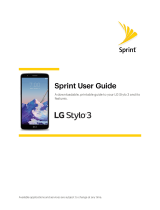6
Apps & Data. If you have signed in to
a Google Account, you can choose to
restore your new phone using backup data
from another device on the same Google
Account.
Protect your phone. Prevent others from
using your phone without your permission
by activating device protection features.
Tap Set screen lock now to set up a screen
lock, or tap Skip to set up a secure screen
lock at a later time.
Google Services. Learn about Google’s
privacy policy and other terms.
Samsung Account. Your Samsung Account
is used with some apps and features.
6
7
8
9
5
Set wake-up command. Enable S Voice
to easily wake up your device, open apps,
make calls, and more. Tap Set to set up, or
tap Later to skip.
Add fingerprint. Register your fingerprint to
unlock your device and sign in to services
securely without entering your password.
Tap Add to add your fingerprint, or tap
Later to set up later.
At the Thank You Screen, tap Finish to
complete the setup.
Tap Sign In to sign in to your Samsung
Account, or tap Create New account to
sign up for a new Samsung Account.
To continue without signing in or creating
an account, press Skip.
•
•
10
11
12