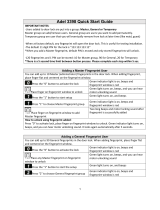Page is loading ...

Trinity 788 Operation Manual
Thank you for purchasing this product
Read this manual thoroughly before use
Keep this manual for the convenience of future reference
ADEL FINGERPRINT USA
Add: 1760 Chicago Ave. Suite L21 Riverside, CA. 92507
Postal Code: 92507 Toll Free: +1 888-501-7870
E-mail: [email protected]
www.adelfingerprintlocks.com

Notice
1. Keep your fingers clean when using this product.
2. In the state of new lock (factory setting), the lock can be unlocked with any fingerprint.
3. When opening the door, if the lock beeps an alarm and the indicator light flashes red, it's
indicating the lock is in insufficient voltage level. Please change the batteries.
4. This product can save 99 fingerprints, among which 3 are master fingerprints (Code: 00-02),
and other 96 are member fingerprints (Code: 03-98). Additionally there is also a set of spare
password for unlocking (Code: 99).
5. Deletion of fingerprint is to delete each fingerprint separately according to its code; the
fingerprint cannot be deleted unless you know the code.
6. The dirt on the surface of fingerprint collection window may affect the normal use. Therefore
please keep it clean.
7. Do not clean the lock surface with corrosive substance, or else the protection layer may be
damaged and thus influence the gloss of the lock surface. Therefore please clean the lock
surface periodically with furniture polish wax (e.g. Pledge ).
8. If the latch bolt fails to draw back and forth freely, or the door cannot be closed normally due
to the distortion of the door, please adjust the strike plate's position.
9. When the fingerprint and password fails to work, use the mechanical key to open the door;
please keep the mechanical key in a proper place.
Trinity 788 Operation Manual
Trinity 788 Operation Manual
Right method to apply fingerprint
Right
Notes:
When the red light on fingerprint collection window flashes, press your finger onto the
window, and then remove your finger after a beep; press your finger again after 2 seconds,
if you hear two long beeps, the collection is successfully completed.
Error in applying fingerprint
Wrong Wrong Wrong Wrong Wrong
Right
01 02

Trinity 788 Operation Manual
Trinity 788 Operation Manual
Name of the parts
Lock body (front)
LED display window
Buttons
Fingerprint window
Lock surface (front)
Front handle
External power socket
Side
Single bolt latch
Lock body (back)
Button of battery cover
Lock body (back)
Lock surface (back)
Back handle
Contents
I. Assignment of fingerprint and password
II. Initialization of the door lock
III. Enrollment of master fingerprints / member fingerprints
IV. Setup of spare password
V. Deletion of fingerprints
VI. Deletion of password
VII. Daily use state
VIII. Use of emergency key
IX. Use of external power
X. Change of batteries
03 04
06
06
08
12
14
15
16
18
19
19

Trinity 788 Operation Manual
Trinity 788 Operation Manual
Trinity 788 Door Lock Operation Instructions
Buttons Function in setup state Other functions
Button +
Button -
Button
*
Button #
Enter the enrollment mode
Enter the deletion mode
Cancel current operation
Confirm current operation
Figures 0-9 up
Figures 0-9 down
Setup passage mode
Activation (Activate the lock to work state)
1. Operation succeeded: green light on, with two long beeps.
2. Operation failed: red light on, with two short beeps.
3. Door open: electric engine makes a rolling sound for the first time, which indicates the lock
is in door open state.
Door closed: electric engine makes a rolling sound for the second time, which indicates the
lock is in door closed state.
4. Enter passage mode: the lock makes a beep, and after the successful setup, the green
indicator light flashes every 5 seconds.Refer to P.18 for passage mode setup.
Instructions of the lock buttons
Indication of the lock state
I. Assignment of fingerprint and password
Types Number
Code
Privilege
Master fingerprint
Member fingerprint
Password
3
96
1 set
00-02
03-98
99
Add/delete fingerprint
Open the door
Open the door
Passage
mode
Note:
The three master fingerprints can delete each other. At the deletion of the last master
fingerprint, the lock resumes to the factory setting.
II. Initialization of the door lock
Inside are two buttons for setup
05 06

a) Press the on battery cover button, slide the battery cover upward and remove it, you can see
one hole at each side, and inside each hole there is a button for setup;
Specific operations:
Trinity 788 Operation Manual
Trinity 788 Operation Manual
b) Remove either of the four batteries, pressing the buttons on the front side to confirm the power
is successfully cut off, then insert into the two holes to press the buttons inside with two slim
objects (e.g. iron wire) at the same time, hold it tight (not to release), and reload the battery. The
lock is then re-powered, if you hear a toot sound after 5 seconds, the initialization of the lock is
successfully completed, and you may loose the slim objects.
Note:
After initialization of the lock, all the enrolled fingerprints and password in the lock are cleared,
and the lock resumes to the new lock state (factory setting). Any finger can open the door, and
master fingerprints, member fingerprints, as well as spare passwords need to be set again.
III. Enrollment of master fingerprints / member fingerprints
Enrollment of master fingerprints (take user 01 as an example)
Operational procedure
Indication of the lock
In the state of new lock, put any finger on the fingerprint
collection window to enter the door open state
Green light is on, and the LED displays --
Press Button + to enter the enrollment mode
A beep sound heard, and the LED displays 0-
Press Button + or - to adjust the first digit 0 of the
fingerprint code, and press Button # to confirm the choice
The tens place displays the figure that has just
been set, while the ones place displays 0
Continue to press Button + or - to adjust the second digit
1 of the fingerprint code, and press Button # to confirm
The LED displays the fingerprint
code 01 flashing
Press Button # to reconfirm
the fingerprint code 01
The LED displays fingerprint code 01 ,
with red light on the fingerprint window
Put the finger to be enrolled on the fingerprint
collection window, and collect twice
When the red light of the fingerprint window is on,
press with the finger; after the beep, remove the finger
and press one more time. A long beep will sound and
the two collections are successfully completed
The LED displays the code 01 and enrollment
finished. Light on fingerprint window turns off and the
LED displays 0- ,continue to set other fingerprints
The first master fingerprint is set
07 08

Trinity 788 Operation Manual
Trinity 788 Operation Manual
Notes:
1. If the buzzer makes two short beeps, and the red indicator light flashes, the setup fails;
2. Each lock can only set 3 master fingerprints with code 00-02 , and the master fingerprints
can delete each other, open the door, setup passage mode, as well as authorize and setup or
delete the member fingerprints and spare password;
3. After successful enrollment of the first master fingerprint, continue operation while the LED
displays 0- to enroll other fingerprints needed; or else the LED will stop display two
seconds later;
4. When inputting fingerprint code, you can press Button to cancel current operation and
re-input, or press Button during operation to exit setup state;
5. Refer to Notes of Right method to apply fingerprint (P 02) for operation .
Enrollment of member fingerprints (take user 03 as an example)
Operational procedure
Indication of the lock
Put the master finger that has been enrolled on
the fingerprint window and enter door open state
Green light is on, and the LED displays
the code of the master fingerprint
Press Button + to enter the enrollment mode
A beep sound heard, and the LED displays 0-
Press Button + or - to adjust the first digit
0 of the fingerprint code, and press Button
# to confirm the choice.
The figure just set jumps to the tens place,
and the ones place displays 0
Continue to press Button + or - to adjust
the second digit 3 of the fingerprint code,
and press Button # to confirm
The LED displays the fingerprint code 03 and
flashes alternately.
Press Button # to reconfirm
the fingerprint code 03
The LED displays fingerprint code 03 with
the red light on the fingerprint window is on
Put the finger to be enrolled on the fingerprint
collection window, and collect twice
When the red light of the fingerprint window is on,
press with the finger; after the beep, remove the
finger and press one more time. A long beep will sound
and the two collections are successfully completed
Member fingerprint 03 is enrolled
Continue to set other fingerprints while the LED
displays 0- ; or else the display will stop
two seconds later, with green lights turn off.
09 10
*
*

Notes:
1. If the buzzer makes two short beeps, and the red indicator light flashes, the member fingerprint
setup fails;
2. After successful enrollment of a member fingerprint, continue operation while the LED displays
0- to enroll other fingerprints needed; or else the LED will stop display two seconds later;
3. The enrollment of the member fingerprints can only be completed under the authorization of
the master fingerprint;
4. The fingerprint codes are correspondent with the members. The above explanation takes the
user with fingerprint code 03 as an example;
5. When inputting fingerprint code, you can press Button to cancel current operation and
re-input, or press Button during operation to exit setup state;
Trinity 788 Operation Manual
Trinity 788 Operation Manual
IV. Setup of spare password (code 99)
Operational procedure
Indication of the lock
Put the master fingerprint on the fingerprint
window and enter door open state
Green light is on,
and the LED displays the code of the master fingerprint
Press Button + to enter the enrollment mode
A beep sound heard, and the LED displays 0-
Press Button + or - to choose the first
digit 9 of the password code, and press
Button # to confirm the choice
The LED displays the figure 9 just set which jumps
to the tens place, and the ones place displays 0
Continue to press Button + or - to adjust
the second digit 9 of the password code, and
press Button # to confirm
The LED displays the fingerprint code 99
and flashes alternately
Press Button # again to confirm
the password code 99
The LED displays - 0 after a beep,
both green and red indicator light on.
The password composes of 6 digits. Press Button
+ or - to choose the first digit of the password,
and press Button # to confirm the choice
The LED displays the figure selected after a beep,
the figure jumps to the tens place,
and the ones place displays 0
Green light on and red light off after two long beeps,
and the LED displays the last two digits
of the password is set
Set other 5 digits following the above step , press
Button # to enter each digit of the password.
The spare password is set
The LED displays 0- , the display will stop 5
seconds later, with green lights turn off.
11 12
*
*

Notes:
1. The original password of the new lock (factory setting) is 111111 , and this original
password will be cleared at the time of the successfully enrollment of the master fingerprint
2. The spare password must be of 6 digits, which is an arbitrary combination of the figures 0~9 ;
3. Only one spare password can be set for each lock, and with the code 99 . The spare
password is the only password that can open the door, you can change it and delete it;
please refer to P.15 for deletion of password;
4. During the setting, the confirmed figure will be moved automatically to the tens place of the
LED, with the figure to choose and confirm at the ones place;
Trinity 788 Operation Manual
Trinity 788 Operation Manual
V. Deletion of fingerprints (take user 03 as an example)
Operational procedure
Indication of the lock
Put the master finger that has been enrolled
on the fingerprint window and enter door open state
Press Button - to enter the deletion mode
Green light is on,
and the LED displays the code of the master fingerprint
The LED displays 0-
Press Button + or - to choose the first
digit 0 of the password code, and press
Button # to confirm the choice
The LED displays the figure 0 just set which jumps
to the tens place, and the ones place displays 0
Continue to press Button + or -
to adjust the seconddigit 3 of the
fingerprint code,and press Button # to confirm
The LED displays the fingerprint code 03 and
flashes alternately.
Press Button # to reconfirm the fingerprint
code to be deleted, and the deletion of
the member fingerprint is completed
The light on the fingerprint window flash one time
with a relatively sharp and quick beep, the LED
displays 0- and stops display two seconds later
Notes:
1. Continue to input fingerprint code while the LED displays 0- , and repeat the operation for
deletion of other fingerprint;
2. The fingerprint codes 00-02 are master fingerprints, while 03-98 are member fingerprints;
3. The deletion of the member fingerprint can only be completed when its fingerprint code is available.
13 14

Trinity 788 Operation Manual
Trinity 788 Operation Manual
15 16
VI. Deletion of password (Code 99 )
Operational procedure
Indication of the lock
Put the master finger that has been enrolled
on the fingerprint window and enter door open state
Press Button - to enter the deletion mode
Green light is on,
and the LED displays the code of the master fingerprint
The LED displays 0-
Press Button + or - to choose the first
digit 9 of the password code, and press
Button # to confirm the choice
The LED displays the figure 9 just set which jumps
to the tens place, and the ones place displays 0
Continue to press Button + or -
to adjust the seconddigit 9 of the
fingerprint code,and press Button # to confirm
The LED displays the fingerprint code 99 and
flashes alternately.
Press Button # to reconfirm the fingerprint
code to be deleted, and the deletion of
the member fingerprint is completed
The light on the fingerprint window flash one time
with a relatively sharp and quick beep, the LED
displays 0- and stops display two seconds later
Put the finger enrolled on the fingerprint window, hold
the finger for recognition, and enter the door open state
The LED displays the fingerprint code,
and the electric engine makes a rolling sound
VII. Daily use state
Open the door with fingerprint
1. Start automatically
Operational procedure
Indication of the lock
Put the finger enrolled on the fingerprint window,
and the lock will activate automatically. Hold the
finger for recognition, and enter the door open state
The green light is on,
the LED displays the fingerprint code,
and the electric engine makes a rolling sound
Turn the handle to open the door
Otherwise it will automatically be locked
5 seconds later
2. Start manually
Operational procedure
Indication of the lock
Press Button # to activate the lock
The green light is on, and the red light on the
fingerprint window is on
Turn the handle to open the door
Otherwise it will automatically be locked
5 seconds later

Trinity 788 Operation Manual
Trinity 788 Operation Manual
Open the door with password
Operational procedure
Indication of the lock
Press Button + or - directly
The LED displays -0
Input the 6-digit spare password. Press Button
# to enter each digit of the password.
The green light is on all along after a beep,
and the electric engine makes a rolling sound,
with 99 display on the LED
Turn the handle to open the door
Otherwise it will automatically be locked
5 seconds later
Notes:
1. Method of password input: Press Button + or - to choose the first digit of the
password, and press Button # to confirm the choice. Continue to choose other five digits
with the same method;
2. In case the automatically start function fails, press Button # to start it manually;
3. If the operation fails, the red light will be on, and two short beeps sound.
17
18
Setup passage mode
Press Button or # within 5 seconds after the door opened, and the passage mode is
set.
Note: Passage mode refers to the state in which the door can be opened immediately by
turning the handle without recognition of fingerprint or password. It is for the convenience
of conferences or gathering.
Cancel passage mode
When the lock is in passage mode, place an enrolled fingerprint or input the valid password to
cancel the passage mode.
VIII. Use of emergency key
Remove the screw with
an instrument
Remove the handle and
you will see the key hole
Insert the key and
open the door
*

Trinity 788 Operation Manual
Trinity 788 Operation Manual
IX. Use of external power
If it fails to operate the lock normally due to insufficient voltage, use a 9V battery for emergency
power supply (pay attention to the positive and negative poles of the battery), and then place an
enrolled fingerprint or input the spare password to open the door.
X.Change of batteries
Change of batteries completed
Procdure
Remove the battery cover
Remove all the used batteries Load new batteries
Notes:
1. When loading the batteries, operate correctly with attention to the sign of positive and negative
poles in the battery box!
2. When changing batteries, never mix the new battery with the used.
3. Please preserve the environment by handing over the used batteries to designated place for reclaim.
After Sales Service
Please contact your local dealers for the maintenance service.
19 20

Trinity 788 Operation Manual
Trinity 788 Operation Manual
21
22
Solution for common error
Phenomenon
Cause
Solution
Press the finger on the fingerprint
collection window to open the door,
red light is on together with two short
beeps, and fails to open the door.
1. This fingerprint might be illegal
2. This fingerprint has already
been cleared
Apply a valid fingerprint
Open the door with a valid fingerprint,
red light is on with two short beeps,
and fails to open the door.
1. There is a large difference with
the position of the valid fingerprint
2. The fingerprint is damaged
Press the finger on the collection
window again, trying tominimize
the difference of the position
with that at the time of enrollment
Red light is constantly on
1. Change the batteries
2. Check Cable connection
1. Low battery voltage
2. PCB failure
Alarm sounds when open the door
Low battery voltage
Change the batteries
No response after pressing the buttons
No battery
Change the batteries
Often fail to verify the fingerprints
1. The finger is too dirty
2. The finger is too dry
3. The finger is too wet
4. The collection window is too
dirty
5. The finger press on the
collection window incorrectly
1. Clean the finger
2. Moisten the finger (e.g. touch the
forehead with the finger)
3. Wipe the finger
4. Clean the collection window
5. Press the finger with the method
on Page 2
Fail to enter the enrollment or
deletion mode
1. The finger for unlock is not the
master finger
2. The operational procedure is
incorrect
1. Confirm that you unlock with the
master finger
2. Review the instructions or contact
the after sales service
/