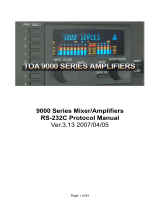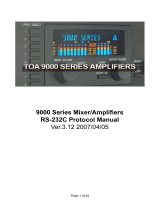Page is loading ...

Before using this unit, carefully read the sections entitled: “IMPORTANT
SAFETY INSTRUCTIONS” (Owner’s Manual p. 2), “USING THE UNIT
SAFELY” (Owner’s Manual p. 3), and “IMPORTANT NOTES” (Owner’s
Manual p. 5). These sections provide important information concerning the
proper operation of the unit. Additionally, in order to feel assured that you
have gained a good grasp of every feature provided by your new unit,
Owner’s Manual, and Appendices should be read in its entirety. These
manuals should be saved and kept on hand as a convenient reference.
03121567 ’06-03-7KS
Appendices
To resize thickness, move all items on the front cover to left or right.
• Microsoft and Windows are registered trademarks of Microsoft Corporation.
• Apple and Macintosh are registered trademarks of Apple Computer, Inc.
• Dolby is a registered trademark of Dolby Laboratories.
• DTS is a registered trademark of Digital Theater Systems, Inc.
• All product names mentioned in this document are trademarks or registered trademarks of their respective owners.
Copyright
• Unauthorized recording, distribution, sale, lending, public performance, broadcasting, or the like, in whole or
in part, of a work (musical composition, video, broadcast, public performance, or the like) whose copyright is
held by a third party is prohibited by law.
• When exchanging audio signals through a digital connection with an external instrument, this unit can
perform recording without being subject to the restrictions of the Serial Copy Management System (SCMS).
This is because the unit is intended solely for musical production, and is designed not to be subject to restric-
tions as long as it is used to record works (such as your own compositions) that do not infringe on the
copyrights of others. (SCMS is a feature that prohibits second-generation and later copying through a digital
connection. It is built into MD recorders and other consumer digital-audio equipment as a copyright-
protection feature.)
• Do not use this unit for purposes that could infringe on a copyright held by a third party. Roland assumes no
responsibility whatsoever with regard to any infringements of third-party copyrights arising through your
use of this unit.
About the License Agreement
• The VS-2400CD and its CD-R capability are designed to allow you to reproduce material to which you have copyright,
or material which the copyright owner has granted you permission to copy. Accordingly, reproduction of Music CD or
other copyrighted material without permission of the copyright owner avoiding technical prohibiting features of
second-generation and later copying like SCMS or others constitutes copyright infringement and may incur penalties
even in case such reproduction is for your own personal use and enjoyment (private use). Consult a copyright specialist
or special publications for more detailed information on obtaining such permission from copyright holders.
Appendices
Copyright © 2002 ROLAND CORPORATION
All rights reserved. No part of this publication may be reproduced in any form
without the written permission of ROLAND CORPORATION.
Roland International Web Site: http://www.Roland.com
Roland US Web Site: http://www.RolandUS.com
*03121567-07*

To resize thickness, move all items on the front cover to left or right.
As of December 10, 2005 (ROLAND)
Information When you need repair service, call your nearest Roland Service Center or authorized Roland
distributor in your country as shown below.
EGYPT
Al Fanny Trading Office
9, EBN Hagar A1 Askalany
Street,
ARD E1 Golf, Heliopolis,
Cairo 11341, EGYPT
TEL: 20-2-417-1828
REUNION
Maison FO - YAM Marcel
25 Rue Jules Hermann,
Chaudron - BP79 97 491
Ste Clotilde Cedex,
REUNION ISLAND
TEL: (0262) 218-429
SOUTH AFRICA
That Other Music Shop(PTY)Ltd.
11 Melle St., Braamfontein,
Johannesbourg,
SOUTH AFRICA
TEL: (011) 403 4105
FAX: (011) 403 1234
Paul Bothner(PTY)Ltd.
Royal Cape Park, Unit 24
Londonderry Road, Ottery 7800
Cape Town, SOUTH AFRICA
TEL: (021) 799 4900
CHINA
Roland Shanghai Electronics
Co.,Ltd.
5F. No.1500 Pingliang Road
Shanghai 200090, CHINA
TEL: (021) 5580-0800
Roland Shanghai Electronics
Co.,Ltd.
(BEIJING OFFICE)
10F. No.18 3 Section Anhuaxili
Chaoyang District Beijing
100011 CHINA
TEL: (010) 6426-5050
Roland Shanghai Electronics
Co.,Ltd.
(GUANGZHOU OFFICE)
2/F., No.30 Si You Nan Er Jie
Yi Xiang, Wu Yang Xin Cheng,
Guangzhou 510600, CHINA
TEL: (020) 8736-0428
HONG KONG
Tom Lee Music Co., Ltd.
Service Division
22-32 Pun Shan Street, Tsuen
Wan, New Territories,
HONG KONG
TEL: 2415 0911
Parsons Music Ltd.
8th Floor, Railway Plaza, 39
Chatham Road South, T.S.T,
Kowloon, HONG KONG
TEL: 2333 1863
INDIA
Rivera Digitec (India) Pvt. Ltd.
409, Nirman Kendra
Mahalaxmi Flats Compound
Off. Dr. Edwin Moses Road,
Mumbai-400011, INDIA
TEL: (022) 2493 9051
INDONESIA
PT Citra IntiRama
J1. Cideng Timur No. 15J-150
Jakarta Pusat
INDONESIA
TEL: (021) 6324170
KOREA
Cosmos Corporation
1461-9, Seocho-Dong,
Seocho Ku, Seoul, KOREA
TEL: (02) 3486-8855
MALAYSIA
Roland Asia Pacific Sdn. Bhd.
45-1, Block C2, Jalan PJU 1/39,
Dataran Prima, 47301 Petaling
Jaya, Selangor, MALAYSIA
TEL: (03) 7805-3263
PHILIPPINES
G.A. Yupangco & Co. Inc.
339 Gil J. Puyat Avenue
Makati, Metro Manila 1200,
PHILIPPINES
TEL: (02) 899 9801
SINGAPORE
SWEE LEE MUSIC
COMPANY PTE. LTD.
150 Sims Drive,
SINGAPORE 387381
TEL: 6846-3676
TAIWAN
ROLAND TAIWAN
ENTERPRISE CO., LTD.
Room 5, 9fl. No. 112 Chung
Shan N.Road Sec.2, Taipei,
TAIWAN, R.O.C.
TEL: (02) 2561 3339
THAILAND
Theera Music Co. , Ltd.
330 Soi Verng NakornKasem,
New Road, Sumpantawongse,
Bangkok 10100, THAILAND
TEL: (02) 224-8821
VIETNAM
SAIGON MUSIC
DISTRIBUTOR
(TAN DINH MUSIC)
138 Tran Quang Khai Street
Dist. 1, Ho Chi Minh City
VIETNAM
TEL: (08) 848-4068
AUSTRALIA/
NEW ZEALAND
Roland Corporation
Australia Pty.,Ltd.
38 Campbell Avenue
Dee Why West. NSW 2099
AUSTRALIA
For Australia
Tel: (02) 9982 8266
For New Zealand
Tel: (09) 3098 715
ARGENTINA
Instrumentos Musicales S.A.
Av.Santa Fe 2055
(1123) Buenos Aires
ARGENTINA
TEL: (011) 4508-2700
BARBADOS
A&B Music Supplies LTD
12 Webster Industrial Park
Wildey, St.Michael, Barbados
TEL: (246)430-1100
BRAZIL
Roland Brasil Ltda.
Rua San Jose, 780 Sala B
Parque Industrial San Jose
Cotia - Sao Paulo - SP, BRAZIL
TEL: (011) 4615 5666
CHILE
Comercial Fancy II S.A.
Rut.: 96.919.420-1
Nataniel Cox #739, 4th Floor
Santiago - Centro, CHILE
TEL: (02) 688-9540
COLOMBIA
Centro Musical Ltda.
Cra 43 B No 25 A 41 Bododega 9
Medellin, Colombia
TEL: (574)3812529
COSTA RICA
JUAN Bansbach Instrumentos
Musicales
Ave.1. Calle 11, Apartado 10237,
San Jose, COSTA RICA
TEL: 258-0211
CURACAO
Zeelandia Music Center Inc.
Orionweg 30
Curacao, Netherland Antilles
TEL:(305)5926866
DOMINICAN REPUBLIC
Instrumentos Fernando Giraldez
Calle Proyecto Central No.3
Ens.La Esperilla
Santo Domingo,
Dominican Republic
TEL:(809) 683 0305
ECUADOR
Mas Musika
Rumichaca 822 y Zaruma
Guayaquil - Ecuador
TEL:(593-4)2302364
EL SALVADOR
OMNI MUSIC
75 Avenida Norte y Final
Alameda Juan Pablo II,
Edificio No.4010 San Salvador,
EL SALVADOR
TEL: 262-0788
GUATEMALA
Casa Instrumental
Calzada Roosevelt 34-01,zona 11
Ciudad de Guatemala
Guatemala
TEL:(502) 599-2888
HONDURAS
Almacen Pajaro Azul S.A. de C.V.
BO.Paz Barahona
3 Ave.11 Calle S.O
San Pedro Sula, Honduras
TEL: (504) 553-2029
MARTINIQUE
Musique & Son
Z.I.Les Mangle
97232 Le Lamantin
Martinique F.W.I.
TEL: 596 596 426860
Gigamusic SARL
10 Rte De La Folie
97200 Fort De France
Martinique F.W.I.
TEL: 596 596 715222
MEXICO
Casa Veerkamp, s.a. de c.v.
Av. Toluca No. 323, Col. Olivar
de los Padres 01780 Mexico
D.F. MEXICO
TEL: (55) 5668-6699
NICARAGUA
Bansbach Instrumentos
Musicales Nicaragua
Altamira D'Este Calle Principal
de la Farmacia 5ta.Avenida
1 Cuadra al Lago.#503
Managua, Nicaragua
TEL: (505)277-2557
PANAMA
SUPRO MUNDIAL, S.A.
Boulevard Andrews, Albrook,
Panama City, REP. DE
PANAMA
TEL: 315-0101
PARAGUAY
Distribuidora De
Instrumentos Musicales
J.E. Olear y ESQ. Manduvira
Asuncion PARAGUAY
TEL: (595) 21 492147
PERU
Audionet
Distribuciones Musicales SAC
Juan Fanning 530
Miraflores
Lima - Peru
TEL: (511) 4461388
NORWAY
Roland Scandinavia Avd.
Kontor Norge
Lilleakerveien 2 Postboks 95
Lilleaker N-0216 Oslo
NORWAY
TEL: 2273 0074
POLAND
MX MUSIC SP.Z.O.O.
UL. Gibraltarska 4.
PL-03664 Warszawa POLAND
TEL: (022) 679 44 19
PORTUGAL
Roland Iberia, S.L.
Portugal Office
Cais das Pedras, 8/9-1 Dto
4050-465, Porto, PORTUGAL
TEL: 22 608 00 60
ROMANIA
FBS LINES
Piata Libertatii 1,
535500 Gheorgheni,
ROMANIA
TEL: (266) 364 609
RUSSIA
MuTek
Dorozhnaya ul.3,korp.6
117 545 Moscow, RUSSIA
TEL: (095) 981-4967
SPAIN
Roland Iberia, S.L.
Paseo García Faria, 33-35
08005 Barcelona SPAIN
TEL: 93 493 91 00
SWEDEN
Roland Scandinavia A/S
SWEDISH SALES OFFICE
Danvik Center 28, 2 tr.
S-131 30 Nacka SWEDEN
TEL: (0)8 702 00 20
SWITZERLAND
Roland (Switzerland) AG
Landstrasse 5, Postfach,
CH-4452 Itingen,
SWITZERLAND
TEL: (061) 927-8383
UKRAINE
TIC-TAC
Mira Str. 19/108
P.O. Box 180
295400 Munkachevo,
UKRAINE
TEL: (03131) 414-40
UNITED KINGDOM
Roland (U.K.) Ltd.
Atlantic Close, Swansea
Enterprise Park, SWANSEA
SA7 9FJ,
UNITED KINGDOM
TEL: (01792) 702701
BAHRAIN
Moon Stores
No.16, Bab Al Bahrain Avenue,
P.O.Box 247, Manama 304,
State of BAHRAIN
TEL: 17 211 005
CYPRUS
Radex Sound Equipment Ltd.
17, Diagorou Street, Nicosia,
CYPRUS
TEL: (022) 66-9426
IRAN
MOCO INC.
No.41 Nike St., Dr.Shariyati Ave.,
Roberoye Cerahe Mirdamad
Tehran, IRAN
TEL: (021) 285-4169
ISRAEL
Halilit P. Greenspoon & Sons
Ltd.
8 Retzif Ha'aliya Hashnya St.
Tel-Aviv-Yafo ISRAEL
TEL: (03) 6823666
TRINIDAD
AMR Ltd
Ground Floor
Maritime Plaza
Barataria Trinidad W.I.
TEL: (868) 638 6385
URUGUAY
Todo Musica S.A.
Francisco Acuna de Figueroa
1771
C.P.: 11.800
Montevideo, URUGUAY
TEL: (02) 924-2335
VENEZUELA
Instrumentos Musicales
Allegro,C.A.
Av.las industrias edf.Guitar
import
#7 zona Industrial de Turumo
Caracas, Venezuela
TEL: (212) 244-1122
AUSTRIA
Roland Elektronische
Musikinstrumente HmbH.
Austrian Office
Eduard-Bodem-Gasse 8,
A-6020 Innsbruck, AUSTRIA
TEL: (0512) 26 44 260
BELGIUM/FRANCE/
HOLLAND/
LUXEMBOURG
Roland Central Europe N.V.
Houtstraat 3, B-2260, Oevel
(Westerlo) BELGIUM
TEL: (014) 575811
CZECH REP.
K-AUDIO
Kardasovska 626.
CZ-198 00 Praha 9,
CZECH REP.
TEL: (2) 666 10529
DENMARK
Roland Scandinavia A/S
Nordhavnsvej 7, Postbox 880,
DK-2100 Copenhagen
DENMARK
TEL: 3916 6200
FINLAND
Roland Scandinavia As, Filial
Finland
Elannontie 5
FIN-01510 Vantaa, FINLAND
TEL: (0)9 68 24 020
GERMANY
Roland Elektronische
Musikinstrumente HmbH.
Oststrasse 96, 22844
Norderstedt, GERMANY
TEL: (040) 52 60090
GREECE
STOLLAS S.A.
Music Sound Light
155, New National Road
Patras 26442, GREECE
TEL: 2610 435400
HUNGARY
Roland East Europe Ltd.
Warehouse Area ‘DEPO’ Pf.83
H-2046 Torokbalint,
HUNGARY
TEL: (23) 511011
IRELAND
Roland Ireland
G2 Calmount Park, Calmount
Avenue, Dublin 12
Republic of IRELAND
TEL: (01) 4294444
ITALY
Roland Italy S. p. A.
Viale delle Industrie 8,
20020 Arese, Milano, ITALY
TEL: (02) 937-78300
JORDAN
MUSIC HOUSE CO. LTD.
FREDDY FOR MUSIC
P. O. Box 922846
Amman 11192 JORDAN
TEL: (06) 5692696
KUWAIT
EASA HUSAIN AL-YOUSIFI
& SONS CO.
Abdullah Salem Street,
Safat, KUWAIT
TEL: 243-6399
LEBANON
Chahine S.A.L.
Gerge Zeidan St., Chahine
Bldg., Achrafieh, P.O.Box: 16-
5857
Beirut, LEBANON
TEL: (01) 20-1441
OMAN
TALENTZ CENTRE L.L.C.
Malatan House No.1
Al Noor Street, Ruwi
SULTANATE OF OMAN
TEL: 2478 3443
QATAR
Al Emadi Co. (Badie Studio &
Stores)
P.O. Box 62, Doha, QATAR
TEL: 4423-554
SAUDI ARABIA
aDawliah Universal
Electronics APL
Corniche Road, Aldossary
Bldg., 1st Floor, Alkhobar,
SAUDI ARABIA
P.O.Box 2154, Alkhobar 31952
SAUDI ARABIA
TEL: (03) 898 2081
SYRIA
Technical Light & Sound
Center
Rawda, Abdul Qader Jazairi St.
Bldg. No. 21, P.O.BOX 13520,
Damascus, SYRIA
TEL: (011) 223-5384
TURKEY
ZUHAL DIS TICARET A.S.
Galip Dede Cad. No.37
Beyoglu - Istanbul / TURKEY
TEL: (0212) 249 85 10
U.A.E.
Zak Electronics & Musical
Instruments Co. L.L.C.
Zabeel Road, Al Sherooq Bldg.,
No. 14, Grand Floor, Dubai,
U.A.E.
TEL: (04) 3360715
CANADA
Roland Canada Music Ltd.
(Head Office)
5480 Parkwood Way
Richmond B. C., V6V 2M4
CANADA
TEL: (604) 270 6626
Roland Canada Music Ltd.
(Toronto Office)
170 Admiral Boulevard
Mississauga On L5T 2N6
CANADA
TEL: (905) 362 9707
U. S. A.
Roland Corporation U.S.
5100 S. Eastern Avenue
Los Angeles, CA 90040-2938,
U. S. A.
TEL: (323) 890 3700
ASIA
AFRICA
AUSTRALIA/
NEW ZEALAND
EUROPE
CENTRAL/LATIN
AMERICA
MIDDLE EAST
NORTH AMERICA

3
Contents
Contents
About MIDI ...............................................................................................4
Troubleshooting......................................................................................5
Q&A ..........................................................................................................8
BASIC FUNCTIONS .................................................................................................................................. 8
EFFECTS ...................................................................................................................................................... 9
CD-R/RW DRIVE .................................................................................................................................... 10
DIGITAL I/O ............................................................................................................................................ 11
MIDI DEVICES ......................................................................................................................................... 12
DATA COMPATIBILITY WITH OTHER VS MODELS ..................................................................... 12
OTHERS..................................................................................................................................................... 13
How to Record with External Effects Devices Connected ................................................................. 14
Error Messages .....................................................................................16
Glossary.................................................................................................18
Shortcut Key Operations......................................................................21
Parameter List .......................................................................................25
Preset Patch List...................................................................................39
Algorithm List........................................................................................45
MIDI Implementation...........................................................................100
Track Sheet..........................................................................................145
About the Demo Performances .........................................................148
SPECIFICATIONS................................................................................149
Index.....................................................................................................151
2400_app_e.book 3 ページ 2006年2月24日 金曜日 午前11時45分

4
About MIDI
This section explains the basic concepts of MIDI, and how the
VS-2400CD handles MIDI messages.
What is MIDI
MIDI stands for
Musical Instrument Digital Interface
. It is a
worldwide standard that allows electronic musical
instruments and personal computer to exchange musical
performance data and messages such as sound selections.
Any MIDI-compatible device can transmit musical data (as
appropriate for the type of device) to any other MIDI-
compatible device, regardless of its manufacturer or model
type.
MIDI connectors
MIDI messages (the data handled by MIDI) are transmitted
and received using the following three types of connectors.
On the VS-2400CD, MIDI OUT and MIDI THRU are handled
by a single connector, which can be switched to act as the
desired connector.
MIDI IN:
This receives MIDI messages from external
MIDI devices.
MIDI OUT:
This transmits MIDI messages from the
VS-2400CD.
MIDI THRU:
This re-transmits all MIDI messages that were
received at MIDI IN, without modifying them.
MIDI channels
MIDI is able to send information over a single MIDI cable
independently to two or more MIDI devices. This is made
possible by the concept of MIDI channels. You can think of
MIDI channels as being somewhat similar in function to the
channels on a television. By changing the channel of a TV set,
you can view a variety of programs being transmitted by
different broadcast stations. This is because data is received
only from the transmitter whose channel is selected on the
receiver.
In the same way, a MIDI device whose receive channel is set
to “1” will receive only the data being transmitted by another
MIDI device whose transmit channel is also set to “1.”
MIDI messages
The VS-2400CD uses the following types of MIDI message.
Note messages:
These messages are used to play notes. On a keyboard, these
messages transmit the key (note number) that was pressed,
and how strongly it was pressed (velocity). On the VS-
2400CD, these messages are used when you use a MIDI
sound source to play the metronome sound.
Control Change messages:
In general, these messages are used to transmit information
such as vibrato, hold, and volume etc., that makes a
performance more expressive. The various functions are
differentiated by a controller number from 0–127, and the
controller number is defined for each function. The functions
that can be controlled on any given device will depend on
that device.
On the VS-2400CD, these messages can be transmitted to
external MIDI devices by V.Fader function.
Exclusive messages:
Unlike note messages and control change messages,
exclusive messages are used to transmit settings that are
unique to a particular device. On the VS-2400CD, they can be
used to control VS-2400CD mixer parameters, when it
receives exclusive messages.
Exclusive messages intended for different units are
distinguished by their Device ID, rather than by MIDI
channel. When exclusive messages are to be transmitted or
received, you must set the Device ID of both units to a
matching setting.
MIDI Implementation Chart
MIDI allows a variety of electronic musical instruments to
communicate with each other. However it is not necessarily
the case that all devices will be able to communicate using all
types of MIDI message. They can only communicate using
those types of MIDI message that they have in common.
Each owner’s manual for a MIDI device includes a MIDI
Implementation Chart. This chart shows you at a glance the
types of MIDI message that can be transmitted and received.
By comparing the implementation charts of two devices, you
will be able to see the types of message with which they will
be able to communicate.
2400_app_e.book 4 ページ 2006年2月24日 金曜日 午前11時45分

5
Troubleshooting
Troubleshooting
When the VS-2400CD does not perform the way you expect,
check the following points before you suspect a malfunction.
If this does not resolve the problem, Contact your dealer or a
qualified Roland Service Center.
Recording and Play back
No Sound
• The power of the VS-2400CD and the connected devices
is not turned on.
• The audio cables are not connected correctly.
• The audio cables are broken.
• The volume is turned down on the connected mixer or
amp.
• Some of these of the VS-2400CD are turned down.
Channel fader
Master fader
MONITOR knob
PHONES knob
• The output jacks which are connected are different than
the output jacks selected in the master section of the
mixer.
• Short phrases less than 0.5 seconds cannot be played
back.
• The volume level of the instrument connected to
the VS-2400CD is too low.
→
Could you be using a connection cable that contains
a resistor? Use a connection cable that does not
contain a resistor.
• I can’t record or play back, even when I press
[PLAY]
.
→
Does the he PLAY indicator just blink green? The
VS-2400CD is receiving MTC receive standby
messages from the external MIDI device. Operate
the external MIDI device or press
[STOP]
.
→
When “POWER OFF/RESTART” appears in the
display it means that the shutdown procedure is
being performed. Hold down
[SHIFT]
and press
[PLAY (RESTART)]
. This restarts the VS-2400CD.
A specific channels does not sound
• The input mixer or the track mixer section has not been
selected correctly.
• The volume level of the channel is turned down.
• The track status is off (the STATUS indicator is off).
• The Solo or Mute function is being used.
• A project with a recording mode of “M16” or “CDR” is
selected.
→
When “M16” is selected, the VS-2400CD will
function as a 16 track recorder. When “CDR” is
selected, the VS-2400CD will function as an eight-
pair stereo recorder (channel link is on: track 1/2, 3/
4–). Track 17–24 cannot be used.
For details refer to the “Main feature: Disk Recorder
Section” (Owner’s Manual).
Cannot record
• The recording track has not been selected (the STATUS
indicator is not blinking red).
• Recording source tracks, play back tracks, or effects have
not been assigned.
• The disk drive has insufficient capacity.
• The project has an insufficient number of events.
• The number of tracks which can be simultaneously
recorded will decrease.
→
Depending on the organization of the song data or
the disk drive performance etc., the number of tracks
which can be simultaneously recorded or played
back may be limited.
→
When the recording mode is "M16" or "CDR," up to
16 tracks can be recorded simultaneously.
→
When the Sample Rate is set to higher than “64 kHz”
or the Vari Pitch is “On,” the number of tracks
which can be simultaneously recorded may be
limited.
For details refer to the “Main feature: Disk Recorder
Section” (Owner’s Manual).
2400_app_e.book 5 ページ 2006年2月24日 金曜日 午前11時45分

6
Troubleshooting
Cannot record digitally
• The CD player’s digital connection is not accepted.
• The
MASTER CLOCK
is set to “INT”.
• The DIGITAL IN connector (optical/coaxial/R-BUS)
was not properly selected.
• The sampling rate of the recording destination project is
different than the sampling rate of the digital audio
device.
→
Match the sample rate setting of the digital audio
device to the setting of the project. If it is not
possible to change the sample rate of the digital
audio device, create a new project with that sample
rate.
• The digital signal is not being transmitted from the
digital audio device.
→
Some digital audio devices do not output a digital
signal unless they are in play mode. If this is the
case, put your digital audio device in standby
(pause) mode before putting the VS-2400CD into
record mode.
• The digital signal format is different.
→
Some digital audio devices may use a special digital
signal format. Please connect to a digital audio
device that is compatible with S/P DIF.
Noise and distortion appear in the
recorded sound
• Input sensitivity settings are incorrect.
→
If input sensitivity settings are too high, the
recorded sound will be distorted. Conversely, if they
are too low, the recorded sound will be obscured by
noise. Adjust the SENS knobs so that the level
meters move at as high a level as possible, within the
range of -12 dB to 0 dB.
• The equalizer is being used with the input mixer.
→
Some equalizer settings may cause the sound to
distort even if the channel’s peak indicator does not
show cliping. Readjust the equalizer.
• “ATT” (Attenuator) setting is incorrect.
→
If noise or distortion occurred as a result of track
bouncing, the track output levels were too high.
The play back pitch is strange
• The Vari-Pitch function is turned on (the VARI PITCH
icon is appears in the display).
• The time compression/expansion function is being used.
Disk drive problems
The internal hard disk is not being
recognized
• The hard disk has not been installed correctly.
• The “Partition” settings are not right.
→
We recommend setting the partition size to “10GB.”
• Although the Region Erase operation is finished, the
available recording time is not increased.
→
The audio data is erased by Region Cut,
RegionErase or Phrase Delete etc., the data that is no
longer played back is not actually erased from the
hard disk. If you wish to increase the available
recording time, please read “If “Disk Full!” appears
in the display (Project Optimize)” .
Internal Effects
Effects cannot be used
• The VS8F-2 has not been installed correctly.
• Only one VS8F-2 has been installed (when EFFECT 3 and
4 cannot be used).
• You are attempting to select the algorithm for Reverb,
Gated Reverb, Vocoder2 (19), Voice Transformer or
Mastering Tool Kit with FX2 or FX4.
• You have already selected Vocoder 2 (19), Voice
Transformer or Mastering Tool Kit with FX1 or FX3 and
therefore cannot use FX2 or FX4.
• I’d like to change the order of an effect algorithm.
→
The connection orders cannot be altered. They can
only be turned on or off. For more detailed
information on what goes on with the algorithm
orders, please refer to the “Algorithm List” (p. 45).
CD-RW Drive Problems
I made an audio CD on the CD-R/RW
drive, but it doesn’t play on a
consumer CD player.
• The disc was not finalized. When making audio CDs, set
“FINALIZE” to “On” or “OnlyFin.”.
• Audio CD’s created using a CD-RW disc cannot be
played on a conventional CD player. Please use a CD-R
disc.
2400_app_e.book 6 ページ 2006年2月24日 金曜日 午前11時45分

7
Troubleshooting
Troubleshooting
Cannot write to CD-R discs
• The project’s sample rate is set to something other than
44.1 kHz.
• The internal IDE hard disk does not have sufficient free
disk space.
• The CD-R disc does not have sufficient free space.
• You are trying to write to a commercial CD software
disc.
• You are trying to write to a CD-R disc that has been
finalized.
MIDI Devices Problems
With the VS-2400CD as master, the
MIDI sequencer does not respond to
commands
• The MIDI cable is not connected correctly.
• The MIDI cable is broken.
• The MIDI OUT/THRU switch is not set to “Out”.
• “MIDI OUT SYNC Gen.” (the MIDI out sync generator)
is not set to the appropriate synchronization method
(MTC, MIDI Clock, Sync Track).
• The EXT indicator is blinking (“SYNC MODE” is set to
“EXT”).
• The two devices are not set to the same type of MTC
(during MTC synchronization).
• The MIDI clock data has not been recorded on the sync
track (if you are using the sync track for
synchronization).
• The settings of the MIDI sequencer are not correct.
• The MIDI sequencer is not ready to play back.
When synchronizing using a MIDI
sequencer as the master, the VS-
2400CD does not respond to the
sequencer messages
• The MIDI cable is not connected correctly.
• The MIDI cable is broken.
• You are trying to synchronize using the MIDI clock.
→
The VS-2400CD cannot be run in slave mode using a
method other than MTC.
• The EXT indicator is off (“SYNC MODE” is set to
“INT”).
• The two devices are not set to the same type of MTC
(during MTC synchronization).
• The settings of the MIDI sequencer are not correct.
• The VS-2400CD is not in play back standby mode (with
the PLAY indicator blinking).
• The MTC signal is not strong or has errors.
→
Setting the
ERROR LEVEL
to “5” or higher may
improve conditions.
Other problems
Data on the disk drive was not saved
properly
• The VS-2400CD’s power was turned off without
performing the shutdown process.
• The power was turned off while the disk drive was
operating.
• A strong shock was applied to the disk drive.
→
Do a physical format of the drive and recreate the
partitions. Also, we recommend that you execute
Surface Scan as well.
2400_app_e.book 7 ページ 2006年2月24日 金曜日 午前11時45分

8
Q&A
BASIC FUNCTIONS
Q: What are the main differences
between VS-2400CD and
VS-1880/1824?
A: Main differences from VS-1880/1824 are as follows.
• Accommodates 96kHz sampling rate
• 24-bit linear recording
• An R-BUS port
• Newly developed pre-amp circuit on analog input
• 13 motorized faders
• Mouse operation on VGA screen
• 3.5” hard disk drive installed with expanded partition
size to 10GB
• Dynamics processor (Compressor/Expander) equipped
on every mixer channel
• 4-band EQ
• Surround panning function
Q: About the Recording Mode
A:
• M24 (Mastering 24bit)
Audio from the analog inputs that passes through the
VS-2400CD’s 24-bit A/D converter, and audio data from
the 24-bit digital inputs will be recorded and played as
linear data.
When this mode is selected, the VS-2400CD will function
as a 16-track recorder (tracks 1–16). When sampling
frequency is more than 64kHz, the VS-2400CD will
function as a 8-track recorder.
• MTP (Multi Track Pro)
Audio from the analog inputs that passes through the
VS-2400CD’s 24-bit A/D converter, and audio data from
the 24-bit digital inputs will be recorded and played
using proprietary Roland coding technology (R-DAC).
Normally you should select this mode.
• CDR (CD-R Writing):
This mode allows you to directly create a CD image file
on your hard disk – this file can later be burned onto a
CD-R. Recording and play back will occur using 16-bit
linear data similar to that of a CD player or DAT
recorder. In CDR mode, Tracks 1–8 are linked in
odd/even fader pairs, with their levels controlled by the
odd-numbered fader. Track 17–24 cannot be used.
• M16 (Mastering 16bit):
Recording and play back will occur using 16-bit linear
data similar to that of a CD player or DAT recorder.
When this mode is selected, the VS-2400CD will function
as a 16-track recorder (tracks 1–16). When sampling
frequency is more than 64kHz, the VS-2400CD will
function as a 8-track recorder.
• MT1 (Multi Track 1):
This recording mode provides approximately twice the
recording time of M16 mode.
• MT2 (Multi Track 2):
This recording mode provides even longer record times
than MT1.
• LIV (Live 1):
This mode is appropriate when your hard disk lacks free
space or when recording live performances where the
total recording time is unknown.
• LV2 (Live 2):
This mode provides the longest recording time. This
mode is appropriate for live recordings of speeches, and
recordings made for reference purposes. Use this mode if
you have very little drive space left or you aren’t sure
how long the recording will be.
Q: Is it possible to mix down even
when all the 24 tracks are occupied?
A: Yes. In the Mastering Room, you can mix down to the
empty V-tracks on tracks 23/24 while playing back 24 tracks.
Q: How long is the recording time?
A: Recording time in each recording mode and sampling rate
is as shown in the following table. (unit: minute)
96kHz
88.2kHz 64kHz
M24
658 716 987
MTP 1,977 2,152 2,966
CDR 988 1,076 1,483
M16 988 1,076 1,483
MT1 1,977 2,152 2,966
MT2 2,635 2,866 3,953
LIV 3,163 3,442 4,744
LV2 3,954 4,304 5,932
48kHz
44.1kHz 32kHz
M24
1,316 1,433 1,975
MTP 3,954 4,305 5,932
CDR 1,977 2,152 2,966
M16 1,977 2,152 2,966
MT1 3,954 4,305 5,932
MT2 5,271 5,732 7,907
LIV 6,326 6,885 9,489
LV2 7,909 8,609 11,864
2400_app_e.book 8 ページ 2006年2月24日 金曜日 午前11時45分

9
Q&A
Q&A
Q: How many tracks can I record/play
back simultaneously?
A: Maximum simultaneous recording/play back tracks in
each recording mode and sampling rate are as shown in the
following table.
Q: Is “Track Copy” possible between
different projects?
A: Yes. You can import the tracks from a Project which uses
the same recording mode and sampling rate.
Q: Is it possible to record the fader
location? Is it possible to record the
SENS knob value?
A: You can memorize the fader location in the scene memory
up to 100 patterns per Project or by using automation.
But you cannot memorize the values for SENS, PHONES and
MONITOR knobs.
Q: Is it possible to monitor any one of
the bus sources via headphones?
A: No. A headphone jack is always tied to the monitor bus.
However, you can assign any different bus signal to the
monitor bus.
Q: How many locators can I recall at
once?
A: One at once, but you can memorize 100 locators (10 points
x 10 banks) per Project.
Q: Is it possible to undo/redo
automix?
A: Yes. One level undo/redo is possible for automix
writing/editing on VS-2400CD.
Q: Is it possible to record the effect
parameters in the automix?
A: No. It is impossible to record real time changes in effect
parameters, but patch changes can be changed in real time.
Q: Is it possible to use VS-2400CD
simply as an audio mixer?
A: Yes.
EFFECTS
Q: Are the effects pre-installed? Is it
possible to use the effect board from
the previous VS-series?
A: VS-2400CD is shipped with one VS8F-2 effect expansion
board installed, and you can start working with two stereo
effects. Plus you can add one more optional VS8F-2 for four
stereo effects in total.
VS8F-1 is exclusively for VS-880 and cannot be used with any
other VS models.
Q: Which microphones can be used for
mic modeling?
A: Roland dynamic microphone DR-20, and AKG C3000B
condenser microphones can be used.
Q: Are 31-band graphic equalizer and
real time spectrum analyzer available
as found on the VM-7000 digital
mixer?
A: When the sampling rate is 48/44.1/32kHz, the spectrum
analyzer can be used. Also the generators for white noise,
pink noise and the sine wave can be used simultaneously.
However, there is no 31-band graphic equalizer in the
VS-2400CD.
Q: Is it possible to assign different mic
modeling settings to each signal from
INPUT 1–8?
A: Mic modeling algorithm is 2 in/2 out configuration, and
you can set each channel differently. If you install four
VS8F-2, you can have eight effects running simultaneously
for eight channels of different mic modeling settings.
Q: Is there any pitch correction effect
for vocals, etc?
A: Pitch shifter algorithm is available but there is no function
to correct pitch on any particular syllable.
Q: Is it possible to insert the external
effect processor to the channel?
A: Insert connector is not equipped on VS-2400CD but it is
possible to use the external effect processors. Please refer to
the this manual “
How to Record with External Effects
Devices Connected
(p. 14)” for the setting details.
From the point of view of sound quality, noise and
operational ease, using the internal effects on VS-2400CD is
recommended.
Recording
Mode
96/88.2/64kHz 48/44.1/32kHz
M24/M16/CDR
Recording:8 Recording:16
Play back:8 Play back:16
MTP/MT1/ Recording:8 Recording:16
MT2/LIV/LV2 Play back:12 Play back:24
2400_app_e.book 9 ページ 2006年2月24日 金曜日 午前11時45分

10
Q&A
CD-R/RW DRIVE
Q: Is it possible to use the CD-R/RW
drive which were used with the
previous VS models?
A: No, they cannot be used. Please use the built-in CD-R/RW
drive.
Q: Can the built-in CD-RW drive be
exchanged?
A: No, it cannot be exchanged.
Q: Which type of disc can be used with
the CD-R/RW drive?
A: There is no particular restriction but sometimes problems
may result due to the bad quality of the media or bad affinity
between the drive and one brand of discs. Before you
purchase many discs of one kind, please test one to be sure
that it can be used with your drive.
80-minute discs are not recommended because of their
thinner grooves for recording.
8cm CD-R disc (18-minute) can be used.
For your important project, we recommend you to backup in
multiple discs. Also, CD-R/RW disc is a delicate medium
and please handle and store with care according to the
precaution notes which come with the disc.
Q: If I write an additional project to
the CD-R disc which is not finalized,
will there be a silent gap between the
songs?
A: If you write in “Track at Once” mode, approximate 2
seconds of silence will be inserted in between automatically.
Q: Is it possible to do “CD Write/CD
Backup” in eight times speed?
A: No matter how fast the drive is, writing speed to
CD-R/RW is limited to four times.
Q: When creating audio CD with “CD
Write,” is it possible to write the
copyright bit?
A: No. Copyright bit is off when writing to CD-R.
Q: Is it possible to use the audio CD
which is written on VS-2400CD as a
master disc for mass duplication?
A: There are “Disc at Once” and “Track at Once” methods for
audio CD burning. Disc created with “Disc at Once” method
can be a press master.
Q: Is it possible to backup additional
Projects to a disc which already
contains one Project backup?
A: Project backups to CD-R, always use the Disc at Once
mode which finalizes the disc at the end of backup. So
additional writing of the data is impossible even if the disc
has room.
If you try to write another Project on CD-RW disc, you need
to first erase the entire disc.
Q: How long does it take backup the
Project on CD-R/RW?
A: A 600MB Project is equivalent to a CD-R/RW disc. To
backup this with four times speed, it will take about 15
minutes and another 15 minutes to verify the result, 30
minutes in total. This may vary by the Project data
configuration and performance of the hard disk.
Q: What type of PQ signals can I
record?
A: P and Q sub channel information is not generated by the
VS-2400CD, but the CD-R/RW drive automatically generates
these in accordance with the CUE sheet from the VS-2400CD.
In other words, the required markers for an audio CD such
as TNO (track number), INDEX (index number), P-Time
(program time) and A-Time (absolute time) are recorded
when a CD is written and finalized.
Q: Is it possible to backup a 1GB
Project on the CD-R/RW disc?
A: Yes. You can backup using multiple discs.
Q: Is it possible to capture audio
signals from an audio CD in the
CD-R/RW drive?
A: Yes.
Q: Is it possible to directly play back
the Project data in the CD-R/RW disc?
A: No, such function is not supported.
2400_app_e.book 10 ページ 2006年2月24日 金曜日 午前11時45分

11
Q&A
Q&A
DIGITAL I/O
Q: Is it possible to connect two
VS-2400CD’s in cascade via R-BUS to
transfer audio data, various control
messages and synchronization?
A: Yes. VS-2400CD can transfer eight channel audio data,
MIDI Time Code (MTC) for synchronization and MIDI
Machine Control (MMC) via R-BUS.
At this moment, control messages which came in via R-BUS
cannot be sent out through R-BUS. To synchronize three
VS-2400CD’s (or more), MIDI should be used
simultaneously.
Q: Is an R-BUS connector supplied with
the VS-2400CD? Are R-BUS cables sold
separately?
A: VS-2400CD is equipped with one R-BUS connector.
An R-BUS cable does not come with VS-2400CD. Please use
the cable which is attached to the external R-BUS devices, or
order the following cables.
• RBC-1 (1-meter)
• RBC-3 (3-meters)
The RBC-5 (discontinued) does not support the use of 64 kHz
or higher sampling frequencies.
When using sampling frequencies of 64 kHz or higher, please
use the RBC-1 (1-meter) or RBC-3 (3-meters) R-BUS cable.
Operation may be unstable when using the RBC-5 with the
DIF-AT or AE-7000.
Use the RBC-1 (1-meter) or RBC-3 (3-meters) when using
these devices.
Q: Is it possible to output the
multi-channel audio via
Coaxial/Optical just like DTS and
Dolby Digital?
A: VS-2400CD does not have any multi-channel digital audio
encoding function such as the DTS format. And do not input
DTS signals or any other this kind of signals to the digital
input on VS-2400CD. Please use an external encode/decode
device.
Q: What digital devices can be used
when sampling rate is set to 96kHz?
A: Devices such as the Roland VS-2480/2480CD can be
connected.
Q: Is it possible to use two digital in
connectors simultaneously?
A: No. You must select whether to use the optical or the
coaxial connectors, not both.
Q: Is it possible to output two different
signals from each of the two digital
out connectors?
A: No. You cannot both operate at the same time, however
just with the same signal.
2400_app_e.book 11 ページ 2006年2月24日 金曜日 午前11時45分

12
Q&A
MIDI DEVICES
Q: Is it possible to use a digital input
when the VS-2400CD is an MTC slave?
A: Yes. But if the discrepancy between the MTC and the
digital master clock gets large, the VS-2400CD may stop play
back.
Q: Is it possible to assign any MIDI
parameters to faders to control the
external device?
A: With “V-fader” function, you can transmit MIDI control
change messages from the MIDI OUT using the 12 faders.
Q: Is it possible to do 5.1 surround
mixing with VE-7000 or J.L. Cooper
MCS Panner?
A: By connecting VE-7000 via MIDI, you can remote control
each channel parameter. Joystick controls the surround
panning.
Other control devices will be supported with the future
update.
Q: Is it possible to control the
VS-2400CD mixer from external
software on a computer via MIDI?
A: Yes. You can control the VS-2400CD mixer with external
MIDI information.
DATA COMPATIBILITY WITH
OTHER VS MODELS
Q: Is there any compatibility of
VS-2400CD data with the other VS
models?
A: Yes. You can import and export the VS-880/880EX/890/
1680/1880/1824/1824CD/2480/2480CD and VSR-880’s
project (song).
Data export to VS-840 series is not supported.
Q: Is it possible to use a hard disk
which is used by other VS models?
A: No.
Q: Is it possible to recover a DAT
backup song from another VS model?
A: No. VS-2400CD does not have DAT backup/recover
function.
Q: Is it possible to recover
VS-2400CD’s CD-R backup data onto
the other VS models?
A: No. It is impossible.
2400_app_e.book 12 ページ 2006年2月24日 金曜日 午前11時45分

13
Q&A
Q&A
OTHERS
Q: Is it possible to display the
information that is on the LCD in the
external VGA and operate the VS
using a VGA display?
A: Separate information such as playlist and channel settings
can be displayed in the external VGA. VGA display can show
more information at once with 256 colors and four times
more resolution than the LCD. You can control the
VS-2400CD’s functions using the external VGA display.
Q: What type of VGA monitor can be
used?
A: There is no limitation of the size of display. On the
VS-2400CD, you can select the refresh frequency including
60/66/70/75Hz, and you can adjust the image position.
Use a CRT or LCD-style monitor with VGA (640x480 dot)
capability, and the above refresh frequencies.
If you have connected an LCD-type VGA monitor, the
displayed image may be blurred on some types of monitor.
This is caused by the “smoothing function” or “zoom
function” of the VGA monitor.
Sometimes this can be solved by adjusting the refresh rate,
but if no improvement occurs, turn off this function on your
LCD-type VGA monitor. However, in this case, the image
may appear rougher, or the displayed area may become
smaller.
Q: Is it possible to use a pen tablet or
track ball instead of the attached
mouse?
A: Mouse port conforms to PS/2 but Roland does not
officially support other devices than the attached mouse.
Q: Is it possible to write the Project in
Wave format for Windows or AIFF
format for Macintosh?
A: You can write the wave format for Windows (linear .WAV
format) to the CD-R/RW disc.
Q: Is it possible to handle the
VS-2400CD Project on the computer?
A: No. It is impossible to use VS-2400CD-formatted hard
disk, Zip disk or CD-R/RW disc on the computer.
Q: Is there DAT backup/recover
function?
A: No.
Q: Is there a data compatibility with
ProTools?
A: No. However, data can be exchanged via WAV format.
Q: How much can I magnify the
waveform display?
A. You can magnify the waveform display of the recorded
audio data to a sample level and set the edit point. But
minimum unit of the time designation is 16 samples.
Q: Is it possible to synchronize with
video equipment?
A: Since MIDI connectors are provided, synchronized
operation is possible if your video device is able to output
MIDI messages.
Q: Is it possible to convert the sample
rate on digital input/output?
A: No.
Q: Do the faders have touch sensors to
recognize the current position?
A: No. To record the automix, you should set AUTOMIX
STATUS to WRITE.
Q: Is there Vari-phrase function?
A: No.
Q: One of the stereo-linked faders
does not move as fast as another one.
A: This is just the movement of the physical fader. The audio
levels of both channels precisely follow the movement of the
fader you are moving.
Q: The volume level of the instrument
connected to ANALOG INPUT is too
low.
A: Could you be using a connection cable that contains a
resistor? Use a connection cable that does not contain a
resistor.
2400_app_e.book 13 ページ 2006年2月24日 金曜日 午前11時45分

14
Q&A
How to Record with External
Effects Devices Connected
There are two possible ways to carry out recording when you
have external effects devices connected; you can use the track
direct outs, or you can use the DIR path.
Using the track direct outs allows up to twelve tracks to be
output simultaneously in parallel, while with the DIR path
you can simultaneously output up to eight tracks in parallel
(including the R-BUS output).
Using Track Direct Outs
Sounds recorded to Tracks 9–16 are output from ANALOG
MULTI OUTPUT 1–8, external effects are added, and the
sounds are returned to inputs in the VS-2400CD and
recorded to Tracks 1–8.
Externally Outputting Tracks 9–16
1.
Press
[TR1-12]
.
2.
Press
[CH EDIT]
on Track Mixer Channel 9. The display
switches to the Channel View screen.
3.
Press [ ] [ ] [ ] [ ] to move the cursor to “MIX.”
4.
Rotate the TIME/VALUE dial to switch the setting to
“OFF.” The sounds on Track 9 are now not sent to the
MIX bus.
5.
Press
[MASTER EDIT]
. The display switches to the
Master Edit screen.
6.
Press
[F3 (OUTPUT)]
. The display switches to the
Output Assign screen.
7.
Press [ ] [ ] [ ] [ ] to move the cursor to “TRACK
DIRECT OUT.”
8.
Rotate the TIME/VALUE dial to switch the setting to
“ON.” The VS-2400CD switches to Track Direct Out
mode.
9.
Press [ ] [ ] [ ] [ ] to move the cursor to “A.MULTI
1/2.”
10.
Rotate the TIME/VALUE dial to connect “A.MULTI
1/2” and “TR 9/10.” The sounds on Tracks 9 and 10 are
output from ANALOG OUTPUT 1 and 2.
11.
Use the same process to assign “TR 11/12” to A.MULTI
3/4, “TR 13/14” to A.MULTI 5/6, and “TR 15/16” to
A.MULTI 7/8. The sounds on Tracks 11, 12, 13, 14, 15,
and 16 are output from ANALOG MULTI OUTPUT 3, 4,
5, 6, 7, and 8, respectively.
You can also make the Output Assign settings in the EZ
ROUTING Output Assign screen (
[EZ ROUTING]
→
[F3 (OUTPUT)]
.
12.
Connect each output to the external effects.
Using the DIR path
The sounds recorded to Tracks 9–12 are output using AUX
A/B OUTPUT, external effects are added, and then the
sounds are returned to inputs in the VS-2400CD and
recorded to Tracks 1–4.
Externally Outputting Tracks 9–12
1.
Press
[TR1-16]
.
2.
Press
[CH EDIT]
on Track Mixer Channel 9. The display
switches to the Channel View screen.
3.
Press [ ] [ ] [ ] [ ] to move the cursor to “DIR 1.”
4.
Rotate the TIME/VALUE dial to switch “DIR 1” to “ON”
(highlighted).
5.
Press [ ] [ ] [ ] [ ] to move the cursor to “MIX.”
6.
Rotate the TIME/VALUE dial to switch the setting to
“OFF.” The sounds on Track 9 are now not sent to the
MIX bus.
7.
In the same way, turn on DIR 2 for Track 10, and DIR 3
for Track 11.
You can press
[ENTER]
with “DIR” at this point to show the
DIR usage status.
8.
Press
[MASTER EDIT]
. The display switches to the
Master Edit screen.
9.
Set DIR 1–4. You can set the level and the point from
which the signals are sent from the channel (Pre/Pst).
10.
Press
[F3 (OUTPUT)]
. The display switches to the
Output Assign screen.
11.
Press [ ] [ ] [ ] [ ] to move the cursor to “AUX A
L/R.”
12.
Rotate the TIME/VALUE dial to connect “AUX A L/R”
and “DIR 1/2.”
The sounds on Tracks 9 and 10 are output from AUX A.
13.
Use the same process to assign “DIR 3/4” to “AUX B
L/R.” The sounds on Tracks 11 and 12 are output from
AUX B.
2400_app_e.book 14 ページ 2006年2月24日 金曜日 午前11時45分

15
Q&A
Q&A
You can also make the Output Assign settings in the EZ
ROUTING Output Assign screen (
[EZ ROUTING]
→
[F3 (OUTPUT)]
.
14.
Connect each output to the external effects.
Recording the Sounds Output
from the External Effects to the
Tracks
1.
Connect the outputs of the external effects to ANALOG
INPUT 1–8 (if using track direct outs as mentioned
above).
2.
Hold down
[SHIFT]
and press
[EZ ROUTING (PATCH BAY)]
. The display switches to
the Patch Bay screen.
3.
Press [ ] [ ] [ ] [ ] to move the cursor to “INPUT
MIXER 1 2.”
4.
Rotate the TIME/VALUE dial to connect ANALOG
INPUT 1 2. ANALOG INPUT 1 and 2 are input to the
Input Mixer Channels 1 and 2.
5.
In the same way, connect “ANALOG INPUT 3 4” to
“INPUT MIXER 3 4,” “ANALOG INPUT 5 6” to “INPUT
MIXER 5 6,” and “ANALOG INPUT 7 8” to “INPUT
MIXER 7 8.” ANALOG INPUT 3, 4, 5, 6, 7, and 8 are
input to the Input Mixer Channels 3, 4, 5, 6, 7, and 8,
respectively.
6.
Press
[IN 1–12]
.
7.
Hold down
[CLEAR]
and press
[CH EDIT]
for Input
Mixer Channel 1. The level for Input Mixer Channel 1 is
set to 0 dB.
8.
In the same way, set the levels for Inputs 2–8 to 0 dB.
9.
Press
[PLAY]
to play back the project, and confirm that
sound from Inputs 1–8 is being output.
10.
Press
[MASTER EDIT]
.
11.
Hold down
[REC]
and press
[STATUS]
for Input Mixer
Channel 1. Track 1 enters recording standby mode (light
flashing in red).
12.
In the same way, put Tracks 2–8 into recording standby
mode (light flashing in red).
13.
Hold down
[STATUS]
for Input Mixer Channel 1. The
display switches to the Quick Routing screen.
14.
Press
[F4 (AllClr)]
. All track assignments are cleared.
15.
Press
[IN 1–16 (SOLO)]
.
16.
Press
[SELECT]
for Input Mixer Channel 1. Input 1 is
assigned to Track 1.
17.
Press
[STATUS]
for Channel 2.
18.
Press
[SELECT]
for Channel 2. Input 2 is assigned to
Track 2.
19.
In the same way, assign Inputs 3, 4, 5, 6, 7, and 8 to
Tracks 3, 4, 5, 6, 7, and 8, respectively.
20.
Press
[HOME]
. The VS-2400CD switches to Home
condition.
21.
Press
[REC]
. The VS-2400CD enters recording standby
mode.
22.
Press
[PLAY]
. Recording begins.
23.
Press
[STOP]
. Recording stops.
2400_app_e.book 15 ページ 2006年2月24日 金曜日 午前11時45分

16
Error Messages
Aborted Command!
Illegal Request!
This disk drive cannot be used by the VS-2400CD.
Arbitration Failed!
Check Condition!
Drive Status Error!
The disk drive could not be accessed. Make sure that the disk
drive is connected correctly.
Blank Disc
The CD in your drive is blank. Insert a CD or CD-R/RW that
contains recorded material.
Can't Communicate!
Drive Time-out!
Message Error!
Phase Mismatch!
Undefined Sense!
Unknown Drive Error!
There is a problem with your disk drive connection. Make
sure the disk drive is connected correctly.
Cannot write in “Track at Once” format on
CD-RW Disc!
You have tried to write the audio data in “Track at Once”
format with a CD-RW disc in the drive.
Can't record CD!
Digital recording from a CD player is not enabled. Please
read “CD Digital Parameter” and “Changing the Routing (EZ
Routing Condition)” (Owner's Manual).
Can't Set Marker!
Track number markers must be at least four seconds apart.
DIGITAL In Lock
R-BUS Lock
The sample rate reference clock is set by the digital signal
received at the DIGITAL IN connector as shown above. You
can now record the digital signal.
DIGITAL In Unlock
Change to Internal Clock?
R-BUS Unlock
Change to Internal Clock?
You cannot yet record the incoming digital audio because it
is not being received by the DIGITAL IN connector as shown
above, or because the project sample rate and the sample rate
of the digital device connected to the DIGITAL IN are
different.
Switch the sample rate reference clock to the VS-2400CD's
internal clock by pressing
[ENTER/YES]
. After checking to
make sure that all digital devices are properly connected and
that the sample rates for all of the devices match, try this
operation again.
Drive Busy!
If this message appears when you first begin using a disk
drive with the VS-2400CD, the disk drive is not fast enough.
You may still be able to use this disk with projects that have a
lower sample rate or use a different recording mode.
If this message appears after you have been using a disk
drive with the VS-2400CD, the data on the disk drive has
become fragmented. This will unacceptably slow down the
reading and writing of data. Try bouncing the current track
to re-record its data onto another track, or optimize your
project. If this message still appears after these measures
have been taken, copy the project data to another disk drive
and initialize the disk drive that experienced the problem.
Drive Not Ready!
The disk drive is not yet ready. Please wait a moment.
Exceeding limit of RSS PAN Channels!
You have reached the maximum number of channels for
which RSS pan can be used.
Finalized CD!
The CD is a commercial CD or a CD-R/RW disc you have
already finalized. Replace the disc with a blank disc or one
that has not yet been finalized.
Found Illegal Track Pair!
Found Illegal Phrase Pair!
Illegal Track Pair!
Illegal Phrase Pair!
You are trying to Region Edit or Phase Edit (Copy, Move, or
Exchange etc.) between a V-Track recorded using
CDRRecMode and a V-Track recorded using some other
recording mode. Use V-Tracks that were recorded using the
same recording mode.
2400_app_e.book 16 ページ 2006年2月24日 金曜日 午前11時45分

17
Error Messages
Error Messages
FX Board for RSS PAN is not installed!
When a project or scene was loaded, the effect board
necessary for using RSS pan was not found.
Hardware Error!
There is a problem with the disk drive. Contact the disk
drive's manufacturer or dealer.
Illegal Track!
You are trying to create a new phrase using a V-Track
recorded in CDRRecMode and a V-Track recorded using
some other recording mode. Please use V-Tracks that were
recorded using the same recording mode.
AUTOMIX: Event Memory Full!
Event Memory Full!
The project already contains all of the events it can hold.
Delete unneeded automix data or perform a Project Optimize
operation.
Lack Of Event!
You have tried to undo or redo when the remaining number
of free project events is less than 200. This operation cannot
be performed.
Disk Memory Full!
Lack of IDE Memory!
There is insufficient free space on the disk. Erase unneeded
data or select a different disk drive. The current disk
partition already contains 200 projects, the maximum
number of projects it can hold. Delete unneeded projects or
select a different disk drive.
CD-RW Memory Full!
There is not enough room on the CD-R/RW disc.
MARKER Memory Full!
The project already contains 1000 markers, the maximum
number it can hold. Delete unneeded markers.
Medium Error!
Track 0 Not Found!
Medium Error!
There is a problem with the disk drive media or CD. This
disk cannot be used by the VS-2400CD. In some cases, data in
the disk drive can be recovered using the Drive Check
operation.
Invalid Disc!
It is not the ISO9660 format CD.
No Data on the Source Tracks!
The project you have selected contains no data.
Not 44.1kHz Project!
The project's sample rate is not 44.1 kHz. Only 44.1 kHz
audio can be written to a CD-R/RW disc.
Operation Failed!
Processing was halted due to insufficient memory or due to
an error that occurred in the disk drive itself. Check your
connections and verify the reliability of your hard drive.
Project Protected!
Since Project Protect is on, the operation cannot be executed.
TOC Error!
An error occurred while reading the CD-R/RW disc. There is
a problem with the Roland CD recorder (CD-R/RW drive) or
the CD-R/RW disc.
Too Many Index!
The CD already has 98 markers, the maximum number of
markers it can hold.
Drive Unformatted!
The disk drive has not yet been initialized by the VS-2400CD.
Initialize the disk drive.
If the disk drive has already been initialized by the VS-
2400CD, there is a problem with its connections. Make sure
that the disk drive is properly connected.
Operation Canceled!
You have aborted the procedure by pressing
[EXIT/NO]
.
Write Protected!
The disk drive is write-protected.
2400_app_e.book 17 ページ 2006年2月24日 金曜日 午前11時45分

18
Glossary
Analyzer
A device that divides the frequency spectrum into narrow
bands, and displays a level meter for each function band to
analyze the frequency distribution.
ATA
This is an interface for PC hard disks, and is the official
standard for the interface known as IDE.
It provides various improvements over the older IDE, such
as increased transfer speed.
ATAPI
This is a specification that was developed in order to allow
devices other than hard disks (such as CD-ROM drives) to be
connected using the ATA specification.
CD-R
Short for
Compact Disc Recordable
. This is a system for
reading and writing discs in the same format as that used for
CDs (CD-ROMs and music CDs). A specialized CD-R drive
allows one-time only writing of discs.
However, as long as the data has not been finalized and there
is sufficient capacity remaining on the disc, the CD-R drive
can be used for multiple additions to, and changes in the
material.
Sometimes they are referred to as “Write Once CD,” “CD-
Write Once,” or something similar.
CD-RW
Short for
Compact Disc ReWritable
. This is a system
allowing creation of discs that can be read using the same
format as regular CDs (CD-ROMs and Music CDs). While
resembling the CD-R system in that it uses a special CD-RW
drive, these discs can be rewritten any number of times.
Compressor
An effect that suppresses volume fluctuations. When the
input signal exceeds a specified level (threshold), the gain is
reduced as the input signal rises, thus suppressing signal
overload. The same algorithm can also be used as a limiter
(an effect that instantaneously suppresses peaks).
Of the effects in this system, only the compressor included in
guitar multi 1–3 simulates a compact compressor for guitar,
and works differently from a limiter. (It suppresses signal
overloads, and also evens out the volume by raising low-
level signals.)
COSM
Stands for
Composite Object Sound Modeling
. This is “a
technology which combines multiple sound models to create
new sounds,” which was first used on the Roland’s VG-8 V-
Guitar System. For example, sounds created on the VG-8 are
the result of a variety of sound models (elements) such as the
pickup, the body of the guitar, the guitar amp, mic, and
speaker etc.
Current Project
The project currently being recorded, played back, or edited
is referred to as the current project.
DAT
Short for
Digital Audio Tape
. This refers both to the system
of recording digitized sound to magnetic tape, as well as to
the tapes themselves. Besides digital audio signals, all song
information is recorded on the tape, including starts and
track data, information to allow or prevent copying, etc.
Dynamics (effect)
Effects that compressor expand the range of volume changes.
These effects are used to reduce noise when recording to
tape, or to increase the dynamic range of a tape or wireless
mic. Dynamics effects provided on this system include
Enhancer, Expander, Compressor, and Limiter.
DSP
An abbreviation for
Digital Signal Processing
. Technology
that uses dedicated circuitry or software calculations to
process digitized audio or video signals in order to
implement the functionality of a mixer, filter, or effect
processor. By extension, DSP is also used to collectively refer
to effect devices and effect functionality that uses such
technology.
Expander
An effect that increases (by a fixed ratio) the difference in
loud and soft volume levels, by making low-level signals
softer, and high-level signals louder.
Finalize
This is the operation that writes the TOC to a prepared audio
disc. Whereas additions and changes can be made to discs
that have not yet been finalized, such discs are not playable
on regular CD players.
Formants
A formant is an important element which determine the
character of a vocal sound. It is a fixed overtone whose
location is determined by the size of the vocal chords.
Conventional pitch shifters modify the pitch in a way that
changes even the location of the formants (which by nature
do not change). For example when a conventional pitch
shifter raises the pitch, a “duck voice” is produced as if the
vocal chords had shrunk, and when the pitch is lowered a
“giant voice” is produced as if the vocal chords had
expanded.
The Voice Transformer modifies the basic pitch and the
formant separately, allowing a variety of voice characters to
be created.
2400_app_e.book 18 ページ 2006年2月24日 金曜日 午前11時45分

19
Glossary
Glossary
Frame
Similar to the individual frames in a roll of movie film, the
numerous still pictures that are displayed in rapid succession
to create a moving video image are also known as “frames.”
About thirty of these frames are shown each second. When
hard disk recorders, sequencers, and other such equipment
are synchronized with video, it is generally assumed that
there should be one frame every 1/30th of a second.
GUITAR (Hi-Z)
A high-impedance input jack for directly connecting electric
guitars.
GPI
GPI stands for
General Purpose Interface
. This is a control
jack provided on professional and consumer video devices
such as video editors and title superimpoters. By connecting
this control jack to the foot switch jack of the VS-2400CD and
setting the Foot Switch Assign to “GPI,” the connected
device will be able to play back/stop the VS-2400CD.
IDE
IDE stands for
Integrated Device and Electronics
. This is
the standard data transmission method used by the hard disk
drives of recent personal computers. Currently, IDE complies
with the formal standard known as ATA. The internal hard
disk drives are IDE compatible.
IEC
The signals that are transferred via the digital input/output
of this device comply with the IEC60958 and IEC958
(consumer) formats.
Limiter
An effect that works similarly to a compressor. When the
input signal rises beyond a specified level (threshold), a
limiter instantly lowers the gain to limit the output level. The
degree of compression is specified by the Ratio. In general,
ratios of 1:10 or less are referred to as compression, in
distinction to limiting.
MMC
MMC is an acronym for
MIDI Machine Control
. This is rule
that defines how MIDI system exclusive message can be used
to control multiple recording devices from a single device.
The VS-2400CD supports MMC. In addition to song play
back, stop and fast-forward, you can also select the tracks for
recording, etc.
MTC
MTC stands for
MIDI Time Code
. This is a group of
messages which are transmitted and received between MIDI
devices to synchronize their operation. Unlike MIDI Clock
messages, MTC specifies an absolute time. Like SMPTE time
code, MTC also supports a variety of frame rates. If you wish
to use MTC to synchronize the operation of two devices, both
devices must be set to the same frame rate.
NTSC Format
Color television format used in Japan, the United States, and
other countries. Tapes recorded in the NTSC format cannot
be played back on video decks utilizing the SECAM/PAL
formats.
Oscillator
A device that generates an alternating signal. On this system,
the term refers to the internal oscillator used to sound a
reference tone for measurement by the spectrum analyzer. It
is able to produce a 20 Hz–20 kHz sine wave, pink noise and
white noise.
➔
Analyzer
➔
Sine wave
➔
Pink noise
➔
White noise
Phantom Power
This is a method of providing electric power to condenser
mics via the mic cables. Generally, a mixer’s internal
phantom power source supplies 6–48 volts (DC). Supplying
phantom power to dynamic mics, audio play back devices, or
other such equipment may result in damage to the
equipment. Turn the phantom power switch on only when
connecting condenser mics which need phantom power;
otherwise, leave it switched off.
Pink noise
Noise that contains equal amounts of energy in each octave
of the frequency spectrum. On this system, the internal
oscillator can be used to generate pink noise in the audio
bandwidth.
➔
Oscillator
➔
Analyzer
PS/2 Keyboard, PS/2 Mouse
This keyboard and mouse can be connected to the connectors
furnished on PS/2 computers developed by IBM in the
United States. The VS-2400CD allows you to use a PS/2
keyboard, input names, and perform operations using the
PS/2 mouse.
2400_app_e.book 19 ページ 2006年2月24日 金曜日 午前11時45分

20
Glossary
R-BUS
Roland’s digital communication specification developed to
allow audio and control data to be exchanged between
devices. Multi-channel audio signals, word clock, and MIDI-
compatible operation data and synchronization signals can
be exchanged. A single R-BUS connector allows
simultaneous bi-directional transfer of eight channels of
digital audio data. The connector is a DB-25 type, and uses a
special cable for connections.
It should NOT be connected to
other types of ports that use similar connectors!
RSS
RSS stands for
Roland Sound Space
. This is an effect which
allows a sound source to be placed in three-dimensional
space when played back on a conventional stereo system.
The sound can be placed not only in front of the listener, but
also directly to the side, above, below, and behind the
listener.
SCMS
SCMS stands for
Serial Copy Management System
. This is
a function that protects the rights of copyright holders by
prohibiting recording via a digital connection for more than
two generations. When digital connections are made
between digital recorders that implement this function,
SCMS data will be recorded along with the audio data.
Digital audio data which contains this SCMS data cannot
again be recorded via a digital connection.
SECAM Formats/PAL Formats
Color television formats used in Europe and other areas.
Tapes recorded in the SECAM or PAL formats cannot be
played back on video decks designed for the NTSC format.
Shutdown
In order to turn the power off safely, you must first make
sure that the performance has been saved to hard disk, and
that the hard disk heads are parked. This procedure is
referred to as Shutdown.
Sine wave
A sinuosity waveform. This is the simplest waveform, and
contains only a specific frequency without no other
frequency components. On this system, the internal oscillator
can generate a sine wave at any desired frequency in the
range of 20 Hz–20 kHz.
SMPTE time code
This is a signal format defined by the American organization
SMPTE (Society of Motion Picture and Television Engineers)
which is used to synchronize the operation of video or audio
devices. SMPTE specifies “hours:minutes:seconds:frames” to
indicate the address of each frame of a video image. For this
reason, there are a variety of frame rates.
TOC
Short for Table of Contents. This is the region on the CD-R
disc that handles information such as song times, end times,
sequence, and so on. Although the songs on a disc and their
playing time can be displayed when an audio CD is placed in
a CD player, this is because they can be read automatically
from the TOC. The TOC is recorded differently than music
data, with its main characteristic being disc access, such as
the ability to go to the start of any song instantly.
Track Minutes
The amount of available recording time that is called for a
standard unit corresponding to the time of one continuous
monaural signal recorded to one track.
VGA
Although developed by IBM in America as a graphics system
with a resolution of 640 x 480 pixels able to display sixteen
colors, various companies have further developed VGA-
compatible modes, enabling high-resolution multi color
displays. Today, rather than designating a particular
graphics system, VGA has instead come to mean a standard
of high-resolution graphics. The VS-2400CD is equipped
with a VGA output connector, allowing you to connect a
VGA monitor and display the information with a resolution
of 640 x 480 pixels in 256 colors.
White noise
Noise that contains equal energy at all frequencies. On this
system, the internal oscillator can be used to generate white
noise in the audio bandwidth. Perceptually, and when
observed on a spectrum analyzer, the level will appear to rise
as you move toward the higher range.
➔
Analyzer
➔
Oscillator
2400_app_e.book 20 ページ 2006年2月24日 金曜日 午前11時45分
/