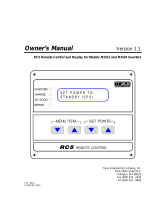Page is loading ...

Trace+
Owner’s Manual
R9040341
R5976781/00
14/09/2004

Barco nv Simulation Products
600 Bellbrook Ave, Xenia OH 45385
Phone: +1 (937) 372 7579
Fax: +1 (937) 372 8645
E-mail: eis@barco.com
Visit us at the web: www.eis.barco.com
Barco nv Simulation Products
Noord
laan 5, B-8520 Kuurne
Phone: +32 56.36.82.11
Fax: +32 56.36.84.86
E-mail:
Visit us at the web: www.barco.com
PrintedinBelgium

Copyright ©
All rights reserved. No part of this document may be copied, reproduced or translated. It shall not otherwise be recorded, transmitted or
stored in a retrieval system without the prior written consent of Barco.
Changes
Barco provides this manual ’as is’ without warranty of any kind, either expressed or implied, including but not limited to the implied war-
ranties or merchantability and fitness for a particular purpose. Barco may make improvements and/or changes to the product(s) and/or the
program(s) described in this publication at any time without notice.
This publication could contain technical inaccuracies or typographical errors. Changes are periodically made to the information in this
publication; these changes are incorporated in new editions of this publication.
Guarantee and Compensation
Barco provides a guarantee relating to perfect manufacturing as part of the legally stipulated terms of guarantee. On rece
ipt, the purchaser
must immediately inspect all delivered goods for damage incurred during transport, as well as for material and manufacturing faults Barco
must be informed immediately in writing of any complaints.
The period of guarantee begins on the date of transfer of risks, in the case of special systems and software on the date of commissioning,
at latest 30 days after the transfer of risks. In the event of justified notice of compliant, Barco can repair the fault or provide a replacement
at its own discretion within an appropriate period. If this measure proves to be impossible or unsuccessful, the purchaser can demand a
reduction in the purchase price or cancellation of the contract. All other claims, in particular those relating to compensation for direct or
indirect damage, and also damage attributed to the operation of software as well as to other services provided by Barco, being a component
of the system or independent service, will be deemed invalid provided the damage is not proven to be attributed to the absence of properties
guaranteed in writing or due to the intent or gross negligence or part of Barco.
If the purchaser or a third party carries out modifications or repairs on goo
ds delivered by Barco, or if the goods are handled incorrectly,
in particular if the systems are commissioned operated incorrectly or if, after the transfer of risks, the goods are subject to influences not
agreed upon in the contract, all guarantee claims of the purchaser will be rendered invalid. Not included in the guarantee coverage are
system failures which are attributed to programs or special electroni
c circuitry provided by the purchaser, e.g. interfaces. Normal wear as
well as normal maintenance are not subject to the guarantee provided by Barco either.
The environmental conditions as well as the servicing and maintenance regulations specified in the this manual must be complied with by
the customer.
Federal Communications Commission (FCC Statement)
This equipment has been tested and found to comply with the li
mits for a class A digital device, pursuant to Part 15 of the FCC rules.
These limits are designed to provide reasonable protection against harmful interference when the equipment is operated in a commercial
environment. This equipment generates, uses, and can radiate radio frequency energy and, if not installed and used in accordance with
the instruction manual, may cause harmful interferenc
e to radio communications. Operation of this equipment in a residential area may
cause harmful interference, in which case the user will be responsible for correcting any interference.


Table of contents
TABLE OF CONTENTS
1. SafetyInstructions..................................................................................................5
1.1 Warnings............................................................................................................................... 5
1.2 Restricted Access Location........................................................................................................... 5
1.3 FCC statement ........................................................................................................................ 6
1.4 Note.................................................................................................................................... 6
2. Packaging andDimensions .......................................................................................7
2.1 Packaging ............................................................................................................................. 7
2.2 Box Content ........................................................................................................................... 8
2.3 Dimensions............................................................................................................................ 8
3. InstallationGuidelines.............................................................................................13
3.1 Introduction . ..........................................................................................................................13
3.2 General Installation Guidelines .. ....................................................................................................13
3.3 Restricted Access Location..........................................................................................................14
3.4 Projector Position ....................................................................................................................14
3.5 Re-adjusting the lamp position in the lamp casing..................................................................................15
3.6 Battery Installation in the RCU.......................................................................................................18
4. Trace+Connections................................................................................................19
4.1 Connections Location................................................................................................................19
4.2 Connections Overview............................................................................................................... 20
4.3 Power Cord Connection..............................................................................................................20
4.4 Operating the Trace+ ................................................................................................................21
4.4.1 Switching On...................................................................................................................21
4.4.2 Switching to Standby .. . . . .....................................................................................................22
4.4.3 Switching Off...................................................................................................................22
4.5 Input Connections . ...................................................................................................................22
4.5.1 Source Connections ...........................................................................................................22
4.6 Communication Connections . . . .....................................................................................................25
4.6.1 RS232 Connection . ...........................................................................................................25
4.7 Stereo Connection ...................................................................................................................26
4.8 Multi-Channel Connections .. .. . . ....................................................................................................27
5. GettingStarted......................................................................................................29
5.1 RCU & Local keypad.................................................................................................................29
5.2 Terminology overview................................................................................................................29
5.3 Operating the projector...............................................................................................................30
5.3.1 Switching On...................................................................................................................30
5.3.2 Switching to Standby .. . . . .....................................................................................................31
5.3.3 Switching Off...................................................................................................................32
5.3.4 Temperature Error DMD.......................................................................................................32
5.3.5 Quick Set Up Adjustments ....................................................................................................32
5.3.5.1 Quick Lens Adjustment .................................................................................................32
5.3.5.2 Quick OSD Color Change . .............................................................................................33
5.4 Using the RCU .......................................................................................................................34
5.5 Controlling the Projector .............................................................................................................35
5.5.1 Common Address .............................................................................................................36
5.5.2 Projector Address..............................................................................................................36
5.5.3 RCU Address ..................................................................................................................36
5.5.4 Input Selection . ................................................................................................................37
5.5.5 Picture Controls................................................................................................................37
5.5.6 Menus on Local LCD Display . ................................................................................................38
6. Random Access ....................................................................................................39
6.1 Random Access Overview........................................................................................................... 39
6.2 Starting Up Random Access......................................................................................................... 40
6.3 File Service........................................................................................................................... 41
6.3.1 File annotation . . ...............................................................................................................41
6.3.2 Possible file manipulations....................................................................................................42
6.3.3 Starting Up File Service .......................................................................................................42
6.3.4 Load File .. . . ...................................................................................................................42
6.3.5 Edit WARP1....................................................................................................................43
6.3.6 Edit WARP2....................................................................................................................44
6.3.7 Changing the settings . .. . . ....................................................................................................44
6.3.8 Correct value...................................................................................................................45
6.3.9 Edit WARP2 File...............................................................................................................47
6.3.10 Rename File ...................................................................................................................48
6.3.11 Copy File.......................................................................................................................49
6.3.12 Delete File .....................................................................................................................49
6.3.13 File Options....................................................................................................................50
6.4 Picture Tuning........................................................................................................................51
6.4.1 Starting Up Picture Tuning ....................................................................................................52
R5976781 TRACE+ 14/09/2004
1

Table of contents
6.4.2 Gamma ........................................................................................................................52
6.4.3 Input Balance 1 . ...............................................................................................................52
6.4.4 Input Balance 2 . ...............................................................................................................55
6.4.5 Windowing .....................................................................................................................56
6.4.5.1 Starting Up Windowing .................................................................................................56
6.4.5.2 Blanking (Windowing)...................................................................................................56
6.4.5.3 Shift (Windowing) . . .....................................................................................................58
6.4.5.4 Size (Windowing) .......................................................................................................60
6.4.5.5 Geo Soft Edge ..........................................................................................................61
6.5 Geometry.............................................................................................................................61
6.5.1 Introduction ....................................................................................................................61
6.5.2 Starting Up Geometry .........................................................................................................62
6.5.3 Geometry file annotation . . ....................................................................................................62
6.5.4 Setting up a new Geometry file ...............................................................................................62
6.5.5 Possible Geometry file manipulations ........................................................................................62
6.5.6 Load. . ..........................................................................................................................63
6.5.7 Edit.............................................................................................................................64
6.5.7.1 Introduction. . ............................................................................................................65
6.5.7.2 Start up..................................................................................................................66
6.5.7.3 Coarse...................................................................................................................66
6.5.7.3.1 Start up............................................................................................................66
6.5.7.3.2 Corner selection ..................................................................................................66
6.5.7.3.3 Corner adjustment ................................................................................................67
6.5.7.3.4 Side Bow selection................................................................................................69
6.5.7.3.5 Bow shaped pre-distortion set up . .. .............................................................................71
6.5.7.3.6 Coarse linearity adjustment using Side Bows ...................................................................71
6.5.7.3.7 Center selection...................................................................................................73
6.5.7.3.8 Center adjustment ................................................................................................73
6.5.7.4 Linearity adjustment ....................................................................................................74
6.5.7.4.1 Start up............................................................................................................74
6.5.7.4.2 Horizontal or Vertical Linearity selection.........................................................................75
6.5.7.4.3 Horizontal Linearity adjustment ..................................................................................75
6.5.7.4.4 Vertical Linearity adjustment .....................................................................................77
6.5.7.5 Fine......................................................................................................................78
6.5.7.5.1 Start up............................................................................................................79
6.5.7.5.2 Horizontal or Vertical Linearity selection.........................................................................79
6.5.7.5.3 Fine Horizontal or Vertical Linearity adjustment . . ...............................................................80
6.5.7.5.4 Bow Linearity selection ...........................................................................................81
6.5.7.5.5 Bow Linearity adjustment.........................................................................................82
6.5.7.5.6 Quadrant selection................................................................................................83
6.5.7.5.7 Quadrant adjustment . ............................................................................................84
6.5.7.5.8 Local selection ....................................................................................................85
6.5.7.5.9 Local adjustment..................................................................................................86
6.5.7.6 Shift......................................................................................................................87
6.5.7.7 Transport Delay .........................................................................................................87
6.5.7.8 Blanking .................................................................................................................89
6.5.7.8.1 Blanking Start up..................................................................................................89
6.5.7.8.2 Blanking Active On................................................................................................90
6.5.7.8.3 Blanking Shape Start up. . . .. .....................................................................................90
6.5.7.8.4 Blanking Shape selections . ......................................................................................90
6.5.7.8.5 Blanking adjustment ..............................................................................................91
6.5.7.9 Electronic Soft Edge (Optional).........................................................................................92
6.5.7.9.1 Introduction. . . .....................................................................................................92
6.5.7.9.2 Preparations . . ....................................................................................................93
6.5.7.9.3 Soft Edge Start up ................................................................................................94
6.5.7.9.4 Switching on the Soft Edge.......................................................................................94
6.5.7.9.5 Soft Edge Shape Start up . . . .....................................................................................94
6.5.7.9.6 Soft Edge Shape selections . .....................................................................................95
6.5.7.9.7 Basic Soft Edge Shape Set up . ..................................................................................96
6.5.7.9.8 Soft Edge Width Start up .........................................................................................98
6.5.7.9.9 Soft Edge Width selections.......................................................................................98
6.5.7.9.10 Basic Soft Edge Width Set up....................................................................................99
6.5.7.10 Reset ...................................................................................................................101
6.5.7.10.1 Start up...........................................................................................................101
6.5.7.10.2 Coarse Reset ....................................................................................................101
6.5.7.10.3 Linearity Reset ...................................................................................................102
6.5.7.10.4 Reset Fine .......................................................................................................102
6.5.7.10.5 Reset Blanking/Soft Edge .......................................................................................102
6.5.7.10.6 Reset All..........................................................................................................103
6.5.8 Rename . . . . . ..................................................................................................................104
6.5.9 Copy ..........................................................................................................................105
6.5.10 Delete .........................................................................................................................105
6.6 Stereo Options ......................................................................................................................106
6.6.1 Starting Up Stereo Options...................................................................................................106
6.6.2 Stereo Phase .................................................................................................................106
6.6.3 Invert Stereo ..................................................................................................................107
2
R5976781 TRACE+ 14/09/2004

Table of contents
6.6.4 Master Channel . ..............................................................................................................108
6.6.5 Stereo Mode..................................................................................................................109
6.6.6 Dark Time.....................................................................................................................109
6.6.7 Forced Asynchronous ........................................................................................................112
7. InstallationMode................................................................................................. 113
7.1 Installation Mode Overview .........................................................................................................113
7.2 Starting Up Installation..............................................................................................................114
7.3 Input Slots . . .........................................................................................................................114
7.4 No Signal .. . .........................................................................................................................115
7.4.1 Starting Up No Signal . . . . . ...................................................................................................115
7.4.2 Changing the Background Color . . ...........................................................................................115
7.4.3 Changing the Shutdown Setting . . ...........................................................................................116
7.4.4 Changing the Shutdown Time Setting . . .....................................................................................116
7.5 Lens Adjustment . . ..................................................................................................................117
7.5.1 Starting Up Lens Adjustment. ................................................................................................117
7.5.2 Lens Zoom/Focus Adjustment ...............................................................................................117
7.5.3 Lens Shift Adjustment .. . . . ...................................................................................................118
7.6 Changing the Menu Position........................................................................................................118
7.7 800–Peripheral .. . . ..................................................................................................................119
7.7.1 Starting Up 800–Peripheral . .. ...............................................................................................119
7.7.2 Defining the Communication Protocol of the RCVDS05 ....................................................................119
7.7.3 COM800 Protocol.............................................................................................................120
7.8 Configuration ........................................................................................................................120
7.9 OSD Color...........................................................................................................................121
7.10 Internal Patterns.....................................................................................................................121
8. Service Mode......................................................................................................123
8.1 Service Mode Overview.............................................................................................................123
8.2 Build-up..............................................................................................................................123
8.3 Starting Up Service..................................................................................................................124
8.4 Identification Screen . . ..............................................................................................................124
8.5 Change Password...................................................................................................................125
8.6 Change Projector Address..........................................................................................................125
8.6.1 Starting Up Change Projector Address . . ....................................................................................126
8.6.2 Changing the Projector Address .. ...........................................................................................126
8.6.3 Changing the Common Address . . ...........................................................................................127
8.7 Change Baudrate PC . ..............................................................................................................127
8.8 Lamp Menu..........................................................................................................................128
8.8.1 Starting Up the Lamp Menu..................................................................................................128
8.8.2 Constant Light Output (CLO).................................................................................................129
8.8.3 Linked CLO ...................................................................................................................130
8.8.4 Lamp Mode ...................................................................................................................130
8.8.5 Target CLO Lumens ..........................................................................................................130
8.9 Barco Logo ..........................................................................................................................131
8.9.1 Starting Up Barco Logo . . . ...................................................................................................131
8.9.2 Barco Logo Status . . ..........................................................................................................131
8.9.3 Barco Logo Background. . . ...................................................................................................132
8.9.4 Shift Barco Logo ..............................................................................................................132
8.9.5 Hot Key .......................................................................................................................133
8.10 Preset Input Balance 1..............................................................................................................133
8.11 Preset Input Balance 2..............................................................................................................133
8.12 Electronic Convergence.............................................................................................................134
8.13 Diagnosis . . ..........................................................................................................................135
8.13.1 Starting Up Diagnosis . .. . . ...................................................................................................135
8.13.2 I
2
C Diagnosis.................................................................................................................135
8.13.3 Formatter Diagnosis ..........................................................................................................136
8.13.4 SMPS Diagnosis..............................................................................................................136
8.14 DynaColor™.........................................................................................................................137
9. StandardSourceFiles........................................................................................... 141
9.1 Table overview ......................................................................................................................141
Index.................................................................................................................... 143
R5976781 TRACE+ 14/09/2004 3

Table of contents
4 R5976781 TRACE+ 14/09/2004

1. Safety Instructions
1. SAFETY INSTRUCTIONS
1.1 Warnings
To prevent personnel injury
The customer should never attempt to disassemble the lamp casing or to dispose of the lamp casing other than by returning it to
BARCO.
To prevent injuries and physical damage, always read this manual and all labels on the system before connecting to the
wall outlet,
or adjusting the projector.
To prevent injuries, take note of the weight of the projector. Minimum 4 persons are needed to carry the projector.
NEVER look into the lens ! Due to the high luminance damage to the eye can happen.
Before attempting to remove the projector’s cover, you must turn off the projector and disconnect from the wall outlet.
When performing set up work at a ceiling mounted projector, to prevent injury caused by falling obje
cts or the system, set out a keep
out area.
Consult a professional structural engineer prior to suspending the ceiling mount from a structure not intended for that use. Always
ensure the working load limit of the structure supporting the projector.
The power input at the projector side is considered as the disconnect device. When me
ntioned to switch of the projector, to access
some parts inside, always disconnect the power cord at the projector side.
To prevent projector damage
If the Air Filters are not regularly replaced, the air flow inside the projector could be disrupted, causing overheating. Overheating
may lead to the projector shutting down during operation.
In order to ensure that correct airflow is maintained, and that the proj
ector complies with Electromagnetic Compatibility requirements,
it should always be operated with all of it’s covers in place.
Ensure that nothing can be spilled on, or dropped inside the projector. If this does happen, switch off and unplug the mains supply
immediately. Do not operate the projector again until it has been checked by qualified service personnel.
The projector must always be mounted in a manner which ensures free flo
w of air into its air inlets and unimpeded evacuation of the
hot air exhausted from its cooling system. Heat sensitive materials should not be placed in the path of the exhausted air.
Special care should be used when DLP projectors are used in the same room as performant laser equipment. Direct or indirect
hitting of a laser beam on to the lens can severely damage the Digital Mirror Devices (TM) in which case there is a loss of warranty
To prevent battery explosion
Danger of explosion if battery is incorrectly replaced.
Replace only with the same or equivalent type recommended by the manufacturer.
Dispose of used batteries according to the manufacturer’s instructions.
1.2 Restricted Access Location
Installation in a Restricted Access Location
The Trace+ can only be installed in a Restricted Access Location.
What is a Restricted Access Location (Definition)?
Definition of a Restricted Access Location:
A location for equipment where both of the following paragraphs apply:
• Access can only be gained by SERVICE PERSONS or by USERS who have been instructed about the reasons for the restriction
applied to the location and about the precautions that shall be taken.
• Access is through the use of the TOOL or lock and key, or other means of security, and is controlled by the authority responsible
for the location.
What are the Reasons for the Applied Restriction?
The Air Outlet Grill on the side of the Projecto
r can reach high temperatures due to the High Light Output Range of the lamp.
R5976781 TRACE+ 14/09/2004
5

1. Safety Instructions
Image 1-1
The Air Outlet Grill on the side of the Projector can reach high temperatures
WARNING: Do not touch this Air Outlet Grill when the projector is switched on, respect a cool down period
of 10 minutes before touching this Grill, when switching off the projector!
1.3 FCC statement
Federal Communication Commission (FCC Statement)
This equipment has been tested and found to comply with the limits for a class A digital device, pursuant to Part 15 of the FCC
rules. These limits are designed to provide reasonable protection against harmful interference when the equipment is operated in a
commercial environment. This equipment generates, uses, and can radiate radio frequency energy and, if not installed and used in
accordance with the instruction manual, may cause harmful interference to radio communications. Operation of this equipment in a
residential area may cause harmful interference, in which case the user will be responsible for correcting any interference.
1.4 Note
Definitions
Definition Qualified service technicians or Qualified technicians : Persons having appropriate technical training and experience nec-
essary to be aware of hazards to which they are exposed in performing a task and of measures to minimize the danger to themselves
or other persons.
Extra Safety manual
Read also safety instructions in separate manual (R5976125).
6
R5976781 TRACE+ 14/09/2004

2. Packaging and Dimensions
2. PACKAGING AND DIMENSIONS
This chapter handles about the way the Trace+ is packed and gives an overview of the dimensions.
• Packaging
• Box Content
• Dimensions
2.1 Packaging
Way of Packaging
The Trace+ is shipped in a wooden box. To provide protection during transportation, the products are surrounded with foam. The
package is secured with banding and fastening clips.
The Shipping Crate
The Shipping Crate consists of a Top Cover Crate and a Bottom Crate.
1
3
2
Image 2-1
Shipping Crate
1TopCoverCrate
2 Small Cover
3 Carton Support
R5976781 TRACE+ 14/09/2004
7

2. Packaging and Dimensions
2.2 Box Content
CAUTION: Do not unpack the Trace+ to check this content list, First read this manual and follow the Installa-
tion Guidelines to Unpack and Install the Trace+, otherwise damage may occur to the Trace+ parts.
Content
• 1 Barco Trace:
- 1 Barco Trace Projector Unit (Bottom Unit)
- 1 Barco Trace Screen Unit (Top Unit)
• Covers:
- Left Top Bezel
- Left Bottom Bezel
- Right Top Bezel
- Right Bottom Bezel
- Rear Top Cabinet
- Rear Bottom Cabinet (Already mounted on the Trace Projector Unit)
- Front Cover (Already mounted on the Trace Projector Unit)
• Bolts to mount the Covers to the Trace+
• 1 Barco TLD 0.8:1 Lens (The lens is packed separately in a carton)
• 1 Remote Control Unit (RCU) + 2 Batteries 1,5V
• 1 Installation Manual
• 1 Owner’s Manual
2.3 Dimensions
Dimensions
The dimensions of the Trace+ are given in mm and inch (25,4mm = 1 inch).
8
R5976781 TRACE+ 14/09/2004

2. Packaging and Dimensions
1390 mm
(54.7 inch)
1110 mm
(43.7 inch)
2050 mm
(80 7 inch)
905 mm
(35.6 inch)
Image 2-2
Front View Dimensions
R5976781 TRACE+ 14/09/2004 9

2. Packaging and Dimensions
759 mm
(29.9 inch)
67 mm
(3 inch)
Image 2-3
Right View Dimensions
1390 mm
(54.7 inch)
1635 mm
(
64.4 inch
)
760 mm
(29 9 inch)
178 mm
(7.0 inch)
Image 2-4
Top View Dimensions
10 R5976781 TRACE+ 14/09/2004

2. Packaging and Dimensions
Image 2-5
Bottom View Dimensions
R5976781 TRACE+ 14/09/2004 11

2. Packaging and Dimensions
12 R5976781 TRACE+ 14/09/2004

3. Installation Guidelines
3. INSTALLATION GUIDELINES
3.1 Introduction
Installation Manual
This chapter will describe some general installation guidelines, to install the Trace+ always follow the procedures as described in
the Installation Manual.
3.2 General Installation Guidelines
WARNING: Before installing the projector, read first the safety instructions.
Ambient Temperature Conditions.
Careful consideration of things such as image size, ambient light level, projector placement and type of screen to use are critical to
the optimum use of the projection system.
Max. ambient temperature : 35°C or 95°F
Min. ambient temperature : 10°C or 50 °F
The projector will not operate if ambient air temperature falls outside this range (10°C-35°C or 50°F-95°F).
Storage temperature: -35°C to +65°C (-31°F to 149°F)
Humidity Conditions
Storage: 0 to 98 % RH Non-condensing
Operation: 0 to 95 % RH Non-condensing
CAUTION: Harmful Environmental Contamination Precaution
Environment
Do not install the projection system in a site near heat sources such as radiators or air ducts, or in a place subject to direct sunlight,
excessive dust or humidity. Be aware that room heat rises to the ce
iling; check that temperature near the installation site is not
excessive.
Environment condition check
A projector must always be mounted in a manner which ensures the free flow of clean air into the projectors ventilation inlets. For
installations in environments where the projector is subject to airborne contaminants such as that produced by smoke machines or
similar (these deposit a thin layer of greasy residue upon the projectors internal optics and imaging electronic surfaces, degrading
performance), then it is highly advisable and desirable to have this contamination removed prior to it reaching the projectors clean
air supply. Devices or structures to extract or shield contaminated air well away from the projector are a prerequisite, if this is not a
feasible solution then measures to relocate the projector to a clean air environment should be considered.
Only ever use the manufacturer’s recommended cleaning kit which has been specifically designed for cleaning optical parts, never
use industrial strength cleaners on the projector’s optics as these will degrade optical coatings and damage sensitive optoelectronics
components. Failure to take suitable precau
tions to protect the projector from the effects of persistent and prolonged air contam-
inants will culminate in extensive and irreversible ingrained optical damage. At this stage cleaning of the internal optical units will
be non-effective and impracticable. Damage of this nature is under no circumstances covered under the manufacturer’s warranty
and may deem the warranty null and void. In
such a case the client shall be held solely responsible for all costs incurred during any
repair. It is the clients responsibility to ensure at all times that the projector is protected from the harmful effects of hostile airborne
particles in the environment of the projector. The manufacturer reserves the right to refuse repair if a projector has been subject to
wantful neglect, abandon or improp
er use.
Special Care for Laser Beams
Special care should be used when DLP projectors are used in the same room as performant laser equipment. Direct or indirect hitting
of a laser beam on to the lens can severely damage the Digital MicroMirror Devices™ in which case there is a loss of warranty
R5976781 TRACE+ 14/09/2004
13

3. Installation Guidelines
3.3 Restricted Access Location
Installation in a Restricted Access Location
The Trace+ can only be installed in a Restricted Access Location.
What is a Restricted Access Location (Definition)?
Definition of a Restricted Access Location:
A location for equipment where both of the following paragraphs apply:
• Access can only be gained by SERVICE PERSONS or by USERS who have been instructed about the reasons for the restriction
applied to the location and about the precautions that shall be taken.
• Access is through the use of the TOOL or lock and key, or other means of security, and is controlled by the authority responsible
for the location.
What are the Reasons for the Applied Restriction?
The Air Outlet Grill on the side of the Projector can reach high temperatures due to the High Light Output Range of the lamp.
Image 3-1
The Air Outlet Grill on the side of the Projector can reach high temperatures
WARNING: Do not touch this Air Outlet Grill when the projector is switched on, respect a cool down period
of 10 minutes before touching this Grill, when switching off the pro
jector!
3.4 Projector Position
Projector Position of the Trace+
An Active Trace+ always has to be placed on a flat surface, this will always be conform with the General Projector Position Guidelines.
General Projector Position Guidelines
The lamp axis, as it is drawn on this picture, can be oriented according to the specifications:
• pointed in any downward direction
• up to 15° in an upward position.
14
R5976781 TRACE+ 14/09/2004

3. Installation Guidelines
Image 3-2
Projector position
CAUTION: Never use the projector when turned with the inputs downwards.
3.5 Re-adjusting the lamp position in the lamp casing
WARNING: As the projector has to be opened, this procedure has to be performed by qualified service tech-
nician.
Why
With higher run times, the light output of the lamp will decrease, which results in a lower light output on the screen. This light output
decrease can be compensated by readjustin
g the position of the lamp.
Preparation
1. Push on the top corners of the Front Panel untill a click is heard. (image 3-3, image 3-4)
2. Loosen the Front Panel.
The Front Panel will come to front.
3. Pull off the Front Panel from its Magnet Lock and take it off completly
4. On the side of the inputs, turn the retaining bolt a quarter counter clockwise. (image 3-5, image 3-6)
5. Flip the cover to the left side and take off
. (image 3-7)
R5976781 TRACE+ 14/09/2004
15

3. Installation Guidelines
Image 3-3
Push on the top corners of the Front Panel untill a click is heard
Image 3-4
Push on the top corners of the front panel untill a click is heard
Image 3-5
The bolt is located on the side of the inputs
Image 3-6
Turn the retaining bolt a quarter counter clockwise
16 R5976781 TRACE+ 14/09/2004
/