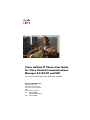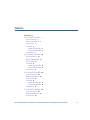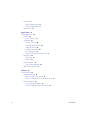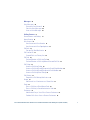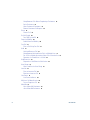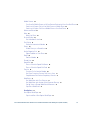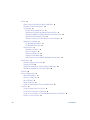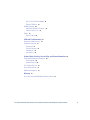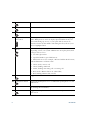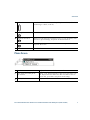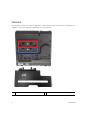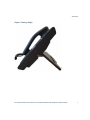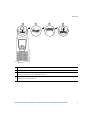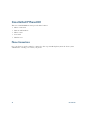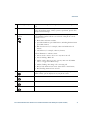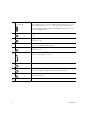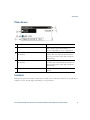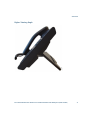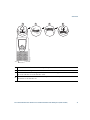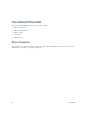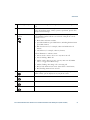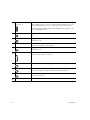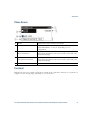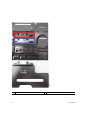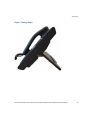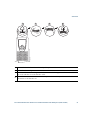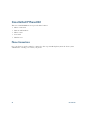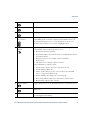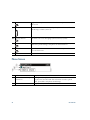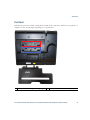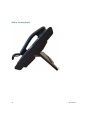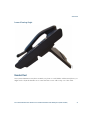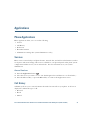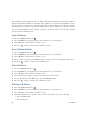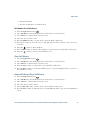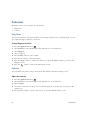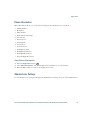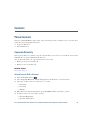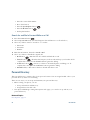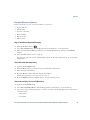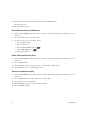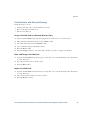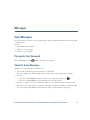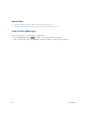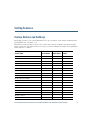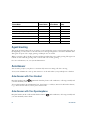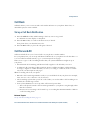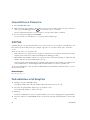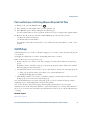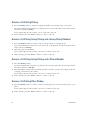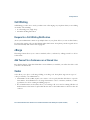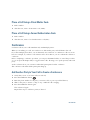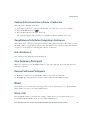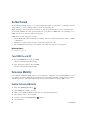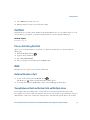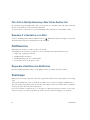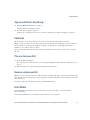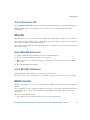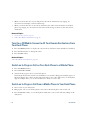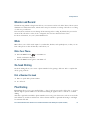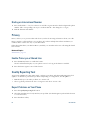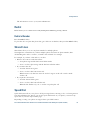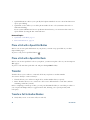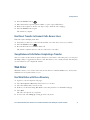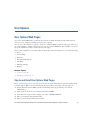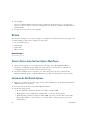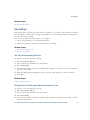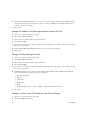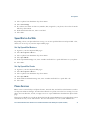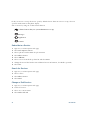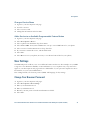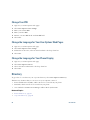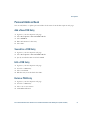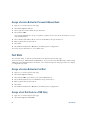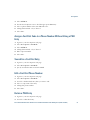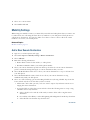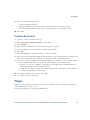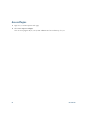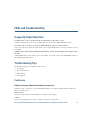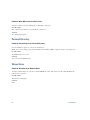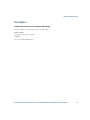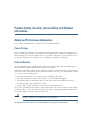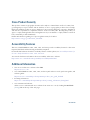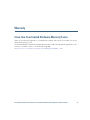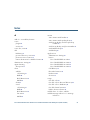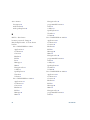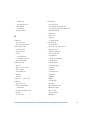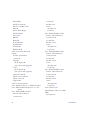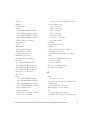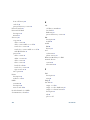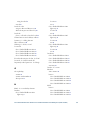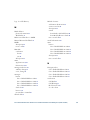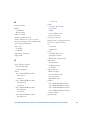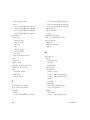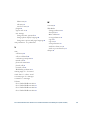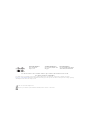Americas Headquarters
Cisco Systems, Inc.
170 West Tasman Drive
San Jose, CA 95134-1706
USA
http://www.cisco.com
Tel: 408 526-4000
800 553-NETS (6387)
Fax: 408 527-0883
Cisco Unified IP Phone User Guide
for Cisco Unified Communications
Manager 8.5 (SCCP and SIP)
For Cisco Unified IP Phone 6921, 6941, 6945, and 6961


Cisco Unified IP Phone User Guide for Cisco Unified Communications Manager 8.5 (SCCP and SIP) iii
Contents
Your Phone 1
Cisco Unified IP Phone 6921 1
Phone Connections 1
Buttons and Hardware 3
Phone Screen 5
Footstand 6
Higher Viewing Angle 7
Lower Viewing Angle 8
Handset Rest 8
Cisco Unified IP Phone 6941 10
Phone Connections 10
Buttons and Hardware 12
Phone Screen 15
Footstand 15
Higher Viewing Angle 17
Lower Viewing Angle 18
Handset Rest 18
Cisco Unified IP Phone 6945 20
Phone Connections 20
Buttons and Hardware 22
Phone Screen 25
Footstand 25
Higher Viewing Angle 27
Lower Viewing Angle 28
Handset Rest 28
Cisco Unified IP Phone 6961 30
Phone Connections 30
Buttons and Hardware 32
Phone Screen 34

iv OL-23813-01
Footstand 35
Higher Viewing Angle 36
Lower Viewing Angle 37
Handset Rest 37
Applications 39
Phone Applications 39
Services 39
Access Services 39
Call History 39
View Call History 40
View Call Record Details 40
Filter Call History 40
Dial From Call History 40
Clear Call History 41
Delete Call Record From Call History 41
Preferences 42
Ring Tones 42
Contrast 42
Phone Information 43
View Phone Information 43
Administrator Settings 43
Contacts 44
Phone Contacts 44
Corporate Directory 44
Search for and Dial a Contact 44
Search for and Dial a Contact While on a Call 45
Personal Directory 45
Personal Directory Options 46
Fast-Dial Codes with Personal Directory 48

Cisco Unified IP Phone User Guide for Cisco Unified Communications Manager 8.5 (SCCP and SIP) v
Messages 49
Voice Messages 49
Personalize Your Voicemail 49
Check for Voice Messages 49
Listen to Voice Messages 50
Calling Features 51
Feature Buttons and Softkeys 51
Agent Greeting 52
Auto Answer 52
Auto Answer with Your Headset 52
Auto Answer with Your Speakerphone 52
Call Back 53
Set up a Call Back Notification 53
Call Forward All 53
Forward Calls on a Primary Line 54
Call Park 54
Park and Retrieve a Call Using Park 54
Park and Retrieve a Call Using Manual Directed Call Park 55
Call Pickup 55
Answer a Call Using Pickup 56
Answer a Call Using Group Pickup and a Group Pickup Number 56
Answer a Call Using Group Pickup and a Phone Number 56
Answer a Call Using Other Pickup 56
Call Waiting 57
Respond to a Call Waiting Notification 57
cBarge 57
Add Yourself to a Conference on a Shared Line 57
Codes 57
Place a Call Using a Client Matter Code 58
Place a Call Using a Forced Authorization Code 58
Conference 58
Add Another Party to Your Call to Create a Conference 58
Combine Calls Across Lines to Create a Conference 59

vi OL-23813-01
Swap Between Calls Before Completing a Conference 59
End a Conference 59
View Conference Participants 59
Remove Conference Participants 59
Divert 59
Divert a Call 59
Do Not Disturb 60
Turn DND On and Off 60
Extension Mobility 60
Enable Extension Mobility 60
Fast Dial 61
Place a Call Using Fast Dial 61
Hold 61
Hold and Resume a Call 61
Swap Between Held and Active Calls on Multiple Lines 61
Put a Call on Hold by Answering a New Call on Another Line 62
Determine if a Shared Line is on Hold 62
Hold Reversion 62
Respond to a Hold Reversion Notification 62
Hunt Groups 62
Sign In and Out of a Hunt Group 63
Intercom 63
Place an Intercom Call 63
Receive an Intercom Call 63
Line Status 63
Line Status Indicators 64
Malicious Call Identification 64
Trace a Suspicious Call 65
Meet Me 65
Host a Meet-Me Conference 65
Join a Meet-Me Conference 65

Cisco Unified IP Phone User Guide for Cisco Unified Communications Manager 8.5 (SCCP and SIP) vii
Mobile Connect 65
Turn On or Off Mobile Connect to All Your Remote Destinations From Your Desk Phone 66
Switch an In-Progress Call on Your Desk Phone to a Mobile Phone 66
Switch an In-Progress Call From a Mobile Phone to Your Desk Phone 66
Monitor and Record 67
Mute 67
Mute Your Phone 67
On-hook Dialing 67
Dial a Number On-hook 67
Plus Dialing 67
Dialing an International Number 68
Privacy 68
Enable Privacy on a Shared Line 68
Quality Reporting Tool 68
Report Problems on Your Phone 68
Redial 69
Redial a Number 69
Shared Lines 69
Speed Dial 69
Place a Call with a Speed-Dial Button 70
Place a Call with a Speed-Dial Code 70
Transfer 70
Transfer a Call to Another Number 70
Use Direct Transfer to Connect Calls Across Lines 71
Swap Between Calls Before Completing a Transfer 71
Web Dialer 71
Use Web Dialer with Cisco Directory 71
Use Web Dialer with Another Online Corporate Directory 72
Set Up, View, or Change Web Dialer Preferences 72
Sign Out of Web Dialer 72
User Options 73
User Options Web Pages 73
Sign In and Out of User Options Web Pages 73

viii OL-23813-01
Device 74
Select a Device From the User Options Web Pages 74
Customize Do Not Disturb Options 74
Line Settings 75
Set Up Call Forwarding Per Line 75
Change the Voice Message Indicator Setting Per Line 75
Change the Audible Voice Message Indicator Setting Per Line 76
Change the Ring Settings Per Line 76
Change or Create a Line Text Label for Your Phone Display 76
Speed Dial on the Web 77
Set Up Speed-Dial Buttons 77
Set Up Speed-Dial Codes 77
Phone Services 77
Subscribe to a Service 78
Search for Services 78
Change or End Services 78
Change a Service Name 79
Add a Service to an Available Programmable Feature Button 79
User Settings 79
Change Your Browser Password 79
Change Your PIN 80
Change the Language for Your User Options Web Pages 80
Change the Language for Your Phone Display 80
Directory 80
Personal Address Book 81
Add a New PAB Entry 81
Search for a PAB Entry 81
Edit a PAB Entry 81
Delete a PAB Entry 81
Assign a Feature Button for Personal Address Book 82
Fast Dials 82
Assign a Feature Button for Fast Dial 82
Assign a Fast Dial Code to a PAB Entry 82
Assign a Fast Dial Code to a Phone Number Without Using a PAB Entry 83
Search for a Fast Dial Entry 83

Cisco Unified IP Phone User Guide for Cisco Unified Communications Manager 8.5 (SCCP and SIP) ix
Edit a Fast Dial Phone Number 83
Delete a PAB Entry 83
Mobility Settings 84
Add a New Remote Destination 84
Create an Access List 85
Plugins 85
Access Plugins 86
FAQs and Troubleshooting 87
Frequently Asked Questions 87
Troubleshooting Tips 87
Conference 87
Personal Directory 88
Shared Lines 88
User Options 89
Product Safety, Security, Accessibility, and Related Information 90
Safety and Performance Information 90
Power Outage 90
External Devices 90
Cisco Product Security 91
Accessibility Features 91
Additional Information 91
Warranty 93
Cisco One-Year Limited Hardware Warranty Terms 93

x OL-23813-01

Cisco Unified IP Phone User Guide for Cisco Unified Communications Manager 8.5 (SCCP and SIP) 1
Your Phone
Cisco Unified IP Phone 6921
The Cisco Unified IP Phone 6921 provides these features:
• Phone connections
• Buttons and hardware
• Phone screen
• Footstand
• Handset rest
Phone Connections
For your phone to work, it must be connected to the corporate IP telephony network. Your system
administrator can help you connect your phone.

2 OL-23813-01
1
DC adaptor port (DC48V).
5
Access port (10/100 PC) connection.
2
AC-to-DC power supply (optional).
6
Handset connection.
3
AC power wall plug (optional).
7
Analog headset connection (optional).
4
Network port (10/100 SW) connection.
IEEE 802.3af power enabled.
192762
2
3
4
5
6
7
1

Your Phone
Cisco Unified IP Phone User Guide for Cisco Unified Communications Manager 8.5 (SCCP and SIP) 3
Buttons and Hardware
1
Handset light strip Indicates an incoming call (flashing red) or new voice message (steady
red).
2
Phone screen Shows information about your phone such as directory number, active
call and line status, softkey options, speed dials, placed calls, and
phone menu listings.
3
Softkey buttons Depending on how your system administrator sets up the phone,
enable softkey options displayed on your phone screen.
2
ABC
1
/.@
3
DEF
7
PQRS
4
GHI
5
JKL
6
MNO
8
TUV
9
WXYZ
0
1
2
192525
1 2
13
17
14
15
16
11
12
3
6
4
5
8
9
10
7

4 OL-23813-01
4
Transfer button Transfers a call.
5
Conference button Creates a conference call.
6
Hold button Places an active call on hold.
7
Navigation bar and
Select button
The Navigation bar allows you to scroll through menus and highlight
items. When phone is on-hook, displays phone numbers from your
Placed Call listing (up arrow) or your speed dials (down arrow).
The Select button (in the middle of the Navigation bar) allows you to
select a highlighted item.
8
Line 1 and Line 2
buttons
Line 1 selects the primary phone line.
Depending on how your system administrator sets up the phone, Line
2 may provide access to:
• Secondary phone line
• Speed-dial number (speed-dial button)
• Web-based service (for example, a Personal Address Book button)
Buttons illuminate to indicate status:
• Green, steady—Active call
• Green, flashing—Held call
• Amber, flashing—Incoming call or reverting call
• Red, steady—Remote line in use (shared line)
• Red, flashing—Remote line on hold
9
Headset button Toggles the headset on or off. When the headset is on, the button is lit.
10
Speakerphone button Toggles the speakerphone on or off. When the speakerphone is on, the
button is lit.
11
Keypad Allows you to dial phone numbers, enter letters, and select menu items
(by entering the item number).
12
Mute button Toggles the microphone on or off. When the microphone is muted, the
button is lit.
1
2

Your Phone
Cisco Unified IP Phone User Guide for Cisco Unified Communications Manager 8.5 (SCCP and SIP) 5
Phone Screen
13
Volume button Controls the handset, headset, and speakerphone volume (off-hook)
and the ringer volume (on-hook).
14
Messages button Auto-dials your voicemail system (varies by system).
15
Applications button Opens/closes the Applications menu. Use it to access call history, user
preferences, phone settings, and phone model information.
16
Contacts button Opens/closes the Directories menu. Use it to access personal and
corporate directories.
17
Handset Phone handset.
1
Header Displays date, time, and directory number.
2
Line details and other phone
information
During a call, displays details for the active line. If not on a
call, displays line text label and other information such as
placed calls, speed dials, and phone menu listings.
3
Softkey labels Display softkeys for available features or actions.

6 OL-23813-01
Footstand
If your phone is placed on a table or desk, the footstand can be connected to the back of the phone for
a higher or lower viewing angle, depending on your preference.
1
Footstand slots for a higher viewing angle
2
Footstand slots for a lower viewing angle
1
2
194407

Your Phone
Cisco Unified IP Phone User Guide for Cisco Unified Communications Manager 8.5 (SCCP and SIP) 7
Higher Viewing Angle
195159

8 OL-23813-01
Lower Viewing Angle
Handset Rest
Your system administrator may have mounted your phone on a wall. With a wall-mounted phone, you
might need to adjust the handset rest to ensure that the receiver will not slip out of the cradle.
195160

Your Phone
Cisco Unified IP Phone User Guide for Cisco Unified Communications Manager 8.5 (SCCP and SIP) 9
1
Remove the handset from the cradle and pull the plastic tab from the handset rest.
2
Rotate the tab 180 degrees.
3
Hold the tab between two fingers, with the corner notches facing you. Make sure the tab lines
up evenly with the slot in the handset cradle.
4
Press the tab evenly into the slot. An extension protrudes from the top of the rotated tab. Return
the handset to the handset rest.
21 3
192897
4

10 OL-23813-01
Cisco Unified IP Phone 6941
The Cisco Unified IP Phone 6941 provides these features:
• Phone connections
• Buttons and hardware
• Phone screen
• Footstand
• Handset rest
Phone Connections
For your phone to work, it must be connected to the corporate IP telephony network. Your system
administrator can help you connect your phone.
Page is loading ...
Page is loading ...
Page is loading ...
Page is loading ...
Page is loading ...
Page is loading ...
Page is loading ...
Page is loading ...
Page is loading ...
Page is loading ...
Page is loading ...
Page is loading ...
Page is loading ...
Page is loading ...
Page is loading ...
Page is loading ...
Page is loading ...
Page is loading ...
Page is loading ...
Page is loading ...
Page is loading ...
Page is loading ...
Page is loading ...
Page is loading ...
Page is loading ...
Page is loading ...
Page is loading ...
Page is loading ...
Page is loading ...
Page is loading ...
Page is loading ...
Page is loading ...
Page is loading ...
Page is loading ...
Page is loading ...
Page is loading ...
Page is loading ...
Page is loading ...
Page is loading ...
Page is loading ...
Page is loading ...
Page is loading ...
Page is loading ...
Page is loading ...
Page is loading ...
Page is loading ...
Page is loading ...
Page is loading ...
Page is loading ...
Page is loading ...
Page is loading ...
Page is loading ...
Page is loading ...
Page is loading ...
Page is loading ...
Page is loading ...
Page is loading ...
Page is loading ...
Page is loading ...
Page is loading ...
Page is loading ...
Page is loading ...
Page is loading ...
Page is loading ...
Page is loading ...
Page is loading ...
Page is loading ...
Page is loading ...
Page is loading ...
Page is loading ...
Page is loading ...
Page is loading ...
Page is loading ...
Page is loading ...
Page is loading ...
Page is loading ...
Page is loading ...
Page is loading ...
Page is loading ...
Page is loading ...
Page is loading ...
Page is loading ...
Page is loading ...
Page is loading ...
Page is loading ...
Page is loading ...
Page is loading ...
Page is loading ...
Page is loading ...
Page is loading ...
Page is loading ...
Page is loading ...
Page is loading ...
Page is loading ...
Page is loading ...
Page is loading ...
Page is loading ...
Page is loading ...
Page is loading ...
Page is loading ...
Page is loading ...
Page is loading ...
-
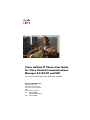 1
1
-
 2
2
-
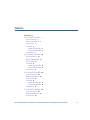 3
3
-
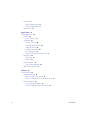 4
4
-
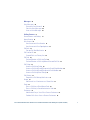 5
5
-
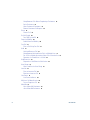 6
6
-
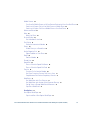 7
7
-
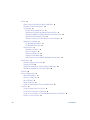 8
8
-
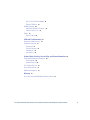 9
9
-
 10
10
-
 11
11
-
 12
12
-
 13
13
-
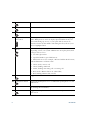 14
14
-
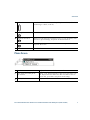 15
15
-
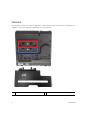 16
16
-
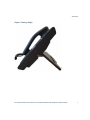 17
17
-
 18
18
-
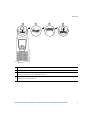 19
19
-
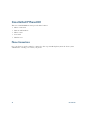 20
20
-
 21
21
-
 22
22
-
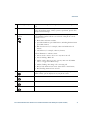 23
23
-
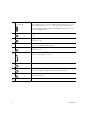 24
24
-
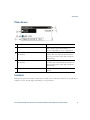 25
25
-
 26
26
-
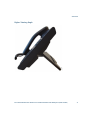 27
27
-
 28
28
-
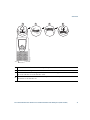 29
29
-
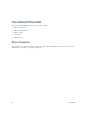 30
30
-
 31
31
-
 32
32
-
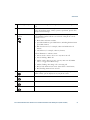 33
33
-
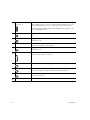 34
34
-
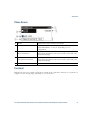 35
35
-
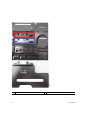 36
36
-
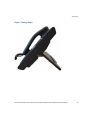 37
37
-
 38
38
-
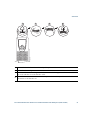 39
39
-
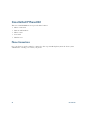 40
40
-
 41
41
-
 42
42
-
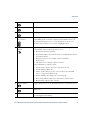 43
43
-
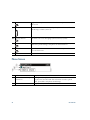 44
44
-
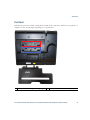 45
45
-
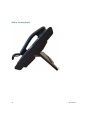 46
46
-
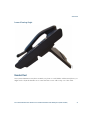 47
47
-
 48
48
-
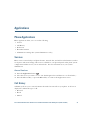 49
49
-
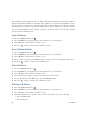 50
50
-
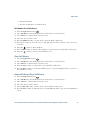 51
51
-
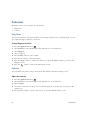 52
52
-
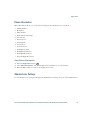 53
53
-
 54
54
-
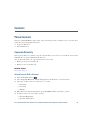 55
55
-
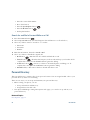 56
56
-
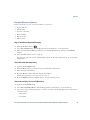 57
57
-
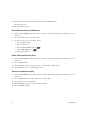 58
58
-
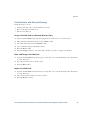 59
59
-
 60
60
-
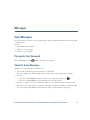 61
61
-
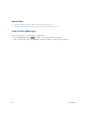 62
62
-
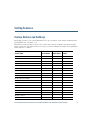 63
63
-
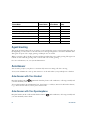 64
64
-
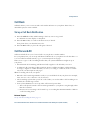 65
65
-
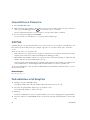 66
66
-
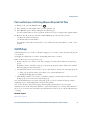 67
67
-
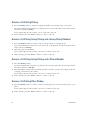 68
68
-
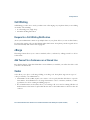 69
69
-
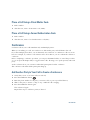 70
70
-
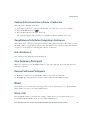 71
71
-
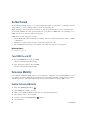 72
72
-
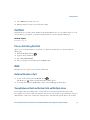 73
73
-
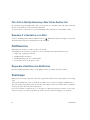 74
74
-
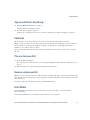 75
75
-
 76
76
-
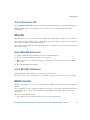 77
77
-
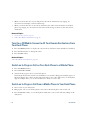 78
78
-
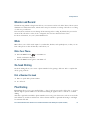 79
79
-
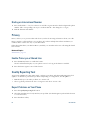 80
80
-
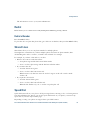 81
81
-
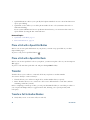 82
82
-
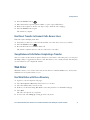 83
83
-
 84
84
-
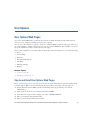 85
85
-
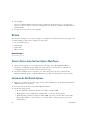 86
86
-
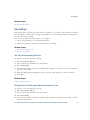 87
87
-
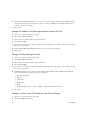 88
88
-
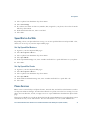 89
89
-
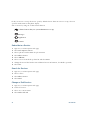 90
90
-
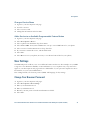 91
91
-
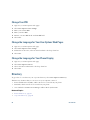 92
92
-
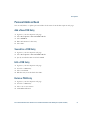 93
93
-
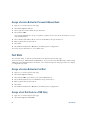 94
94
-
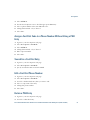 95
95
-
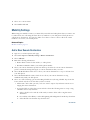 96
96
-
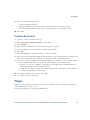 97
97
-
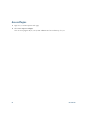 98
98
-
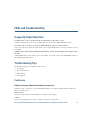 99
99
-
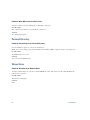 100
100
-
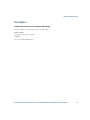 101
101
-
 102
102
-
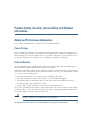 103
103
-
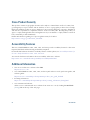 104
104
-
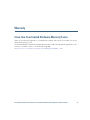 105
105
-
 106
106
-
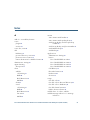 107
107
-
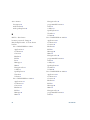 108
108
-
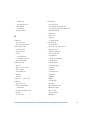 109
109
-
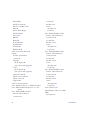 110
110
-
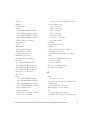 111
111
-
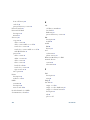 112
112
-
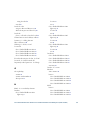 113
113
-
 114
114
-
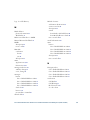 115
115
-
 116
116
-
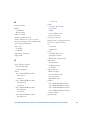 117
117
-
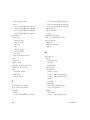 118
118
-
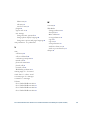 119
119
-
 120
120
-
 121
121
-
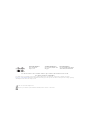 122
122
Ask a question and I''ll find the answer in the document
Finding information in a document is now easier with AI
Related papers
-
Cisco 6900 Series User manual
-
Cisco IP Phone 7821 User guide
-
Cisco Unified SIP Phone 3900 Series Quick start guide
-
Cisco 8811 Quick Reference Manual
-
Cisco 8831 Quick Reference Manual
-
Cisco 8851 Quick start guide
-
Cisco IP Phone 8800 Series Multiplatform Phones User manual
-
Cisco IP Phone 8941 and 8945 User manual
-
Cisco Unified SIP Phone 3900 Series User guide
-
Cisco 7962 User manual
Other documents
-
Cisco Systems 6941 User manual
-
Cisco Systems 6941 User manual
-
Cisco Systems 6921 User manual
-
Polycom SoundPoint IP 331 User manual
-
Alcatel-Lucent ENTERPRISE 4018 Quick User Manual
-
Polycom VVX D60 User manual
-
Cisco Systems 3911 User manual
-
Polycom SoundPoint 650 User manual
-
Polycom SoundPoint 650 User manual
-
Cisco Systems 6945 User manual