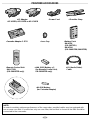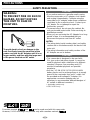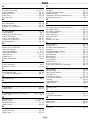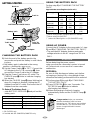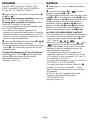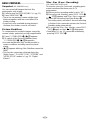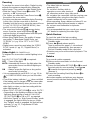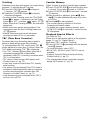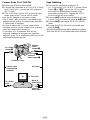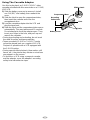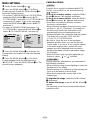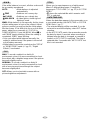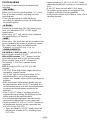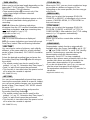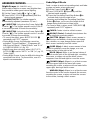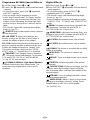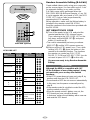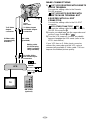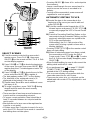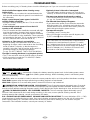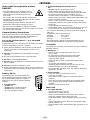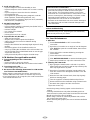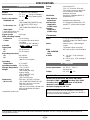1
INSTRUCTIONS
ENGLISH LYT0903-001A
AUTOMATIC DEMONSTRATION
Automatic Demonstration takes place when “DEMO MODE” is set to “ON”
(factory-preset).
•Available when the Power Switch @ is set to “ ” or “ ”.
•Performing any operation during the demonstration stops the demonstration temporarily. If no operation
is performed for more than 1 minute after that, the demonstration will resume.
•“DEMO MODE” remains “ON” even if the camcorder power is turned off.
•To cancel Automatic Demonstration, set the Power Switch
@ to “ ” and press the MENU Wheel 1 in
while the demo is in progress. This takes you directly to the demo mode’s Setting Menu (so you will not
have to go through the main Menu Screen). Rotate the MENU Wheel
1 to select “OFF” and press it.
NOTES:
•When a tape whose Erase Protection tab is in the position that allows recording is loaded in the
camcorder, demonstration is not available.
•If you do not detach the Lens Cap, you cannot see the actual changes of the Automatic Demonstration
activated on the LCD monitor* or viewfinder.
*Applicable models only.
Dear Customer,
Thank you for purchasing the JVC Compact VHS camcorder. Before use, please read
“PRECAUTIONS” (
pg. 3, 4) to ensure safe use of this product.
®Registered Trademark owned by VICTOR COMPANY OF JAPAN, LTD.
COPYRIGHT© 2001 VICTOR COMPANY OF JAPAN, LTD.
Printed in Malaysia
1001MKV
*
UN
*
PJ
ED
COMPACT VHS CAMCORDER
GR-SXM87ED
GR-SXM67ED
GR-SX37ED
VHS
PAL
625

2
PROVIDED ACCESSORIES
•Battery Pack
BN-V11U
(GR-SX37ED)
BN-V20U
(GR-SXM87ED/SXM67ED)
•Shoulder Strap
•Lens Cap
•Power Cord
•A/V (Audio/Video)
Cable
•Remote Control Unit
RM-V715U
(GR-SXM87ED only)
•AAA (R03) Battery x 2
(for Remote Control Unit,
GR-SXM87ED only)
•Cassette Adapter C-P7U
•AA (R6) Battery
(for Cassette Adapter)
NOTE:
In order to maintain optimum performance of the camcorder, provided cables may be equipped with
one or more core filter. If a cable has only one core filter, the end that is closest to the filter should be
connected to the camcorder.
AP-V12ED, AP-V11ED or AP-V10ED
•AC Adapter

3
SAFETY PRECAUTIONS
PRECAUTIONS
WARNING:
TO PREVENT FIRE OR SHOCK
HAZARD, DO NOT EXPOSE
THIS UNIT TO RAIN OR
MOISTURE.
CAUTIONS
•If you notice smoke or a peculiar smell coming
from the camcorder or AC adapter, shut it down
and unplug it immediately. Continue using the
camcorder or AC adapter under these conditions
could lead to fire or electric shock. Contact your
JVC dealer. Do not attempt to repair the
malfunction yourself.
•To prevent shock, do not open the cabinet. No
user serviceable parts inside. Refer servicing to
qualified personnel.
•When you are not using the AC Adapter for a long
period of time, it is recommended that you
disconnect the power cord from AC outlet.
NOTES:
•The rating plate (serial number plate) and safety
caution are on the bottom and/or the back of the
main unit.
•The rating information and safety caution of the
AC Adapter are on its bottom.
CAUTIONS
•This camcorder is designed to be used with
PAL-type colour television signals. It cannot be
used for playback with a television of a different
standard. However, live recording and LCD
monitor*/viewfinder playback are possible
anywhere.
•Use the JVC BN-V11U**/V12U/V20U/V400U
battery packs and, to recharge them or to supply
power to the camcorder from an AC outlet, use
the provided multi-voltage AC Adapter. (An
appropriate conversion adapter may be
necessary to accommodate different designs of
AC outlets in different countries.)
* Applicable models only.
**GR-SX37ED only.
CAUTIONS
To avoid electric shock or damage to the
unit, first firmly insert the small end of the
power cord into the AC Adapter until it is no
longer wobbly, and then plug the larger end
of the power cord into an AC outlet.
Cassettes marked and can be used used with this camcorder.
However, S-VHS recordings are possible only with cassettes marked
.

4
When the equipment is installed in a cabinet or on a shelf, make sure that it has sufficient space
on all sides to allow for ventilation (10 cm or more on both sides, on top and at the rear).
Do not block the ventilation holes.
(If the ventilation holes are blocked by a newspaper, or cloth etc. the heat may not be able to get
out.)
No naked flame sources, such as lighted candles, should be placed on the apparatus.
When discarding batteries, environmental problems must be considered and the local rules or
laws governing the disposal of these batteries must be followed strictly.
The apparatus shall not be exposed to dripping or splashing.
Do not use this equipment in a bathroom or places with water.
Also do not place any containers filled with water or liquids (such as cosmetics or medicines,
flower vases, potted plants, cups etc.) on top of this unit.
(If water or liquid is allowed to enter this equipment, fire or electric shock may be caused.)

5
INDEX
A
AC Adapter.................................................................pg. 6
Animation Recording..........................................pg. 21, 25
Audio Dubbing .........................................................pg. 25
Auto Date Record ....................................................pg. 19
Auto Focus ...............................................................pg. 18
Auto Shut Off ...........................................................pg. 11
B
Battery Pack.........................................................pg. 6, 26
Blue Filter Effect...................................................... pg. 23
Brighten The Image .................................................pg. 18
Brighten The LCD Monitor .......................................pg. 11
C
Cassette Adapter .....................................................pg. 16
Charge Marker ...........................................................pg. 6
Charging The Battery Pack ........................................pg. 6
Classic Film Effect....................................................pg. 23
Clean The Camcorder..............................................pg. 31
Connection To a VCR/TV .........................................pg. 15
Counter Memory ......................................................pg. 14
D
Darken The Image ...................................................pg. 18
Darken The LCD Monitor .........................................pg. 11
Date/Time Display....................................................pg. 19
Date/Time Settings.....................................................pg. 7
Demonstration Mode............................................pg. 1, 21
Digital Effects ...........................................................pg. 23
Digital Zoom .............................................................pg. 20
Dioptre Adjustment.....................................................pg. 8
E
Electronic Fog Filter Mode .......................................pg. 23
Erase Protection ........................................................pg. 8
Exposure Control .....................................................pg. 18
F
Fade-In/Out ..............................................................pg. 22
Fast-Forward Tape ...................................................pg. 11
5-Second Recording Mode ......................................pg. 12
G
Grip Adjustment .........................................................pg. 8
H
High Speed Shutter Mode........................................pg. 23
I
Insert Editing ............................................................pg. 25
Instant Titles .............................................................pg. 19
L
LCD Monitor/Viewfinder, Indications ..............pg. 9, 10, 17
Load A Tape ...............................................................pg. 8
M
Manual Focus ..........................................................pg. 18
Menu Screen....................................................pg. 18 – 21
Monotone Effect .......................................................pg. 23
Mosaic Effect ...........................................................pg. 23
N
ND Effect Mode........................................................pg. 23
Nega/Posi Mode ......................................................pg. 23
Night-Scope .............................................................pg. 22
P
Picture Stabiliser ......................................................pg. 12
Playback ..................................................................pg. 11
Playback Special Effects..........................................pg. 14
Playback Zoom ........................................................pg. 25
Programme AE with Special Effects ........................pg. 23
Provided Accessories................................................ pg. 2
Q
Quick Review ...........................................................pg. 13
R
Recording, Advanced Features..........................pg. 22, 23
Recording Format (S-VHS/S-VHS ET) ....................pg. 20
Recording Mode.......................................................pg. 20
Recording, Start/Stop............................................... pg. 11
Record-Standby .......................................................pg. 11
Red Filter Effect .......................................................pg. 23
Remote Control ........................................................pg. 24
Retake......................................................................pg. 13
Rewind The Tape .....................................................pg. 11
S
Self-Recording .........................................................pg. 11
Sepia Mode ..............................................................pg. 23
Shoulder Strap Attachment ........................................pg. 8
Snapshot ..................................................................pg. 12
Snapshot During Playback.......................................pg. 12
Solarisation Effect ....................................................pg. 23
Specifications ...........................................................pg. 32
Sports Mode.............................................................pg. 23
Still Playback............................................................ pg. 11
Stretch Effect ...........................................................pg. 23
Strobe Effect ............................................................pg. 23
Super LoLux (S.LX) .................................................pg. 19
Super VHS Expansion Technology ..........................pg. 20
T
Tape Counter ...........................................................pg. 14
Tape Dubbing ...........................................................pg. 15
Tape Length Setting .................................................pg. 21
Tele Macro ...............................................................pg. 21
Time Base Corrector ............................................... pg. 14
Time-Lapse Shooting .........................................pg. 21, 25
Tracking ...................................................................pg. 14
Tripod Mounting .........................................................pg. 8
Twilight Mode ...........................................................pg. 23
U
Unload A Tape ............................................................pg. 8
V
Video Echo Effect.....................................................pg. 23
Video Light ...............................................................pg. 13
Viewfinder Adjustment ...............................................pg. 8
W
White Balance Adjustment .......................................pg. 19
Wide Mode ...............................................................pg. 20
Wipe-In/Out ..............................................................pg. 22
Z
Zooming ...................................................................pg. 13

6
GETTING STARTED
Hook on.
Push in.
BATTERY RELEASE Switch
Battery pack
Power Switch
To DC IN
connector
To AC outlet
AC Adapter
CHARGING THE BATTERY PACK
1) Hook the end of the battery pack to the
camcorder and push the battery in until it locks
in place.
•If the battery pack is attached in the wrong
position, a malfunction may occur.
2) Set the Power Switch
@ to “OFF”. Connect the
AC Adapter to the DC IN connector
9, then
connect the Power Cord to the AC Adapter.
3) Plug the Power Cord into an AC outlet. The
CHARGE lamp
* blinks to indicate charging
has started.
4) When the CHARGE lamp
* stops blinking but
stays lit, charging is finished. Unplug the AC
Adapter from the AC outlet. Disconnect the AC
Adapter from the camcorder.
To Detach The Battery Pack . . .
... slide BATTERY RELEASE
8 and pull out the
battery pack.
Battery pack
BN-V11U*
BN-V12U (optional)
BN-V20U** (optional)
BN-V400U (optional)
Charging time
approx. 1 hr. 30 min.
approx. 1 hr. 30 min.
approx. 2 hrs. 20 min.
approx. 4 hrs. 30 min.
Charging times are for a fully discharged battery pack.
* GR-SX37ED only.
**Provided with GR-SXM87ED/SXM67ED only.
USING THE BATTERY PACK
Perform step 1) of “CHARGING THE BATTERY
PACK”.
Approximate recording time (unit: min.)
1 When using models equipped with LCD monitor
2 When using GR-SX37ED
( ):when the video light is on (GR-SXM87ED only)
Battery pack
BN-V11U
BN-V12U
(optional)
BN-V20U
(optional)
BN-V400U
(optional)
Viewfinder on
12
95 100
(50) (50)
95 100
(50) (50)
150 165
(85) (90)
360 385
(205) (210)
LCD monitor on
1
80
(45)
80
(45)
135
(75)
315
(190)
USING AC POWER
Connect the AC Adapter to the camcorder ( step
2) and 3) of “CHARGING THE BATTERY PACK”).
•The provided AC Adapter features automatic
voltage selection in the AC range from 110 V to
240 V.
ATTENTION
Before detaching the power source,
make sure that the camcorder’s power is turned
off. Failure to do so can result in a camcorder
malfunction.
REFRESH:
Be sure to fully discharge a battery pack before
recharging or storing it for a long period of time,
otherwise the battery performance will be reduced.
1) Perform steps 1) through 3) of “CHARGING
THE BATTERY PACK”.
2) Press REFRESH
r for over 2 seconds. The
REFRESH lamp
( blinks to indicate
discharging has started.
3) When discharging is finished, charging
automatically starts and the CHARGE lamp
*
blinks.
Charge marker helps you remember
whether the battery pack has been
charged or not. Two colours are provided
(red and black)—you choose which one
means charged and which means
discharged.

7
Y
M
D
T
E
E
O
A
I
X
A
N
Y
M
I
R
T
E
T
H
DATE / T IME
2
2
0
0
:
0
2
2
2
6
8
0
1
@
•During charging or discharging, the camcorder
cannot be operated.
•Charging and discharging is not possible if the
wrong type of battery is used.
•When charging the battery pack for the first time
or after a long storage period, the CHARGE lamp
* may not light. Remove the battery pack from
the camcorder, then try charging again.
•If a fully-charged battery’s operation time remains
extremely short, the battery is worn out. Please
purchase a new one.
•Perform charging where the temperature is
between 10°C and 35°C. 20°C to 25°C is the ideal
temperature range for charging. If the environment
is too cold, charging may be incomplete.
•Charging time varies according to the ambient
temperature and the status of the battery pack.
•Since the AC Adapter processes electricity
internally, it becomes warm during use. Be sure to
use it only in well-ventilated areas.
•The following operation stops charging or
discharging:
•Set the Power Switch
@ to “ ”, “ ” or “ ”.
•Disconnect the AC Adapter from the camcorder.
•Unplug the AC Adapter’s power cord from the
AC outlet.
•Detach the battery from the camcorder.
•Using the optional AA-V15 AC Power Adapter/
Charger, you can charge the BN-V11U/V12U/
V20U/V400U battery pack without the camcorder.
However, it cannot be used as an AC adapter.
•To avoid interference with reception, do not use
the AC Adapter near a radio.
•Recording time is reduced significantly when
Zoom or Record-Standby mode is engaged
repeatedly or the LCD monitor* is used
repeatedly.
•Before extended use, it is recommended that you
prepare enough battery packs to cover 3 times the
planned shooting time.
*Applicable models only.
Date/Time Settings
1) Set the Power Switch @ to “ ”.
2) Press the MENU Wheel
1 in. The Menu
Screen appears.
•You can select the language (ENGLISH,
CHINESE or ARABIC) of messages in menu
screens (
pg. 18, 21 “MENU LANG.” in
SYSTEM MENU).
3) Rotate the MENU Wheel
1 to select
“
4
TO SYSTEM MENU” and press it to display
SYSTEM MENU. Rotate the MENU Wheel
1 to
select “
4
NEXT” and press it to display the next
page.
4) Rotate the MENU Wheel
1 to select “DATE/
TIME” and press it. The DATE/TIME Menu
appears.
5) To set “YEAR”, “MONTH”, “DAY” or “TIME”
(hour/minute), rotate the MENU Wheel
1 to
select the desired item, and press it. When the
setting begins blinking, rotate the MENU Wheel
1 until the correct setting appears and then
press it. The setting stops blinking.
6) When none of these settings (“YEAR”,
“MONTH”, “DAY”, “TIME”) blinks, rotate the
MENU Wheel
1 to select “EXIT”, and press it.
The Menu Screen reappears with the highlight
bar on “
4
RETURN”.
7) Press the MENU Wheel
1 in to close the Menu
Screen.
•To display the date and time in the camcorder’s
display and on a connected TV, see DATE/TIME
DISP. (
pg. 19) in CAMERA MENU.
•The date/time cannot be stored in memory if the
built-in clock battery runs out. Consult an
authorised JVC dealer for replacement, or set the
date/time as necessary before you start shooting.
24-hour indication

8
t
i
t
i
Grip Adjustment
1) Separate the Velcro strip.
2) Pass your right hand through the loop and grasp
the grip.
3) Adjust so that your thumb and fingers can easily
operate the Recording Start/Stop Button
! and
Power Zoom Lever
3. Refasten the Velcro strip.
Loading/Unloading A Cassette
1) Open the LCD monitor fully*. Slide EJECT t
until the cassette holder opens. Do not use force
to open.
2) Insert or remove a cassette. When inserting,
make sure the label is facing outward.
q
appears when a cassette is loaded.
3) Press the Close button
i to close the cassette
holder until it locks into place. Close the LCD
monitor*.
•Closing the LCD monitor while the cassette holder is
still open may cause damage to the LCD monitor*.
•Make sure the erase protection tab is in the position
that allows recording. If not, slide the tab. Some
cassettes have removable tabs. If the tab has been
removed, cover the hole with adhesive tape.
•The cassette holder cannot be opened while the
camcorder is in the record mode or detached from
the power source.
* Applicable models only.
Tripod Mounting
Align the screw and camera direction stud on the
tripod with the tripod mounting socket
W. Then
tighten the screw.
CAUTION
When using a tripod, be
sure to open and extend
its legs fully to stabilise
the camcorder. To
prevent damage to the
unit caused by falling
over, do not use a
small-sized tripod.
Shoulder Strap Attachment
Thread the strap through the eyelet y, then fold it
back and thread it through the buckle. Repeat the
procedure to attach the other end of the strap to
the other eyelet
y, making sure the strap is not
twisted. Adjust the length.
Viewfinder Adjustment
1) Set the Power Switch @ to “ ” or “ ”.
2) Turn the Dioptre Adjustment Control
o until the
indications in the viewfinder are clearly focused.
PAUSE
180°180°
Cassette holder
Gear
Turn to
take up
slack.
y
3
!
Cassette
holder
Erase
Protection tab

9
$# % &
)qwe t
r
*(
12
09!@
p
Q
6
7
8
5
^
E
P
s
f
a
d
T
U
O
R
Y
I
W
i
y
1
R
4
B
2
2
E
4
5
1
R
5
0
C
4
M
/
I
.
M
I
2
G
C
1
I
S
N
S
H
O
2
N
P
1
T
N
.
S
G
0
N
–
–
R
1
I
V
P
A
G
H
A
–
T
H
S
U
–
U
T
S
–
L
S
R
E
–
A
–
2
E
–
T
E
0
C
–
I
1
T
x
–
O
1
6
N
:
–
S
4
T
+
M
–
5
4
0
W
–
:
0
2
B
1
+
8
1X
7
9
0
!
@
$
%
#
8
*
&
^
5
3
4
1
2
6
(
)
T
V
B
O
C
L
M
U
O
M
N
M
E
O
–
T
0
–
O
:
S
N
1
–
–
E
2
–
E
:
–
T
3
–
–
4
–
1
6
:
–
S
2
–
P
3
–
:
–
4
4
A
–
5
T
+
w i e t q r uy
o
p
34
u
y
o
180°
180°
90°
90°
30°
30°
5 m
CONTROLS, CONNECTORS AND INDICATORS
Eyepiece
During shooting
Refer to this diagram while reading the instructions.
Keep the lens
cap attached to
the camcorder.
Cassette
holder
Turn the gear to
take up slack.
Erase
protection tab
LCD monitor
(applicable
models only)
Video light (GR-SXM87ED only)
Microphone
During Recording
During Playback
Viewfinder
Speaker
(applicable models only)
pg. 29 for Warning Indications .
LCD Monitor/Viewfinder Indications
Remote control
(GR-SXM87ED only)
Transmitted beam
effetive area

10
1 • MENU Wheel [–, +] ........................................... pg. 18
• BRIGHT Wheel [–, +]*
1
...................................... pg. 11
• TRACKING Wheel [–, +]................................... pg. 14
2 • Snapshot Button [SNAPSHOT]*
2
...................... pg. 12
• 5-Second Recording Button
[5 SEC. REC]*
3
................................................. pg. 12
3 • Power Zoom Lever [T/W].................................. pg. 13
• Speaker Volume Control [VOL.]*
1
...................... pg. 11
4 • Picture Stabiliser Button
[P.STABILIZER] ................................................
pg. 12
• Time Base Corrector Button [TBC] ...................
pg. 14
5 S-Video Output Connectors [S]..................... pg. 15, 27
6 Audio Output Connector [A] .......................... pg. 15, 27
7 Video Output Connector [V] .......................... pg. 15, 27
8 Battery Release Switch
[BATTERY RELEASE] ..........................................
pg. 6
9 DC IN Connector .................................................. pg. 6
0 Edit Connector [EDIT]*
2
...................................... pg. 27
! Recording Start/Stop Button ................................ pg. 11
@ Power Switch [ , OFF, , ] .................... pg. 11
# Video Light Switch
[LIGHT OFF/AUTO/ON]*
2
................................... pg. 13
$ Stop Button [STOP] ............................................. pg. 11
% • Retake Rewind Button [RETAKE R] ................. pg. 13
• Quick Review Button [
R]............................ pg. 13
• Rewind Button [R]..............................................
pg. 11
^ Play/Pause Button ............................................... pg. 11
& • Retake Forward Button [RETAKE F] ................ pg. 13
• Fast-Forward Button [F].....................................
pg. 11
* CHARGE Lamp .................................................... pg. 6
( REFRESH Lamp ................................................... pg. 6
) • Fade/Wipe Button [FADE/WIPE] ...................... pg. 22
• Counter Reset/Memory Button
[COUNTER R/M] ..............................................
pg. 14
q Programme AE Button [P.AE] ............................. pg. 23
w Digital Effect Button [DIGIFECT]......................... pg. 23
e NIGHT-SCOPE Button*
2
..................................... pg. 22
r REFRESH Button ................................................. pg. 6
t EJECT Switch ....................................................... pg. 8
y Shoulder Strap Eyelets ......................................... pg. 8
u Battery Pack Mount............................................... pg. 6
i Close Button ......................................................... pg. 8
o Dioptre Adjustment Control ................................... pg. 8
p • Camera Sensor
Be careful not to cover this area; a sensor
necessary for shooting is built-in here.
• Remote Sensor*
2
.......................................... pg. 9, 17
Q Grip Strap ............................................................. pg. 8
W Tripod Mounting Socket ........................................ pg. 8
E Infrared Beam Transmitting Window ............... pg. 9, 17
R ZOOM (T/W) Buttons .................................... pg. 13, 25
T PLAY Button......................................................... pg. 11
Y REW Button (Functions the same as %)
U STOP Button (Functions the same as $)
I INSERT Button ................................................... pg. 25
O • REC TIME Button ............................................. pg. 25
• ANIM. Button ....................................................
pg. 25
P START/STOP Button (Functions the same as !)
a FF Button (Functions the same as &)
s PAUSE Button...................................................... pg. 11
d A.DUB Button...................................................... pg. 25
f • INT.TIME Button ............................................... pg. 25
• SELF TIMER Button (non-functional)
1 Tape Remaining Time ......................................... pg. 21
2 Recording Mode Indicator ................................... pg. 20
3 • Digital Effect Indicator....................................... pg. 23
• Programme AE Indicator...................................
pg. 23
• Night-Scope Indicator*
2
..................................... pg. 22
• Fade/Wipe-Standby Indicator ...........................
pg. 22
4 Recording Format Indicator (S/S-ET) ................. pg. 20
5 Tape Length Indicator ......................................... pg. 21
6 Zoom Indicator Bar ............................................. pg. 13
Zoom Level Indicator
Approximate Zoom Ratio
7 Recording Indicator .............................................. pg. 11
8 Digital Effect Indicator ......................................... pg. 23
9 • Programme AE Indicator ................................... pg. 23
• Night-Scope Indicator*
2
..................................... pg. 22
0 Fade/Wipe-Standby Indicator ............................. pg. 22
! Picture Stabiliser Indicator .................................. pg. 12
@ • Interval Time/Recording Time Indicator ............... pg. 21
• 5 Sec. Rec Mode Indicator*
3
............................. pg. 12
# Bright Level Indicator*
1
......................................... pg. 11
$ Instant Title Display ............................................. pg. 19
% Date/Time Display............................................... pg. 19
^ Focus Indicator ................................................... pg. 18
& Exposure Control Level Counter ......................... pg. 18
* White Balance Mode Indicator ............................ pg. 19
( S-VHS/S-VHS ET Recording
Indicator ..............................................................
pg. 20
) Record-Standby Mode Indicator .......................... pg. 11
q • : Cassette Indicator...................................... pg. 8
• w: Insert Editing Indicator*
2
.............................. pg. 25
w TBC Indicator ...................................................... pg. 14
e Playback Special Effect Indicator*
2
..................... pg. 14
r Recording Format Indicator (S/S-ET) ................. pg. 20
t Tape Counter ................................................ pg. 14, 25
y Recording Mode Indicator (SP/LP) ..................... pg. 20
u Tape Running Indicator
4
: Playback
3
: Fast-Forward/Shuttle Search
2
: Rewind/Shuttle Search
6 : Pause
e
4
: Audio Dubbing*
2
i Tracking Indicator ............................................... pg. 14
o Tape Counter*
2
.................................................... pg. 25
p • BRIGHT: Bright Level Indicator*
1
....................... pg. 11
• VOLUME: Speaker Volume Indicator*
1
............... pg. 11
*
1
Applicable models only.
*
2
GR-SXM87ED only.
*
3
GR-SXM67ED/SX37ED only.

11
RECORDING
Set REC MODE, S-VHS (S-VHS ET), TAPE
LENGTH and DATE/TIME in SYSTEM MENU.
(
pg. 18 – 21, “MENU SETTINGS”)
1 Remove the lens cap. Set the Power Switch @
to “ ” or “ ”.
Shooting while using the viewfinder: Make sure
the LCD monitor* is closed and locked.
Shooting while using the LCD monitor*: Make
sure the LCD monitor* is fully open.
The camcorder enters the Record-Standby mode
and “PAUSE”
) is displayed.
•If you tilt the LCD monitor* upward to 180
degrees, the viewfinder switches back on and the
monitored image can be viewed both on the LCD
monitor* and in the viewfinder, so the person you
shoot can view himself/herself.
2 Press the Recording Start/Stop Button !. 7
appears while recording is in progress.
•To stop recording, press the Recording Start/Stop
Button
!. The camcorder re-enters the Record-
Standby mode.
To Adjust The Brightness Of The LCD Monitor*,
rotate the BRIGHT Wheel
1 until the bright level
indicator
# on the display moves and the
appropriate brightness is reached.
*Applicable models only.
PLAYBACK
1 Load a tape ( pg. 8, “Loading/Unloading A
Cassette”).
2 Set the Power Switch @ to “ ”. To start
playback, press
4
/6 ^ or T.
To stop playback temporarily (Still Playback), press
4
/6 ^ or s. To stop playback, press 5 $. Press
2
% to rewind, or
3
& to fast-forward the tape.
High-speed picture search (Shuttle Search) is
possible by pressing
2
% or
3
& during
playback (holding
2
% or
3
& down during
playback continues search until released). To
resume normal playback, press
4
/6 ^ or T.
For VIDEO RECORDING/VIDEO PLAYBACK
•The camcorder shuts off automatically after about
5 minutes in the Record-Standby or Stop mode.
To turn on again, set the Power Switch
@ to
“OFF”, then to “
”, “ ” or “ ”.
•When the Power Switch
@ is set to “ ”, “ ” or
“
” and the LCD monitor* is opened at an
angle of 60 degrees or more, the LCD monitor*
switches on and the viewfinder switches off
automatically to save power.
•The playback picture can be viewed in the
viewfinder (with the LCD monitor* shut), on the
LCD monitor* or on a connected TV (
pg. 15,
“Connections To A TV/VCR”).
•To remove the indications,
pg. 21, DISPLAY or
OSD OUTPUT in SYSTEM MENU.
•To control the speaker volume*, slide VOL.
3
towards “+” to turn up, or towards “–” to turn
down. While shooting, sound is not heard from
the speaker*.
•If TBC (
pg. 14) is engaged during Still
Playback, noise bars will not appear
(GR-SXM87ED only).
*Applicable models only.

12
BASIC FEATURES
Snapshot (GR-SXM87ED only)
You can record still images that look like
photographs onto a tape.
1) Perform step 1 of “RECORDING” (
pg. 11).
2) Press SNAPSHOT
2.
•There is a momentary camera shutter-type
blackout together with the sound effect of a
shutter closing.
•Snapshot is also available during playback.
However, the shutter sound is not heard.
Picture Stabiliser
To compensate for unstable images caused by
camera-shake, particularly at high magnification.
1) Press P. STABILIZER
4. ! appears.
2) To switch off the Picture Stabiliser, press
P. STABILIZER
4. ! disappears.
•Accurate stabilisation may not be possible in
certain conditions including excessive hand
shake.
•
! appears blinking if the Stabiliser cannot be
used.
•This function cannot be activated during the
“Night-Scope”, “CLASSIC FILM”, “STROBE” and
“VIDEO ECHO” modes (
pg. 23, “Digital
Effects”).
5Sec. Rec (5-sec. Recording)
(GR-SXM67ED/SX37ED only)
To record a scene for 5 seconds, providing quick
scene transitions like those seen in TV
programmes.
1) Make sure the recording mode is set to “SP”.
2) During Record–Standby, press 5SEC. REC
2.
5S @ appears and 5Sec. Rec is reserved.
3) Press the Recording Start/Stop Button
!.
Recording starts, and after 5-second recording
is finished, the camcorder reenters the Record–
Standby mode automatically.
4) To cancel the 5Sec. Rec. function, press 5SEC.
REC
2 again so that 5S @ disappears.
•Fade/Wipe (
pg. 22) cannot be activated by
pressing 5SEC. REC
2.

13
Zooming
To produce the zoom in/out effect. Digital circuitry
extends the maximum magnification offered by
optical zoom. This system is called Digital Zoom.
•Slide the Power Zoom Lever
3 towards “T” to
zoom in, or “W” to zoom out.
•The further you slide the Power Zoom Lever
3,
the quicker the zoom action.
•Focusing may become unstable during Zooming.
In this case, set the zoom while in Record–
Standby, lock the focus by using the manual focus
(
pg. 18, FOCUS in CAMERA MENU), then
zoom in or out in Record mode.
•The zoom level indicator
6- moves during
zoom. Once the zoom level indiator
6-
reaches the top, all magnification from that point
is through digital processing.
•When using Digital Zoom, the quality of image
may suffer. To deactivate Digital Zoom, set
“D.ZOOM” (
pg. 20) to “OFF” in SYSTEM
MENU.
•Digital zoom cannot be used when the “VIDEO
ECHO” mode (
pg. 23, “Digital Effects”) is
activated.
Video Light (GR-SXM87ED only)
To brighten the scene when natural lighting is too
dim.
Set LIGHT OFF/AUTO/ON
# as required:
OFF : Turns off the light.
AUTO: Automatically turns on the light when the
camcorder senses insufficient lighting on
the subject.
ON : Always keeps the light on as long as the
camcorder is turned on.
• It is recommended to set M.W.B. (
pg. 19) to
in CAMERA MENU when you use the video
light.
• Even if the battery indicator (
) does not blink
if the battery pack’s charge is low, the camcorder
may turn off automatically when you turn on the
video light, or when you start recording with the
video light turned on.
• When LIGHT OFF/AUTO/ON
# is set to “AUTO”:
•Depending on the lighting conditions, the video
light may keep turning on and off. Set LIGHT
OFF/AUTO/ON
# to ON or OFF as required.
•While the “Sports” or “High Speed Shutter” mode
is engaged, the light is likely to stay on. While
the “Twilight” mode is engaged, the light will not
activate. (
pg. 23, “Programme AE with
Special Effects”)
DANGER
•The video light can become
extremely hot.
Do not touch it either while in
operation or soon after turning it
off, otherwise serious injury may result.
•Do not place the camcorder into the carrying case
immediately after using the video light, since it
remains extremely hot for some time.
•When operating, keep a distance of about 30 cm
between the video light and people or objects.
•Do not use near flammable or explosive
materials.
•It is recommended that you consult your nearest
JVC dealer for replacing the video light.
Quick Review
To check the end of the last recording.
1) Make sure the camcorder is in the Record–
Standby mode.
2) Press
2
% and release quickly.
Tape is rewound for approx. 1 second and
played back automatically, then pauses in
Record–Standby mode for the next shot.
•Distortion may occur at the start of playback. This
is normal.
Retake
To re-record certain segments.
1) Make sure the camcorder is in the Record–
Standby mode.
2) Press and hold either RETAKE
% or & to reach
the start point for new recording. Pressing
3
& forwards the tape and pressing
2
%
reverses it.
3) Press the Recording Start/Stop Button
! to
start recording.
•Noise bars appear and pictures may become
monochrome or darken during Retake. This is
normal.

14
Tracking
Eliminates noise bars that appear on-screen during
playback. To activate Manual Tracking:
1) Press the TRACKING Wheel
1 for approx.
2 seconds. “MT”
i appears.
2) Rotate the TRACKING Wheel
1 so that the
noise bars disappear.
•To return to Auto Tracking, press the TRACKING
Wheel
1 for approx. 2 seconds or set the Power
Switch
@ to “OFF” and then “ ” again. “AT” i
blinks. When Auto Tracking finishes, the indication
disappears.
•When noise bars appear during playback, the
camcorder enters the Auto Tracking mode and
“AT”
i appears.
•Manual Tracking may not work with tapes
recorded on other VCRs or camcorders.
TBC (Time Base Corrector)
Removes jitter from fluctuating video signals to
deliver a stable picture even with old tapes.
To activate/release the TBC mode, press TBC
4
during playback for more than 1 second. When the
TBC mode is activated, “TBC”
w is displayed.
•The “TBC” indicator
w turns green (grey with a
camcorder equipped with a black/white
viewfinder) while TBC is working, and white while
TBC is not operative.
•TBC does not work during Still Playback and
Shuttle Search (
pg. 11).
•It may take a few seconds before TBC actually
starts working.
•The picture may be distorted if the TBC mode is
activated or deactivated at the edit-in/-out points
or when normal playback resumes after Still
Playback or Shuttle Search (
pg. 11).
•If the playback picture is distorted when TBC is
set to on, turn off TBC.
Counter Memory
Makes it easier to locate a specific tape segment.
1) Press COUNTER R/M
) and hold for more than
1 second. The counter
t resets to “0:00:00”.
2) Press COUNTER R/M
) for less than 1 second.
“M” appears.
3) After recording or playback, press 5
$, then
2
%. The tape automatically stops at or close
to 0:00:00.
4) Press
4
/6 ^ to start playback.
•The counter memory functions in the Fast-
Forward and Rewind modes.
•To disable the counter memory function, press
COUNTER R/M
) for less than 1 second so that
“M” disappears.
Playback Special Effects
(GR-SXM87ED only)
Allows you to add creative effects to the playback
image. (
pg. 23, “Digital Effects”)
1) Activate “TBC” and Auto “Tracking”.
2) Press DIGIFECT
w repeatedly until the desired
mode
e appears.
•To cancel the effect, select “OFF”.
•NEGA POSI, MOSAIC and STRETCH are not
available.
•Playback Special Effects do not work during
Shuttle Search (
pg. 11).
•The selected effect mode cannot be changed
during Still Playback (
pg. 11).

15
Connections To A TV/VCR
1) Make sure all units are turned off.
2) Connect the camcorder to a TV or VCR. If using
both TV and VCR, connect the VCR output to
the TV input.
3) Turn on all units. Set the VCR to its AUX input
mode, and set the TV to its VIDEO mode.
•Use the AC Adapter as the power supply.
•The S-Video cable connection can improve the
dubbed picture quality. A commercially available
S-Video cable is required.
•Be sure to adjust the TV sound volume to its
minimum level to avoid a sudden burst of sound
when the camcorder is turned on.
•If you have a TV or speakers that are not
specially shielded, do not place the speakers
adjacent to the TV as interference will occur in the
camcorder playback picture.
Tape Dubbing
1) Connect the camcorder and the VCR
(
“Connections To A TV/VCR”). Set the Power
Switch
@ to “ ”, turn on the VCR’s power,
and insert the appropriate cassettes in the
camcorder and the VCR. Engage the VCR’s
AUX and Record-Pause modes.
2) Press
4
/6 ^ to find a spot just before the edit-
in point. Once it is reached, press
4
/6 ^ again.
3) Press
4
/6 ^ and engage the VCR’s Record
mode.
4) Engage the VCR’s Record-Pause mode and
press
4
/6 ^.
•Repeat steps 2) through 4) for additional editing,
then stop the VCR and camcorder when finished.
White to
Audio
Output 6
Yellow to
Video Output 7
Connector cover
S-Video cable
(commercially
available)
To S-Video
Output 5
TV
A/V cable
VCR
To S-Video
Input
Yellow to
Video Input
White to
Audio Input
To TV or VCR

16
Using The Cassette Adapter
Use this to play back an S-VHS-C/VHS-C video
cassette recorded with this camcorder on a S-VHS/
VHS VCR.
1) Slide the battery cover up to remove it, install
one “AA (R6)” size battery, then reattach the
cover.
2) Slide the latch to open the compartment door,
then insert the cassette and close the
compartment door.
3) Load the cassette adapter into the VCR and
play the tape back.
4) Slide the latch and the compartment door opens
automatically. This may take around 10 seconds.
Do not attempt to force the adapter open. Then,
insert your finger in the hole, and push up and
remove the cassette.
•During tape loading and unloading, do not touch
the reels for safety and tape protection.
•Tapes recorded in S-VHS or S-VHS ET mode
cannot be played back on a regular VHS VCR.
Playback is possible with a VCR equipped with
the S-VHS function.
•During special-effect playback (slow motion, still
frame, etc.), the picture may vibrate or noise bars
may appear on the screen.
•To record on a VCR using a compact cassette
and the adapter, cover the adapter’s recording
safety hole with adhesive tape.
Compartment Door
Recording
Safety Hole
Battery Cover
Reels
Hole
Sliding Latch

17
INSTRUCTIONS
$# % &
)qwe t
r
*(
12
09!@
p
Q
6
7
8
5
^
E
P
s
f
a
d
T
U
O
R
Y
I
W
i
y
1
R
4
B
2
2
E
4
5
1
R
5
0
C
4
M
/
I
.
M
I
2
G
C
1
I
S
N
S
H
O
2
N
P
1
T
N
.
S
G
0
N
–
–
R
1
I
V
P
A
G
H
A
–
T
H
S
U
–
U
T
S
–
L
S
R
E
–
A
–
2
E
–
T
E
0
C
–
I
1
T
x
–
O
1
6
N
:
–
S
4
T
+
M
–
5
4
0
W
–
:
0
2
B
1
+
8
1X
7
9
0
!
@
$
%
#
8
*
&
^
5
3
4
1
2
6
(
)
T
V
B
O
C
L
M
U
O
M
N
M
E
O
–
T
0
–
O
:
S
N
1
–
–
E
2
–
E
:
–
T
3
–
–
4
–
1
6
:
–
S
2
–
P
3
–
:
–
4
4
A
–
5
T
+
w i e t q r uy
o
p
34
u
y
o
180°
180°
90°
90°
30°
30°
5 m
Eyepiece
During shooting
Refer to this diagram while reading the instructions.
Keep the lens
cap attached to
the camcorder.
Cassette
holder
Turn the gear to
take up slack.
Erase
protection tab
LCD monitor
(applicable
models only)
Video light (GR-SXM87ED only)
Microphone
During Recording
During Playback
Viewfinder
Speaker
(applicable models only)
pg. 29 for Warning Indications .
LCD Monitor/Viewfinder Indications
Remote control
(GR-SXM87ED only)
Transmitted beam
effetive area

18
3 Press the MENU Wheel 1 in to display the
Setting Menu and rotate it to select the desired
setting.
4 Press the MENU Wheel 1 in. The Menu
Screen reappears with the highlight bar on
“
4
RETURN”. Press the MENU Wheel 1 in. The
normal screen reappears.
MENU SETTINGS
1 Set the Power Switch @ to “ ”.
2 Press the MENU Wheel 1 in. The Menu
Screen appears. Rotate the MENU Wheel
1 to
select the desired function.
•To go from CAMERA MENU to SYSTEM MENU,
rotate the MENU Wheel
1 to select “
4
TO
SYSTEM MENU” and press it. SYSTEM MENU is
composed of 2 pages. To go to the next page,
rotate the MENU Wheel
1 to select “
4
NEXT”
and press it.
•To return to CAMERA MENU from page 2 of
SYSTEM MENU, rotate the MENU Wheel
1 to
select “
4
TO CAMERA MENU” and press it.
F
E
M
S
T
D
T
O
X
.
.
I
A
R
O
C
P
W
L
T
T
E
U
O
.
X
L
E
T
S
S
S
B
E
/
U
C
Y
U
.
T
R
A
S
R
I
N
M
T
E
M
E
E
E
R
M
A
D
M
I
M
E
S
E
N
P
N
U
.
U
A
A
A
M
U
U
U
A
T
T
T
X
O
O
O
R
D
W
S
T
D
O
N
E
.
I
–
A
I
S
R
E
C
Z
D
V
P
S
D
E
X
O
E
H
E
P
T
T
M
O
S
L
O
U
S
O
M
L
A
U
R
Y
D
E
Y
T
N
S
E
N
P
T
G
U
E
T
T
M
H
MENU
S
5
O
O
T
F
O
P
0
F
N
3
U
N
x
F
0
LL
CAMERA MENU
FOCUS
If correct focus cannot be obtained with AUTO
FOCUS, set to MANU to use manual focusing.
“
” appears.
To focus on a farther subject, rotate the MENU
Wheel
1 upward. “
1
” appears and blinks.
To focus on a nearer subject, rotate the MENU
Wheel
1 downward. “
4
” appears and blinking.
•If the lens is smeared or blurred, accurate
focusing is not possible.
•When shooting a subject close to the lens, zoom
out first (
pg. 13, “Zooming”). If zoomed in in
the auto focus mode, the camcorder could
automatically zoom out depending on the
distance between the camcorder and the subject.
This does not occur with “TELE MACRO”
(
pg. 21) in SYSTEM MENU.
•Be sure to focus the lens in the maximum
telephoto position when you use the Manual
Focus mode. If you focus in on a certain subject
in the wide-angle position, sharply focused
images cannot be obtained when zoomed in
because the depth-of-field is reduced at longer
focal lengths.
•When the focus level cannot be adjusted any
farther or closer, “
” or “ ” will blink.
EXPOSURE
Manual exposure adjustment is recommended in
the following situations:
•When shooting using reverse lighting or when the
background is too bright.
•When shooting on a reflective natural background
such as at the beach or when skiing.
•When the background is overly dark or the
subject light.
To brighten the image, rotate the MENU Wheel
1 downward.
To darken the image, rotate the MENU Wheel
1
upward.
The exposure control level increases/decreases
(maximum ±06).

19
M.W.B.
If the white balance is correct, all other colours will
be accurately reproduced.
AUTO :White balance is adjusted
automatically.
FINE :Outdoors on a sunny day.
CLOUD :Outdoors on a cloudy day.
HALOGEN :A video light or similar type of
lighting is used.
MWB: White balance is set manually. Hold a sheet
of plain white paper in front of the subject. Adjust
zoom or position yourself so that the white paper
fills the screen. If it is difficult to focus on the white
paper, adjust focus manually (
FOCUS in
CAMERA MENU). Press the MENU Wheel
1 in
until “MWB” begins blinking. When the setting is
completed, “MWB” stops blinking.
•Once you adjust white balance manually, the
setting is retained even if the power is turned off
or the battery removed.
•White balance cannot be used when the “SEPIA”
or “MONOTONE” mode (
pg. 23, “Digital
Effects”) is activated.
S.LX
MAX: To record a subject in a darkly lit
environment, when it is more convenient to shoot
the subject with a brighter image even if the picture
becomes slightly coarse.
NORMAL: To record a subject in a dimly lit
environment, when it is more convenient to shoot
with a less coarse picture although the subject
becomes slightly dark.
OFF: Allows you to shoot dark scenes with no
picture brightness adjustment.
TITLE
Allows you to superimpose one of eight preset
titles in 2 different languages. Change the
language in TITLE LANG. (
pg. 21) in SYSTEM
MENU.
•
$ shows the selected title which remains until
OFF is selected.
DATE/TIME DISP.
Makes the date/time appear in the camcorder or on
a connected monitor (set DATE/TIME in SYSTEM
MENU first
pg. 7).
•The selected display will be recorded. If you do
not want to record the display, select OFF before
shooting.
•In the AUTO DATE mode, the camcorder records
the date for about 5 seconds when recording is
initiated after the date is changed, a cassette is
loaded, or AUTO DATE is selected. The date is
replaced after 5 seconds with “AUTO DATE” but
this is not recorded.

20
SYSTEM MENU
This Menu Screen cannot be accessed while
recording.
REC MODE
Allows you to set the recording mode. “LP” (Long
Play) is more economical, providing twice the
recording time.
•If the recording mode is switched during
recording, the playback picture will be blurred at
the switching point.
D. ZOOM
Zooming is possible from 16X (the optical zoom
limit), to a maximum of 50X or 700X digital
magnification.
When set to “OFF” only optical zoom (maximum
16x magnification) can function.
WIDE
When set to “ON” black bars will be recorded at the
top and bottom of the screen to produce a cinema-
like “wide-screen” effect. Not effective with
“Snapshot”
(GR-SXM87ED only, pg. 12).
S-VHS (S-VHS ET)
ON: With an S-VHS cassette, “S” appears and
the camcorder records in S-VHS.
With a VHS cassette, “S-ET” appears and the
camcorder records with S-VHS picture quality,
which is called Super VHS ET (Expansion
Technology). S-VHS REC appears during
recording.
OFF: Records in VHS on a VHS or S-VHS
cassette.
•JVC EHG (Extra High Grade) tapes are recom-
mended for superior results.
Use S-VHS tape for storing recordings for an
extended period or for recording important
scenes, as it enables higher-quality recording and
playback.
•With some tapes, better picture quality may not
be obtained even with S-VHS ET recording. It is
recommended that you do test record beforehand
to make sure whether better results can be
obtained.
•If the S-VHS ET mode or recording format is
switched during recording, the playback picture
will be blurred at the switching point.
•It is recommended that tapes recorded on this
camcorder be played back on this camcorder.
•Tapes recorded in S-VHS or S-VHS ET mode can
be played back not only on this camcorder but
also on a Super VHS VCR.
— Tapes recorded in S-VHS ET mode cannot be
played back on some VCRs, including some
JVC VCRs.
•Tapes recorded in S-VHS or S-VHS ET mode
cannot be played back correctly on a normal VHS
VCR.
•S-VHS ET does not work with S-VHS tapes.
•To avoid on-screen noise, do not perform Still
Playback or Shuttle Search repeatedly.
•If the picture contains a lot of jitter or noise, use a
cleaning cassette.
Page is loading ...
Page is loading ...
Page is loading ...
Page is loading ...
Page is loading ...
Page is loading ...
Page is loading ...
Page is loading ...
Page is loading ...
Page is loading ...
Page is loading ...
Page is loading ...
-
 1
1
-
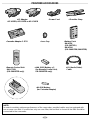 2
2
-
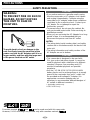 3
3
-
 4
4
-
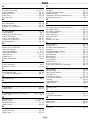 5
5
-
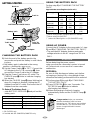 6
6
-
 7
7
-
 8
8
-
 9
9
-
 10
10
-
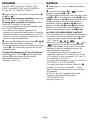 11
11
-
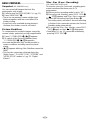 12
12
-
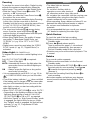 13
13
-
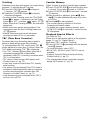 14
14
-
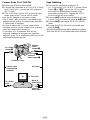 15
15
-
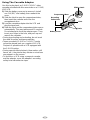 16
16
-
 17
17
-
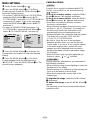 18
18
-
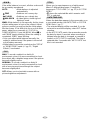 19
19
-
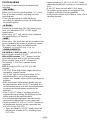 20
20
-
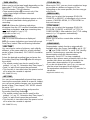 21
21
-
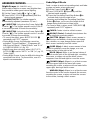 22
22
-
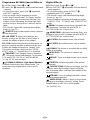 23
23
-
 24
24
-
 25
25
-
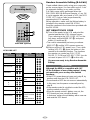 26
26
-
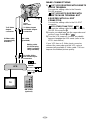 27
27
-
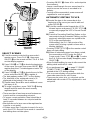 28
28
-
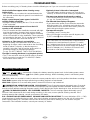 29
29
-
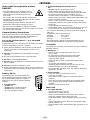 30
30
-
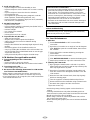 31
31
-
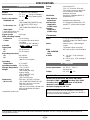 32
32
Ask a question and I''ll find the answer in the document
Finding information in a document is now easier with AI