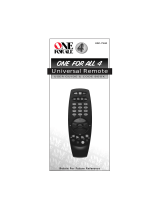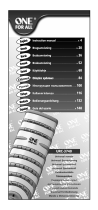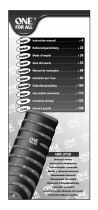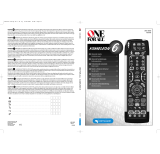Page is loading ...

URC-7562
701922
ZAPPER
ONE FOR ALL 6
Universal remote
F
D
UK

2 WWW.ONEFORALL.COM
PICTURE OF ONE FOR ALL 6 REMOTE
3
INSTALLING THE BATTERIES
4
THE KEYPAD
4
INSTALLATION
Setting up your devices 6
The Search Method 7
CHANGING A DEVICE KEY
8
QUICK CODE REFERENCE
8
ADVANCED FEATURES
Colour and Brightness 9
Volume Punch-Through 9
Auto Scan 9
Favourite Programme Scan 10
Device Sleeptimer 11
ONE FOR ALL Sleeptimer 11
Macros 12
The Learning Feature 13
Home Theater 15
Key Magic 17
Telephone Upgradable Technology / Internet Download 18
TROUBLE-SHOOTING
Helpful Hints 19
Customer Service 20
Table of Contents
About Your ONE FOR ALL 6
Your ONE FOR ALL 6 Package contains:
• Your ONE FOR ALL 6 Remote
• Your ONE FOR ALL 6 Manual
• Your ONE FOR ALL 6 Codelist
You may need this guide again in the future, so please be sure to
keep it.
Your ONE FOR ALL 6 needs 2 new “AA/LR6” batteries.
Your ONE FOR ALL 6 is designed to let you use one remote to operate
your Video and Audio equipment; any device designed to be operated
by an infrared signal. This also includes those devices, which operate
over 100 kHz. You can choose any combination of six devices you would
like to operate. Also, what makes the ONE FOR ALL 6 even more unique
is the "Learning" feature, which allows you to customise any of the spe-
cial functions of your original remote control onto the keypad of your
new ONE FOR ALL 6.
The following pages explain in simple steps how to customise the ONE
FOR ALL 6 to your home entertainment needs.
UK

WWW.ONEFORALL.COM 3
5
11
9
8
7
3
4
6
14
12/13
10
2
1

Installing the Batteries
Your ONE FOR ALL 6 needs 2 new “AA/LR6” alkaline batteries.
1 Remove the battery cover from the back of your ONE FOR ALL 6 by
pressing down on the tab.
2 Match the batteries to the + and - marks inside the battery case,
then insert the batteries.
3 Press the battery cover back into place.
See picture of ONE FOR ALL 6 remote on page 3.
1 MAGIC Key
The MAGIC key is used to set up your ONE FOR ALL 6 and to access
special functions.
2 MENU Key
The MENU key controls the same function as it did on your original
remote. If available on your original remote control, this key will
also allow you to access the Surround mode of your device.
3 POWER Key
The POWER key controls the same function as it did on your original
remote.
4 HOME THEATER Key
This key is used to select the Home Theater mode of the ONE FOR
ALL remote control. See page 15 for more information.
5 Backlit Device Keys
The TV, VCR, SAT, CD, AUD and DVD keys select the home entertain-
ment device to be controlled. For example pressing the TV key
allows the remote to control the functions of your Television, after
pressing VCR you can operate your Video Cassette Recorder, etc. For
more detailed information, please refer to the chart on page 6.
During operation of the ONE FOR ALL the device key will light up to
indicate the mode you are using.
6 Number Keys
The Number keys (0-9, 10, 20 (AV)) provide functions just like your
original remote. If your original remote uses one/two digit input
switching (-/-- symbol), this function can be obtained by pressing the
-/-- key, which is the same as the 10 key. If your original remote has a
20 key this function can be found under the AV key.
7 AV
The AV key operates the same function it did on your original remo-
te control. Also, if your original remote control required that you
press an “EXIT” key during Menu operation, the AV key can be used
for this function. In VCR mode it obtains the TV/VCR function.
8 Directional Keys
If available on your original remote, these keys will allow you to
navigate through the menu and the Surround Sound mode of your
device.
The Keypad
Important notes:
- On the inside of the battery compartment door you will find a
label on which to write your Set-Up codes after your ONE FOR
ALL 6 is set up for your device. Please write down your codes for
easy, future reference.
- Do not use rechargable batteries.
- Upon changing the batteries, your set-up codes and advanced
programming will be retained.
WWW.ONEFORALL.COM 4

WWW.ONEFORALL.COM 5
9
Programme (Channel) +/- Keys
These keys operate in the same way as the keys on your original
remote.
10 Mute Key (OK/Enter in Menu operation)
The Mute key operates the same function it did on your orginal
remote control. It is also used to activate the Auto Scan feature (see
page 9). Also, if your original remote control required that you press
an “OK” or “ENTER” key during Menu operation, the Mute key can
be used for this function.
11 Volume +/- Keys
These keys operate in the same way as the keys on your original
remote.
12 Video Recorder Keys
After pressing the VCR key, the Video Recorder keys operate the
functions of your Video Recorder. To prevent accidental recordings,
the Record key must be pressed twice to start recording.
The SP/LP key controls the tape speed function, the AUTO key con-
trols the auto tracking function, just like on your original remote.
13 Teletext and Fastext Keys
After pressing the TV key, the top row of the VCR keys is used to
operate the main Teletext functions. The symbols below the keys are
for Teletext. The text keys are used to access the Teletext functions
of your television. Of course, your television must have Teletext
capability.
TEXT ON: Puts the television in the Teletext mode.
TEXT OFF: Switches the television back to regular viewing mode. On
some televisions, this may be done by pressing the TEXT ON key
several times.
HOLD/STOP: Stops changing pages.
EXPAND: Shows the top half of the Teletext page in larger letters.
By pressing again, you can see the bottom half of the Teletext page
enlarged. To return to regular Teletext viewing, press the EXPAND
key again, or press the TEXT ON key, depending on your television.
After pressing the TV key and accessing the text mode, the bottom row of
the Video Recorder keys marked red, green, yellow and blue, allow you
to access the Fastext functions of your television. If on your original
remote control these keys are used for Menu navigation, the ONE
FOR ALL Fastext keys may operate in the same way.
14 Custom keys
The Custom Keys are spare keys which give you the possibility to
customise the ONE FOR ALL remote using the learning and Key
Magic
®
features (page 13 and 17). These keys can also be used to
program Macros (see page 12).
For your convenience, the ONE FOR ALL 6 comes with an adhesive overlay
to label the “custom keys”.
Important note: For a more detailed explanation of Teletext and Fastext,
please refer to the manual of your television. Remember, different televisions
control Teletext and Fastext features in different ways. Not all of the Teletext
functions may be available for your particular model.

6 WWW.ONEFORALL.COM
Setting Up Your Devices
Example: To set up the ONE FOR ALL 6 for your television:
1 Find the code for your device in the Code list.
Codes are listed by device type and brand name.
The most popular code is listed first. Make sure your
device is switched on (not on standby).
2 Press the TV key on the ONE FOR ALL 6 for the device
you wish to Set-Up.
3 Press and hold down MAGIC until the device key blinks
twice. (The device key will blink once and then twice.)
4 Enter your four-digit device code using the number
keys. The device key will blink twice.
5 Now, aim the ONE FOR ALL 6 at your device and
press POWER. If your device switches off, the ONE
FOR ALL 6 is ready to operate your device.
6 Turn your device back on and try all the remote’s functions to ensure
they are working properly. If the functions do not work properly,
repeat steps 1-5 using another code listed under your brand.
7 If your device does not respond, follow steps 1 to 5 with
each code listed for your brand. If none of the codes listed
for your brand operate your device, or if your brand is not
listed at all, try the search method described on page 7.
8 Write your code in the four boxes provided in the battery
compartment and on page 8 for easy future reference.
Installation
Before you start, please read these instructions carefully
Important notes:
- Some codes are quite similar. If your device does not respond or is not func-
tioning properly with one of the codes, try another code listed under your
brand.
- If your device’s original remote control does not have a POWER key, press
PLAY instead of POWER when setting up your device.
- Remember to press the correct device key before operating your device.
Only one device (CD, amplifier, cassette, etc.) can be assigned to a device
key. If your original remote operates more than one device (for example, a
receiver, CD player and cassette player in one remote), you need to set up
each device separately.
ONE FOR A
Acura
Admiral
Adyson
Agazi
AGB
Agef
Aiko
0
0
0
9
0
0
8
7
, 0
0
9
3
, 0
3
6
3
, 0
4
1
0
2
1
7
, 0
2
1
6
0
2
6
4
0
5
1
6
0
0
8
7
0
2
1
6
, 0
0
0
9
, 0
0
3
7
, 0
0
0
3
7
, 0
2
7
4
0
3
6
1
, 0
2
0
8
, 0
3
7
1
____
TV
6 WWW.ONEFORALL.COM
To set up a second TV, VCR, SAT, CD, AUD or DVD see page 8.
Devices can be found under the following keys:
VCR
AUD
CD
D
V
D
TV
SA
T
Television
CD Player /
Mini Disk Player
Video Recorder
Satellite Receiver /
Cable Converter
Audio Amplifier /
Tuner /
Miscellaneous Audio /
Phonographs
Digital Versatile Disc (DVD) /
Laser Disc Player /
Audio Cassette Player /
Digital Audio Tape

WWW.ONEFORALL.COM 7
The Search Method
If your device does not respond to the ONE FOR ALL 6 after you have tried
all the codes listed for your brand, try searching for your code. The Search
Method allows you to find the code for your device by scanning through all
the codes contained in the memory of the ONE FOR ALL 6. The Search
Method may also work if your brand is not listed at all.
Example: To search for your TV code:
1 Switch your television on (not on standby) and aim your
ONE FOR ALL at your TV.
2 Press the TV key on your ONE FOR ALL 6.
3 Press and hold down MAGIC until the ONE FOR ALL 6’s
TV key blinks twice (The TV key will blink once and then
twice).
4 Press 9 9 1. The TV key will blink twice.
5 Now slowly, alternate between TV and POWER, over and
over, until your television turns off. You may have to
press these keys many times (up to 200!), so please
be patient. Remember to keep pointing the ONE FOR
ALL 6 at your television when you press these keys.
6 As soon as your television turns off, press MAGIC to
store the code.
The ONE FOR ALL remote should now be ready to operate your device.
Turn your device back on and try all the remote’s functions to ensure they
are working properly. If some of the ONE FOR ALL’s commands are not
operating correctly, try the search method again. You may be using the
wrong code.
Once you have Set-Up your ONE FOR ALL 6, you can blink back your
SET-UP CODE for future reference.
Example: To blink out your Television code:
1 Press TV once.
2 Press and hold MAGIC until the ONE FOR ALL 6’s TV key
blinks twice (The TV key will blink once and then twice).
3 Press 9 9 0. The TV key will blink twice.
4 For the first digit of your four-digit code, press 1 and
count all the red blinks. If there are no blinks, the digit is
"0".
5 For the second digit, press 2 and count all the red blinks.
If there are no blinks, the digit is "0".
6 For the third digit, press 3 and count all the red blinks.
If there are no blinks, the digit is "0".
7 For the fourth digit, press 4 and count all the red blinks.
If there are no blinks, the digit is "0". Now you have your
four-digit code.
Make sure you write your Television code in the boxes provided in
the battery compartment and on page 8 for easy future reference.
Important notes:
- To search for the code for another device follow the instructions above
only press the appropriate device key instead of TV during steps 2 and 5.
- If the original remote control of your device does not have a POWER key,
press PLAY instead of POWER during step 5.
Important note: To blink back the code for your other devices press the
appropriate device key during step 1.
TV
TV
TV

8 WWW.ONEFORALL.COM
It is possible to change any device key.
Example 1:
To program a second Television on the DVD key (for example), you need
to change the DVD key into a TV key, so press:
1 (*) (**)
The DVD key has now become a second TV key.
2 Now enter the SET-UP code for your second TV by pressing:
(*) (4-digit TV SET-UP code) (**)
Example 2:
To program a second Video recorder on the CD key (for example), you
need to change the CD key into a VCR key, so press:
1 (*) (**)
The CD key has now become a second VCR key.
2 Now enter the SET-UP code for your second VCR by pressing:
(*) (4-digit VCR SET-UP code)(**)
(*) Hold down the MAGIC key until the device key blinks twice
(the device key will blink once then twice).
(**) The device key blinks twice.
Resetting a Device Key
Example: To reset the DVD key press:
(*) (**)
(*) Hold down the MAGIC key until the device key blinks twice
(the device key will blink once then twice).
(**) The device key blinks twice.
____
DVD
DVD
T
V
____
DVD
DVD
Quick Code Reference
Changing a Device Key
Write down the codes for your devices in the boxes below and in
the battery compartment for quick and easy reference.
Device Type Code
1._________________________
2._________________________
3._________________________
4._________________________
5._________________________
6._________________________
■■ ■■ ■■ ■■
■■ ■■ ■■ ■■
■■ ■■ ■■ ■■
■■ ■■ ■■ ■■
■■ ■■ ■■ ■■
■■ ■■ ■■ ■■
CD
VCR
C
D

WWW.ONEFORALL.COM 9
Colour and Brightness
Depending on the functions of your original remote control, the ONE FOR
ALL may operate the colour and brightness settings of your television.
Colour (+) = Press and release MAGIC then hold Volume (+)
Colour (-) = Press and release MAGIC then hold Volume (-)
Brightness (+) = Press and release MAGIC then hold Channel (+)
Brightness (-) = Press and release MAGIC then hold Channel (-)
Volume Punch-Through
You may be able to use some features of your Television, Video Recorder
and Satellite Receiver at the same time. If you're watching a programme on
your Video, you can adjust the volume (a TV function) without first pres-
sing the TV key. The chart below lists some of the possibilities:
Last Key Pressed: You Can Control:
VCR TV volume up and down, mute
SAT TV volume up and down, mute
To punch through to TV Volume while in VCR, SAT or DVD mode press:
MAGIC* 9 9 3 TV key.
To punch through to AMP/TUN Volume while in CD mode press:
MAGIC* 9 9 3 AUD key.
To cancel the ”Volume Punch Through” press:
MAGIC* 9 9 3 Volume(+) (a device key will blink four times).
* Here you must hold down MAGIC until the device key blinks
twice.
Auto Scan
Your ONE FOR ALL 6 comes with a special Auto Scan function which lets
you “scan” through every programme available on your device.
For example, to scan the programmes on your TV:
1 Aim the ONE FOR ALL 6 at your TV. Press the TV key. Press and relea-
se MAGIC then press the MUTE key.
The ONE FOR ALL 6 will send the command to advance through all
the programmes available on your Television stopping at each pro-
gramme for about three seconds. Remember, you must aim the ONE
FOR ALL at your device the entire time you are using Auto scan.
2 When you find a programme you would like to watch, simply press
any key on the ONE FOR ALL key pad to stop the Auto Scan
feature.
Advanced Features
Important note: Auto Scan may not work with devices that did not have
programme +/- keys on the original remote control.
Note: You have 5 seconds to press the Volume or Channel keys for colour or
brightness adjustment after pressing MAGIC.

10 WWW.ONEFORALL.COM
Favourite Programme Scan
Instead of Auto Scan, you can set your ONE FOR ALL 6 to scan through up
to 10 of your favourite programmes. To set up your favourite programmes
for your TV:
1 Press and release the ONE FOR ALL 6’s TV key.
2 Hold down the MAGIC key until the TV key blinks twice (the TV
key will blink once then twice).
3 Press 9 9 6.
4 Enter the number for the first programme you wish to be inclu-
ded as a “favourite programme”. Then press and release MAGIC.
(You must enter the programme number exactly as you would on
your original remote. Example: If to get programme 5 you had to
press 05 or if you used the 10, 20 or -/-- keys, you will need to do the
same on the ONE FOR ALL 6.)
5 Enter the next programme number you wish to be included as a
“favourite programme”. Then press and release MAGIC.
6 Continue entering each programme you wish to be included as
your “favourite programmes”. After you have entered the last pro-
gramme number, press and hold down MAGIC until the TV key
blinks twice. Remember, the ONE FOR ALL 6 can hold a maximum of
10 of your favourite programmes. After you have entered the 10
favourite programmes it will automaticallly exit the Favourite
Programme Scan.
7 When you want to scan through your “favourite programmes”, aim
the ONE FOR ALL 6 at your TV and press TV, MAGIC and then the
MUTE key. You will automatically move through your favourite
programmes, stopping at each for about three seconds. Remember
the ONE FOR ALL 6 must be aimed at your TV the entire time you
are using Scan.
8 When you find a programme you would like to watch, simply press
any key on the ONE FOR ALL key pad to stop the scan feature. To
continue the favourite programme scan, press MAGIC, then the
MUTE key again. The ONE FOR ALL 6 will stop automatically at the
last favourite programme.
To clear the favourite programmes you have set up:
1 Press the device key.
2 Press and hold down the MAGIC key until the device key blinks
twice (the device key will blink once then twice).
3 Press 9 9 6.
4 Press the MAGIC key until the device key blinks twice (the device
key will blink once then twice). The ONE FOR ALL 6 will now
perform the Auto Scan function whenever the MAGIC and MUTE
keys are pressed.
Notes:
- To set up your “favourite programmes” for another device, follow steps 1
through 8, only substitute the appropriate device key (VCR, SAT, CD, AUD,
DVD) during step 1.
- Favourite Programme Scan can only be set up for one device at a time.
Once you have set up your “favourite programmes” for one device, you
will not be able to use the Scan feature with any other device.

WWW.ONEFORALL.COM 11
Device Sleeptimer
If your TV or Satellite has a “Sleeptimer” function built in, you can access
this function with your ONE FOR ALL remote. To do so:
1 Make sure your TV (or Satellite) is switched on.
2 Press the device key (TV or SAT).
3 Point the ONE FOR ALL at your TV (or Satellite) and press and relea-
se MAGIC then press POWER. You should see the Sleeptimer activa-
te on your TV screen.
To increase the timer, simply press POWER again (within 5 seconds)
until the timer gets to the desired time.
To deactivate the Sleeptimer, repeat steps 1-3 above. During step 3, continue
pressing POWER (within 5 seconds) until the timer indicates zero minutes.
ONE FOR ALL Sleeptimer
If your device does not have a sleeptimer function built in, you can install
the ONE FOR ALL sleeptimer function. To do so:
1 Press the device key (TV, SAT, CD or AUD).
2 Then, press and hold MAGIC until the device key blinks twice.
3 Press 970. The device key will blink twice again. It is only necessary
to perform steps 1, 2 and 3 once. Now to set the timer, continue
with the steps below.
Setting the ONE FOR ALL Sleeptimer:
It is possible to set the timer for 15, 30, 45 or 60 minutes. To do this, first
make sure your device is switched on.
Press the device key (TV, SAT, CD or AUD).
Now, press and release MAGIC, then press POWER.
The device key will blink once which indicates the timer is
set for 15 minutes. To increase the timer, simply press
POWER again (this must be done within 5 seconds). The
device key will blink twice indicating the timer is set for 30
minutes (2x 15). You can press POWER to a maximum of
four times which will set the timer to 60 minutes.
Once you have set the timer to the desired time, set your ONE FOR ALL
remote down, pointing it at your device. When the programmed amount
of time has elapsed, the ONE FOR ALL will send the command for POWER,
hence turning off your device.
Important note: Depending on how you used sleeptimer on the original
remote, you might need to access sleeptimer in a different way (through
menu for example).
Important notes:
- The device key on the ONE FOR ALL will blink every 15 seconds indicating
that the remote is in Sleeptimer mode.
- To deactivate the Sleeptimer, simply press any key on the ONE FOR ALL
remote.
- Also, it is only necessary to follow steps 1,2 and 3 above once. For subse-
quent use of the Sleeptimer, simply begin with “Setting the Sleeptimer”.
- To switch the ONE FOR ALL back to Device Sleeptimer, repeat steps 1,2 and
3 above. The device key will blink 4 times.
- Remember, when using the ONE FOR ALL Sleeptimer, you must set the
remote so it is pointing to your device.
- The ONE FOR ALL Sleeptimer can be set up for only one device at a time.
(:15)
(:30)
(:45)
(:60)

12 WWW.ONEFORALL.COM
Macros
You can program your ONE FOR ALL 6 to issue a sequence of commands at
the press of one button. For example, you may want to turn off your TV,
VCR and Satellite at the same time. Any sequence of commands you regu-
larly use can be reduced to one key stroke for your convenience. A Macro
should only be set on the Custom keys.
Example: To set up the Macro mentioned above on the key labeled
A on your ONE FOR ALL 6:
1 Press and hold MAGIC until a device key blinks twice (the device
key will blink once then twice).
2 Press 9 9 5.
3 Then press the A key to which the Macro will be assigned.
4 Next press TV, POWER, VCR, POWER, SAT, POWER.
5 To store the Macro, press and hold MAGIC until the device key
blinks twice (the device key will blink once then twice).
6 Whenever you press the A key, the ONE FOR ALL 6 will turn off
your TV, VCR and Satellite.
• To erase the Macro from the A key, press:
MAGIC* 9 9 5 A key MAGIC*
*Here you must hold down MAGIC until the device key blinks twice.
Shifted Macros
You can install a Shifted Macro on any key, except for the device
keys (TV, VCR, SAT, CD, AUD and DVD), the MAGIC key, the Home
theater key and the NUMBER keys.
If for example, you want to program a shifted Macro on the POWER
key, simply press MAGIC once then the POWER key during step 3.
Now everytime you press MAGIC, then the POWER key, the ONE FOR ALL
will turn off your TV, VCR or Satellite.
• To erase the Shifted Macro from the POWER key press:
MAGIC* 9 9 5 MAGIC POWER key MAGIC*
* Here you must hold down MAGIC until the device key blinks twice.
Note: Each MACRO can consist of a maximum of 15 key strokes.
Notes:
- Make sure that you program a Macro on a spare key that you don’t use in
any mode.
- Once you program a Macro on a specific key, the sequence will work
regardless of the mode (TV, VCR, SAT, CD, AUD or DVD) you are using.
- To avoid accidental recordings with the ONE FOR ALL 6, you must press the
Record key twice to begin recording. Because of this, you cannot assign a
Macro or Shifted Macro to the Record key.
- If you had to hold down a key for a few seconds on the original
remote control to get a function, this function may not work in a
macro on your ONE FOR ALL remote.
- If a Shifted Macro is placed on the Mute, Channel and Volume keys
then Scan and Colour/Brightness will be sacrificed.

WWW.ONEFORALL.COM 13
The Learning Feature
The ONE FOR ALL 6 comes with a complete library of preprogrammed
codes. After you have set up the ONE FOR ALL 6 for your device, you may
find that there are one or more keys that you had on your original
remote, which do not have a place on the ONE FOR ALL keypad.
As a convenience, the ONE FOR ALL 6 offers a special Learning feature that
allows you to copy any function from your original remote control onto the
keypad of the ONE FOR ALL 6.
To use the Learning feature, please follow the instructions below. Please
note, the "custom keys" A-H have been especially provided for this feature.
By using these keys, you will not have to sacrifice an existing function on
the ONE FOR ALL 6 keypad. (If you need to learn more than eight features
per mode (max. approximately 25 functions), you will need to place the
learned function on another key. Please see the next section entitled
Shifted Learning).
Before you start:
- Make sure your original remote control is working correctly.
- Make sure neither your ONE FOR ALL, nor your original remote control is
pointing at your device.
Example: To copy the “mono/stereo” function from your original TV
remote onto the A-key of your ONE FOR ALL 6.
1 Place both remote controls (the ONE FOR ALL 6 and your ori-
ginal) on a flat surface. Make sure the ends which you nor-
mally point at your device are facing each other. Keep the
remotes at a distance of 2 to 5 cm.
2 Press and hold the MAGIC key until the device key
blinks twice (the device key blinks once then twice).
3 Press 975 (the device key will blink twice).
4 Press the device key (on the ONE FOR ALL remote)
to select the mode to which you want to copy the learned
function (Example: TV key).
5 Press the key (on the ONE FOR ALL remote) where
you want to place the learned function (Example: A
key). The device key will flash rapidly.
6 Press and hold the key (on your original remote)
that you want to copy until the device key on the ONE
FOR ALL blinks twice (Example: “mono/stereo” key).
7 If you want to copy other functions within the same
mode, simply repeat steps 5 and 6 pressing the next key
you want to copy by learning.
8 To exit the learning mode, press and hold MAGIC until
the device key blinks twice.
9 Learning is mode specific. To access your learned function,
press the appropriate device key first.
A
TV

14 WWW.ONEFORALL.COM
Shifted Learning
You can also learn a function on a key of the ONE FOR ALL without sacrifi-
cing the original ONE FOR ALL function. The "custom keys" are an ideal
location for this. A Shifted Learning function can also be put on any key
EXCEPT for the following: Device keys, MAGIC key, Number keys.
To install a Shifted Learning function, simply follow steps 1-8 on the pre-
vious page. During step 5, press MAGIC once before
you press the key
where you are placing the learned function.
To access the shifted function, press MAGIC and then the key you have
learned on.
To delete a learned function:
1 Press and hold MAGIC until the device key blinks twice (the device
key will blink once then twice).
2 Press 9 7 6 (the device key will blink twice).
3 Press the device key in which the function will be deleted.
4 Press twice on the learned key which will be deleted
(the device key will blink twice).*
5 If there is another key which you wish to delete, repeat steps 1-4.
6 The original functions of the ONE FOR ALL 6 will now be present.
* To delete a Shifted Learned feature, press MAGIC before you press the
learned key to be deleted (during step 4).
To delete all learned functions across all modes:
1 Press and hold MAGIC until the device key blinks twice (will
blink once then twice).
2 Press 9 8 0 (the device key will blink four times).
Notes:
- During steps 2-7 (page 13), you have approximately 10 seconds to conduct
each step. If there is a gap of more than 10 seconds between two steps,
you will have to start again from step number 2.
- If you learn a function on another key besides the "custom keys", the origi-
nal ONE FOR ALL feature automatically becomes shifted. You can press
MAGIC then the key to access it (this excludes the POWER, Mute, Channel
and Volume keys).
- The Learning feature is mode specific. Therefore you can place one learned
feature per mode on the same key.
- If a Shifted Learned function is placed on the Mute, Channel and Volume
keys then Scan and Colour/Brightness will be sacrificed.
- The ONE FOR ALL 6 can learn approximately 25 functions.
- You can replace a learned function by placing another learned function on
top.
- Learning should not be done in direct sunlight or under incandescent lights.
- Make sure you are using new batteries before following the instructions
above.
- Upon changing the batteries, your learned functions will be retained.

Home Theater
The HOME THEATER mode key allows you to bring the most commonly
used functions of your home theater components together on one mode
key. By doing this you can configure the keypad to meet your specific home
theater needs. You can define by key grouping, which component should
be controlled. The steps below will guide you through programming the
Home Theater key.
You will be able to divide your ONE FOR ALL 6 keypad into five Groups,
each Group controlling a different device.
The 5 possible Groups to select are:
The BOLD keys ( Play, Volume (+), Channel (+), 1, Menu ) are the keys
to press to select a Group.
For example: If you press the Play key, you will select Group 1.
If for example, you choose to select Group 4 by pressing the number 1 key,
you will not be able to combine this with for example, the AUD key becau-
se the AUD key is not available in Group 4. The ONE FOR ALL 6 will ignore
it. The AUD key will not blink twice when you press it.
If for example, you press the VCR key afterwards, the VCR key will blink
twice because it is available in Group 4. If a Group is selected multiple
times, the latest entry overwrites previous entries.
WWW.ONEFORALL.COM 15
Note: The HOME THEATER key can only be set up after you have all your
devices working with the ONE FOR ALL 6.
Key
Group
Group 1
Group 2
Group 3
Group 4
Group 5
The Key Group that
will be selected, consists of:
Play, Stop, FF, REW, Record,
SP/LP, Auto
Volume (+), Volume (-),
Mute
Channel (+), Channel (-),
Power
1 - 9, 10, 0, AV
Menu, Up, Down, Left, Right,
OK, Exit
Available Device keys
for each Group are:
VCR, DVD,
CD, AUD
AUD, TV, VCR,
SAT, CD
TV, VCR,
SAT, DVD
TV, VCR, SAT
SAT, TV, VCR,
AUD, DVD

16 WWW.ONEFORALL.COM
Setting up the Home Theater key
Example: To set up the key pad like this
Key Group To be controlled by
Group 1 DVD
Group 2 AUD
Group 3 TV
Group 4 TV
Group 5 VCR
1 Press HOME THEATER.
2 Press and hold MAGIC until a device key blinks twice (the device
key will blink once then twice).
3 Press 9 7 9.
4 Press the Play key (Group 1 will be selected).
5 Press the DVD key (the DVD key blinks twice).
6 Press the Volume (+) key (Group 2 will be selected).
7 Press the AUD key (the AUD key blinks twice).
8 Press the Channel (+) key (Group 3 will be selected).
9 Press the TV key (the TV key blinks twice).
10 Press the number 1 key (Group 4 will be selected).
11 Press the TV key (the TV key blinks twice).
12 Press the Menu key (Group 5 will be selected).
13 Press the VCR key (the VCR key blinks four times). You will automa-
tically exit the HOME THEATER programming mode.
Now, whenever you press the HOME THEATER key:
The Play keys (Group 1) will control your DVD player.
The Volume keys (Group 2) will control your amplifier.
The Channel keys (Group 3) will control your TV.
The Number keys (Group 4) will control your TV also.
The Menu keys (Group 5) will control your Videorecorder.
If you do not complete a group entry within 10 seconds, the programming
will not be stored. You can exit the HOME THEATER programming mode
after completing a Group assignment by pressing MAGIC (the device key
blinks twice). Your ONE FOR ALL 6 will store the changes entered up to
that point.

WWW.ONEFORALL.COM 17
Key Magic
®
Key Magic is an exclusive ONE FOR ALL feature. The design of the ONE FOR
ALL ensures that many functions of your original remote control can be
operated - even those that do not have their own key on the ONE FOR ALL
keypad. Frequently used functions can be assigned to a key of your choice
using the Key Magic feature of your ONE FOR ALL.
In order to program a certain function with Key Magic you need to know
the corresponding function code. As the function codes vary with different
types of devices, they cannot be found in the manual. You can request your
function codes through our consumer service help-line or by letter, fax or
e-mail. All we need to know is the 4-digit set-up code your device is working
with and how the function was labeled on your original remote control.
You can also visit our website
(www.oneforall.com)
to find an answer to your questions.
Once you obtain(ed) your function code(s) from customer service, program-
ming the code is easy:
1 Press the device key (TV, VCR, SAT, CD, AUD or DVD).
2 Press and hold the MAGIC key until the device key blinks twice
(the device key will blink once then twice).
3 Press 9 9 4. The device key will blink twice.
4 Press the MAGIC key once.
5 Enter the 3-digit function code (provided by customer service).
6 Press the key to which the function will be assigned. The device
key will blink twice.
EXTENDED FUNCTION REFERENCE
(first entry is an example):
DEVICE SET-UP CODE FUNCTION FUNCTION CODE
TV 0556 16/9 format 234
Important notes:
- To access the function you have programmed, press the device key first.
- Key Magic can be assigned to any key EXCEPT the following: Device keys,
MAGIC key, Home theater key, and the Mute key.
- Key Magic can be assigned in any device mode, but not in the HOME THE-
ATER mode.
- The Custom Keys under the flip down door are spare keys, which can be
used for programming Key Magic functions. If you need more than eight
keys, make sure you program your extended function on a spare key in the
device mode you are using.
- Please note all the extended function codes you obtain from
customer service below for easy future reference.

18 WWW.ONEFORALL.COM
Telephone Upgradable Technology
Your ONE FOR ALL 6 contains a unique feature which allows new codes to
be added simply by holding it to your telephone. In a matter of seconds,
our magnetic coupling technology quickly and reliably transfers informa-
tion to the ONE FOR ALL 6 without complex plugs, adapters or attach-
ments. This means, as you buy new products in the future, the ONE FOR
ALL 6 will never become obsolete.
Simply ring our consumer help-line and one of our customer service repre-
sentatives will assist you through the entire process of upgrading your ONE
FOR ALL 6. To ensure the process goes smoothly, here are a few steps to
follow:
1 Write down the brand name(s) and model number(s) of your devi-
ce(s) in the space provided on the Consumer Service page before
you call.
2 Ring our consumer help-line and explain which device(s) you would
like added to your ONE FOR ALL 6.
3 After our customer service agent records the brand name(s) and
model number(s) of your device(s), he/she will lead you through the
set up procedure and then will ask you to hold the ONE FOR ALL 6
to the speaker portion of your telephone (see diagram below). In
doing this, the information needed for your device is transferred
through the telephone into your ONE FOR ALL 6 in a matter of
seconds.
Please note, cordless telephones, speaker telephones and
mobile telephones are not recommended.
4 After your ONE FOR ALL 6 has been upgraded by telephone, stay on
the line. Our customer service agent will ensure that your ONE FOR
ALL 6 is working properly with your device(s) and answer any other
questions you may have.
Upgrade your ONE FOR ALL remote…
via your PC
Instructions for start up:
1 Visit our website
“www.oneforall.com”
2 Select your region
3 Select “Product support”
4 Select “Universal Remote Controls”
5 Select the ONE FOR ALL remote you want to
upgrade: ONE FOR ALL 6 (URC-7562)
6 Select ‘Internet Download’
Now you have entered our special Online Download section. From this
point just follow the instructions on the screen for easy upgrade of your
remote.

WWW.ONEFORALL.COM 19
Trouble-Shooting
Problem:
Your brand is not listed
in the code section?
The ONE FOR ALL does
not operate your
device(s)?
The ONE FOR ALL is not
performing commands
properly?
Problems changing
channels?
Video not recording?
The ONE FOR ALL does
not respond after
pressing a key?
The device key does not
blink when you press
a key?
Solution:
Try the search method on page 7.
A) Try all the codes listed for
your brand.
B) Try the search method on
page 7.
You may be using the wrong
code. Try repeating the Direct
Set-Up using another code listed
under your brand or start the
search method over again to
locate the proper code.
Enter the programme number
exactly as you would on your
original remote.
As a safety feature on your ONE
FOR ALL, you must press the
Record key twice.
Make sure you are using new
batteries and are aiming the ONE
FOR ALL at your device.
Replace batteries with 2 fresh,
new “AA/LR6” alkaline batteries.
Helpful Hints

20 WWW.ONEFORALL.COM
Customer Service
If you still have questions about the operation of your One For All 6 univer-
sal remote and could not find the answer(s) in the trouble shooting section,
you may want to contact the customer service department for assistance.
You may care to visit our Internet-site:
www.oneforall.com
Our internet-site has many advantages:
- 24 hours access
- no waiting time
- page for Frequently Asked Questions
- info about the ONE FOR ALL product range
Before contacting us, by Fax, E-mail or Phone, make sure you have
the required information available by filling in the table below.
What do we need to know before you contact us:
1 That you have the URC-7562 One For All remote
2 The date of purchase (.........../.........../...........).
3 A list of your equipment/models/helpcodes(*): (see example below)
Helpcode(*) Device Brand Device Remote SET-UP
model nr. model nr. code
2810805 TV Sony KVX-2950B RMT-V131B 0505 (example)
Type/model numbers can often be found in your equipment
owner’s manual or on the factory plate behind the device.
4. Then Fax, E-mail or Dial us:
In the UK In Ireland
e-mail : ofahelp@uebv.com(**) e-mail : ofahelp@uebv.com(**)
fax : +31 53 432 9816 fax : +31 53 432 9816
tel. : 0808-1000306(*) tel. : 1-800 553199(*)
In Australia In South Africa
fax : 03 9672 2479 fax : 011 298 2302
tel. : 1 300 888 298 tel. : 0860 100551
tel. : 011 298 2300
In New Zealand
e-mail : ofahelp@uebv.com(**)
fax : (06) 878 2760
tel. : 0508 ONE 4 ALL (663 4 255)
(*) When you call us you will be asked to enter your helpcode(s). You
only have to enter the helpcode(s) of those devices you have a
problem with.The helpcode is a 7-digit code, which defines the ONE
FOR ALL-model you have, the device type and the brand of your
device. This helpcode can be found in the first column of the setup
code list.
(**) Just send a blank message, you’ll get auto-reply.
/