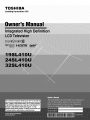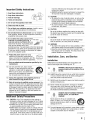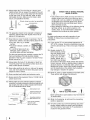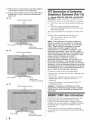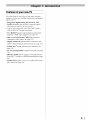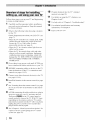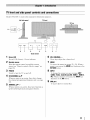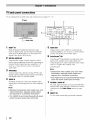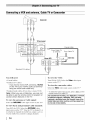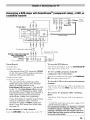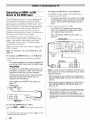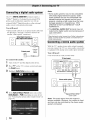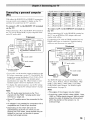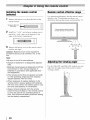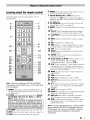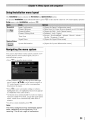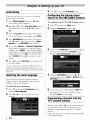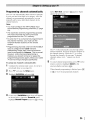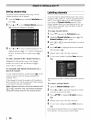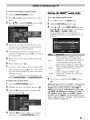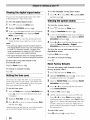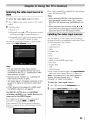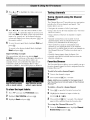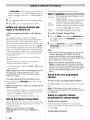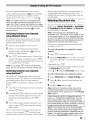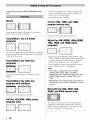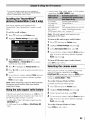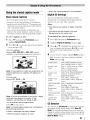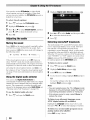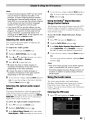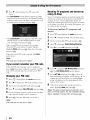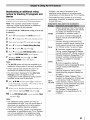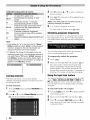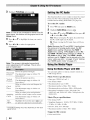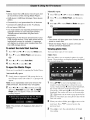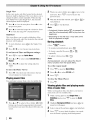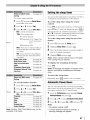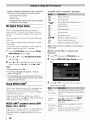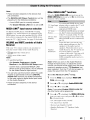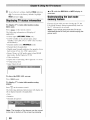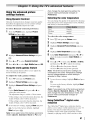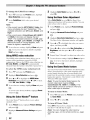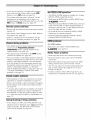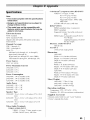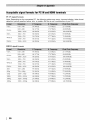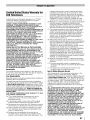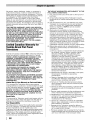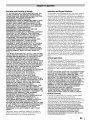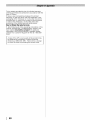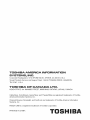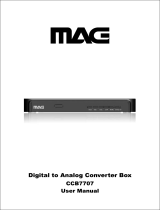TOSHIBA
Leading Innovation >>>

DearCustomer,
Thankyoufor purchasingthis ToshibaLCDTV.This
manualwill helpyou usethe manyexcitingfeatures of
yournew LCDTV.BeforeoperatingyourLCD-iV,please
readthis manualcompletely,andkeep it nearbyforfuture
reference.
Safety Precautions
WARNING:TOREDUCETHERISKOFFIREORELECTRIC
SHOCK,DONOTEXPOSETHISAPPLIANCETORAINOR
MOISTURE.
WARNING:TO REDUCETHERISKOFELECTRIC
SHOCK,DONOTREMOVECOVER(ORBACK).NO
USER-SERVICEABLEPARTSINSIDE.REFERSER-
VICINGTOQUALIFIEDSERVICEPERSONNEL.
Thelightningflashwitharrowheadsymbol,withinan
equilateraltriangle,isintendedtoalerttheusertothe
presenceofuninsulated"dangerousvoltage"withinthe
product'senclosurethatmaybeofsufficientmagnitude
toconstituteariskofelectricshocktopersons,
Theexclamationpointwithinanequilateraltriangleis
intendedtoalerttheusertothepresenceofimportant
operatingandmaintenance(servicing)instructionsin
theliteratureaccompanyingtheappliance,
WARNING
Topreventinjury,this apparatusmust besecurely
attachedto thefloor/wall inaccordancewith the
installationinstructions.See item 25onpage 4.
WARNING:Ifyou decideto wall mountthis television,
always usea ULListed wall bracketappropriatefor the
size and weightof thistelevision.Theuseof anywall
bracketotherthan a ULListedwall bracketappropriate
for thesize andweightof thistelevisionfor wall
mountingthistelevisioncould result in seriousbodily
injuryand/or propertydamage.See"''Removingthe
PedestalStand"" (_ page5).
NOTETO CATVINSTALLERS
This isa reminderto calltheCATVsystem installer's
attentionto Article820-40 oftheU.S.NEC,whichprovides
guidelinesfor propergroundingand, in particular,
specifiesthat the cablegroundshall beconnectedto the
groundingsystemofthe building,asclosetothe pointof
cableentryas practical.Foradditionalantennagrounding
information,seeitems32 and33on page4.
iCongratulationsonyourpurchase!Asyouenjoyyournew
mind:
iproduct, please keep these safety tips in
iThe Issue
• Thehometheater entertainmentexperienceis a growingtrend
andlargerflat paneldisplays arepopularpurchases.However,
flat paneldisplays are not alwayssupported onthe proper
standsor installedaccordingto the manufacturer's
recommendations.
• Flatpanel displaysthat are
inappropriatelysituated on dressers,
bookcases,shelves,desks,
speakers,chestsor carts mayfall
over andcauseinjury.
TOSHIBACares!
The consumerelectronics industryis
committed to making home
entertainment enjoyableandsafe.
Tune Into Safety
• OnesizedoesNOTfit all. Followthe manufacture's
recommendationsforthe safe installationand use ofyour flat
paneldisplay.
• Carefully readand understandall enclosedinstructionsfor
properuse ofthis product.
• Don't allow childrento climbon or play with furniture and
televisionsets.
• Don't place flat paneldisplays onfurniture
thatcan easiIy beusedassteps, such
asa chest ofdrawers,
• Rememberthatchildrencan become
excitedwhile watching a program,
especiallyon a 'larger than life" flat
paneldisplay.Careshould betaken
toplace or installthe disptaywhere it
cannotbe pushed,pulledover,or
knockeddown.
• Careshould betakento route all cordsand cablesconnectedto
theflat paneIdisplay sothat they cannotbe pulledor grabbed
bycurious children.
Wal!Mounting:Ifyoudecideto wal!mountyourflat panel
display,always:
• Useamountthathasbeenrecommendedbythedisplay
manufacturerand/orlistedbyanindependentlaboratory(such
asUL,CSA,ETL).
• Followallinstructionssuppliedbythedisplayandwallmount
manufacturers.
• Ifyouhaveanydoubtsaboutyourabilitytosafelyinstallyour
flatpaneldisplay,contactyourretaileraboutprofessional
installation.
• Makesurethatthewallwhereyouaremountingthedisplayis
appropriate.Somewallmountsarenotdesignedtobemounted
towallswithsteelstudsoroldcinderblockconstruction.Ifyou
areunsure,contactaprofessionalinstaller.
• Aminimumoftwopeopleare
requiredforinstallation.Fiatpanel _ C_
displayscanbeheavy.
www.CE.org/safety
2

Important Safety Instructions
1) Readthese instructions,
2) Keepthese instructions,
3) Heedallwarnings,
4) Followall instructions,
5) Donotusethis apparatusnearwater,
6) Cleanonlywith dry cloth,
7) Donotblock anyventilation openings,Installinaccor-
dancewith the manufacturer'sinstructions,
8) Donotinstallnearany heatsourcessuchasradiators,
heatregisters,stoves,or otherapparatus(including
amplifiers)that produceheat.
9) Donotdefeatthesafetypurposeofthe Wideblade
polarizedor groundingtype plug, A _. _
polarizedplug hastwo bladeswith one
widerthantheother,Agroundingtype
plug hastwo bladesandathird
groundingprong.Thewide bladeorthe third prongare
providedfor yoursafety,Iftheprovidedplugdoesnot
fit into youroutlet, consultanelectricianfor replace-
mentofthe obsoleteoutlet.
10) Protectthe powercordfrom being _
walkedonor pinched,particularlyat _
plugs,conveniencereceptacles,and the
pointwherethey exitfrom the apparatus,
11) Onlyuseattachments/accessoriesspecified bythe
manufacturer,
12) Useonly with the cart, stand,tripod,
bracket,ortable specifiedby the man-
ufacturer,or soldwith the apparatus.
Whena cart is used,usecaution when
movingthe cart/apparatuscombina-
tionto avoidinjuryfrom tip-over,
13) Unplugthis apparatusduring lightningstorms or
whenunusedfor longperiodsoftime,
14) Referall servicingto qualifiedservicepersonnel.Ser-
vicingis requiredwhenthe apparatushas beendam-
agedin anyway,suchas power-supplycordor plug
is damaged,liquid has beenspilledor objectshave
fallenintothe apparatus,the apparatushasbeen
exposedto rainor moisture,does notoperatenor-
mally,or has beendropped,
Additional Safety Precautions
14a) CAUTION:IftheTVis droppedandthe cabinetor
enclosuresurfacehasbeendamagedor theTVdoes
notoperatenormally,takethefollowing precautions:
• ALWAYSturn off the TVandunplugthe powercord
to avoid possibleelectricshock or fire,
• NEVERallow your bodyto comein contactwith any
brokenglassor liquid fromthe damagedtelevision,
The LCDpanelinsidetheTVcontainsglass anda
toxic liquid, Iftheliquid comes in contactwith your
mouthor eyes,oryourskin iscut bybrokenglass,
rinsethe affectedareathoroughlywith water and
consultyourdoctor,
• ALWAYScontact aservicetechnicianto inspectthe
TVanytime it hasbeendamagedor dropped,
15) CAUTION:
• Toreducethe riskofelectric shock,do not usethe
polarizedplugwith anextensioncord,receptacle,
or otheroutlet unlessthe bladescan beinserted
completelyto preventbladeexposure,
• Topreventelectric shock,matchwide bladeof plug
to wideslot; fully insert,
16) CAUTION:
Donot let childrenswallow the productor playwith
the plasticbag.Keepthe productandthe plasticbag
out ofthe reachofchildren,
17) CAUTION:
Donot let wateror otherliquids comeinto contact
with the product,asit mayresult in damage,
18) WARNING:
• Topreventthespreadoffire, keepcandlesor other
openflames away fromthis productat alltimes,
• Keeptheproductawayfrom directsunlight,fireor a
heatsourcesuchasa heater,Thismay reducethe
product lifetimeor result infire,
Installation,Care, andService
Installation
Followthese recommendationsand precautionsand
heedall warningswhen installingyourTV:
19)
WARNING:NEVERexposebatteriesto
excessiveheat suchas sunshine,fire or
the like.
20) ALWAYSplugthe productinto anoutletthatis located
insucha mannerthat it canbeeasilyunpluggedin
casethe product requiresservice,
21) NEVERroutethe product'spowercordinsideawall or
similar enclosedarea,
22) Nevermodifythis equipment.Changesor modifica-
tions mayvoid:a)the warranty,andb)the user's
authoritytooperatethis equipmentunderthe rulesof
the FederalCommunicationsCommission,
23) DANGER:RISKOFSERIOUSPERSONAL
INJURY,DEATH,OREQUIPMENT
DAMAGE!
NeverplacetheTVonanunstablecart,
stand,or table,TheTVmayfall, causing
seriouspersonalinjury, death,or serious
damagetothe TV,
24) Toavoiddamageto this product,neverplaceor store
theTVin direct sunlight;hot,humidareas;or areas
subjectto excessivedust or vibration,
(COI?fil?HCQ

25) Always placetheTVonthefloor or a sturdy,level,
stablesurfacethat cansupporttheweight oftheunit,
TosecuretheTV,usea sturdystrap from thehook(s)
onthe rear ofthe TVto awall stud, pillar,or other
immovablestructure, Makesurethe strapistight,
secure,andparallel tothefloor,
TV side ...........
TV top
26) Theapparatusshouldnotbeexposedto drippingor
splashing.Objectsfilled with liquidsshouldnot be
placedonthe apparatus.
27) Neverblockor coverthe slotsor openingsin theTV
cabinetback,bottom,andsides.NeverplacetheTV:
• Ona bed,sofa, rug,or similar
surface;
• Toocloseto drapes,curtains, or
walls; or
• Ina confineds )acesuchas a
bookcase,built-incabinet, or
anyother placewith poorventilation.
Theslotsandopeningsareprovidedto protecttheTV
from overheatingand to helpmaintain reliable
operationoftheTV.Leavea spaceof at least4 (four)
inchesaroundthe TV.
28) Always placethe backof thetelevisionat leastfour
(4)inchesaway from anyvertical surface(suchas a
wall)to allow properventilation.
29) Neverallow anythingto rest onor roll overthe power
cord,andnever placethe TVwherethepowercordis
subjecttowear or abuse.
30) Neveroverloadwall outlets andextensioncords.
31) Alwaysoperatethis equipmentfrom a 120VAC,60 Hz
)owersourceonly.
32) Always makesurethe antennasystemis properly
groundedto provideadequateprotectionagainstvolt-
agesurgesandbuilt-up static charges(seeSection
810of theNationalElectricCode).
/ Antenna lead-in wire
round clamp
Electric service
equipment
Groundclamps
Antenna discharge unit
/ (NECSection 810-20)
Groundingconductors
(NECSection 810-21)
Powerservicegrounding
electrode system
(NECArt 250 Part-H)
4
33) DANGER:RISKOFSERIOUSPERSONAL
INJURYORDEATH!
• Useextremecare to makesureyouare neverin a
positionwhereyourbody(or any itemyou arein
contactwith, suchas aladderorscrewdriver)can
accidentallytouchoverheadpowerlines. Never
locatetheantennanearoverheadpower linesor
otherelectricalcircuits.
• Neverattempt to installany ofthefollowing during
lightningactivity: a) anantennasystem;or b)
cables,wires, orany hometheatercomponent
connectedto anantennaor phonesystem.
Care
Forbetterperformanceandsaferoperationofyour
TOSHIBATV,followthese recommendationsand
precautions:
34) If youusetheTVin a roomwhosetemperatureis
32°F(O°C)or below,the picturebrightnessmayvary
untilthe LCDwarms up.Thisis nota signof malfunc-
tion.
35) AlwaysunplugtheTV _.
beforecleaning.Gently
wipe the displaypanel
surface(theTVscreen)
usinga dry, softcloth
(cotton,flannel,etc.).A
hardcloth maydamage
thesurfaceof thepanel.Avoidcontactwith alcohol,
thinner,benzene,acidicor alkalinesolventcleaners,
abrasivecleaners,or chemicalcloths,which may
damagethe surface.Neversprayvolatilecompounds
suchas insecticideonthe cabinet.Suchproducts
maydamageordiscolorthe cabinet.
36) Neverhit, press,or placeanythingonthe backcover.
Theseactionswill damageinternalparts.
37)
WARNING:
RISKOFELECTRICSHOCK!
Neverspill liquidsorpushobjectsof anykindinto the
TVcabinet slots.
38) While itis thundering,do nottouch theconnecting
cablesor apparatus.
39) Tofurther protectyourTVfrom lightningandpower
surges,alwaysunplugthe powercordanddiscon-
nect theantennaifyou leavetheTVunattendedor
unusedfor longperiodsoftime.
(c.ol_til_Hed)

40) ALWAYSunplugtheTVtocompletelydisconnectfrom
mainspower.WhentheTVisturnedoff usingtheon/
offswitch, it is notcompletelydisconnectedfrom
poweranda minuteamountof currentisstill con-
sumed.
41) Duringnormal use,theTVmaymakeoccasional
snappingor poppingsounds.This isnormal, espe-
ciallywhenthe unit isbeingturnedonor off. Ifthese
soundsbecomefrequentor continuous,unplugthe
powercordandcontactaToshibaAuthorizedService
Provider.
42)
DANGER:RISKOFSERIOUSPERSONAL
INJURYORDEATH!
Neverstrikethe screenwith
asharp or heavyobject.
43) • The LCDscreenof this productcanbe damaged
by ultravioletradiationfromthe sun,When
selectingalocationfor thetelevision,avoid
locationswherethescreenmay beexposedto
direct sunlight,suchas infront ofa window.
• Nevertouch, press,or place anythingontheLCD
screen,Theseactionswill damagethe LCD
screen.If youneedto cleanthe LCDscreen,
follow the instructionsin item 35on page4.
Service
44)
WARNING:
RISKOFELECTRICSHOCK!
Neverattempttoservicethe TVyourself.Openingand
removingthe coversmayexposeyouto dangerous
voltageor other hazards,Failuretofollow this
WARNINGmayresult in deathor seriousinjury.Refer
all servicingnot specifiedin this manualto aToshiba
AuthorizedServiceProvider.
45) Ifyou havetheTVserviced:
• Askthe servicetechnicianto useonly replacement
partsspecifiedby themanufacturer.
• Uponcompletionof service,askthe service
technicianto performroutinesafetychecksto
determinethat theTVis insafe operatingcondition.
Choosing a location for your LCD TV
ToDisplayyourLCDTVon the included
Pedestal Stand:
Observethefollowing safetyprecautions:
1) ReadandFollowthepedestalassemblyinstructions
includedwith the pedestal.
CAUTION:Beforebeginningpedestalassembly,
carefullylaythefrontofthe LCDPanelfacedownona
flat, cushionedsurfacesuch asa quiltor blanket,
Leavethe bottomof theunit protrudingoverthe edge
ofthe surfaceand assemblethe pedestalas indicated
below.
Note: Extreme care should always be used
when attaching the pedestal stand to avoid
damage to the LCD panel
2) PlacetheTVonasturdy,levelsurfacethat cansupport
the weight oftheTV.
3) Be sureto securethe TVto a wall,pillar, surface,or
other immovablestructure. (_- item 25,page4).
ToDisplayyourLOBTVusinga Wall
Bracket:
Ifyou decideto wall mountyour LCDTV,alwaysusea UL
listedwall bracketappropriatefor thesizeandweightof
the LCDTV(6, page2):
1) CAUTION:Two peoplearerequiredfor installation.
2) Unplugandremoveany cablesand/orothercompo-
nentconnectorsfromthe rear oftheTV.
3) Removethescrewsofthe VESAMountingPattern
show inthe next page.
CAUTION:Donotusethescrews removedfrom the
backcoverto attachthewall mount bracketto theTV.
4) Alwaysusethe screwssuppliedor recommendedby
the wall mount manufacturer.
5) Followtheinstructionsprovidedwith yourwall bracket,
Beforeproceeding,makesurethe appropriate
bracket(s)areattachedtothewall andthebackof the
TVas describedinthe instructionsprovidedwith the
wall bracket,
6) Afterattachingthe appropriatebracket(s)to the wall
andthe backoftheTV,removethe pedestalstand
from theTVasdescribedonthefollowing page.
7) VESAMountingPattern
Si2e HN_ in Si2e
19" lOOxlO0 mm M4
24" 100x 1O0mm M4
32" 200x200 mm M6
(unit in ram)
Removingthe PedestalStand
1) Carefullylaythefront of theunit face downonaflat,
cushionedsurfacesuchas aquiltor blanket,Leavethe
stand protrudingoverthe edgeof thesurface,
Note: Extreme care should always be used
when removing the pedestal stand to avoid
damage to the LCD panel

2) Removethe fourscrewsshown inthebelow diagram,
Thiswill allow removalofthepedestalstand,
3) Onceyouhave removedthefour screwsthat holdthe
pedestalstand inplace,removethe pedestalstand
from theTV,
19"TV
VESAMounting Pattern
Four screws
24" TV
_Hook
Sturdy strap
(as short as possible)
VESA Mounting Pattern
Four screws
32" TV
-Hook
Sturdy strap
(as short as possible)
VESA Mounting Pattern
Fourscrews
6
- Hook
Sturdy strap
(as short as possible)
m
FCCDedarati##of Co#fortuity
CompliaaceStateme#t(Part15):
The Toshiba19SL410U, 24SL410U, and 32SL410U
Televisions comply with Part 15 of the FCC rules.
Operation is subject to the following taro conditions:
(1) This device may not cause harmful interference,
and
(2) This device must accept any interference
received, including interference that may cause
undesired operation.
The party responsible for compliance to these rules
is:
Toshiba America Information Systems, Inc.
9740 Irvine Blvd.; Irvine, CA 92618
Ph: 1-800-631-3811
Note: This equipment has been tested and
found to comply with the limits for a Class B
digital device, pursuant to Part 15 of the FCC
rules. These limits are designed to provide
reasonable protection against harmful
interference in a residential installation. This
equipment generates, uses, and can radiate
radio frequency energy and, ff not installed and
used in accordance with the instructions, may
cause harmful interference to radio
communications. However, there is no
guarantee that interference will not occur in a
particular installation. If this equipment does
cause harmful interference to radio or television
reception, which can be determined by removing
and applying power to the equipment, the user is
encouraged to try to correct the interference by
one or more of the following measures:
• Reorient or relocate the receiving antenna.
• Increase the separation between the equipment and
the receiver.
• Connect the equipment into an outlet on a circuit
different from that to which the receiver is
connected.
• Consult the dealer or an experienced radio/TV
technician for help.
Caution: Changes or modifications to this
equipment not expressly approved by Toshiba
could void the user's authority to operate this
equipment.
Userinformation
ENERGY STAR User Information Statement: the
factory default settings of this television meet
ENERGY STAR requirements. Changing Picture
Settings may increase energy consumption, possibly
beyond the limits required for ENERGY STAR
qualification.
To ensure your television is operating at optimal
energy efficiency, select [Home] mode during initial
activation.

Toreturnto[Home]modesettings,select[Standard]
picturemode.[Standard]modeisrecommendedfor
normalhomeuse.
ENERGYSTAR®qualifiedTV.
Productsthat earn the ENERGY
STAR prevent greenhouse gas
emissions by meetingstrictguidelines
set by the U.S. Environmental
ProtectionAgency. ENERGYSTAR
and the ENERGY STARmark are
registered U.S. marks.
importantnotesaboutyourLCD
The following symptoms are technical limitations
of LCD Display technology and are not an
indication of malfunction; therefore, Toshiba is
not responsible for perceived issues resulting from
these symptoms.
(1) An afterimage (ghost) may appear on the screen
if a fixed, nonmoving image is displayed for a
long period of time. The afterimage is not perma-
nent and will disappear in a short period of time.
(2) The LCD panel contained in this TV is manufac-
tured using an extremely high level of precision
technology; however, there may be an occasional
pixel (dot of light) that does not operate properly
(does not light, remains constantly lit, etc.). This
is a structural property of LCD technology, is not
a sign of malfunction, and is not covered under
your warranty. Such pixels are not visible when
the picture is viewed from a normal viewing dis-
tance.
Note: Interactive video games that involve
shooting a "gun" type of joystick at an onscreen
target may net work with this TV.
TrademarkInformation
• Manufactured under license from Dolby
Laboratories.
Dolby and the double-D symbol are
trademarks of Dolby Laboratories.
• HDMI, the HDMI logo, and High-Definition
Multimedia Interface are trademarks or
registered trademarks of HDMI Licensing LLC
in the United States and other countries.
• MPEG Layer-3 audio codingtechnology
licensed from Fraunhofer IIS and Thomson.

Important Safety Instructions ............................. 3
Installation, Care, and Service ........................... 3
Chapter 1: Introduction .................................... 9
Features of your new TV ............................................... 9
Overview o}"steps for installing, setting up, and using
your new TV .................................................................. 10
_fV front and side panel controls and connections ........ 11
TV back panel connections ............................................ 12
Chapter 2: Connecting your TV ........................... 13
Overview of cable types ................................................ 13
About the connection illustrations ................................. 13
Connecting a VCR and antenna, Cable TV or Camcorder
....................................................................................... 14
Connecting a DVD player with ColorStream®
(component video), a VCR, or a satellite receiver ........ 15
Connecting an HDMI® or DVI device to the
HDMI input ................................................................... 16
REGZA-LINK® connection ......................................... 17
Connecting a digital audio system ................................. 18
Connecting a stereo audio system ................................. 18
Connecting a personal computer (PC) ........................... 19
Chapter 3: Using the remote control .................... 20
Installing the remote control batteries ........................... 20
Remote control effective range ...................................... 20
Adiusting the viewing angle .......................................... 20
Learning about the remote control ................................. 21
Chapter 4: Menu layout and navigation ................. 22
Main menu layout .......................................................... 22
Setup/Installation menu layout ...................................... 23
Navigating the menu system .......................................... 23
Chapter 5: Setting up your TV ............................ 24
Initial Setup .................................................................... 24
Selecting the menu language ......................................... 24
Configuring the antenna input source for the
ANT/CABLE terminal .................................................. 24
Programming channels into the TV's channel memory 24
Programming channels automatically ....................... 25
Setting channel skip .................................................. 26
Labeling channels .......................................................... 26
Setting the HDMI® audio mode .................................... 27
Viewing the digital signal meter .................................... 28
Setting the time zone ..................................................... 28
Viewing the system status ............................................. 28
Reset Factory Defaults .............................................. 28
Chapter 6: Using the TV's features ...................... 29
Selecting the video input source to view. ...................... 29
Labeling the video input sonrces ................................... 29
To clear the input labels: ........................................... 30
Tuning channels ............................................................. 30
Tuning channels using the Channel Browser TM ........ 30
Favorites Browser ..................................................... 30
To open the Channel BrowserT'_: .............................. 31
Elements of the Channel Browser TM ......................... 31
Adding and clearing channels and inputs in the
History List ................................................................ 32
Setting the Channel Tuning Mode ............................ 32
Tuning to the next progralmned channel ................... 32
Tuning to a specific channel (progralmned or
unprogralmned) ......................................................... 32
Switching between two channels using Channel
Return ........................................................................ 33
Switching between two channels using SurfLock TM. 33
Selecting the picture size ............................................... 33
Scrolling the TheaterWide s: picture (TheaterWide 2 and
3 only) ............................................................................ 35
Using the auto aspect ratio feature ................................ 35
Selecting the cinema mode ............................................ 35
Using the FREEZE feature ............................................ 36
Adiusting the picture ..................................................... 36
Selecting the picture mode ........................................ 36
fl
Adiusting the picture quality ..................................... 36
Using the closed caption mode ...................................... 37
Base closed captions .................................................. 37
Digital CC Settings .................................................... 37
C( Selector ................................................................ 37
Adiusting the audio ........................................................ 38
Muting the sound ....................................................... 38
Using the digital audio selector ................................. 38
Selecting stereo/SAP broadcasts ............................... 38
Adiusfing the audio quality ........................................ 39
Selecting the optical audio output l\)rmat .................. 39
Using the Dolby_, Digital Dynamic Range Control
feature ........................................................................ 39
Using the Locks menu ................................................... 39
Entering the PIN code ................................................ 39
If you cannot remember your PIN code .................... 40
Changing your PIN code ........................................... 40
Blocking TV programs and movies by rating
(V-Chip) ..................................................................... 40
Downloading an additional rating system for blocking
TV programs and movies .......................................... 41
Locking channels ....................................................... 42
Unlocking programs temporarily ............................... 42
Using the input lock feature ....................................... 42
Using the Game Timer_R ........................................... 43
Using the control panel lock feature .......................... 43
Using the PC settings feature ......................................... 43
Setting the PC Audio ..................................................... 44
Using the Media Player .................................................. 44
Using the Media Player with USB ............................ 44
To select the Auto Start fnnction ............................... 45
To open the Media Player .......................................... 45
Viewing photo files 4_
Playing music files ..................................................... 46
Dttring playback ........................................................ 46
Viewing photo files and playing music files at same
time ............................................................................ 46
Setting the sleep timer .................................................... 47
Automatic Power Down ................................................. 47
No Signal Power Down ................................................. 48
Using REGZA-LINK s:.................................................. 48
REGZA-LINK s: playback device (DVD player, etc.)
control ........................................................................ 48
REGZA-LINK:s: input sottrce selection .................... 49
VOLUME and MUTE controls of Audio Receiver... 49
Other REGZA-LINK_R functions .............................. 49
Displaying TV status information .................................. 50
Understanding the last mode memory featnre ............... 50
Chapter 7: Using the TV's advanced features ......... 51
Using the advanced picture settings features ................. 51
Using Dynamic Contrast ........................................... 51
Using the static gamma featnre ................................. 51
Selecting the color temperature ................................. 51
Using CableClear_R digital noise reduction ............... 51
Using MPEG noise reduction .................................... 52
Using the Color Masters: feature .............................. 52
Using the Base Color Adiustment ............................. 52
Using the Game Mode feature ................................... 52
Chapter 8: Troubleshooting .............................. 53
General troubleshooting ................................................. 53
Chapter 9: Appendix ....................................... 55
Specifications ................................................................. 55
Acceptable signal formats for PC IN and HDMI
terminals ......................................................................... 56
Limited United States Warranty ±br LeD Televisions ..57
Limited Canadian Warranty for Toshiba Brand Flat
Panel Televisions ........................................................... 58

Features of your new TV
The following are just a few of the many exciting
features of your new Toshiba widescreen, integrated
HD, LCD TV:
• Integrated digital tuning (8VSB ATSC and
QAM) eliminates the need for a separate digital
converter set-top box (in most cases).
• 1366 x 768 (19SL410U and 32SL410U)/1920 x
1080 (24SL410U) output resolution.
• Two HDMI _ digital, high-definition multimedia
interfaces 1080p input support (_ page 16).
• One set of ColorStream <R_HD high-resolution
component video inputs (_" page 15).
• Digital Audio Out optical audio connection with
Dolby rg Digital optical output format (_g_ page 18).
• CableClear <R>digital picture noise reduction (_
page 51).
• PC IN (Analog RGB) computer terminal (_g- page
19).
• REGZA-LINK allows control of external devices
from the TV remote via HDMI connection(Ks- page
48).
• Media Player allows you to vicw photo filcs and to
play music.(_" page 44).

Overview of steps for installing,
setting up, and using your new TV
Follow these steps to set up your TV and begin using
its many exciting features.
1 Carefully read the important safety, installation,
care, and service information. Keep this manual
for furore reference.
3
4
Observe the following when choosing a location
for the TV:
• Read "Important notes about your LCD TV" (_
page 7).
• Place the TV on the floor or a sturdy, level, stable
surface that can support the weight of the unit.
Secure the TV to a wall, pillar, or other
immovable structure (_ page 4).
• Place the TV in a location where light does not
reflect on the screen.
• Place the TV far enough from walls and other
objects to allow proper ventilation. Inadequate
ventilation may cause overheating, which will
damage the TV. THIS TYPE OF DAMAGE IS
NOT COVERED UNDER THE TOSHIBA
WARRANTY.
Do not plug in any power cords until AFTER you
have connected all cables and devices to your TV.
BEFORE connecting cables or devices to the TV,
learn the functions of the TV's connections and
controls (_" pages 11-12).
Connect your other electronic device(s) to the TV
(_ pages 13-19).
6 Install the batteries in the remote control (_ page
20).
7 See "Learning about the remote control" (_- page
21) for an overview of the buttons on the remote
control.
8 AFTER connecting all cables and devices, plug in
the power cords for your TV and other devices.
Then press POWERon the TV control panel or
remote control to turn on the TV. If the TV stops
responding to the remote control or TV control
panel and you cannot turn the TV off or on, please
unplug the power cord for a few seconds then
plug it back in and try again.
9 See "Chapter 4: Menu layout and navigation" for
a quick overview of navigating the TV's menu
system (_' page 22).
10 Program channels into the TV's channel
memory (_g, page 24).
1 ] For details on using the TV's features, see
Chapters 6 and 7.
12 For help, refer to "Chapter 8: Troubleshooting".
13 For technical specifications and warranty
int\)rmation, see Chapter 9.
14 Enjoy your new TV!
10

TV front and side panel controls and connections
Model 19SL410U is used in this manual for illustration purposes.
Left side panel TV front
TV top
1
2
3
4
8 7 6 4 3 2 1
Touchsensor
GreenLED
Power LED (Green) Power indicator
Remotesensor
Point the remote control toward this remote
sensor (_ "Remote control effective range" on
page 20).
POWER
Touch to turn the TV on and off.
CH(CHANNEL)li, lr
When no menu is on-screen, these keys change
the channel (pro_ammed channels only; _" page
24).
ARROWSAV+ -
When a menu is on-screen, these keys function as
up/down/left/right menu navigation buttons.
6 VOL(VOLUME)+ -
These keys adjust the volume level.
7 MENU
To access the menu (t_ _pages 22 - 23). When a
menu is on-screen, the MENUkey functions as the
RETURNbutton.
8
INPUT
To change the source you are viewing (ANT/
CABLE,Video,ColorStreamHD,HDMI 1, HDMI2,
PC).When a menu is on-screen, the INPUTkey
functions as the OKbutton.
9 USBport
To access photo or music files.
11

TV back panel connections
For an explanation of cable types and connections,see pages 13 - 19.
TV back
PowerCord
1 2
7 6 5
1 HDMI® IN
High-Definition Multimedia Interface input
receives digital audio and uncompressed digital
video from an HDMI device or uncompressed
digital video from a DVI device.
2 DIGITALAUDIOOUT
Optical audio output in Dolby Digital or PCM
(pulse-code modulation) format for connecting an
external Dolby Digital decoder, amplifier, A/V
receiver, or home theater system with optical
audio input.
3 ANT/CABLE
Antenna input that supports analog (NTSC) and
digital (ATSC) oft-air antenna signals and analog
and digital Cable TV (QAM) signals.
4 VIDEOIN
Standard (composite) video and standard audio
inputs plus for connecting devices with composite
video.
Note:
• Standard (composite) video cable carry only
video information; separate audio cables
are required for a complete connection.
• The VIDEO IN and ColorStream® HD inputs
share the same audio input terminals.
5 AUDIOOUT
Analog stereo audio output for connecting an
external amplifier, A/V receiver, or home theater
system with analog stereo audio input.
6 ColorStream® HD
ColorStream ® high definition component video
input (with standard stereo audio inputs) for
connecting devices with component video output,
such as a Toshiba DVD player with
ColorStream _.
Note:
• Component video cables carry only video
information; separate audio cables are
required for a complete connection.
• The VIDEO IN and ColorStream® HD inputs
share the same audio input terminals.
7 PC/HDMI1 AUDIOIN
PC audio input terminals are shared with HDMI-1
analog audio input terminals, and their use can be
configured in the Audi0 Setup menu (L_opage
44).
8
RGB/PCIN
Foruse when connecting a personal computer.
12

Overview of cable types
Cables can be purchased from most stores that sell
audio/video devices. Before purchasing any cables,
be sure of connector types required by your devices
and the length of each cable.
Coaxial(F-type) cable
@
Coaxial (F-type) cable is used for connecting your
antenna, cable TV service, and/or cable converter box
to the ANT/CABLEinput on your TV.
StandardA/V cables (red/white/yellow)
Standard A/V cables (composite video) usually come
in sets of three, and are for use with video devices
with analog audio and composite video output. These
cables (and the related inputs on your TV) are
typically color-coded according to use: yellow for
video, red for stereo right audio, and white for stereo
left (or mono) audio.
Componentvideocables(red/green/blue)
@'_
@
Component video cables come in sets of three and are
for use with video devices with component video
output. (ColorStream _mis Toshiba's brand of
component video.) These cables are typically color-
coded red, green, and blue. Separate audio cables are
required for a complete connection.
Note: Component video cables provide better
picture performance than a standard
(composite) video.
HDMI®cable
(with HDMILogo"H.-_rru °'')
HDMI (High-Definition Multimedia Interface) cable
is for use with devices with an HDMI output. An
HDMI cable delivers digital audio and video in its
native format. This cable carries both video and audio
informatiom therefore, separate audio cables are not
required for a complete HDMI device connection (_
page 16 and page 19).
Note: An HDMI cable provides the best audio
and picture performance.
Opticalaudiocable
Optical audio cable is for connecting receivers with
Dolby Digital or PCM (pulse-code modulation)
optical audio input to the TV's DIGITALAUDI0OUT
terminal (_, page 18).
AnalogRGB(15-pin) computercable
Analog RGB (15-pin) computer cable is for
connecting a PC to the TV's RGB/PCINterminal (_'
page 19).
Note: Separate audio cables are required for a
complete connection.
3.5mmStereoto RCAY-cable
3.5mm Stereo to RCA Y-Cable is for connecting
audio signal from DVI device to TV.
About the connection illustrations
You can connect different types and brands of devices
to your TV in several different configurations. The
connection illustrations in this manual are
representative of typical device connections only. The
input/output terminals on your devices may differ
from those illustrated herein. For details on
connecting and using your specific devices, refer to
each device's owner's manual.
13

Connecting a VCRand antenna, Cable TV or Camcorder
Camcorder
_ _ TV back panel
You will need:
• Coaxial cables
• Standard A/V cables
- If you have a mono VCR, connect L/MONO
on the TV to your VCR's audio out terminal
using the white audio cable only.
• Standard audio cables (If you have a mono VCR)
Note: When you use a Cable box, you may not
be able to use the remote control to program or
access certain features on the TV.
To view the antenna o1"Cable signal:
Select the ANT/CABLEvideo input source on the TV.*
To view basic and premium Cable channels:
Turn OFF the VCR. Select the ANT/CABLEvideo
input source on the TV.* Tune the TV to channel 3 or
4 (whichever channel the Cable box output is set to).
Use the Cable box controls to change channels.
To view the VCR:
Turn ON the VCR. Select the Videovideo input
source on the TV.*
To view the camcorder video:
Select the Videovideo input source on the TV.*
*To select the video input source, press _ onthe
remotecontrol (__._page 21).
Theunauthorizedrecording,use,distribution,or revision
oftelevisionprograms,videotapes,DVDs,andother
materialsis prohibitedunderthe CopyrightLawsof the
UnitedStatesandothercountries,andmay subjectyou
to civil and criminal liability.
14

Connecting a DVDplayer with ColorStream® (component video), a VCR, or
a satellite receiver
TVbackpanel
......_ _E°'_ __, J
antenna
Coaxial cable
=.,,,,...----o,.-.,000
videoorDVDplayerwith
t/Standard A/V cables
You will need:
•Coaxial cables
• Standard A/V cables
- If you have a mono VCR, connect L/MONO
on the TV to your VCR's audio out terminal
using the white audio cable only.
• Standard audio cables
• Component video cables
- You can connect the component video
cables (plus audio cables) from the DVD
player or satellite receiver to the
ColorStream HD terminals (Y, PB, and PR)
on the TV. The ColorStream HD terminals
can be used with Progressive (480p, 720p)
and Interlaced (480i, 1080i) scan systems. A
1080i signal will provide the best picture
performance (1080p is not supported).
- If your DVD player or satellite receiver does
not have component video, connect a
standard A/V cable to VIDEO on the back
panel If your DVD player has HDMI video,
see page 16.
To view antenna or Cable channels:
Select the ANT/CABLEvideo input source on the TV.*
To view the DVD player:
Turn ON the DVD player. Select the ColorStreamHB
video input source on the TV.*
To view satellite programs using the
component video connections:
Turn on the satellite receiver. Select the ColorStream
HDvideo input source on the TV.*
To _iew the VCR or _iew and record antenna
channels:
Turn ON the VCR. Tune the VCR to the channel you
want to watch. Select the Video video input source on
the TV.*
To record a TV program while watching a
DVD:
Turn ON the VCR. Tune the VCR to the channel to
record.
*To select the video input source, press _ onthe
remotecontrol ([_. page 21).
Theunauthorizedrecording,use,distribution,or revision
oftelevisionprograms,videotapes,DVDs,andother
materialsis prohibitedunderthe CopyrightLawsof the
UnitedStatesandothercountries,andmay subjectyou
to civil and criminal liability.
15

Connecting an HDMI®or DVI
device to the HDMI input
The HDMI input on your TV receives digital audio
and uncompressed digital video from an HDMI
source device, or uncompressed digital video from a
DVI (Digital Visual Interface) source device. This
input is designed to accept HDCP (High-Bandwidth
Digital-Content Protection) pro_am material in
digital form from EIA/CEA-861-D-compliant Ill
consumer electronic devices (such as a set-top box or
DVD player with HDMI or DVI output).
The HDMI input can accept and display VGA,
SVGA, XGA, WXGA, SXGA, 480i (60Hz), 480p
(60Hz), 720p (60Hz), 1080i (60Hz) and 1080p
(24Hz/60Hz) simaal formats. For detailed signal
specifications, see page 56.
Supported Audio format: Linear PCM, sampling rate
32/44.1/48 kHz
Note: To connect a PC to the HDMI input, see
page 19.
To connect an HDMI device, you will need:
• One HDMI cable (type A connector) per HDMI
device
- For proper operation, it is recommended that
you use an HDMI cable with the HDMI Logo
(F.l_rrlr ).
- To display an 1080i/60Hz signal format, you
will need a Category 2 cable. Conventional
HDMI/DVI cable may not work properly.
- HDMI cable transfers both video and audio.
Separate analog audio cables are not
required (see illustration).
- See "Setting the HDMI 0 audio mode" (_
page 27).
TVbackpanel
HDMI device
To view the HDMI device video:
Select the HDMI 1 or HDMI 2 video input source on the
TV.*
* To select the video input source, press _ on the
remote control (_' page 21).
To connect a DVI device, you will need:
• One HDMI-to-DVI adapter cable (HDMI type A
connector) per DVI device
- Forproper operation, the length of an HDM-
to-DVI adapter cable should not exceed 9.8
ft (3m). The recommended length is 6.6 ft
(2m).
• One 3.5mm stereo to RCA Y-cable
- An HDMI-to-DVI adapter cable transfers
video only. Separate analog audio cables
are required (see illustration).
- See "Setting the HDMI _ audio mode" (_,
page 27).
TVbackpanel
adapter
cable t
DVI device
Note: To ensure that the HDMI or DVI device is
reset properly, it is recommended that you follow
these procedures:
• When turning on your electronic components,
turn on the TV first, and then the HDMI or DVI
device.
• When turning off your electronic components,
turn off the HDMI or DVl device first, and
then the TV.
[1] EIA/CEA-861-D compliance covers the transmission
of uncompressed digital video with high-bandwidth
digital content protection, which is being
standardized for reception of high-definition video
signals. Because this is an evolving technology, it is
possible that some devices may not operate properly
with the TV.
16

REGZA-LINK®connection
You can control the basic functions of connected audio/video devices using the TV's remote control if you
connect a REGZA-LINK compatible audio receiver or playback device. For an explanation of setup and
operations, see page 48.
TVbackpanel
_;T'_c_
Playbackdevice
(REGZA-LINKDVDplayer,etc,)
To connect an Audio Receiver and Playback
Devices, you will need:
• HDMI cables (_' page 13)
Note:
• If several devices are connected, the REGZA
LINK feature may not operate properly.
• For proper operation, it is recommended that
you use HDMI cables with the HDMI Logo
(F.t_rru_ ).
Playbackdevice
(REGZA-LINKDVDplayer,etc.)
,
Before controlling the device(s):
• After completing the above connections, set the
REGZA-LINK Setup menu as you desire (_ page 49).
• The connected devices must also be set. For details,
see the operation manual for each device.
• The REGZA-LINK feature uses the CEC
technology as regulated by the HDMI standard.
• This feature is limited to models incorporating
Toshiba's REGZA-LINK. However, Toshiba is not
liable for those operations. Refer to the individual
instruction manuals for compatibility information.
Note: This feature may not work properly
depending on the devices that are connected.
17

Connecting a digital audio system
The TV's DIGITALAUDIOOUTterminal outputs a
*Dolby r_ Digital or 2-channel down-mixed PCM
(pulse-code modulation) signal for use with an
external Dolby r_Digital decoder or other external
audio system with optical audio input.
You will need:
• Optical audio cable (Use an optical audio cable that
has the larger "TosLink" connector and not the
smaller "mini-optical" connector.)
_ DolbyDigitaldecoderor
otherdigitalaudiosysteml f. I
I;®_L....
TVbackpane_ aud!o J
A__°_mrA_ caole
To control the audio:
1 Turn on the TV and the digital audio device.
2 Press _u on the TV's remote control and open
the Sound menu.
3 Highlight Audio Setup and press @.
In the OpticalOutputFormatfield, select either
D01byDigital or PCM, depending on your device
(_" "Selecting the optical audio output format" on
page 39).
Note:
* Some audio systems may not be compatible
with Dolby Digital bitstream signals. Older
audio systems that are not compatible with
standard optical out signals may not work
properly, creating a high noise level that may
damage speakers or headphones. THIS
DAMAGE IS NOT COVERED BY YOUR
WARRANTY.
, The DIGITAL AUDIO OUT terminal may not
output some digital audio sources because of
copy restrictions.
* Manufacturedunder licensefrom DolbyLaboratories.
Dolby, and the double-D symbol are trademarks of
Dolby Laboratories.
Connecting a stereo audio system
With the TV's analog stereo audio output terminals,
you can connect the TV to a stereo audio system that
is equipped with analog stereo audio input terminals.
You will need:
• One stereo RCA to RCA audio cable
TV back panel
Stereoaudiosystem __
Stereo RCA to RCA
audio cable
Note: The audio signal from this output is
always available. However, the volume is fixed
and can only be controlled by the stereo audio
system connected.
18

Connecting a personal computer
(PC)
With either the RGB/PC IN or HDMI IN connection,
you can watch your computer's display on the TV
and hear the sound from the TV's speakers.
To connect a PC to the RGB/PC IN terminal
on the TV:
When connecting a PC to the RGB/PC IN terminal on
the TV_ use an analog RGB (15-pin) computer cable
and a PC audio cable.
TV back panel
Conversion adapter
(if necessary)
• Touse a PC, set the monitor output resolution on the
PC before connecting it to the TV. The RGB/PC IN
terminal can accept and display VGA, SVGA, XGA
and WXGA signal formats. For detailed signal
specifications (_ page 56). Other formats or non-
standard signals will not be displayed correctly.
• To display the optimum picture, use the PC setting
feature (_- "Using the PC settings feature" on page
43).
Note:
• The PC audio input terminal on the TV is
shared with the HDMI 1 analog audio input
terminal (4, page 44).
• Some PC models cannot be connected to this
TV.
• An adapter is not needed for computers with a
compatible mini D-sub 15-pin terminal.
• Depending on the DVD's title and the
specifications of the PC on which you are
playing the DVD-Video, some scenes may be
skipped or you may not be able to pause
during multi-angle scenes.
• Signal names for mini D-sub 15-pin connector
1
2
3
4
5
R 6 Ground 11 Reserved
G 7 Ground 12 SDA
B 8 Ground 13 H-sync
Reserved 9 5V 14 V-sync
Reserved 10 Ground 15 SCL
To connect a PC to the HDMI IN terminal on
the TV:
When connecting a PC to the HDMI IN terminal on
the TV, use an HDMI-to-DVI adapter cable and
analog audio cables.
If connecting a PC with an HDMI terminal, use an
HDMI cable (type A connector). Separate analog
cables are not necessary (_ page 13).
TV back panel
adapter PC audio cable
cable t
The HDMI IN input can accept and display VGA,
SVGA, XGA, WXGA, SXGA, 480i (60Hz), 480p
(60Hz), 720p (60Hz), 1080i (60Hz), and 1080p
(24Hz/60Hz) signal formats. For detailed signal
specifications, see page 56.
Note:
• The edges of the images may be hidden.
• If receiving a 480i (HDMI), 480p (HDMI), 720p,
1080i, or 1080p signal program, Native mode
scales the video to display the entire picture
within the borders of the screen (i.e. no
overscanning).
19

Installingtheremotecontrol
batteries
1 Remove the battery cover from the back of the
remote control.
Squeezetab and L/
liftcover.
2 Install two "AAA" size batteries, making sure to
match the + and - signs on the batteries to the
signs on the battery compartment.
3 Reinsert the battery cover in the remote control
until the tab snaps.
Caution: Batteries must not be exposed to
excessive heat such as sunshine, fire, or the
like.
Note:
* Be sure to use AAA size batteries.
, Dispose of batteries in a designated disposal
area.
, Batteries should always be disposed of with the
environment in mind. Always dispose of
batteries in accordance with applicable laws
and regulations.
*If the remote control does not operate correctly,
or if the operating range becomes reduced,
replace batteries with new ones.
, When necessary to replace batteries in the
remote control, always replace both batteries
with new ones. Never mix battery types or use
new and used batteries in combination.
, Always remove batteries from the remote
control if they are dead or if the remote control
is not to be used for an extended period of
time. This will prevent battery acid from leaking
into the battery compartment.
Remote control effective range
For optimum performance, aim the remote control
directly at the TV and make sure there is no
obstruction between the remote control and the TV.
16.4 ft (5m)
Adjusting the viewing angle
For the 19SL410U and 24SL410U models, you can
adjust the tilt angle of the LCD screen for better
viewing comfort.
2O
Page is loading ...
Page is loading ...
Page is loading ...
Page is loading ...
Page is loading ...
Page is loading ...
Page is loading ...
Page is loading ...
Page is loading ...
Page is loading ...
Page is loading ...
Page is loading ...
Page is loading ...
Page is loading ...
Page is loading ...
Page is loading ...
Page is loading ...
Page is loading ...
Page is loading ...
Page is loading ...
Page is loading ...
Page is loading ...
Page is loading ...
Page is loading ...
Page is loading ...
Page is loading ...
Page is loading ...
Page is loading ...
Page is loading ...
Page is loading ...
Page is loading ...
Page is loading ...
Page is loading ...
Page is loading ...
Page is loading ...
Page is loading ...
Page is loading ...
Page is loading ...
Page is loading ...
Page is loading ...
Page is loading ...
Page is loading ...
-
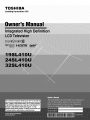 1
1
-
 2
2
-
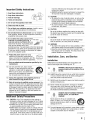 3
3
-
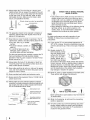 4
4
-
 5
5
-
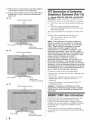 6
6
-
 7
7
-
 8
8
-
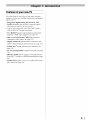 9
9
-
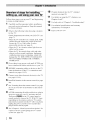 10
10
-
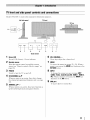 11
11
-
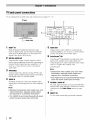 12
12
-
 13
13
-
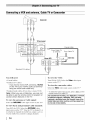 14
14
-
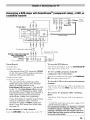 15
15
-
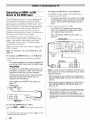 16
16
-
 17
17
-
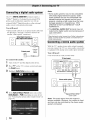 18
18
-
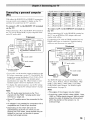 19
19
-
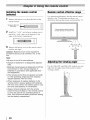 20
20
-
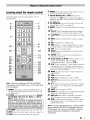 21
21
-
 22
22
-
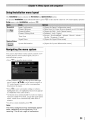 23
23
-
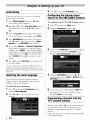 24
24
-
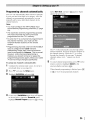 25
25
-
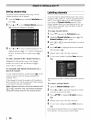 26
26
-
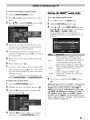 27
27
-
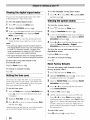 28
28
-
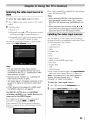 29
29
-
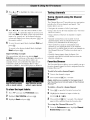 30
30
-
 31
31
-
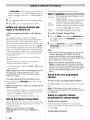 32
32
-
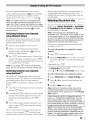 33
33
-
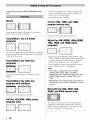 34
34
-
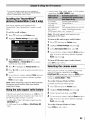 35
35
-
 36
36
-
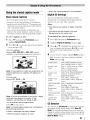 37
37
-
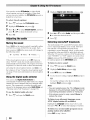 38
38
-
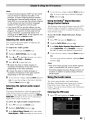 39
39
-
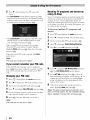 40
40
-
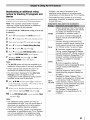 41
41
-
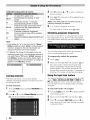 42
42
-
 43
43
-
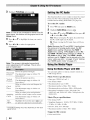 44
44
-
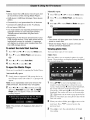 45
45
-
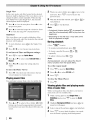 46
46
-
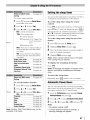 47
47
-
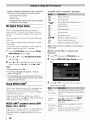 48
48
-
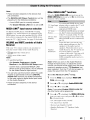 49
49
-
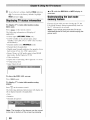 50
50
-
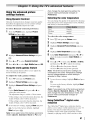 51
51
-
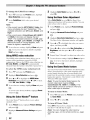 52
52
-
 53
53
-
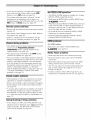 54
54
-
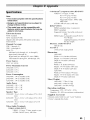 55
55
-
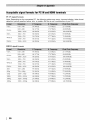 56
56
-
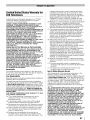 57
57
-
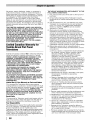 58
58
-
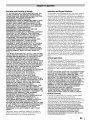 59
59
-
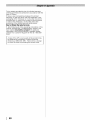 60
60
-
 61
61
-
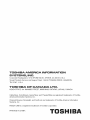 62
62
Toshiba 32SL410U User manual
- Category
- LCD TVs
- Type
- User manual
Ask a question and I''ll find the answer in the document
Finding information in a document is now easier with AI