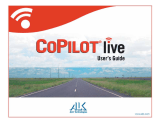Page is loading ...

application guide
1
User’s Manual
Nokia Series 60 Version 2, Version3
(Symbian OS)
Version 1.6225
January 2007

application guide
2
What’s Exciting?
Comprehensive Map Fun Features
GSM Location Engine Powerful Navigation Tools

application guide
3
Quick Reference
Main Menu commands
Search
Search
Smart word search to find landmark, point-of-interest,
street names and more
What’s Nearby?
Search for landmark, point-of-interest, street names and etc.
nearby the selected location.
Favourites
Map Options
Where is …
New
Create your favourite hot spots or hang out at the
selected location.
Delete Delete waypoints which you will not be using
Go To Fav
View your favourite hot spots or hang out at the selected
location.
Load Map
Load different country maps
Set As Default
Customise default map
Home View
Zoom out to country view
Where am I?
Find out your present location, especially in a foreign area
Where are U?
Find out where your loved ones are
Set Visible
Let your friends locate you, especially when meeting up with
them
SMS Polling Log
View polling history
SMS Position
Send your locations to your friend

application guide
4
Navigation
(PRO ver.)
Help
Exit
Tap and hold on the selected location on the map to initiate the pop-up menu
Pop Up
Start
Set selected location as route start point
Destination
Set selected location as route end point
Auto Reroute /
Disable Reroute
Enable/ Disable auto reroute when detoured from original
route
Connect GPS
Connect to an external GPS device via Bluetooth
Play Route
Play back of planned route
About
Software versioning
FAQ
Links to website FAQ
-
Exit program
Show WP note
Show additional waypoint info/notes
Send Pos To…
Send a position and message(optional) to another phone
Toggle
Toggle between WP viewer and Map viewer. If routing
available, can toggle between the List and Directional view.

application guide
5
About NAVFone
NAVFone is a digitized street directory that allows you to view maps on
Symbian phones and much more.
The main user interface for NAVFone is the map view window. All the features can
be access via the menu. The application provides zooming and panning capabilities
to facilitate map navigation.
For easy and fast access to specific positions of interest, waypoints, with friendly
names and textual descriptions, can be created and mark in the map. The icon type
and priority of each waypoint can also be customized to enable easy identification on
the map.
The software also allows users to perform various types of search in the database to
suit different needs. Matching results can then be selected and viewed in detail.
Asia GIS’ GPRX
tm
technology with GPS-like feature, allows you to determine your
location in an instance. This feature also allows you to find the location of your
friends. Connect it to a Bluetooth GPS device and turn your mobile phone into a
Navigation device!
NAVFone/ Navfone Pro is copyright © of ASIA GIS Private Limited.
is a registered trademark of Asia GIS Private Limited.
Adobe, Acrobat and Acrobat Reader are trademarks or registered trademarks of Adobe
Systems Incorporated.
All other product names mentioned herein may be trademarks of their respective companies.
ASIA GIS Private Limited shall not be liable for technical or editorial errors or omissions
contained herein. The information in this document is provided “as is” without warranty and
is subject to change without notice. The warranties for products are set forth in the express
limited warranty statements accompanying such products.
This document contains proprietary information that is protected by copyright. No part if this
document may be photocopied, reproduced, or translated to another language without the
prior written consent of ASIA GIS Private Limited.

application guide
6
Abbreviations:
SMS – Short Message Service
WP – Way Point
NAVFone is created and owned by:
ASIA GIS Private Limited
49 Jalan Pemimpin
#05-11
APS Industrial Building
Singapore 577203
Tel: +65 6391 4500
Fax: +65 6298 2735
Email: [email protected].sg
Website: www.asiagis.com.sg
Support: support@asiagis.com.sg
Caution set out in this manner indicates that failure to
follow instructions might result in loss of lives.
Caution set out in this manner indicates that failure to
follow instructions might result in damage to equipment,
loss of data or malfunction of the system.
!

application guide
7
LICENSE AGREEMENT
BY INSTALLING THIS SOFTWARE YOU AGREE TO THE TERMS AND CONDITIONS OF
THIS SOFTWARE LICENCE AGREEMENT.
1.
DEFINITIONS
1.1 The terms used in this agreement shall have the following meanings:
"agis" shall mean Asia GIS Pte Ltd., whose address is 49, Jalan Pemimpin, #05-11
APS Industrial Building, Singapore 577203. agis is the licensed owner of the
copyrighted SERVICES enclosed with the right to License, sell and distribute the
SERVICES.
"LICENSEE" shall mean a person, an organization, a corporation, a government
entity, or other legal entity subscribing the SERVICES and hence obtaining the
independent right to use the SERVICES.
"SERVICES" shall mean agis’ proprietary maps, mapping software and location-
based technology provided herein.
“DEVICE” shall mean any computer or CPU on which the SERVICES are installed.
LICENSEE must be the owner of the DEVICE or must be authorised to use the
DEVICE.
2.
LICENSE GRANT
3.
agis is the licensed owner of the copyrighted SERVICES enclosed with the right to
sell and distribute the SERVICES and retain all rights, title, interest and copyright in the
SERVICES.
4.
agis hereby grants to LICENSEE and LICENSEE hereby accepts from agis, a non-
exclusive, non-transferable License to use the SERVICES contained herein only in the normal
course and scope of its own business activity and for no other purpose whatsoever. The
SERVICES are provided solely and exclusively for the private use of the LICENSEE and/or
such other person(s) declared in the terms of this License.
5.
LICENSEE must not re-market, re-license, give away, trade, barter, disclose, transfer,
lease, assign, distribute or otherwise provide unauthorized third party access to the
SERVICES in whole or in part, without prior written consent from agis.
6.
LICENSEE must not copy the SERVICES for any purpose whatsoever. LICENSEE
must not translate the SERVICES into other formats and/or media.
7.
LICENSEE must install and use the SERVICES only on a single DEVICE. LICENSEE
must not modify the SERVICES in any manner whatsoever.
8.
LICENSEE acknowledges the usage of the SERVICES and accepts full responsibility
for using the SERVICES within rules, regulations and laws imposed by the country in which
the SERVICES are used.
9.
TERM
9.1 These terms and conditions shall commence on the date the SERVICES are
subscribed and shall continue until:
LICENSEE elects to discontinue use of the SERVICES and thereby terminates this
Agreement, or

application guide
8
upon agis' termination of this Agreement due to breach by LICENSEE.
9.2 If the LICENSEE fails to comply with any of the terms and conditions provided herein,
agis may at its option, and in addition to any other remedies that it may be entitled to,
terminate LICENSEE's use of the SERVICES without further notice.
10.
ASSIGNMENT AND SUCCESSORS
10.1 No interest herein shall be assigned or transferred, in whole or in part, without the
prior written consent of agis and any attempt to do so shall be a material breach of
this Agreement and shall render such assignment null and void. The terms and
provisions of this Agreement shall be binding upon and inure to the benefit of the
parties thereto and their successors, assigns and legal representatives.
11.
LIMITATION OF LIABILITY
11.1 agis shall not be liable for any activity involving the installation of the SERVICES, its
use, or the results obtained from such use. IN NO EVENT SHALL agis BE LIABLE
TO LICENSEE OR ITS CUSTOMERS OR END USERS, FOR ANY DAMAGE
WHATSOEVER (INCLUDING, BUT NOT LIMITED TO, ANY DAMAGES FOR LOST
PROFITS OR LOST REVENUE, BUSINESS INTERRUPTION, LOSS OF DATA,
LOSS OF USE OF SOFTWARE, OR CLAIMS BY THIRD PARTIES, SPECIAL,
INCIDENTAL OR CONSEQUENTIAL DAMAGES ARISING OUT OF THE USE OF
OR INABILITY TO USE THE SERVICES, EVEN IF agis HAS BEEN ADVISED OF
THE POSSIBILITY OR LIKELIHOOD OF SUCH DAMAGES.
IN NO CASE SHALL agis’ LIABILITY EXCEED THE PRICE PAID FOR THE
SERVICES BY THE LICENSEE.
12.
INDEMNITY
12.1 LICENSEE, at its own expense, will defend, indemnify, and hold harmless agis, its
officers, directors, employees and agents, from any and all claims, losses, liabilities,
damages and expenses (including reasonable attorneys' fees) of any kind
whatsoever for injuries to or death of any person (including, but not limited to,
employees of agis) arising out of or related to the use of the SERVICES, and any
subsequent modifications, updates or enhancements to the SERVICES including its
maps, regardless of whether the negligence of agis caused or contributed to the said
injuries or death. This clause shall survive the termination or expiration of this
Agreement.
13.
NO INDEMNITY FROM agis
13.1 LICENSEE assumes all risk of use relating to the SERVICES.
14.
LIMITED WARRANTY
14.1 agis shall use its best efforts to ensure that the SERVICES are delivered free of
physical defect. EXCEPT AS PROVIDED HEREIN, agis MAKES NO WARRANTIES,
EXPRESS OR IMPLIED, INCLUDING WARRANTIES OF MERCHANTABILITY OR
FITNESS FOR A PARTICULAR PURPOSE. No oral or written information or advice
given by agis shall create a warranty or in any way increase the scope of this
warranty.
15.
MISCELLANEOUS
15.1 Entire Agreement. This Agreement constitutes the sole and entire agreement
between the parties as to the matter set forth herein and supercedes any previous
agreements, understandings, or arrangements, oral or written, between the
parties related to the subject matter of this Agreement. Except as otherwise expressly
provided herein, any amendments to this Agreement must be in writing and signed by
an authorized representative of each party.

application guide
9
15.2 Governing Law. This Agreement shall be construed in accordance with, and its
performance governed by, the laws of the Republic of Singapore. The parties agree
to submit to the exclusive jurisdiction of Singapore Courts. If any provision of this
Agreement is finally held to be unenforceable, that provision will be deleted from this
Agreement but will not affect the validity of the remainder of this Agreement.
LICENSEE expressly agrees that every limitation of liability, disclaimer of warranty,
and exclusion of damages in this Agreement is severable and independent of any
other such provision, may be enforced as such, and will remain in effect even if a
remedy of LICENSEE is held to have failed of its essential purpose. All rights not
specifically granted in this Agreement are reserved by agis.
15.3 Headings. The heading in this Agreement are only for the convenience of the parties.

application guide
10
CONTENT
User’s Manual........................................................................................................... 1
What’s Exciting?Quick Reference............................................................................. 2
Quick Reference........................................................................................................ 3
About NAVFone....................................................................................................... 5
LICENSE AGREEMENT......................................................................................... 7
CONTENT.............................................................................................................. 10
Safety Information................................................................................................... 12
1.1 System requirements...................................................................................... 15
1.2 Installation preparations:................................................................................ 16
2. Using NAVFone.................................................................................................. 17
2.1 Launching the application.............................................................................. 17
2.2 The Map View window ................................................................................. 19
2.3 Accessing the Menus ..................................................................................... 19
3.0 Basic Map Function........................................................................................... 20
3.1 Zoom In......................................................................................................... 20
3.2 Zoom Out...................................................................................................... 20
3.3 Pan Up........................................................................................................... 21
3.4 Pan Down...................................................................................................... 21
3.5 Pan Left......................................................................................................... 22
3.6 Pan Right....................................................................................................... 22
3.7 Cursor movement .......................................................................................... 22
3.8 Exit................................................................................................................ 23
4.0 Search ............................................................................................................... 24
4.1 Search Keyword ............................................................................................ 25
4.2 What's Nearby?.............................................................................................. 26
4.3 Search result window..................................................................................... 27
5.0 Favourites Management..................................................................................... 28
5.1 WP viewer window........................................................................................ 28
5.1.1 Jump to WP............................................................................................ 28
5.1.2 Create a New WP.................................................................................... 29
5.1.3 View/Edit WP......................................................................................... 30
5.1.4 Delete WP............................................................................................... 31
5.2 WP settings window...................................................................................... 31
5.2.1 Save........................................................................................................ 31
5.2.2 Cancel..................................................................................................... 32
5.3 List of WP properties..................................................................................... 32
5.3.1 Name...................................................................................................... 32
5.3.2 Note........................................................................................................ 33
5.3.3 Status...................................................................................................... 34
5.3.4 Icon......................................................................................................... 34
5.3.4 Visibility................................................................................................. 35
6.0 Map Options...................................................................................................... 36
6.1 Load Map...................................................................................................... 36
6.2 Set As Default ............................................................................................... 37
6.3 Home View ................................................................................................... 37
7.0 Where is ............................................................................................................ 38
7.1 Where Am 1?................................................................................................. 38
7.2 Where Are U?................................................................................................ 39

application guide
11
7.3 Set Visible/ Invisible...................................................................................... 40
7.4 SMS Polling Log........................................................................................... 41
7.5 SMS Position................................................................................................. 42
8.0 Navigation......................................................................................................... 43
8.1 Planning your route (start point)..................................................................... 44
8.2 Planning your route (destination point) .......................................................... 44
8.3 Routing.......................................................................................................... 45
8.4 Replaying a simulated route........................................................................... 46
8.5 Toggle view................................................................................................... 46
9. Help .................................................................................................................... 47

application guide
12
Safety Information
Warning!
For safety, user should not operate this system
while driving or in motion. User shall be responsible
for his/her own safety and adhere to all traffic rules
and regulations at all times. Map data are updated
periodically and user shall exercise good judgment
when using the system for map guidance.
agis Private Limited shall not be liable for any loss
or damage caused by the usage of the system.
!

application guide
13
Important Information
NAVFone license is specific to your mobile phone
and it is not transferable.
In the event of an upgrade of mobile phone (within 3
months), user can bring in their old and new mobile
phones. We will enable the transfer of NAVFone to the
new mobile phone. Administrative charges will apply.
The serial number provided with the NAVFone is for
installation on a single mobile phone only. Please
keep it at a safe location.
agis
will not be liable for
misplace or misuse of the serial number.
When NAVFone program is lost due to loss, damage or
repair of mobile phone,
agis
will not be liable for a
replacement. However, with supporting documents such
as a police report or a repair invoice, replacement can
be obtained on a case to case basis. Administrative
charges may apply.
As map data is always changing, updates can be
purchased from our website www.asiagis.com.sg.
NAVFone has been fully tested on a limited range of
mobile phones in a given time frame. As mobile phone
specification varies among models and/or batches,
agis
will not be liable for any incompatibility issue.

application guide
14
1. Getting Started
The NAVFone Pro is an advanced and intelligent information system that harnesses the
cutting edge technology of GPRX (cell-based location engine) and Geographical Information
System (GIS) to provide detailed street level map information and LBS (Location Based
Services). When connected to a GPS receiver via Bluetooth, Navfone Pro is able to provide
street level turn-by-turn voice-guided navigation.
NAVFone Pro is developed for Symbian Platform.
The map data can be purchased at www.asiagis.com.sg
In this section, you will learn about:
What are the system requirements?
Installing the NAVFone Pro

application guide
15
1.1 System requirements
Before you begin with the installation, make sure that the following requirements are
met:
A mobile phone:
•
Using Symbian OS Nokia Series 60 Version 2, Version 3.
•
Free memory space of 6 MB (system memory) to store the installation file. An
additional 6 MB / 10 MB (for PRO version) of system memory or external
storage card for the actual installation. The 6 MB installation file can be deleted
after installation is complete.
•
Connector cable, IrDA, Bluetooth or other forms of communication with the PC
Please contact us to have an updated list of compatible mobile phones.
Desktop or laptop:
• Pentium-class PC with Microsoft Windows
• Version 98, 98SE, 2000, ME or XP Operating System
• 6 MB / 10 MB (for PRO version) of free disk space
• Connector cable port, IrDA, Bluetooth or other forms of communication port with
your mobile phone
• Your mobile phone PC suite (See your mobile phone’s user manual for
installation procedures.)(Optional)
Internet connection at the PC is required for online registration & software activation

application guide
16
1.2 Installation preparations:
Note: If any of the above requirements is not met, you will not be able to
complete the installation.
To install NAVFone on your mobile phone, right click on the downloaded file on your
desktop. Select “Send To" and choose your mobile device. After file transfer is
completed, go to Inbox and click on the received .sis installation file. Installation
should begin.
(Refer to Appendix A for a step-by-step sequence of the installation process)

application guide
17
2. Using NAVFone
Now that you have installed NAVFone Pro on your mobile device, you are ready to go.
2.1 Launching the application
After you have successfully completed the installation, you will see the NAVFone
icon in the application launcher screen.
To launch the application
1. Go into menu
2. Move the cursor to the Installations folder and Open.
3. Move the cursor to the Icon
4. Press Options and select Open. Alternatively, press the centre of navigation
key. (Skip procedure 5-14 after you activated the software)
5. Move the cursor and select “Activate Software” under the Select option and
click OK
6. Type in the 16 Alphanumerical Registration Code provided into the
Registration Code. (Take note it is case sensitive)

application guide
18
7. Scroll down to the Activation code
8. Type in the Activation Code provided into the Activation Code. (Take note it is
case sensitive)
9. Click OK
10. Scroll down and read the Disclaimer
11. After reading the Disclaimer, click OK
12. Scroll down and read the Agreement
13. After reading the Agreement, click OK
14. Once the NAVFone Pro and a map appears, the NAVFone is ready to be
used.

application guide
19
2.2 The Map View window
The Map View window shows the main screen.
All maps shown are always orientated to the North. The red cross can be used to
call up the Map menu or select an object by moving the cursor button over the object
and clicking on it. The name of the item selected is shown at the top of the map. The
scale on the bottom left changes according to the zoom level and provides a rough
estimate of distances between places and objects.
Just as the phone cursor is used to move the red map cursor , the numeric * and #
of the keypad is used to zoom in and out of the map.
See 3.0 Basic Map Function.
2.3 Accessing the Menus
There are two menus in the Map view window.
Main menu
Press Options.
Toggle
Allow
toggling between various navigational map
view and favourites.
Note: The two menus stated above are available only in the Map view window.
The list of commands available varies with different windows.
Application name
Map
Toggle View
Name of location
Map scale
Open Main menu

application guide
20
3.0 Basic Map Function
3.1 Zoom In
Pressing key # on the keypad of the mobile device to zooms in onto the cursor
position.
3.2 Zoom Out
Pressing key
*
on the keypad of the mobile device to zooms out of map.
/