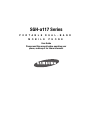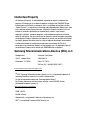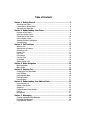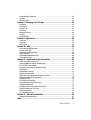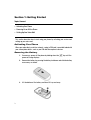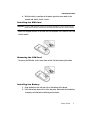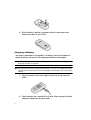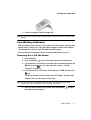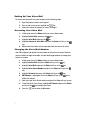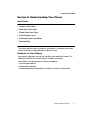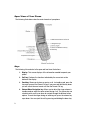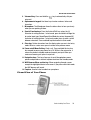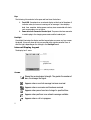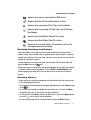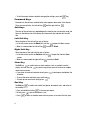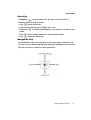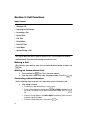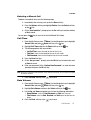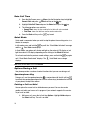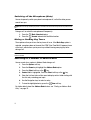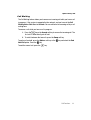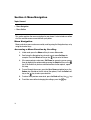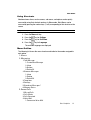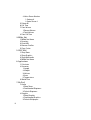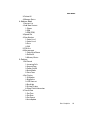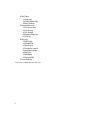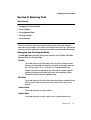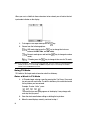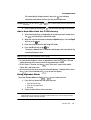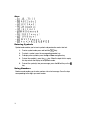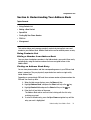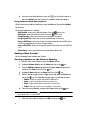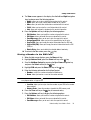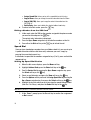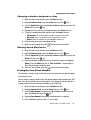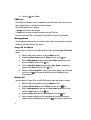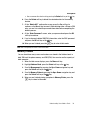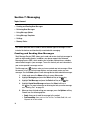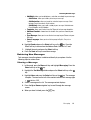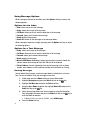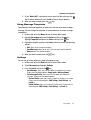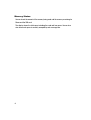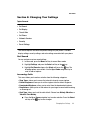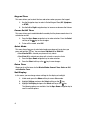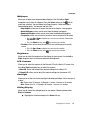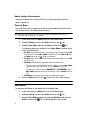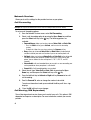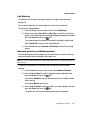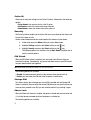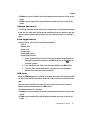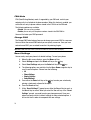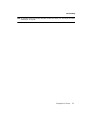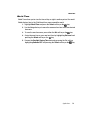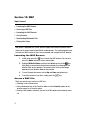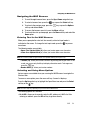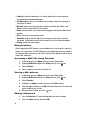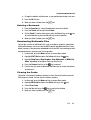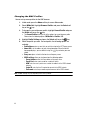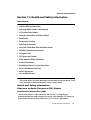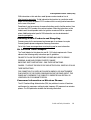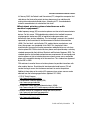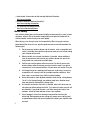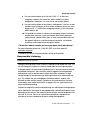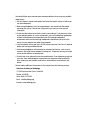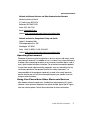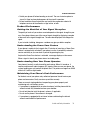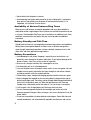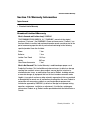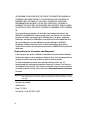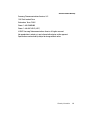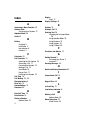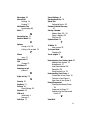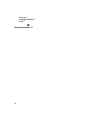Samsung A117 - SGH Cell Phone User manual
- Category
- Mobile phones
- Type
- User manual
This manual is also suitable for

SGH-a117 Series
PORTABLE DUAL-BAND
MOBILE PHONE
User Guide
Please read this manual before operating your
phone, and keep it for future reference.

Intellectual Property
All Intellectual Property, as defined below, owned by or which is otherwise the
property of Samsung or its respective suppliers relating to the SAMSUNG Phone,
including but not limited to, accessories, parts, or software relating there to (the
“Phone System”), is proprietary to Samsung and protected under federal laws, state
laws, and international treaty provisions. Intellectual Property includes, but is not
limited to, inventions (patentable or unpatentable), patents, trade secrets,
copyrights, software, computer programs, and related documentation and other
works of authorship. You may not infringe or otherwise violate the rights secured by
the Intellectual Property. Moreover, you agree that you will not (and will not attempt
to) modify, prepare derivative works of, reverse engineer, decompile, disassemble,
or otherwise attempt to create source code from the software. No title to or
ownership in the Intellectual Property is transferred to you. All applicable rights of
the Intellectual Property shall remain with SAMSUNG and its suppliers.
Samsung Telecommunications America (STA), LLC
Headquarters: Customer Care Center:
1301 E. Lookout Drive 1000 Klein St.
Richardson, TX 75082 Plano, TX 75074
Toll Free Tel: 1.888.987.HELP (4357)
Internet Address: http://www.samsungusa.com
©
2007 Samsung Telecommunications America, LLC is a registered trademark of
Samsung Electronics America, Inc. and its related entities.
Do you have questions about your Samsung Mobile Phone?
For 24 hour information and assistance, we offer a new FAQ/ARS System
(Automated Response System) at:
www.samsungwireless.com/support
GH68-14657A
Printed in Korea
Openwave® is a registered Trademark of Openwave, Inc.
RSA
®
is a registered Trademark RSA Security, Inc.

A117_UCGE1_WB_052107_F5
Disclaimer of Warranties; Exclusion of Liability
EXCEPT AS SET FORTH IN THE EXPRESS WARRANTY CONTAINED ON THE
WARRANTY PAGE ENCLOSED WITH THE PRODUCT, THE PURCHASER TAKES THE
PRODUCT "AS IS", AND SAMSUNG MAKES NO EXPRESS OR IMPLIED WARRANTY OF
ANY KIND WHATSOEVER WITH RESPECT TO THE PRODUCT, INCLUDING BUT NOT
LIMITED TO THE MERCHANTABILITY OF THE PRODUCT OR ITS FITNESS FOR ANY
PARTICULAR PURPOSE OR USE; THE DESIGN, CONDITION OR QUALITY OF THE
PRODUCT; THE PERFORMANCE OF THE PRODUCT; THE WORKMANSHIP OF THE
PRODUCT OR THE COMPONENTS CONTAINED THEREIN; OR COMPLIANCE OF THE
PRODUCT WITH THE REQUIREMENTS OF ANY LAW, RULE, SPECIFICATION OR
CONTRACT PERTAINING THERETO. NOTHING CONTAINED IN THE INSTRUCTION
MANUAL SHALL BE CONSTRUED TO CREATE AN EXPRESS OR IMPLIED WARRANTY
OF ANY KIND WHATSOEVER WITH RESPECT TO THE PRODUCT. IN ADDITION,
SAMSUNG SHALL NOT BE LIABLE FOR ANY DAMAGES OF ANY KIND RESULTING
FROM THE PURCHASE OR USE OF THE PRODUCT OR ARISING FROM THE BREACH OF
THE EXPRESS WARRANTY, INCLUDING INCIDENTAL, SPECIAL OR CONSEQUENTIAL
DAMAGES, OR LOSS OF ANTICIPATED PROFITS OR BENEFITS.

1
Table of Contents
Section 1: Getting Started ..........................................................................3
Activating Your Phone ...............................................................................................3
Powering On or Off the Phone ...................................................................................6
Setting Up Your Voice Mail ........................................................................................7
Section 2: Understanding Your Phone .......................................................8
Features of Your Phone .............................................................................................8
Open View of Your Phone ..........................................................................................9
Closed View of Your Phone .....................................................................................10
Internal Display Layout ...........................................................................................11
Selecting Functions and Options .............................................................................12
Command Keys ......................................................................................................13
Section 3: Call Functions ..........................................................................15
Making a Call .......................................................................................................... 15
Adjusting the Call Volume .......................................................................................16
Answering a Call .....................................................................................................17
Recent Calls ...........................................................................................................17
Call Time ................................................................................................................18
Data Volume ...........................................................................................................18
Data Call Time ........................................................................................................19
Quiet Mode .............................................................................................................19
Options During a Call .............................................................................................. 19
Section 4: Menu Navigation .....................................................................23
Menu Navigation .....................................................................................................23
Menu Outline .......................................................................................................... 24
Section 5: Entering Text ...........................................................................28
Changing the Text Input Mode ................................................................................28
Using T9 Mode .......................................................................................................29
Using Alphabet Mode ..............................................................................................30
Entering Symbols ....................................................................................................31
Using Numbers .......................................................................................................31
Section 6: Understanding Your Address Book .........................................32
Using Contacts List .................................................................................................32
Adding a New Contact ............................................................................................33
Speed Dial .............................................................................................................. 35
Finding My Own Phone Number ..............................................................................36
FDN List ..................................................................................................................37
Management ..........................................................................................................37
Section 7: Messaging ...............................................................................39
Creating and Sending New Messages .....................................................................39
Retrieving New Messages .......................................................................................40
Using Message Options ..........................................................................................41

Table of Contents 2
Using Message Templates ......................................................................................42
Settings ..................................................................................................................42
Memory Status .......................................................................................................43
Section 8: Changing Your Settings ......................................................... 44
Set Sound ...............................................................................................................44
Set Display .............................................................................................................45
Time & Date ............................................................................................................47
Set Phone ...............................................................................................................47
Network Services ....................................................................................................49
Security ..................................................................................................................51
Reset Settings .........................................................................................................53
Section 9: Applications ............................................................................ 55
Calculator ...............................................................................................................55
Converter ................................................................................................................55
World Time .............................................................................................................56
Section 10: WAP ....................................................................................... 57
Launching the WAP Browser ...................................................................................57
Access a WAP Site ..................................................................................................57
Navigating the WAP Browser ...................................................................................58
Using Favorites .......................................................................................................59
Downloading Multimedia Files ................................................................................60
Clearing the Cache ..................................................................................................60
Section 11: Health and Safety Information ............................................. 62
Health and Safety Information .................................................................................62
Samsung Mobile Products and Recycling ................................................................64
UL Certified Travel Adapter .....................................................................................64
Consumer Information on Wireless Phones .............................................................64
Road Safety ............................................................................................................71
Responsible Listening .............................................................................................72
Operating Environment ...........................................................................................74
Using Your Phone Near Other Electronic Devices .....................................................74
Potentially Explosive Environments .........................................................................76
Emergency Calls .....................................................................................................76
FCC Notice and Cautions .........................................................................................77
Other Important Safety Information .........................................................................77
Product Performance ..............................................................................................78
Availability of Various Features/Ring Tones .............................................................79
Battery Standby and Talk Time ...............................................................................79
Battery Precautions .................................................................................................79
Care and Maintenance ............................................................................................81
Section 12: Warranty Information ........................................................... 82
Standard Limited Warranty .....................................................................................82
Index .......................................................................................................... 87

3
Section 1: Getting Started
Topics Covered
• Activating Your Phone
• Powering On or Off the Phone
• Setting Up Your Voice Mail
This section describes how to start using your phone by activating your service and
setting up your voice mail.
Activating Your Phone
When you subscribe to a cellular network, a plug-in SIM card is provided loaded with
your subscription details, such as your PIN and other optional services.
Removing the Battery
1. If necessary, power-off the phone by holding down the key until the
power-off image displays.
2. Remove the battery by pressing the battery lock down and slide the battery
cover away, as shown.
3. Lift the bottom of the battery and then lift it up and away.

Getting Started 4
Activating Your Phone
4. With the battery in position on the phone, place the cover back on the
handset and slide it in until it clicks.
Installing the SIM Card
Important!: The plug-in SIM card and its contacts can be easily damaged by scratches or bending. Use
caution when inserting or removing the card and keep all SIM cards out of reach of children.
Make sure the gold contacts of the card face into the phone, then slide the SIM card
into the socket.
Removing the SIM Card
To remove the SIM card, slide it away from socket. See the following illustration.
Installing the Battery
1. Align the battery tabs with the slots at the bottom of the phone.
2. Press the battery down until it clicks into place. Make sure that the battery
is properly installed before switching on the phone.

5
3.
With the battery in position on the phone, place the cover back on the
handset and slide it in until it clicks.
Charging a Battery
Your phone is powered by a rechargeable Li-ion battery. Use the travel adaptor to
charge the battery, and use only Samsung approved batteries and chargers.
Note: You must fully charge the battery before using your phone for the first time. A fully discharged battery
requires up to 4 hours of charge time.
Note: For connection to an electrical supply not located in the U.S., you must use an adaptor of the proper
configuration for the power outlet. Use of the wrong adaptor could damage your phone and void your
warranty.
1. Plug the connector of the travel adaptor into the jack on the side of the
phone.
2. Plug the adaptor into a standard AC wall outlet. When charging is finished,
unplug the adaptor from the power outlet.

Getting Started 6
Powering On or Off the Phone
3. Remove the adaptor from the charger port.
Note: You must unplug the adaptor before removing the battery from the phone during charging to avoid
damage.
Low Battery Indicator
When the battery is weak and only a few minutes of talk time remain, a warning tone
sounds and the “Battery Low” message repeats at regular intervals on the display.
The backlight turns off to conserve the remaining battery power.
When the battery level becomes too low, the phone automatically turns off.
Powering On or Off the Phone
1. Open the phone.
2. Press and hold the key until the phone power-on screen displays.
3. If the phone asks you to enter a password, enter a password and press the
OK soft key or the key. For more information, refer to "Change
Password" on page 52.
4. If the phone asks for a PIN, enter the PIN and press the OK soft key or the
key.
The phone searches for your network and after finding it, the Idle screen
displays. Now, you can make or receive calls.
Note: The display language is preset to Automatic at the factory. To change the language, use the
Language menu. For more information, refer to "Language" on page 48.
5. When you wish to switch off the phone, press and hold the key until
the power-off image displays.

7
Setting Up Your Voice Mail
To access you voice mail from your keypad, use the following steps:
1. Open the phone to access your keypad.
2. From an Idle screen, press and hold the key.
3. Follow the voice mail prompts to access messages.
Accessing Your Voice Mail
1. In Idle mode, press the Menu soft key to access Menu mode.
2. Highlight Recent Calls and press the key.
3. Highlight Voice Mail and press the key.
4. Highlight Connect to Voice Mail and press the Select soft key or the
key.
5. When connected, follow the voice prompts from the voice mail center.
Changing the Voice Mail Number
Your SIM card gives you default service number of the voice mail center. However,
you may need to change the number. Use the following procedures to change your
voice mail number.
1. In Idle mode, press the Menu soft key to access Menu mode.
2. Highlight Recent Calls and press Select soft key or the key.
3. Highlight Voice Mail and press the Select soft key or the key.
4. Highlight Voice Server Number and press the Select soft key or the
key.
5. Highlight Voicemail and press the Select soft key or the key.
6. Edit Number is highlighted. Press the Select soft key or the key to
modify the number.
7. Enter your new Voice Server number and press the Save soft key to save.
8. To edit the Voice Server Name, highlight Edit Name and press the Select
soft key or the key to modify the name.
9. Press the key to return to Idle mode.

Understanding Your Phone 8
Features of Your Phone
Section 2: Understanding Your Phone
Topics Covered
• Features of Your Phone
• Open View of Your Phone
• Closed View of Your Phone
• Internal Display Layout
• Selecting Functions and Options
• Command Keys
This section outlines some key features of your phone. It also displays the screen
and the icons that are displayed when the phone is in use.
Features of Your Phone
Your phone is lightweight, easy-to-use and offers many significant features. The
following list outlines a few of the features included in your phone.
User friendly, menu driven access to features and options.
• Text message capability
• Speakerphone capability
• Featured applications provide alarms, calculator, converter, and world time.

9
Open View of Your Phone
The following illustrations show the main elements of your phone:
Keys
The following list correlates to the open and front view illustrations.
1. Display: This screen displays all the information needed to operate your
phone.
2. Soft key: Performs the functions indicated by the screen text on the
bottom of the display.
3. Send key: Allows you to place or receive a call. In standby mode, press the
key once to access the Recent Call log. If you press and hold the key down,
you will initiate the most recent call from the Recent Call log.
4. Volume/Menu Navigation key: Allows you to adjust the ringer volume in
standby mode or adjust the voice volume during a call. The volume key can
also be used to scroll up or down to navigate through the different menu
options. To mute the ringer during an incoming call, press the volume key
up or down. You can reject the call by pressing and holding the down key.

Understanding Your Phone 10
Closed View of Your Phone
5. Voicemail key: Press and hold the key to automatically dial your
voicemail.
6. Alphanumeric keypad: Use these keys to enter numbers, letters and
characters.
7. Microphone: The Microphone allows the other callers to hear you clearly
when you are speaking to them.
8. Special Function keys: Press the Asterisk/Shift key-enters the
[
*
]
character for calling features. In text mode, press and hold to change the
to symbol input type.
Pound/Space/Quiet Mode key-enters the pound
[
#
]
character for calling features. In text entry mode, press to enter a space
between characters. Press and hold to place handset in Quiet mode.
9. Clear key: Deletes characters from the display when you are in text entry
mode. When in a main menu, press to return to the previous menu.
10. Power on/off/Menu Exit key: Ends a call. Press and hold this key for a
few seconds to power your phone On or Off. While in the main menu, it
returns the phone to standby mode and cancels you input. When you
receive an incoming call, press to reject call.
11. Navigation keys: This key allows you to scroll through phone menu
options and provides a shortcut to phone functions from standby mode.
12. WAP Browser/Menu confirm key: When navigating through a menu
accepts the highlighted choice in the menu. If you press once in Idle mode,
the WAP browser will launch.
13. Earpiece: Used to listen to audio from your phone.
Closed View of Your Phone

11
Keys
The following list correlates to the open and front view illustrations.
1. Front LCD: Your phone has an external display on the front of the phone. It
indicates when you have an incoming call or message. It also displays
date, time, reception, battery power, and any icons associated with alerts,
such as messages, or a set alarm.
2. Power interface Connector/Headset jack: The power interface connector
is used to plug in the charging accessories and the headset jack.
Backlight
A backlight illuminates the display and the keypad when you press any key or open
the phone. It turns off when no keys are pressed within a given period of time, or
dims the light, depending on the settings in the Backlight menu.
Internal Display Layout
The display has 3 areas:
Icons
Shows the received signal strength. The greater the number of
bars, the stronger the signal.
Appears when a new text message has been received.
Appears when a new voice mail has been received.
Appears when you set an alarm to ring at a specified time.
Appears when you there is no network coverage available.
Appears when a call is in progress.

Understanding Your Phone 12
Selecting Functions and Options
Appears when you are connected to a WAP service.
Appears when the Call Forwarding feature is active.
Appears when incoming call Alert Type is set to Vibration.
Appears when an incoming call Alert Type is set to Vibration
then Melody.
Appears when Quiet Mode, Vibration All
is active.
Appears when Quiet Mode, Silent All is active.
Shows the level of your battery. The more bars you see, the
more power you have remaining.
Selecting Functions and Options
Your phone offers a set of functions that can be customized for your ease and
specific needs. These functions are arranged in menus and sub-menus, accessed
using the two soft keys. Each menu and sub-menu allows you to view and alter the
settings of a particular function.
In some functions, you may be asked for a password or PIN. Enter the code and
press the OK soft key or the key.
When you access a list of options, your phone highlights the currently active option.
If, however, there are only two options, such as On/Off or Enable/Disable, your
phone highlights the option that is not currently active, so that you can select it
directly.
Selecting Options
To view the various functions and options available and to select the one you want:
• Press the appropriate soft key.
• To select the function displayed or the option highlighted, press the Select soft key
or the key.
• To view the next function or highlight the next option on a list, press the Down
Navigation key or the key on the left side of the phone.
• To move back to the previous function or option on a list, press the Up Navigation
key or the key on the left side of the phone.
• To move back up one level in the menu structure, press the Back soft key.

13
•
To exit the menu structure without changing the settings, press the key.
Command Keys
Functions for the soft keys are defined by what appears above each in the display.
There are two soft keys, the left soft key and the right soft key .
Soft Keys
The roles of the soft keys vary depending on the function you are currently using; the
labels on the bottom line of the display just above each key indicate their current
role.
Left Soft Key
Some functions of the left soft key are as follows.
• In the Idle screen, press the Menu (left) soft key to open the Menu screen.
• When in a menu mode the left soft key function is Select.
Right Soft Key
Some functions of the right soft key are as follows.
• In the Idle screen, press the Contacts soft key to open the Contacts Menu
screen.
• When in a menu mode the right soft key function is Back.
Clear Key
The CLR key is used to erase or clear numbers, text, or symbols from the
display. You can also use to return to a previous menu or to return to standby
mode from any menu.
• If you enter an incorrect character, briefly press to backspace (and delete) the
character.
• To erase the entire sentence, press and hold .
• To back up one menu level, briefly press .
End Key
The End key is used to turn on/off your phone, disconnect calls, and return to
the standby mode.
• Press and hold the End key to turn on your phone.
• Briefly press once to disconnect a call.
• Press to return to standby mode from any menu, or to cancel the last input.

Understanding Your Phone 14
Command Keys
Send Key
The Send key is used to answer calls, dial calls, and to recall the last
number(s) dialed, received, or missed.
• Press once to answer calls.
• Enter a number and briefly press to make a call.
• Briefly press in standby mode to display a list of recent calls to and from your
phone.
• Press twice in standby mode to call the most recent number.
• Press to pick up a waiting call.
Navigation Key
Use the directional keys on the Navigation key to browse menus, sub menus, and
lists. Press the up or down navigation when jumping to highlighted links on the web.
Each key also acts as a shortcut to launch applications.

15
Section 3: Call Functions
Topics Covered
• Making a Call
• Adjusting the Call Volume
• Answering a Call
• Recent Calls
• Call Time
•Data Volume
• Data Call Time
• Quiet Mode
• Options During a Call
This section describes how to make or answer a call. It also includes the features
and functionality associated with making or answering a call.
Making a Call
When the Idle screen displays, enter the area code and phone number, and press the
key.
Making an International Call
1. Press and hold the key. The + character appears.
2. Enter the country code, area code, and phone number. Press the key.
Correcting a Dialed Number
Use the following steps to correct a mis-typed entry prior to initiating the call.
1. After dialing a number
• To clear the last digit displayed, press the key.
• To clear another digit in the number, press the Left or Right navigation key until
the cursor is immediately to the right of the digit to be cleared. Press the
key.
• To enter a missing digit press the Left or Right navigation key until the cursor is
in position and enter the digit.
• To clear the whole display, press and hold the key.

Call Functions 16
Adjusting the Call Volume
2. Press the key to return to the Idle screen.
Ending a Call
When you want to finish your call, briefly press the key.
Redialing the Last Number
All incoming, outgoing and missed calls are listed in the Recent Calls Menu. If the
number or caller is listed in your Address Book, the name associated displays.
To access the Recent Calls menu:
1. From the Idle Screen, press Menu. Use the Navigation keys to highlight
Recent Calls and press Select.
2. Use the Up and Down navigation keys to scroll through the Recent Calls
options. Choose from Missed Calls, Calls Made, Calls Received, Voice
Mail, Delete All, Call Time, Data Volume, Data Call Time.
3. From the Idle Screen, press the key to display a list of the most recent
numbers used in the order you dialed or received them.
4. Use the Up and Down navigation keys to scroll through the numbers until
the number you want highlights.
5. To dial the number, highlight the number and press the key.
Making a Call from the Address Book
You can store phone numbers that you use regularly on the SIM card or in the
phone’s memory. These entries are collectively called the Address Book.
Once you have stored a number in the Address Book, you can dial it by pressing a
few keys using the Speed Dial feature.
For further details about the Address Book feature, see "Finding an Address Book
Entry" on page 32.
Adjusting the Call Volume
During a call, if you want to adjust the earpiece volume, use the Volume keys on the
left side of the phone.
Press the key to increase the volume level and the key to decrease the level.
In Idle mode, you can also adjust the ringer volume using these keys.

17
Answering a Call
When a call is received the phone rings and displays the caller’s phone number, or
name if stored in the Address Book.
1. From the Idle Screen press the key or the Accept soft key to answer
the incoming call.
If the Anykey Answer option in the Extra Settings menu is activated, you
can press any key to answer a call except the key and the Reject soft
key.
If the Open to Answer option in the Extra Settings menu is activated, you
can answer the call simply by opening the phone.
Note: To reject an incoming call, press and hold the Volume keys on the left side of the phone before
opening the phone. A quick press of side volume key silences ringer on incoming call.
2. End the call by closing the phone or by pressing the key.
Note: You can answer a call while using the Address Book or menu features. After ending the call, the
phone returns to the function screen you were using.
Recent Calls
The phone stores the numbers of the calls you’ve dialed, received, or missed in the
Recent Calls menu. If the number or caller is listed in your Address Book, the name
associated displays.
Viewing Missed Calls
The number of calls you have missed displays on the Idle screen when a call is
missed. To view the number details, use the following steps:
1. If the phone is closed, open the phone.
2. Press the View soft key. The most recent missed call displays.
Note: If there is a voicemail sent by the same number, associated icons display and can be selected.
3. To scroll through the missed calls, press the Up or Down navigation key.
Page is loading ...
Page is loading ...
Page is loading ...
Page is loading ...
Page is loading ...
Page is loading ...
Page is loading ...
Page is loading ...
Page is loading ...
Page is loading ...
Page is loading ...
Page is loading ...
Page is loading ...
Page is loading ...
Page is loading ...
Page is loading ...
Page is loading ...
Page is loading ...
Page is loading ...
Page is loading ...
Page is loading ...
Page is loading ...
Page is loading ...
Page is loading ...
Page is loading ...
Page is loading ...
Page is loading ...
Page is loading ...
Page is loading ...
Page is loading ...
Page is loading ...
Page is loading ...
Page is loading ...
Page is loading ...
Page is loading ...
Page is loading ...
Page is loading ...
Page is loading ...
Page is loading ...
Page is loading ...
Page is loading ...
Page is loading ...
Page is loading ...
Page is loading ...
Page is loading ...
Page is loading ...
Page is loading ...
Page is loading ...
Page is loading ...
Page is loading ...
Page is loading ...
Page is loading ...
Page is loading ...
Page is loading ...
Page is loading ...
Page is loading ...
Page is loading ...
Page is loading ...
Page is loading ...
Page is loading ...
Page is loading ...
Page is loading ...
Page is loading ...
Page is loading ...
Page is loading ...
Page is loading ...
Page is loading ...
Page is loading ...
Page is loading ...
Page is loading ...
Page is loading ...
Page is loading ...
-
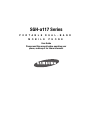 1
1
-
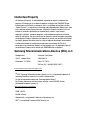 2
2
-
 3
3
-
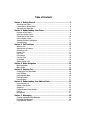 4
4
-
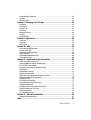 5
5
-
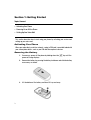 6
6
-
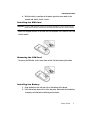 7
7
-
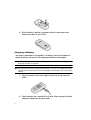 8
8
-
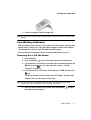 9
9
-
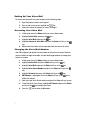 10
10
-
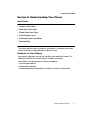 11
11
-
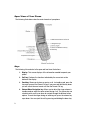 12
12
-
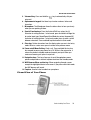 13
13
-
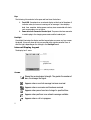 14
14
-
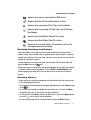 15
15
-
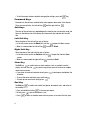 16
16
-
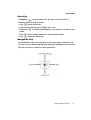 17
17
-
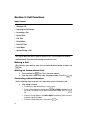 18
18
-
 19
19
-
 20
20
-
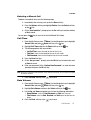 21
21
-
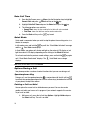 22
22
-
 23
23
-
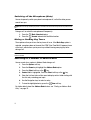 24
24
-
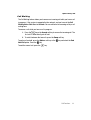 25
25
-
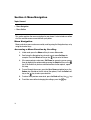 26
26
-
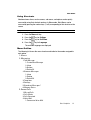 27
27
-
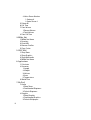 28
28
-
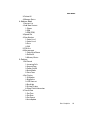 29
29
-
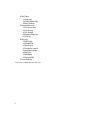 30
30
-
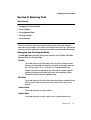 31
31
-
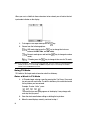 32
32
-
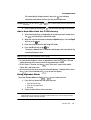 33
33
-
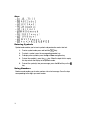 34
34
-
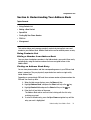 35
35
-
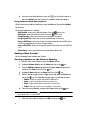 36
36
-
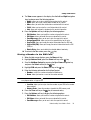 37
37
-
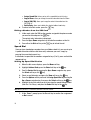 38
38
-
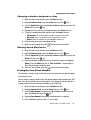 39
39
-
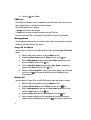 40
40
-
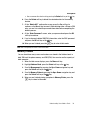 41
41
-
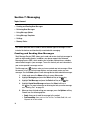 42
42
-
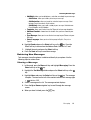 43
43
-
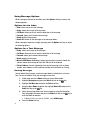 44
44
-
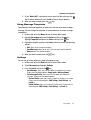 45
45
-
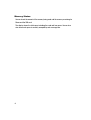 46
46
-
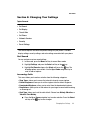 47
47
-
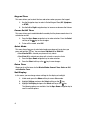 48
48
-
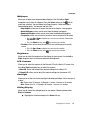 49
49
-
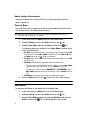 50
50
-
 51
51
-
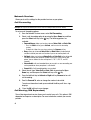 52
52
-
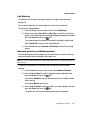 53
53
-
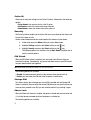 54
54
-
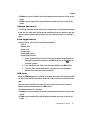 55
55
-
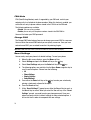 56
56
-
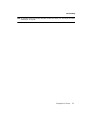 57
57
-
 58
58
-
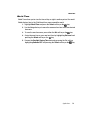 59
59
-
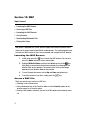 60
60
-
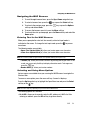 61
61
-
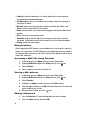 62
62
-
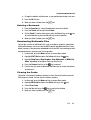 63
63
-
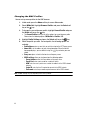 64
64
-
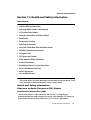 65
65
-
 66
66
-
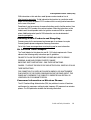 67
67
-
 68
68
-
 69
69
-
 70
70
-
 71
71
-
 72
72
-
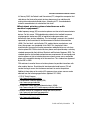 73
73
-
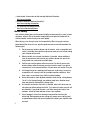 74
74
-
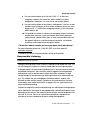 75
75
-
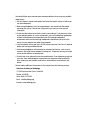 76
76
-
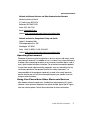 77
77
-
 78
78
-
 79
79
-
 80
80
-
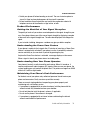 81
81
-
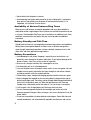 82
82
-
 83
83
-
 84
84
-
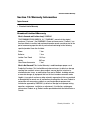 85
85
-
 86
86
-
 87
87
-
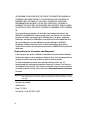 88
88
-
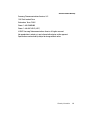 89
89
-
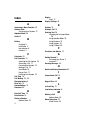 90
90
-
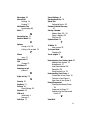 91
91
-
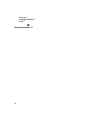 92
92
Samsung A117 - SGH Cell Phone User manual
- Category
- Mobile phones
- Type
- User manual
- This manual is also suitable for
Ask a question and I''ll find the answer in the document
Finding information in a document is now easier with AI
Related papers
-
Samsung SGH-A437 AT&T User manual
-
Samsung SGHA827 User manual
-
Samsung SGHA637 User manual
-
Samsung SGH-A737 AT&T User manual
-
Samsung SGH-X475 T-Mobile User manual
-
Samsung SGH-C417 AT&T User manual
-
Samsung Propel User manual
-
Samsung SGH-X497 AT&T User manual
-
Samsung SGH-A717 AT&T User guide
-
Samsung SGH-A707 User manual