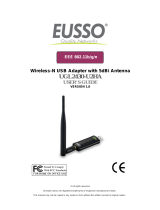Page is loading ...

EnGenius
Wireless 11N USB Adapter
User’s Manual
Version: 1.0

Wireless 11N Long Range USB Adapter
2
Table of Contents
1.
ITRODUCTIO ............................................................................................................................... 3
1.1.
F
EATURES
&
B
ENEFITS
................................................................................................................. 4
1.2.
USB
A
DAPTER
D
ESCRIPTION
....................................................................................................... 4
1.3.
S
YSTEM
R
EQUIREMENTS
.............................................................................................................. 6
1.4.
A
PPLICATIONS
.............................................................................................................................. 6
2.
ISTALLATIO FOR WIDOWS (7/VISTA/XP/2000) ................................................................ 7
2.1.
B
EFORE
Y
OU
B
EGIN
..................................................................................................................... 7
2.2.
I
NSTALLING THE
D
RIVERS
............................................................................................................ 7
2.3.
G
ENERAL
...................................................................................................................................... 9
2.4.
P
ROFILE
...................................................................................................................................... 10
2.4.1.
A
VAILABLE
N
ETWORK
............................................................................................................... 15
2.5.
S
TATUS
....................................................................................................................................... 16
2.6.
S
TATISTIC
................................................................................................................................... 17
2.7.
W
I
-F
I
P
ROTECTED
S
ETUP
........................................................................................................... 18
3.
SOFTWARE AP ................................................................................................................................ 21
3.1.
I
NTRODUCTION
........................................................................................................................... 21
3.2.
G
ENERAL
(Q
UICK
S
ETUP
E
XAMPLE
) .......................................................................................... 22
3.3.
A
DVANCED
................................................................................................................................. 25
3.4.
S
TATISTICS
................................................................................................................................. 26
3.5.
ICS
(I
NTERNET
C
ONNECTION
S
HARING
) .................................................................................... 27
3.6.
MAC
F
ILTER
.............................................................................................................................. 28
4.
ISTALLATIO FOR MAC OS..................................................................................................... 29
4.1.
I
NSTALLING THE
D
RIVERS
.......................................................................................................... 29
4.2.
WLAN
C
LIENT
U
TILITY
-
L
INK
S
TATUS
..................................................................................... 34
4.3.
WLAN
C
LIENT
U
TILITY
-
P
ROFILES
........................................................................................... 35
4.3.1.
P
ROFILE
P
ROPERTIES
.................................................................................................................. 36
4.4.
WLAN
C
LIENT
U
TILITY
-
A
VAILABLE
N
ETWORK
...................................................................... 40
4.5.
WLAN
C
LIENT
U
TILITY
-
I
NFORMATION
................................................................................... 41
APPEDIX A – FCC ITERFERECE STATEMET ........................................................................ 42
APPEDIX B – IC ITERFERECE STATEMET............................................................................ 43

Wireless 11N Long Range USB Adapter
3
1. Introduction
The high-speed wireless USB 2.0 client adapter is the most convenient way to let
you put a desktop/laptop computer almost anywhere without the hassle of running
network cables. Now you don’t need to suffer from drilling holes and exposed cables.
Once you are connected, you can do anything, just like the wired network. This USB
client adapter operates seamlessly in 2.4GHz frequency spectrum supporting the
802.11b, 802.11g, and 802.11n wireless standards. It’s the best way to add wireless
capability to your existing wired network or simply surf the web.
To protect your wireless connectivity, the high-speed wireless USB 2.0 client adapter
can encrypt all wireless transmissions through 64/128-bit WEP, WPA and WPA2
security allowing you to experience the most secure wireless connectivity available.
The EnGenius 802.11n USB Adapter 11N technology which extremely improves
wireless signal for your computer than existing wireless 802.11g technology. The
incredible speed of EnGenius USB adapter makes heavy traffic networking activities
more flexible and takes the wireless into practical road. You could enjoy the racing
speed of wireless connection, surfing on Internet without string wires.
Adding EnGenius USB Adapter to your Laptop or desktop PC, it provides an
excellent performance and cost-effective solution for doing media-centric activities
such as streaming video, gaming, and enhances the QoS (WMM) without any
reduction of performance.

Wireless 11N Long Range USB Adapter
4
1.1. Features & Benefits
Features Benefits
Racing Speed up to 150Mbps data
rate (2.4GHz 11N technology)
Enjoy the Internet connection in crazy-
fast speed, without the bottleneck of
stringing wires.
Advanced power management Low power consumption
WPA/WPA2 (IEEE 802.11i), WPA-
PSK, WPA2-AES, WEP 64/128
Support
Powerful data security.
WMM (IEEE 802.11e) standard
support
Wireless Multimedia Enhancements
Quality of Service support (QoS) /
enhanced power saving for Dynamic
Networking
USB 2.0/1.1
USB 2.0 interface and compatible with
USB 1.1
1.2. USB Adapter Description
LED shows the Power and Link (traffic) status. Antenna RSMA connector allows you
to upgrade to higher gain antenna.
EUB9603 EXT
LED
Antenna
RSMA
connector

Wireless 11N Long Range USB Adapter
5
EUB9603H
Antenna
RSMA
connector
LED

Wireless 11N Long Range USB Adapter
6
1.3. System Requirements
The following are the minimum system requirements in order to use the USB
adapter.
PC/AT compatible computer with a USB interface.
Windows 7/Vista/XP or Mac OS operating system.
30MB of free disk space for installing the USB adapter driver and utility
program.
1.4. Applications
The wireless LAN products are easy to install and highly efficient. The following list
describes some of the many applications made possible through the power and
flexibility of wireless LANs:
a) Difficult-to-wire environments
There are many situations where wires cannot be laid easily. Historic
buildings, older buildings, open areas and across busy streets make the
installation of LANs either impossible or very expensive.
b) Temporary workgroups
Consider situations in parks, athletic arenas, exhibition centers, disaster-
recovery, temporary offices and construction sites where one wants a
temporary WLAN established and removed.
c) The ability to access real-time information
Doctors/nurses, point-of-sale employees, and warehouse workers can
access real-time information while dealing with patients, serving
customers and processing information.
d) Frequently changed environments
Show rooms, meeting rooms, retail stores, and manufacturing sites where
frequently rearrange the workplace.
e) Small Office and Home Office (SOHO) networks
SOHO users need a cost-effective, easy and quick installation of a small
network.
f) Wireless extensions to Ethernet networks
Network managers in dynamic environments can minimize the overhead
caused by moves, extensions to networks, and other changes with
wireless LANs.
g) Wired LAN backup
Network managers implement wireless LANs to provide backup for
mission-critical applications running on wired networks.
h) Training/Educational facilities
Training sites at corporations and students at universities use wireless
connectivity to ease access to information, information exchanges, and
learning.

Wireless 11N Long Range USB Adapter
7
2. Installation for Windows (7/Vista/XP/2000)
2.1. Before You Begin
During the installation, XP may need to copy systems files from its installation CD.
Therefore, you may need a copy of the Windows installation CD at hand before
installing the drivers.
2.2. Installing the Drivers
Follow the steps below in order to install the USB adapter drivers:
1. Insert the CD that was provided to you in this package. The setup should
run automatically. If the setup does not run automatically, then must
manually select the index.htm file from the CD/DVD-ROM drive.
2. A list of drivers will be given on the screen. Please choose the driver for your
current operating system.
3. Click on Windows Driver to start the install process.
4. Click on the Install button to begin the installation.

Wireless 11N Long Range USB Adapter
8
5. Wait for a few seconds until the driver and client utility is installed.
6. The installation is complete. Click on the Finish button.
7. Carefully insert the USB adapter into the USB port.
Windows will then detect and install the new hardware.
If you are given a cable with three USB plugs, please make sure
both P1 and P2 USB plugs are inserted into available slots.
8. An EG icon will then appear in the system tray. Double click on EG icon to
open utility window.

Wireless 11N Long Range USB Adapter
9
2.3. General
This page delivers information of Status, Speed, Type, Encryption, SSID, Signal
Strength and Link Quality.
Click on Renew IP to re-establish wireless connection with the chosen AP.

Wireless 11N Long Range USB Adapter
10
2.4. Profile
Options:
Show Tray Icon: show/hide Utility icon in system tray.
Radio Off: temporary turn off wireless radio
Disable Adapter: temporary disable wireless adapter
Windows Zero Config: switch to Windows default wireless configuration
tool

Wireless 11N Long Range USB Adapter
11
Functional Button:
Add: Manual to key in Profile name, SSID and encryption keys as below.

Wireless 11N Long Range USB Adapter
12
Edit: You can modify the configuration and settings.

Wireless 11N Long Range USB Adapter
13
Duplicate: to clone a profile.

Wireless 11N Long Range USB Adapter
14
Set Default: Reset all saved setting.

Wireless 11N Long Range USB Adapter
15
2.4.1. Available Network
This tab allows user to scan APs in proximity. The information includes
SSID, Channel, Encryption, Authentication and signal.
Refresh: Scan available networks again.
Add to Profile: Select any available SSID to save in profiles.

Wireless 11N Long Range USB Adapter
16
2.5. Status
In Status tab, you can find the information, included Manufacturer, NDIS Driver
Version, Radio Header, Encryption type, Authenticate type, Channel Set, MAC
Address, Data Rate, Channel used, SSID, Network Type and so on.

Wireless 11N Long Range USB Adapter
17
2.6. Statistic
This page shows the information on Tx and Rx transmission and receiving
condition.

Wireless 11N Long Range USB Adapter
18
2.7. Wi-Fi Protected Setup
There are two ways to setup connection through WPS.
Pin Input Config (PIN): enter PIN code to establish connection
Push Button Config (PBC): this is the software button for WPS button
PIN Input Config:
Click on the button to start the PIN code process
If select Yes, AP scanning will run automatically.

Wireless 11N Long Range USB Adapter
19
Select the target AP,
Choose one AP to key in PIN code.
Enter generated PIN code in AP your selected. The synchronization will start
shortly.
Press WPS Button on USB directly and then click the button “Push Button
Config” shown above.

Wireless 11N Long Range USB Adapter
20
Push Button Config:
Click on the [Push Button Config] button
Press WPS button on the AP
The connection will be established in a few seconds..
/